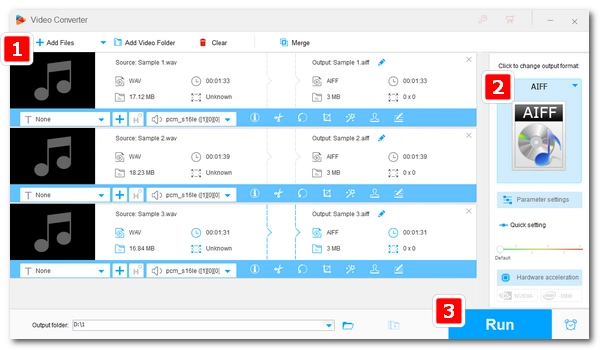
While it’s straightforward to convert WAV to AIFF using the Music app on Mac, how do you handle the conversion on Windows? Is there any easy and quick way? 🤔
Don’t worry. WAV-to-AIFF conversion on Windows is simpler than you think, and all you need is a suitable audio converter like the one I’ll cover below.
Next, learn how to convert WAV to AIFF on your Windows computer most efficiently.
WonderFox HD Video Converter Factory Pro is a simple tool for converting audio and video files.
With just a few clicks, you can change WAV files to AIFF or other common formats. It supports batch conversion so you can process many files at once and save time.
You can also adjust the sound quality and file size, and use the built-in cutter and joiner to optimize your music files.
Note that this program offers a trial version that limits you to converting five minutes of each file. But considering that most music files are less than five minutes, you can use the program completely free. If you need to convert longer files, you can test the software before getting a full version.
Now, free download free download this tool and follow the steps to convert your WAV to AIFF format right away!
Launch WonderFox HD Video Converter Factory Pro and enter the Converter module. Next, click the center + button to import all your WAV files into the conversion list. You can also add your source audio into the program by drag-and-drop.
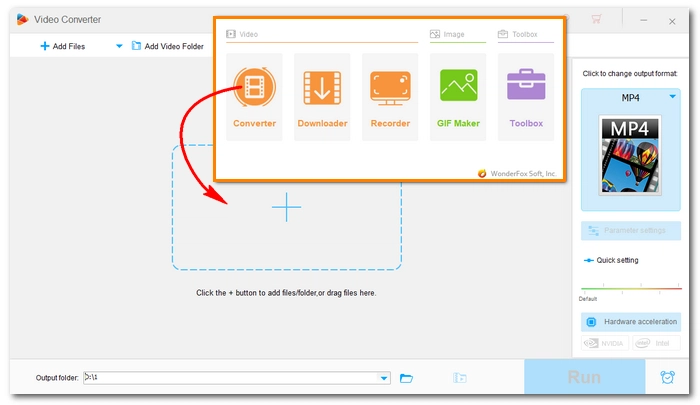
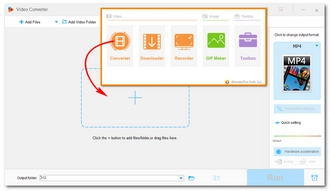
Head over to the Output Format section on the right side. Click on the format image to open the profile library. Next, switch the format to Audio and select AIFF from the preset formats below.
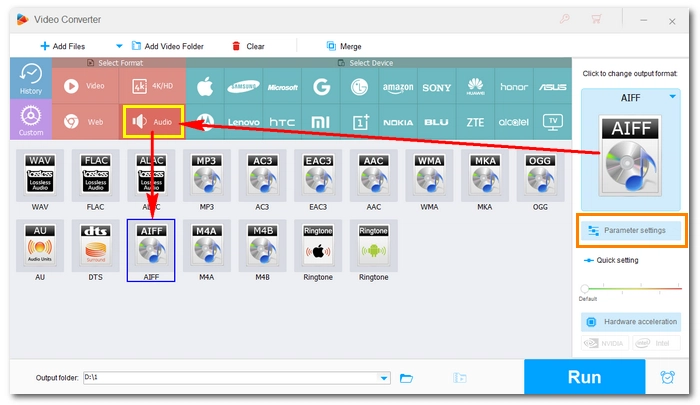
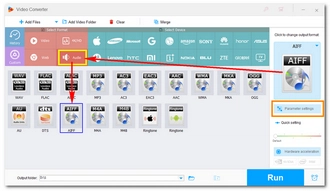
💡 After selecting the output format, the program will smart-fit the settings based on the format. But you can open Parameter settings to manually adjust the settings to meet specific needs (optional). For example, you can choose different encoders to achieve different output sizes.
AIFF has three encoders, PCM_S16BE, PCM_S24BE, and PCM_S32BE. These encoders can all provide lossless encoding, but with different bit depths, which results in different dynamic ranges. For most listening needs, 16-bit is considered the standard. If the original WAV is also 16-bit, the converted AIFF will be the same size as WAV. If the output bit depth is higher than the original, the file size will increase, and vice versa.
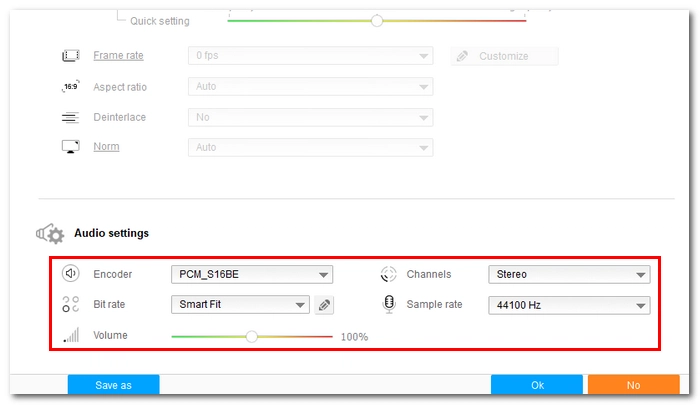
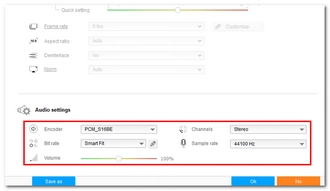
Now, click the ▼ button at the bottom of the interface to set an output folder or leave it as default. Finally, hit Run to start the conversion immediately.
The conversion should be done in seconds and you can enjoy your music in the folder you just set.
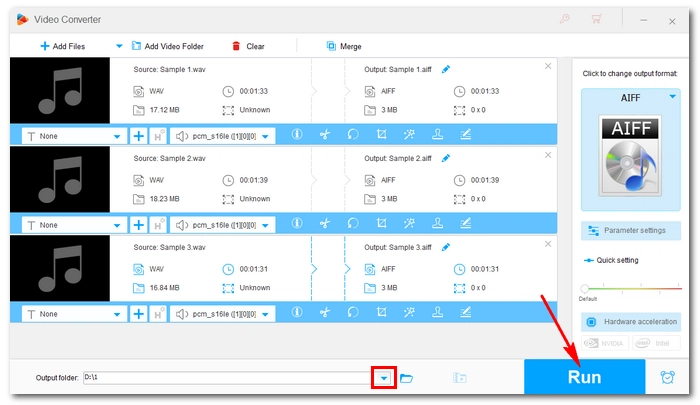
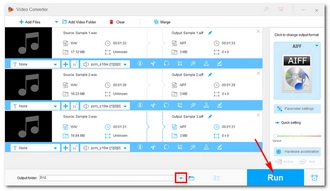
That's the whole process of converting WAV to AIFF. Following similar steps, you can also convert other video and audio files effectively. In addition, the program provides more useful features to simplify your digital life, such as compression, downloading, screen recording, and making GIF, all of which can be done in one stop in this program. You can download the program to learn more:
Both WAV and AIFF are lossless formats and the conversion between them won’t lead to any quality loss.
In terms of quality, WAV and AIFF are exactly the same. Yet, the bitrate should differ a little.
No, they sound exactly the same because they store the same audio information.
Yes, many WAV to AIFF converters online allow you to perform such conversion conveniently. However, one thing to note when using these online converters is that most of these web-based services don’t hold much reliability as you’d expect. You might encounter many pop-ups or redirects through online conversion. Don’t click on any suspicious ads and you should be fine.
Terms and Conditions | Privacy Policy | License Agreement | Copyright © 2009-2025 WonderFox Soft, Inc.All Rights Reserved