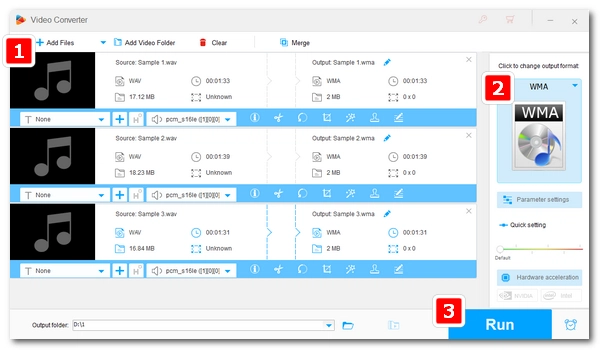
WAV to WMA conversion is easy if you have a good audio converter. In this article, I will share a powerful audio conversion program that can help you convert WAV to WMA files in seconds on Windows. Just read and follow.
WonderFox HD Video Converter Factory Pro is a professional video and audio file converter program. It supports almost all formats and works as an excellent WAV to WMA file converter to convert WAV to WMA in just a few clicks. Plus, it can efficiently convert a batch of WAV files to WMA in one go. As a high-quality music converter, it also allows you to control the output audio quality by adjusting the audio bitrate, sample rate, channel and volume. In addition, this software is equipped with more practical functions, such as extract audio from video, cut and join audio files, and more.
Now, you can free download free download the software and see how to change WAV to WMA below.
Run WonderFox HD Video Converter Factory Pro and enter the Converter module. Click the + button or the Add Files button to import all your WAV files into the interface. You can also drag your files here.
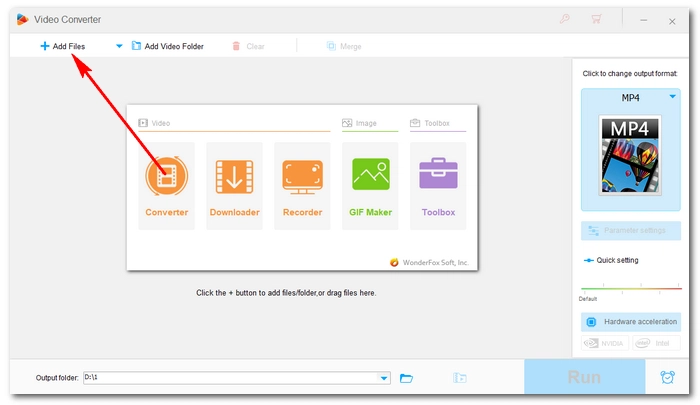
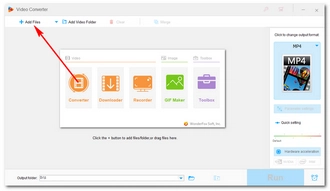
On the right side of the converter, click the format image to open the output format library. You should see two main sections: Format and Device. Head to the Format section and open the Audio tab. Now, pick WMA from the formats listed below. You can choose another format if you have different ideas.
Tips. If you want better output quality, you can go to Parameter settings and select a higher audio bitrate. Once there, you can also change channels, control volume as you wish.
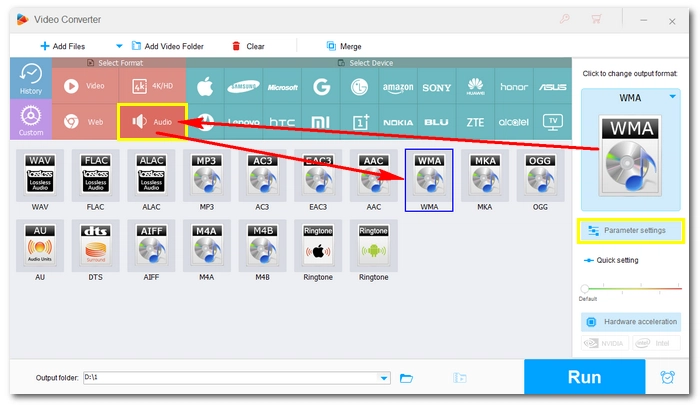
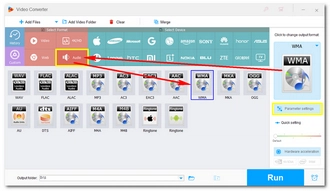
Click the ▼ button to set an output folder for your output files. Finally, press the Run button to convert Wave to WMA. It should be done instantly. After conversion, you can open the output folder you just set and enjoy the music freely.
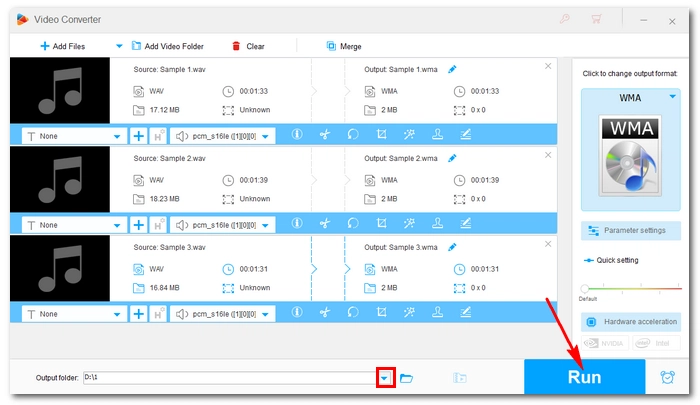
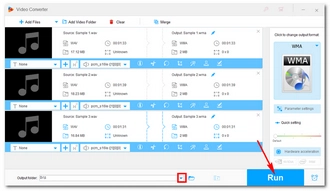
Now, that is how to convert WAV to WMA in Windows 10 most efficiently. But there are also many WAV to WMA converters online that can help convert .wav to .wma. However, many of these online converters cannot process multiple files at a time and they are often less secure compared to desktop ones. For safer and better conversion, you are still recommended with WonderFox HD Video Converter Factory Pro for converting WAV files to WMA.
Thanks for reading! Have a nice day!
Terms and Conditions | Privacy Policy | License Agreement | Copyright © 2009-2025 WonderFox Soft, Inc.All Rights Reserved