How to split a WAV file into multiple tracks if there is no accompanying CUE file? Actually, it's nothing difficult to get the work done if you find a perfect WAV splitter. To make things easier for you, I've rounded up 4 handy WAV splitter freeware in the following paragraphs without any advanced and complicated operation.
4 Recommended Free WAV Splitters
Let's begin with the recommended WAV splitter freeware - WonderFox Free HD Video Converter Factory. Despite the plain name, it's actually an all-purpose video and audio processing toolkit that can not only split WAV file into multiple tracks, but also provide a straightforward way to download, edit and convert audio files. Thanks to the well-designed layout and intuitive interface, everyone can handle this application effortlessly.
DownloadDownload, install, and launch Free HD Video Converter Factory. Open the "Converter" module and click on the "Add Files" button to add a WAV file you want to split. Alternatively, you can just drop and drop it into the blank space.
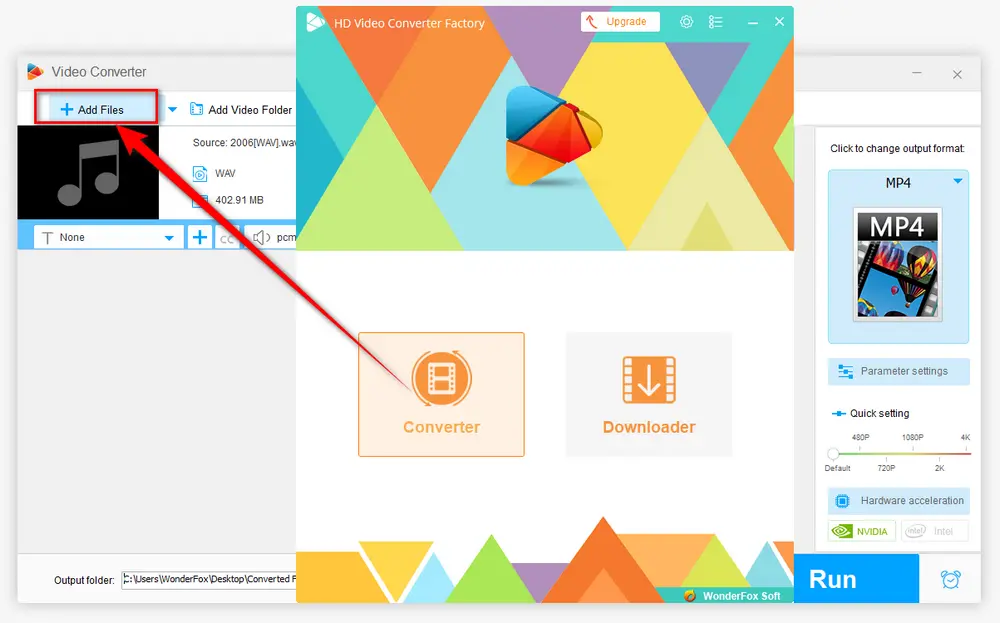
Click on the "Scissors-Shaped" icon on the toolbar to open a window. Here you can drag the two blue sliders along the progress bar to choose a desired part. Then press the green "Trim" button to produce a clip in the below section. To make it more accurate, you're able to type in the Start and End time respectively.
Here's the point, to split WAV file into multiple tracks, just repeat the above steps to trim another one, two, three...clips as you wish. You're allowed to click on each clip to preview it. When everything falls into place, click OK to go back to the main interface. And you'll see "Output: xxx clips" in red on the information bar.
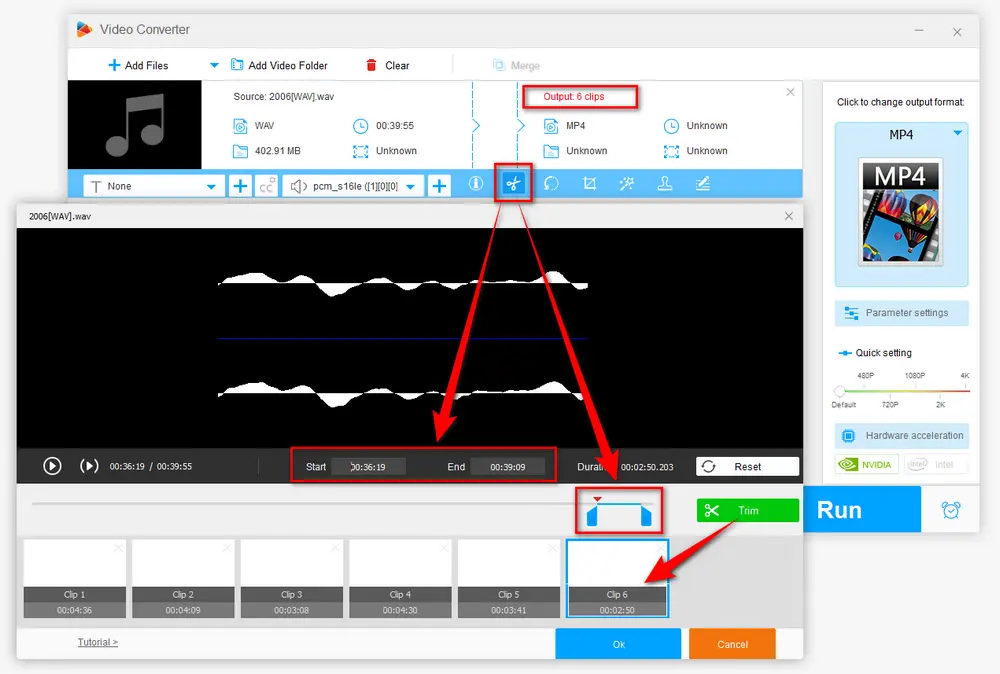
Now, move your eyes to the right side of the program. Press the "Format" image to expand the export format library. Navigate to "Audio" category and select "WAV" profile or any other audio format as the export format.
Tips: If needed, press the "Parameter settings" button underneath the "Format" image to open a new window, where you can personalize the output tracks, such as changing WAV bit rate, encoder, sample rate, channel mode, and volume.
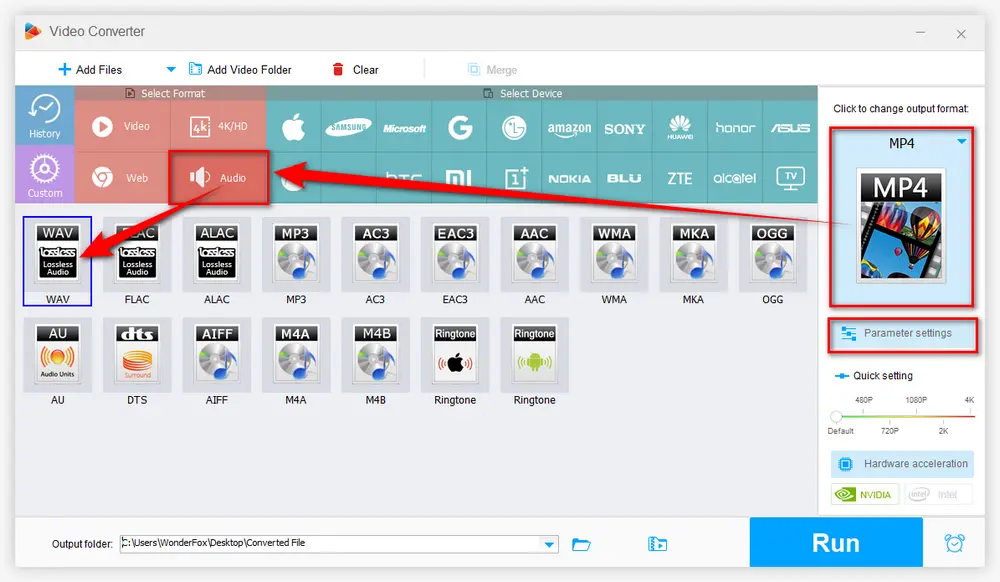
You're almost there. Choose an output folder to save the separate tracks by clicking on the "Inverted Triangle" icon on the bottom. Finally, hit "Run" button to start splitting WAV file into multiple tracks efficiently.
Also Read: Split MP3 into Multiple Tracks | Edit WAV Files on Windows
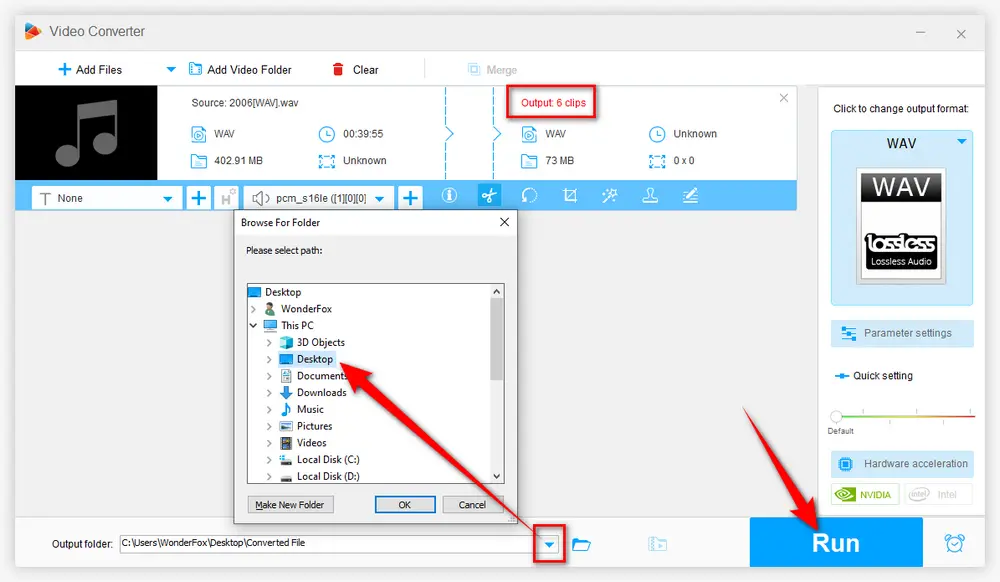

As an acclaimed, free and open-source audio editor, Audacity is supposed to be on the list. But obviously, it's not that user-friendly but a bit esoteric for a green hand who has no audio editing experience. Next, I'll guide you through the process of WAV splitting in Audacity.
Step 1. Download or update Audacity from official website: https://www.audacityteam.org/.
Step 2. Run Audacity, click "File" menu and choose "Open" option to add a WAV file you need to split, or just drag and drop it to Audacity interface.
Step 3. Click on the "Selection Tool" on the tools bar and select the first your desired track by holding down the left button on your mouse.
Step 4. Press "Edit" menu, go to "Labels" option and choose "Add Label at Selection", or use the keyboard shortcut "Ctrl + B", to create a label track below. To make it more accurate, you can specify the exact time in the "Start and End of Selection" on the bottom. Then rename the first audio track.
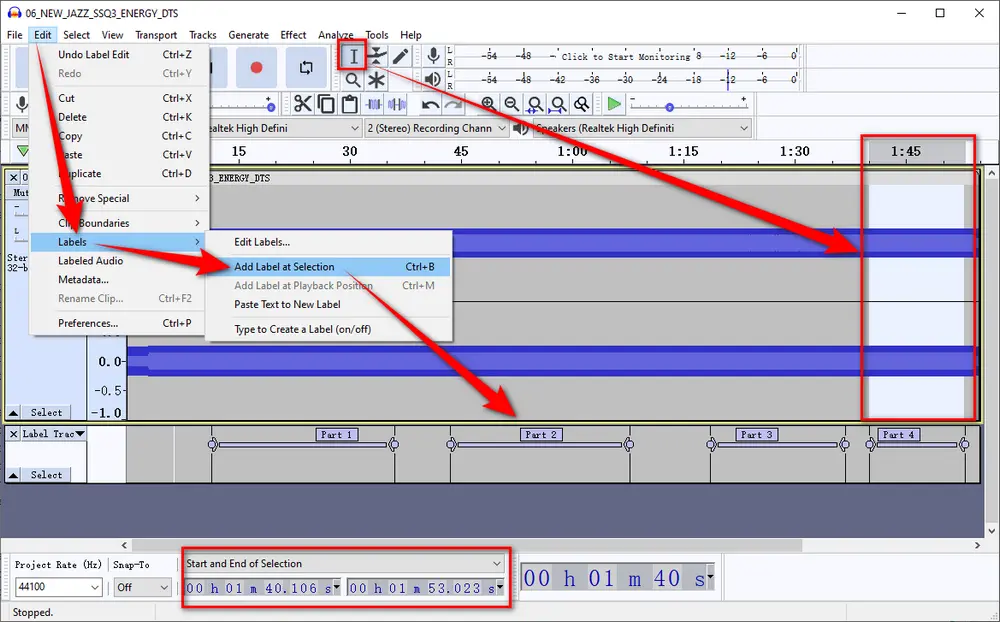
Step 5. Similarly, repeat the step to create multiple audio tracks on the label track until you have labeled all clips that you want to split from the WAV file.
Step 6. To split tracks in Audacity, select the label track, go to "File" menu, choose "Export" and then "Export Multiple" option. Select an output directory and choose an output audio format. Mark "Labels" checkbox in "Split files based on" section. Lastly, press "Export" button to edit metadata tags and start splitting WAV into tracks in Audacity.
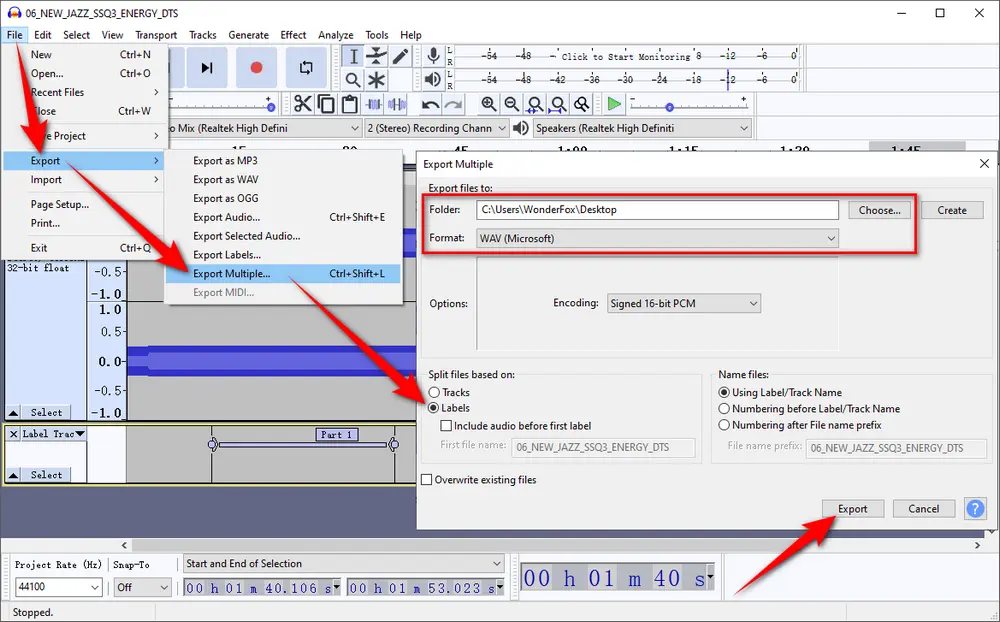
Free HD Video Converter Factory, a great Swiss army knife of A/V conversion, also work as a novice-oriented WAV file splitter, allowing you to split WAV into tracks with great ease. Download it and have a bash.
WAVBreaker is a free and open-source WAV file splitter for Windows, Linux, BSD and macOS. This easy-to-use utility is commonly used to split a WAV album without a CUE file, a novice can even handle this tool easily. Here's the walkthrough.
Step 1. Download WAVBreaker from GitHub page: https://github.com/thp/wavbreaker/releases. Choose any version based on your OS. I'll take "wavbreaker-win32.zip" for the demonstration on my Window 10/11 computer.
Step 2. Unzip the package and run "wavbreaker.exe" to open WAVBreaker. A clean and simple layout will pop up.
Step 3. Click on the "Open file" button at the top-left corner to add the WAV file you want to split. If you don't see it in your folder, choose "All files" option at the lower right corner.
Step 4. Then you'll see a waveform summary of the entire file. You're able to play the WAV file right there.
Step 5. Select where to make a break using your mouse and click on the "+" button to add a break. In the same way, you're able to create a list of track breaks in the bottom section. Press "-" button to remove the break you don't want.
Optional. This WAV splitter freeware even allows you to split WAV by interval, just click on the "Scissors" button to specify the interval and hit "Split" button.
Step 6. When everything is ready, press the "Save file parts" button at the top-left corner next to the "Open file" button to choose a destination directory. Finally, hit "Save" to split WAV file into multiple tracks in WAVBreaker.
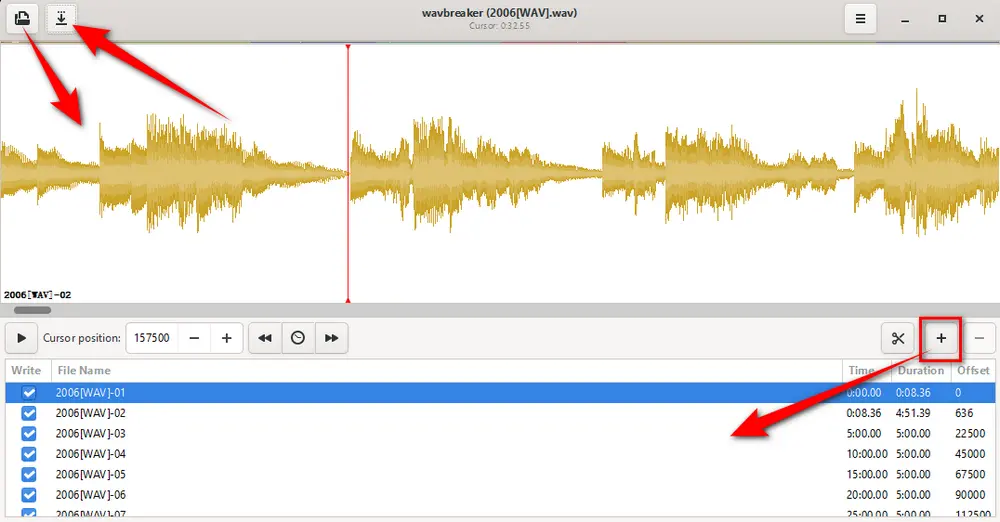
Apart from editing, converting and splitting WAV files, Free HD Video Converter Factory even allows you to download HD/FHD/UHD music videos and songs/albums/mixtapes/audiobooks from YouTube and 500+ popular sites. All of these are 100% FREE!
You can also choose to split WAV file online without software installation required. Aspose provides you with a simple way to separate WAV file into tracks on all platforms as long as you have a good network connection. Simply follow the steps below.
Step 1. Visit https://products.aspose.app/audio/splitter/wav from your browser.
Step 2. Click "upload your file" link to add a WAV file you want to split. Or just drag and drop it to the dotted box area. Then click "Upload" button to upload the WAV file. File size must be equal or less than 150M.
Step 3. Once the upload is finished, you'll see a simple player and a timeline on this page. Now, add a splitter point on the right side, and a vertical line will appear on the timeline. You can drag the vertical line to adjust the position you want to split, or type in the exact time in each "Point in time" box.
Step 4. After you split WAV into separate tracks, choose an output format in the drop-down list of "Save as" section.
Step 5. At last, press the "Export" button to start WAV splitting process online.
Step 6. It may need a while to get the work done. When the process is complete, hit "DOWNLOAD NOW" button to download a ZIP package of your split WAV files.
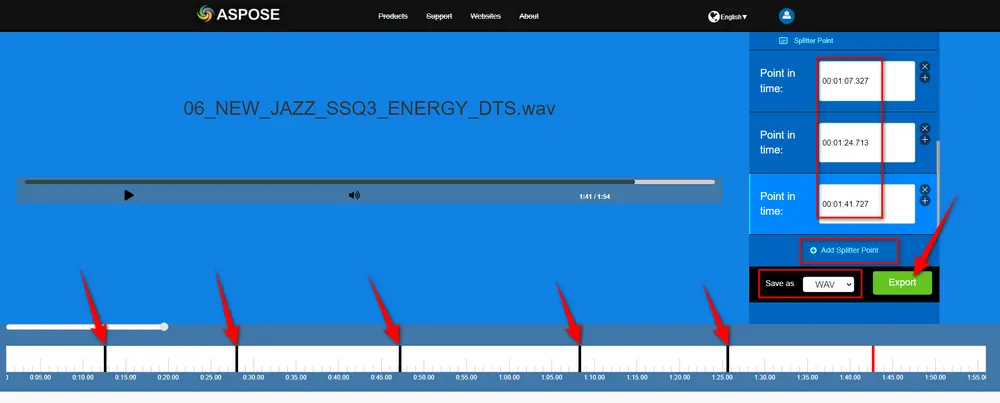
That's all I want to share with you how to split WAV file into multiple tracks. All of the options are fairly easy-to-operate without paying a penny. Hopefully, you'll benefit from the 4 recommended WAV splitters. Thanks for reading.

WonderFox HD Video Converter Factory Pro
1. 500+ optimized presets for fast conversion in bulk.
2. Compress large-sized videos with no quality loss.
3. Trim, merge, crop, rotate, flip, watermark video.
4. Download HD/FHD/4K/8K videos from 1000+ sites.
5. Record live streams, gameplay, webcam, video call
6. Make animated GIFs from video or image sequence.
7. Make ringtones, extract subtitles & more...
Privacy Policy | Copyright © 2009-2025 WonderFox Soft, Inc. All Rights Reserved