
MP4 is one of the most common video file formats used today. It offers great compression while maintaining high visual quality. However, sometimes you may need to change the frame rate of your MP4 files to meet certain requirements.
For example, lowering the frame rate can slightly reduce file size, or conforming the frame rate to a standard can ensure compatibility across different devices and software. Thankfully, changing MP4 frame rate is easy with the right video processing software. Let's dive in.
If you're looking for an easy and efficient way to change the frame rate of your MP4s, WonderFox HD Video Converter Factory Pro is an excellent option. This powerful video processor offers a wide range of features and tools for converting, editing, and enhancing your videos, including the ability to change the frame rate with just a few clicks.
Download the magical app and jump in how to use it to streamline the work.
DownloadDownload, install, and run the tool. Open "Converter", then click the "Add Files" or "Add Video Folder" button.
Locate and select the target MP4. You can add multiple files for batch processing, saving you a lot of time and effort.
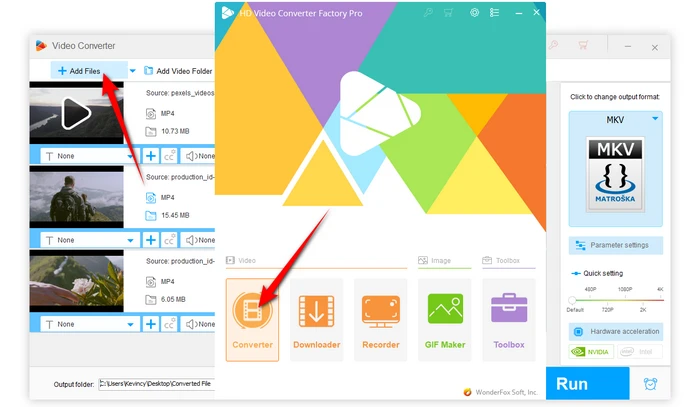
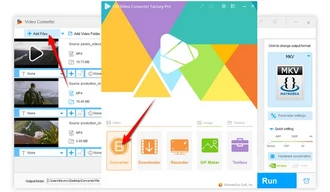
The application offers a wide range of formats and presets for different purposes. Click on the "Format" image to expand the full list of preset libraries on the right side. Keep the output format as MP4 or convert to other formats or specific devices if desired.
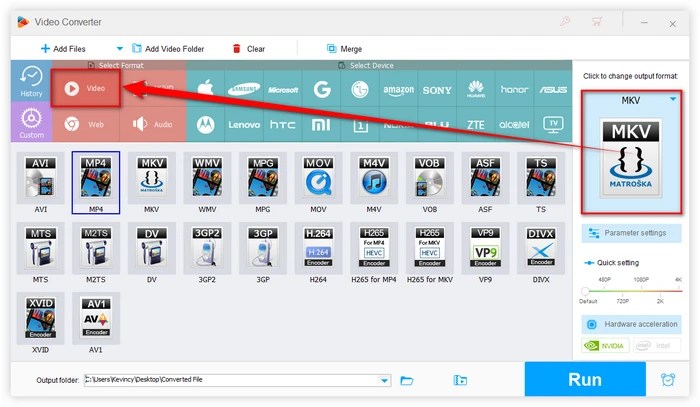
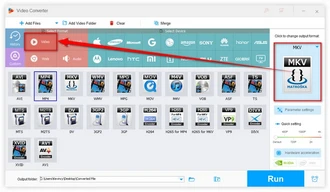
Click on the "Parameter settings" button to access a new window. Locate the "Frame rate" section, here, you can choose any predefined frame rate in the drop-down menu.
Here are some common options:
Alternatively, click on the "Customize" button to type in your preferred value. Click OK to save the changes.

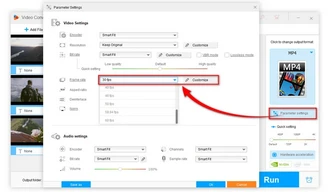
With your target MP4 files and frame rate configured, specify an output folder where you want to save the converted videos at the bottom. Finally, click on the "Run" button to start the batch conversion process with GPU acceleration enabled.
The advanced decoding and encoding technologies ensure excellent video quality is retained.
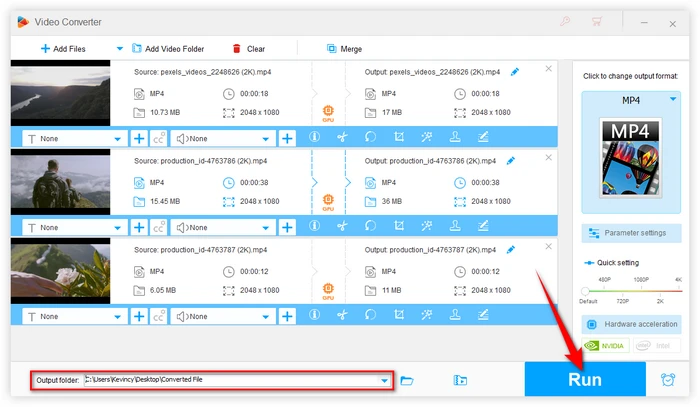
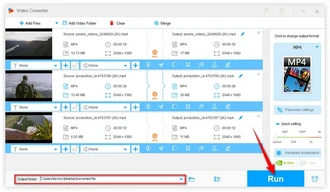
As you can see, WonderFox HD Video Converter Factory Pro provides a convenient and feature-rich solution to change the frame rate of your MP4 videos effortlessly. With its intuitive interface, powerful features, and support for various video formats, this software empowers you to customize your video settings and enhance your viewing experience.
Remember best practices like maintaining aspect ratio, using constant frame rates, and testing results to ensure a smooth frame rate conversion process.
DownloadDownload WonderFox HD Video Converter Factory Pro today and give it a whirl.
A: The default frame rate for MP4 is generally 30 frames per second, the standard for online video platforms. Some cameras may record MP4 at 60, 24, 30, 120, or other frame rates however. MP4 supports a wide range of frame rates.
A: You can check MP4 frame rate using the media info tool of the WonderFox HD Video Converter Factory Pro. After importing your MP4 file, click on the "File information" icon on the editing bar. You can also use some third-party tools like MediaInfo to check it.
A: Yes, you can increase MP4 FPS (e.g., convert a 30fps video to 60fps or 120fps) using this program. Indeed, the higher the frame rate, the smoother and sharper the motion will look. However, it doesn't make sense because this process involves frame interpolation, which may result in some artifacts or unnatural motion.
A: Of course, everything is relative, changing the frame rate of MP4 files can also have some drawbacks, such as:
Terms and Conditions | Privacy Policy | License Agreement | Copyright © 2009-2025 WonderFox Soft, Inc. All Rights Reserved