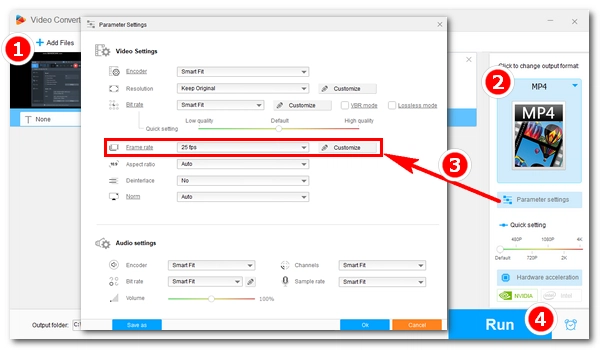
There are many situations where you need to convert VFR to CFR for a video. But for a perfect conversion, you need a reliable video frame rate converter. Below, I'll introduce a powerful frame rate converter and show you how to convert video to constant frame rate without losing quality. Download the VFR to CFR Converter and let's get started: https://www.videoconverterfactory.com/download/hd-video-converter-pro.exe hd-video-converter-pro.exe
Frame rate means the speed at which still images, called frames, are displayed per second. There are two types of frame rates. One is constant frame rate (CFR) where the frames per second remain the same throughout the video; the other is variable frame rate (VFR) that changes over time for a video.
Compared with CFR, VFR can deliver more efficient media outputs. A video with VFR is usually smaller in size while keeping a decent quality. Hence it is widely used in recordings by smartphones, webcams, gameplay recording software, etc.
However, VFR has a big flaw: many video editors and playback devices cannot work well with video with variable frame rates. You are most likely to encounter an issue where video and audio go out of sync when you edit VFR video in editing software like Premiere Pro.
Fortunately, this problem can be easily fixed by converting VFR to CFR. The next part gives you the best frame rate converter for solving this issue. Read on.
WonderFox HD Video Converter Factory Pro is a powerful video converter program that can handle various video conversions with high efficiency. It offers a one-stop solution to change video formats as well as convert video to constant frame rate without causing any damage to the video. As the cherry on top, batch video conversion is available. Next, I will demonstrate more details on how to convert variable frame rate to constant.
Before start, please free download free download the software and install it on your PC.
Run HD Video Converter Factory Pro and open the Converter. Click + Add Files to load the VFR video(s) needed. Or you can drag the file(s) into the program directly.
Note: This software can batch convert files and has full support for GPU acceleration.
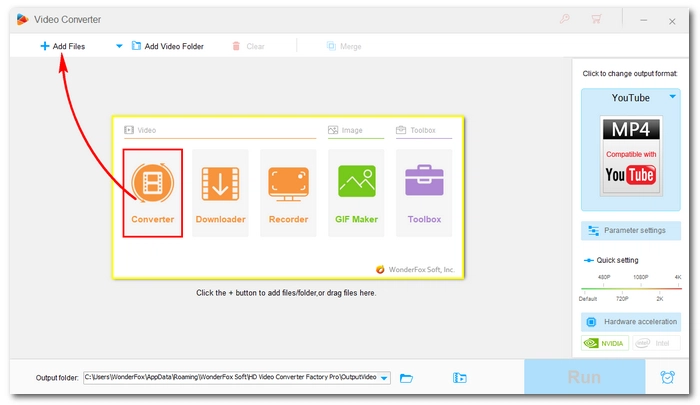
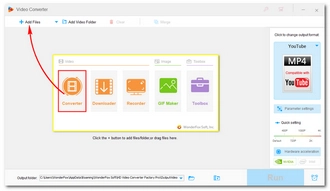
On the right side of the workspace, click the format image to open the output format library. You should see five main sections (Video, 4K/HD, Web, Audio, and Device) and the specific output profiles. Choose your preferred profile. It is suggested that you select the same format as the original.
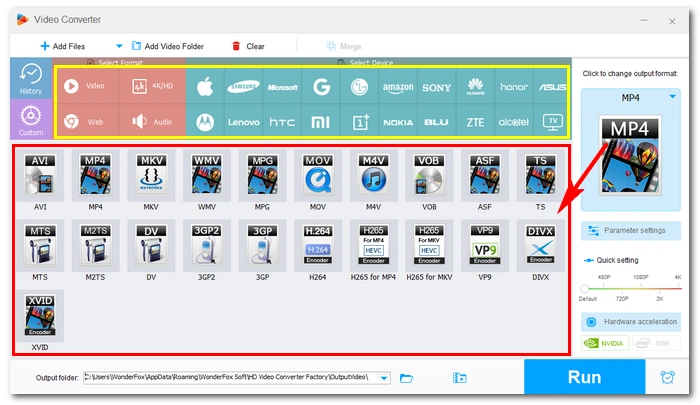
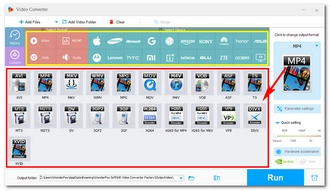
Below the format image, open the Parameter settings. Find Frame rate in the Video Settings. Next, choose one constant frame rate from the Frame rate drop-down options, or you can customize your preferred frame rate. Then click OK to save the changes.
Note: For advanced users, you can continue to change other parameters if you want.
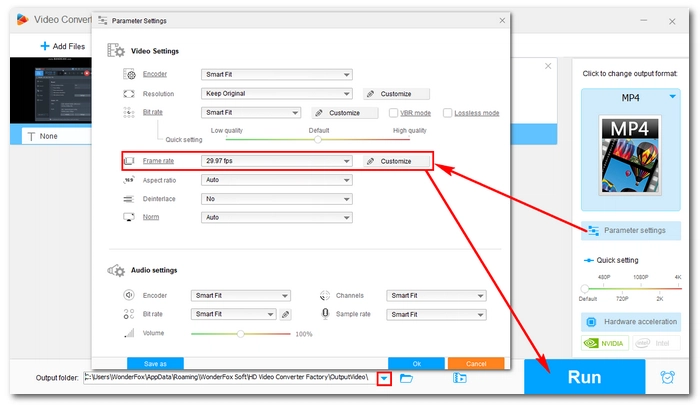
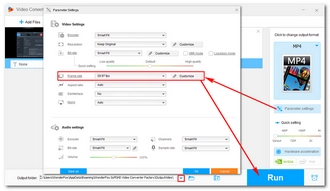
Click the bottom triangle button to select an output folder or leave it as default. Finally, hit Run to start converting video to constant frame rate.
HandBrake can also help convert variable frame rate to constant frame rate. But the process is a little more complicated than the previous method. But I will try to simplify the steps below.
Tip: HandBrake is an open-source and cross-platform program that you can download from its official website https://handbrake.fr/.
Step 1. Launch HandBrake. Then click File to import the VFR video or Folder to import more VFR files.
Step 2. On the right of the top menu bar, open Presets and select your preferred output profile.
Step 3. Go to Summary and choose one container format (MP4, MKV, or WebM) from the Format drop-down list.
Step 4. Next, switch to the Video tab and change the Framerate (FPS) from Peak Framerate to Constant Framerate. You can modify the frame rate as well.
Step 5. Finally, click the top green Start Encode button to start the frame rate conversion.
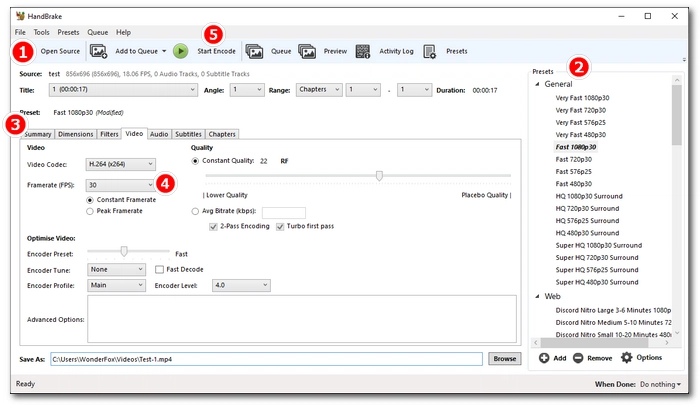
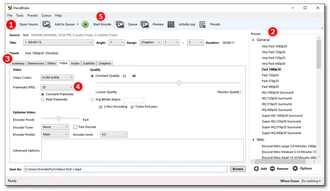
In this article, I’ve shown you the best frame rate converters and how to convert VFR to CFR with them. If you want fast and stable conversion, HD Video Converter is your right choice. If you want free VFR to CFR converter, HandBrake won’t let you down. By the way, HD Video Converter offers a free version that can change video frame rate as well. Compared with HandBrake, it may have slower speed but better format support. You can have a go at this free converter too.
You can convert VFR videos to constant frame rate using video converters like WonderFox HD Video Converter Factory Pro and HandBrake. The steps outlined above will guide you to easily handle the conversion.
To know if your video is VFR or CFR, you can use a tool called MediaInfo to check technical information about the file. Open your video in MediaInfo and view it in tree mode.
Yes. The iPhone camera encodes videos in variable frame rates to reduce file size and save bandwidth.
Terms and Conditions | Privacy Policy | License Agreement | Copyright © 2009-2026 WonderFox Soft, Inc.All Rights Reserved