Kodi builds offer a fairly handy approach to the glamorous media streaming world, but they can also provide outdated and not working addons and even generate problems on your streaming device. To help you uninstall unwanted Kodi builds, this page is the step-by-step guide on how to uninstall Kodi builds, to reset Kodi and give it a fresh start for rejuvenated performance. Two methods are provided for you to uninstall Kodi builds on any device.
What's more, an all-in-one program is also recommended, which combines online video downloader, format converter, video compressor, screen recorder and more into one. Free Download here: http://www.videoconverterfactory.com/download/hd-video-converter-pro.exe http://www.videoconverterfactory.com/download/hd-video-converter-pro.exe
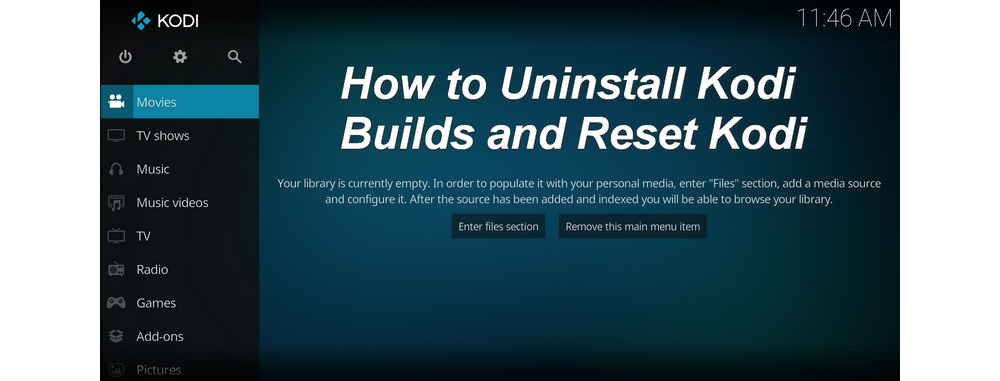
The thing is, most Kodi builds you can find on the internet are either not working or outdated and that's why Kodi builds can be bittersweet.
It takes a tremendous amount of work for a build developer to keep a builds working and updated and many of the developers are doing the whole thing just out of interest. But when there're more toils than fun in the work of updating builds, and the developer isn't seeing any lucrative opportunities (and most of them don't) out of it, isn't it reasonable that the guy gives up the whole thing and leave all the ignorant users a timebomb?
Obsolete Kodi builds encompass massive discontinued or dead Kodi addons and repositories, which not only are messes throughout your Kodi experience but also take up excessive storage space and bog down your device. What's worse, outdated builds pose threat to your Kodi device and home network system, as they always leave the backdoor open.
To use Kodi cleanly, we recommend the manual Kodi setup for unimpeded troubleshooting during use, and manual installation of updated addons and repositories. See our Best Kodi Addons and Best Kodi Repositories for best streaming choices, and Best Kodi Skins for awesome Kodi looks. These are all your need to create your own Kodi build.
- Read more: The Ultimate Kodi Setup Guide
Meanwhile, we do understand that non-tech savvy Kodi users appreciate the ease of use of Kodi builds, thus we have round up the still working, updated and trustworthy ones on our Best Kodi Builds list for your choice. Anytime a build goes belly-up, you can always uninstall it for another streaming option.

In the following, I'd like to show you how to use the built-in options on your streaming device to wipe out Kodi user data from your device, but not the entire Kodi. So you can set your Kodi to fresh start without any Kodi uninstallation and reinstallation procedures.
- Additionally, you can also factory reset Kodi from inside Kodi with Fresh Start addon.
- If you need to uninstall a specific addon on your build, turn to guide on How to Remove Kodi Addons instead.
- Attention! All Kodi data will be erased after the processes. If needed, you can backup your current Kodi build prior to starting.
This method requires you to have access to the Kodi file folder on your device and can help to uninstall Kodi builds and reset Kodi on operating systems including Android, iOS, LibreELEC, Linux, OSMC, Mac, TVOS, Windows, Windows Portable and Windows UWP.
Step 1. Go to your Kodi userdata folder. The path for different devices are stated as follows:
Android: Android/data/org.xbmc.kodi/files/.kodi
iOS: /private/var/mobile/Library/Preferences/Kodi
LibreELEC: /storage/.kodi
Linux: ~/.kodi
OSMC: /home/osmc/.kodi
Mac: /Users/Your_username/Library/Application Support/Kodi
TVOS: /private/var/mobile/Library/Preferences/Kodi
Windows: C:\Users\Your_username\AppData\Roaming\Kodi
Windows Portable: Install_location_chosen_by_you>\portable_data
Windows UWP: %LOCALAPPDATA%\Packages\XBMCFoundation.Kodi_4n2hpmxwrvr6p\LocalCache\Roaming\Kodi\
But please note that the path could be slightly different on certain devices. If Android streaming device users find the given path doesn't match on your device and navigating through file directories is troublesome, easier methods are provided in the following.
Step 2. Delete the entire Kodi folder which saves your add-ons, media, cache, userdata and other all Kodi-associated files.
Step 3. Reboot your Kodi, and it should be at a fresh start.
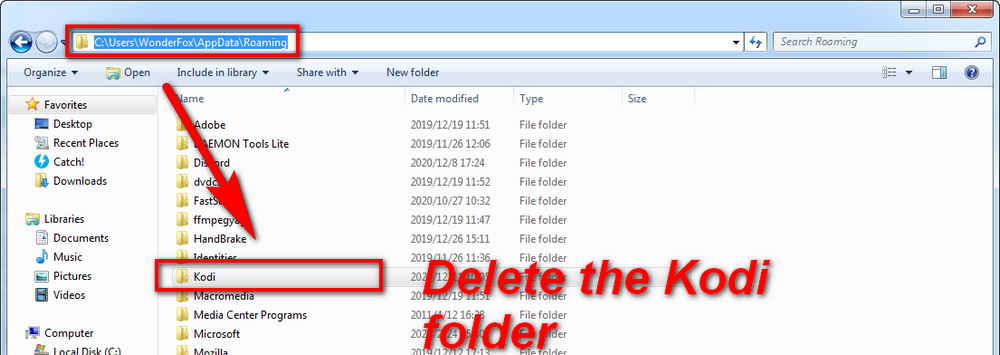
The following tutorial will demonstrate the fresh restart process on a Fire Stick. The method on Fire TV/Stick can also apply to various Android streaming devices as Fire OS development is based off Android OS.
Different Android boxes may have slightly different interfaces and navigation paths, but the processes all go with the same principle, which is to clear Kodi app cache and data from the Android device settings menu.
Step 1. From Fire Stick or Fire TV home screen, go to Settings tab.
Step 2. Scrolls through the options and select Applications.
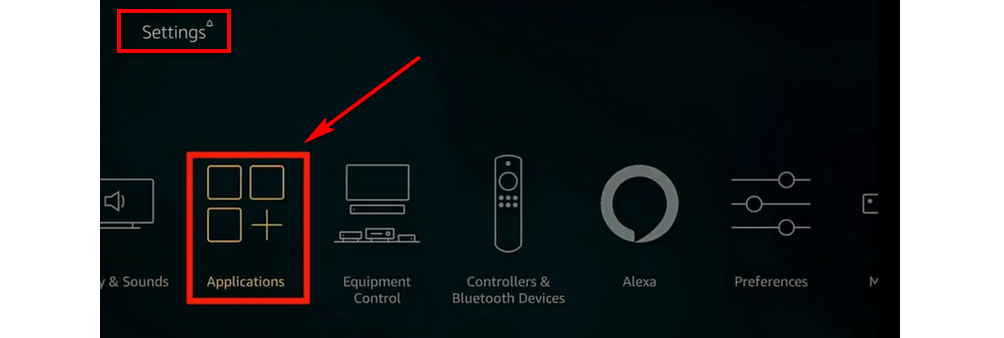
Step 3. Select Manage Installed Applications.
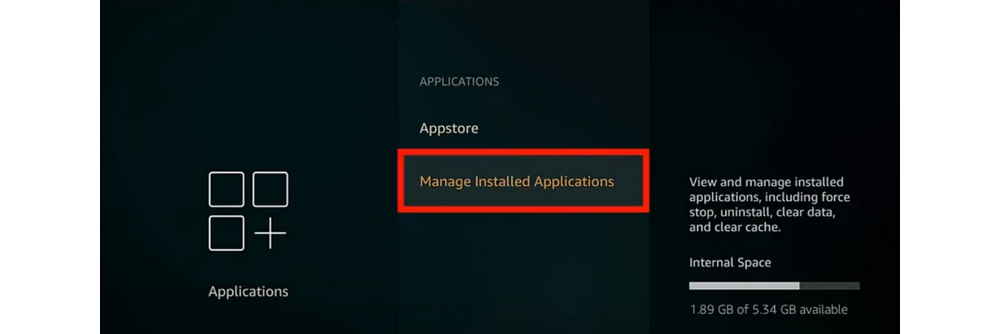
Step 4. Scroll down and select Kodi.
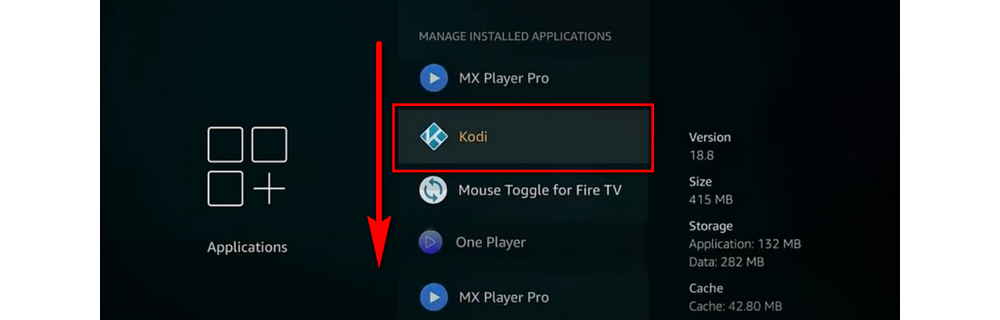
Step 5. Select Force stop.
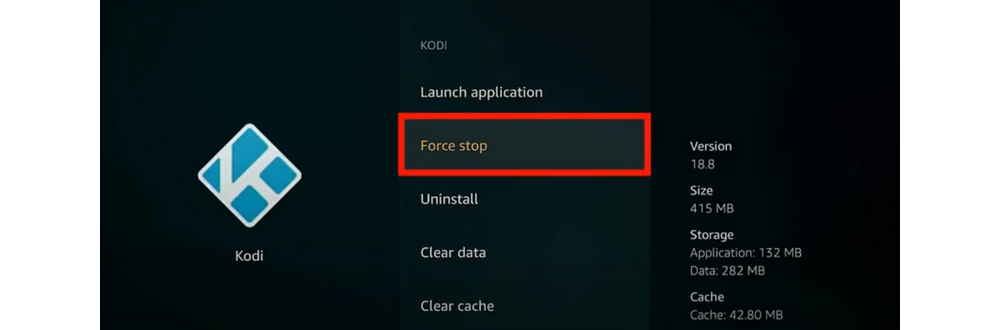
Step 6. Select Clear data.
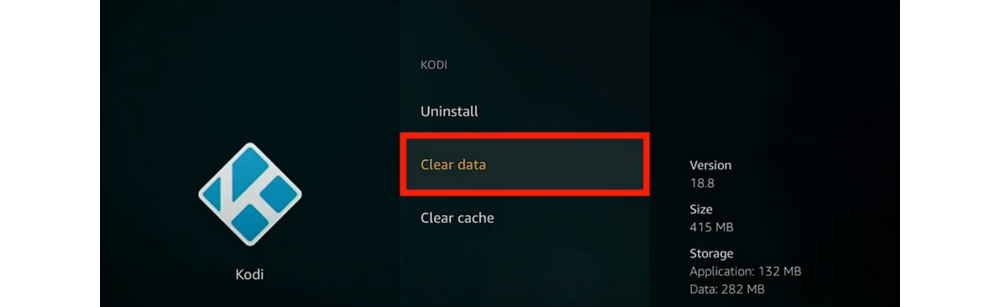
Step 7. Then Select Clear cache.
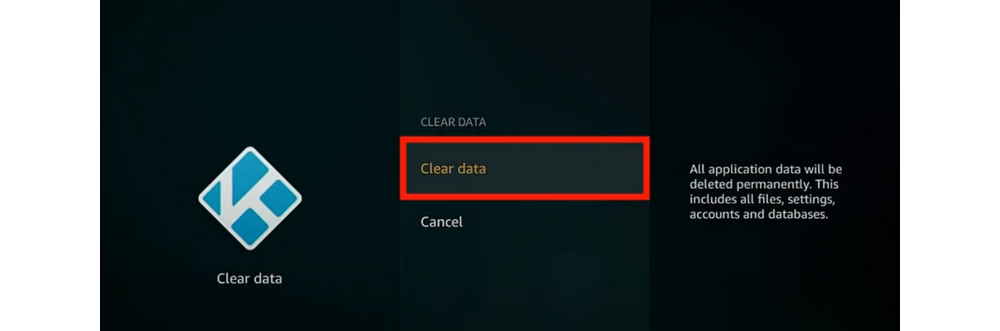
Step 8. Hit the home button on your remote control to get back to Fire TV/Stick home screen, and reboot Kodi.
That's it! Now that we've reset Kodi on your device, after enabling unknown sources on Kodi, you'll be able to install new addons, repo and builds on a clean Kodi.
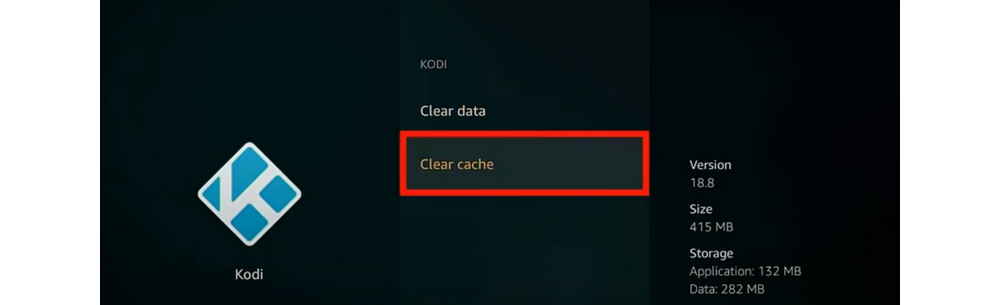
The given methods will work in most cases. Nevertheless, intractable problems could result from the installation of Kodi builds, especially in the cases where you've installed a build over an existing Kodi build. Then the most reliable solution and the last resort is to crisp uninstall your Kodi and install the latest stable version of Kodi from the official Kodi website.
In case you need: How to Install Kodi on Windows | Fire Stick | Android Boxes | Android Phones
I hope you've benefited from the guide and have successfully followed the tutorials to uninstall the build you don't want from your Kodi device, and can now start building a new one on your own or venture another community build.
For non tech-savvy users, if you find it hard to follow the guide or still have issues in uninstalling Kodi builds, feel free to reach us on Twitter | Facebook and I'll be glad to help.

WonderFox HD Video Converter Factory Pro
• Convert videos to 500+ formats for any-device playback
• Fast download 4k/8K videos from YouTube and more
• Fast compress videos with no quality loss
• Lightning fast conversions speed to save your time
• Batch compression/convertion supported
• Enhance video quality, upscale SD videos to HD
• Add subtitles, special video effects and more with ease
Privacy Policy | Copyright © 2009-2025 WonderFox Soft, Inc.All Rights Reserved