Shorts is a video-sharing spot on YouTube where people can go to start trends, try out a challenge, and bring hilarious ideas to life. We can view tons of videos and also create interesting stories to post on this platform. The key to a YouTube Short is the video resolution ratio. What's the best YouTube Shorts aspect ratio? How to change the aspect ratio for YouTube Shorts? Read the following article to get answers.
Recommended video resizer (FREE): https://www.videoconverterfactory.com/download/hd-video-converter.exehd-video-converter.exe
The Shorts on YouTube are designed for watching videos through mobile devices. So, you'll find videos are mostly in the vertical orientation. The ideal aspect ratio for vertical video is 9:16. It is longer in height than in width, and the recommended resolution is 1080x1920. Besides 9: 16 aspect ratio, YouTube Shorts also supports square videos (with a 1:1 aspect ratio and dimensions of 1080x1080 pixels).
So which is the best ratio for YouTube Shorts, 9:16, 1:1, or something else?
Many think it should be "9:16 vertical" because this ratio can create ultimate visual enjoyment on their smartphones.
If you’re going to share a video on Shorts, make it vertical and less than 60 seconds beforehand.
The following article introduces four ways to convert a video to YouTube Shorts aspect ratio, including desktop and online solutions. Read on for the details and pick your preferred one.
WonderFox Free HD Video Converter Factory is a powerful video converter that helps you change the video aspect ratio and resolution for YouTube Shorts. It lets you directly crop videos to 1080x1920 pixels at an aspect ratio of 9:16. If your videos are below 1080p, this software can also help you upscale the resolution, such as 720p to 1080p, 480p to 1080p, 360p to 1080p, and the like.
Besides, this free converter can convert the video bitrate, frame rate, audio bitrate, sample rate, etc., for different platforms. Plus, it allows you to trim the video length, rotate or flip videos, add subtitles and watermarks, merge multiple clips into one, and more. Get this free yet functional converter software!
How to Change Aspect Ratio for YouTube Shorts Easily:
Step 1. Launch Free HD Video Converter Factory on your PC. Select “Converter” and click “Add Files” to import a video from your computer. You can also drag and drop the file into the software directly.
Step 2. Click the “crop” button below the source video to open the cropping window.
Step 3. Find “Crop Area Resolution” and fill 1080 * 1920 in the box. Drag the dotted box in the Original Preview window to select the desired part of the video. You can preview the resulting video in the Output window. Fine Tuning is supported here. Once it is ok, press the blue “OK” button to save the change.
Step 4. Choose an output format and adjust the optional parameter settings. Specify an output folder by clicking the inverted triangle button.
Step 5. Press the “Run” button to start conversion and export the final file.
Hot Search: How to Upload YouTube Videos Faster?
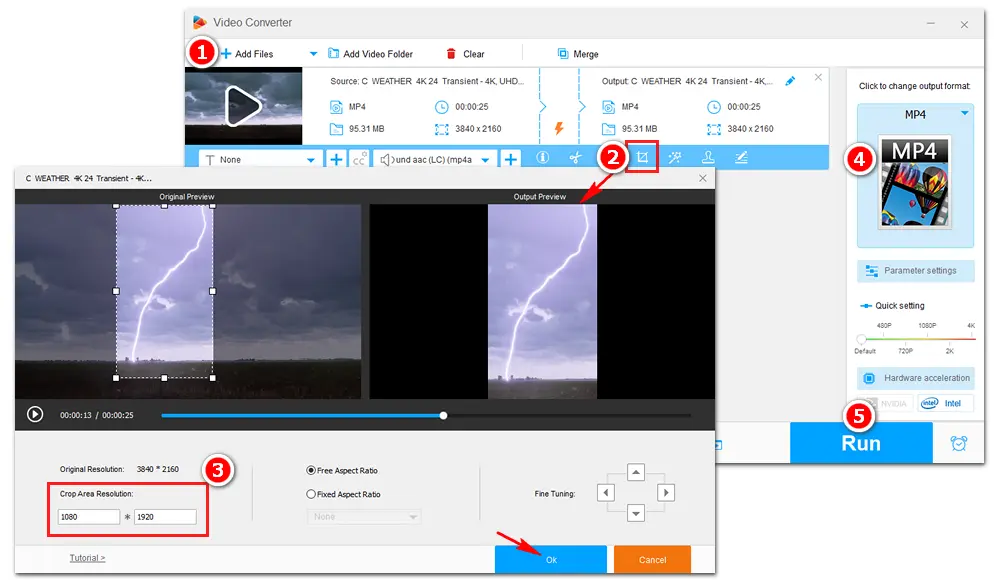
Canva is an online video resizer tool. It can help you resize a video in seconds using preset sizes for YouTube Shorts, TikTok, IG, Reels, and other social media. Besides videos, Canva allows you to resize images and edit audio files for various purposes. It has no watermark and is easy to use for everyone.
However, the resize feature is only available for premium users. You can try Canva Pro free for 30 days and pay $12.99/month later.
Step 1. Visit the website and click Resize your video.
Step 2. Press the “Upload files” button to import a video from your computer, Google Drive, or other places. Wait for the upload for a while.
Step 3. Drag the video onto the timeline at the bottom of the interface.
Step 4. Click “Resize” in the upper-left corner and select “YouTube Shorts 1080 x 1920 px”.
Step 5. Tap the “Share” button in the upper right corner to share the video link or download it to your device in MP4 format.
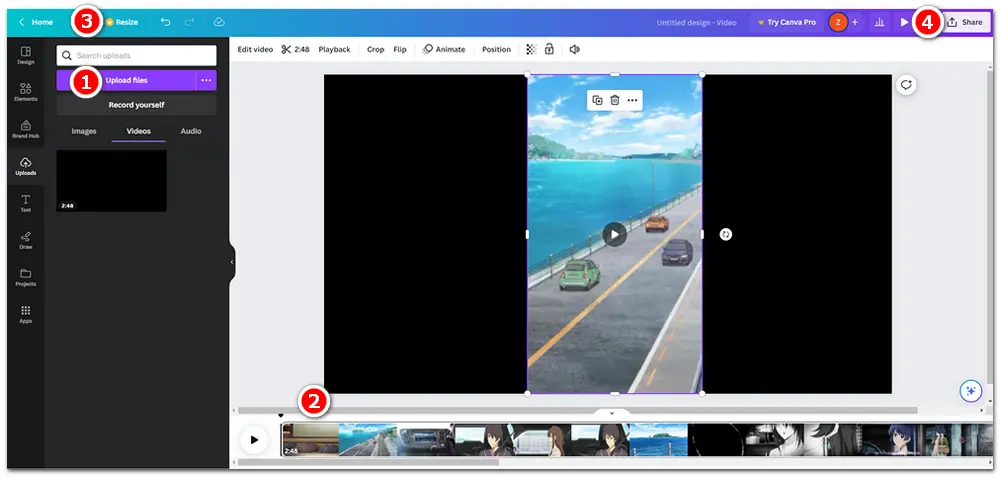
Clideo is a simple solution to resize a video for YouTube, Instagram, Twitter, etc. It offers multiple presets for all possible posts and types of social media sites, such as YouTube 16:9, Instagram Feed square 1:1, Snap video 9:16, custom 4:5, and more. Beyond that, Clideo can convert a vertical video into a horizontal one and vice versa, and blur the background. Meanwhile, it provides more than 20 formats to export your video.
Also Read: How to Convert Horizontal Video to Vertical
One of the shortcomings of Clideo is the watermark, which you can remove by upgrading your account at $9 per month.
Step 1. Open the online video resizer on your browser.
Step 2. Click “Choose File” to add a video from your local folder, Google Drive, or Dropbox. It will take a while to upload your video file.
Step 3. On the right panel, choose “Resize for” > “Custom” and “Aspect ratio” > “9:16”. You can also change the px to 1080 x 1920.
Step 4. Select a “Crop” method to fill or fit the screen. Optionally, zoom in/out, fine-tune, and change the background of the video.
Step 5. Pick and output format at the bottom left side of the interface.
Step 6. Click the “Export” button on the right to start resizing. Once done, save the resulting file locally or on the cloud.
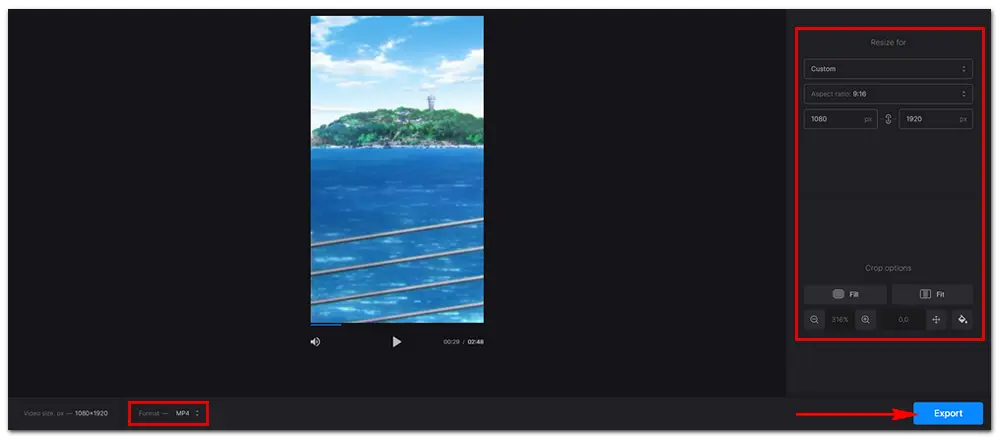
Kapwing is another video resizing tool online. With it, you can resize and fit any video dimensions for posing and sharing on social media platforms. In just a few clicks, you can crop, trim, or change the file size of your video.
But features are limited for a free account. To get the full facilities covered, you can upgrade to Kapwing Pro at $24 per month. In Pro, you can remove watermarks left on your video, export projects up to 24 hours long, export content in 1080p or 4k resolution, and much more.
Step 1. Open the link on your web browser. Then, click “Choose a video” to initiate the tool.
Step 2. Click “Add Media” and load the video you want to resize for YouTube Shorts.
Step 3. Tap on the source file under the “MEDIA” tab, and it will load to the timeline. You can click the play button to preview the video.
Step 4. Navigate to the “EDIT” section and click “Crop”. Select 9:16 (for TikTok/Instagram Story, which is also suitable for YouTube Shorts).
Step 5. Drag the picture in the playback window to select your wanted part.
Step 6. Click “Export Project” at the top right to save the video as an “MP4” file in 480p or 720p. 1080p export needs an upgrade.
Step 7. Export MP4 and download it to your device.
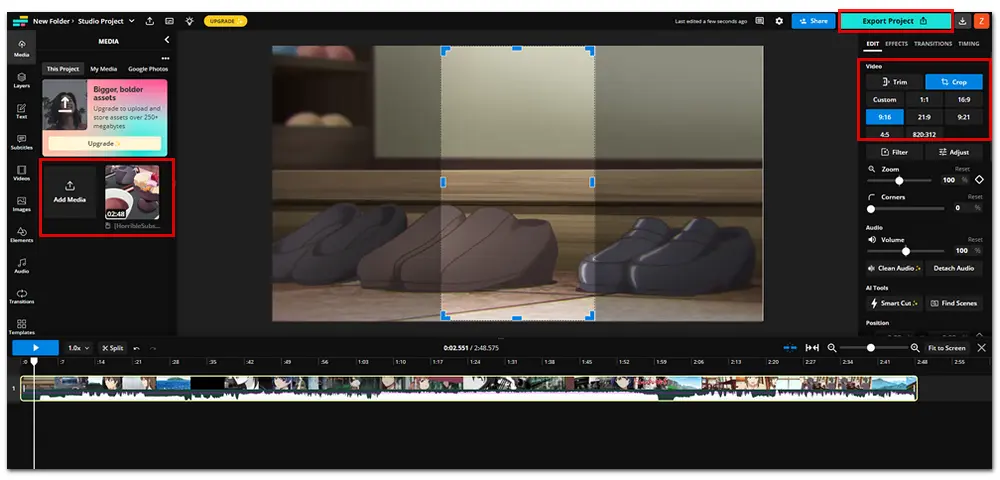
That is all I want to share with you about YouTube Shorts aspect ratio. The above article shows four ways to change the size ratio and resolution for uploading a video to YouTube Shorts. From my point of view, WonderFox Free HD Video Converter Factory is the top 1 option as it is 100% free, safe, efficient, and has no watermarks.
Canva: $12.99 per month
Clideo: $9 per month
Kapwing: $24 per member per month
Install the desktop software at $0:

1. Rip homemade, recorded, or commercial DVDs;
2. Remove or bypass DVD copy protection;
3. Convert DVDs to MP4, MKV, MPG, MOV, MP3, WAV, TVs, phones, and 300+ formats & devices;
4. Customize output aspect ratio, bitrate, resolution, etc.
5. Copy DVD to ISO or Video_TS folder with flawless quality.
* This software can be used for personal fair purposes only.
Privacy Policy | Copyright © 2009-2025 WonderFox Soft, Inc.All Rights Reserved