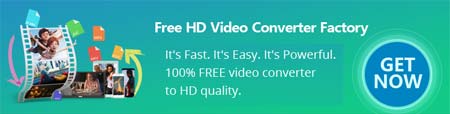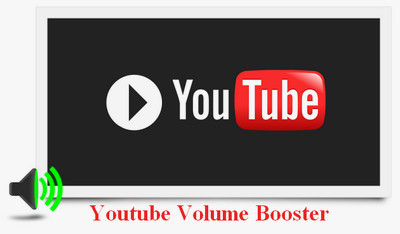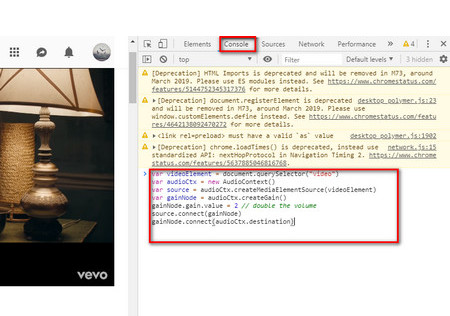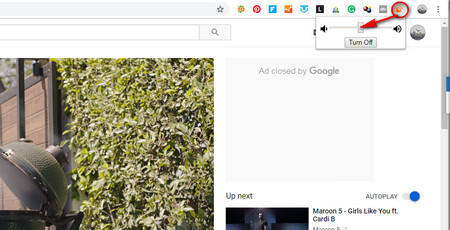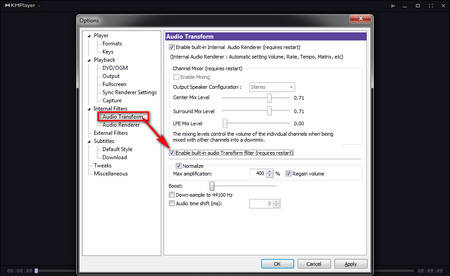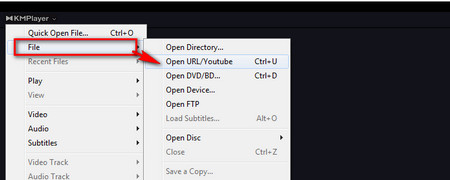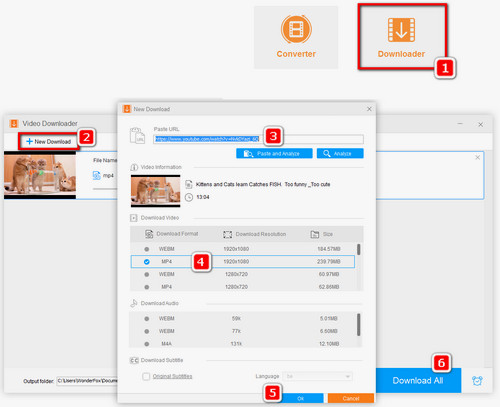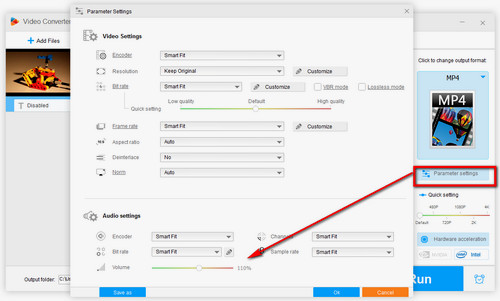The three methods above can temporarily solve the sound problem. However, every time you refresh the YouTube page or reopen the video, the sound will turn as low as before. So here we also provide a solution for you to solve this problem for good – Just download the YouTube video and increase the volume permanently with WonderFox Free HD Video Converter Factory. The powerful YouTube video volume booster & downloader can help you normalize any video in the easiest way. Just follow the steps to learn how to make YouTube louder.