Want to split your large WMV videos into small segments for further editing or sharing online? This article offers 5 FREE WMV splitters for you to split and even edit WMV files for free. Read on to learn how to split WMV videos with the most recommended free video splitter.
[Get the recommended free video splitter here]
https://www.videoconverterfactory.com/download/hd-video-converter.exe https://www.videoconverterfactory.com/download/hd-video-converter.exe
Top 5 Free WMV Splitters
If you want to split the WMV files in an easy and efficient way, you can really give WonderFox Free HD Video Converter Factory a try. It is a free application that offers various useful video editing functions. With it, you can not only split the WMV videos into several parts but also can rotate, crop, add effects and merge WMV files. After the splitting process, you can also change the video formats to be better compatible with some devices and applications. Moreover, this WMV video splitter also allows you to compress the WMV files for space-saving.
DownloadDownload this effective WMV file splitter now and see how to split WMV file below.
Launch HD Video Converter Factory Pro after installing it on your PC. Enter the Converter interface and load the WMV files by clicking on the upper right Add Files button or the center + button. Directly dragging and dropping the WMV files into the workspace is also supported.
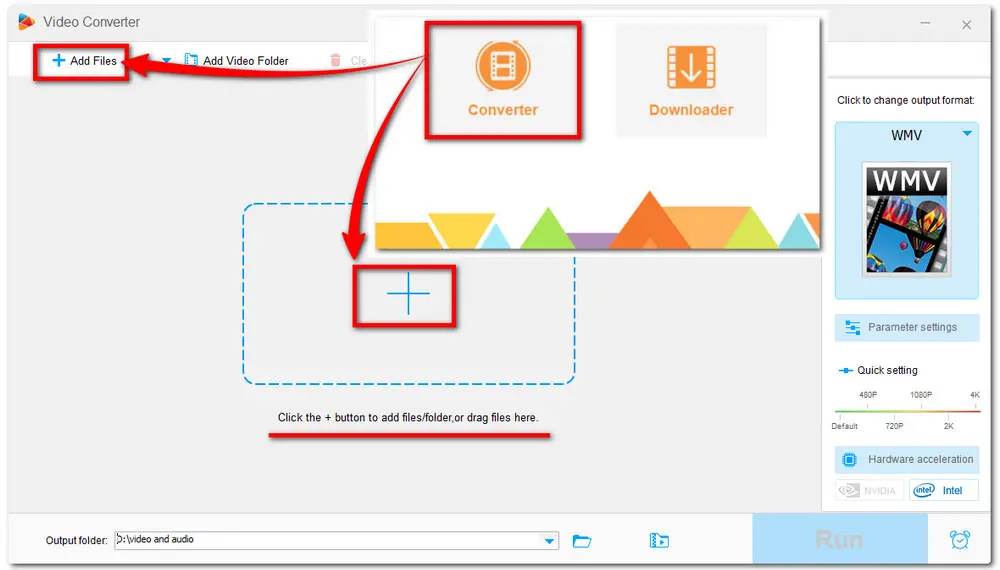
Press the scissors icon on the toolbar below the video task to enter the Trim window. You can move the sliders on the timeline to quickly split the video. For accurate splitting, you can also type in the start and end time to get the exact video clip. Then hit on the Trim button to get one video clip. Restart the previous process to get multiple video clips. Finally, click OK to save the changes and return to the main interface.
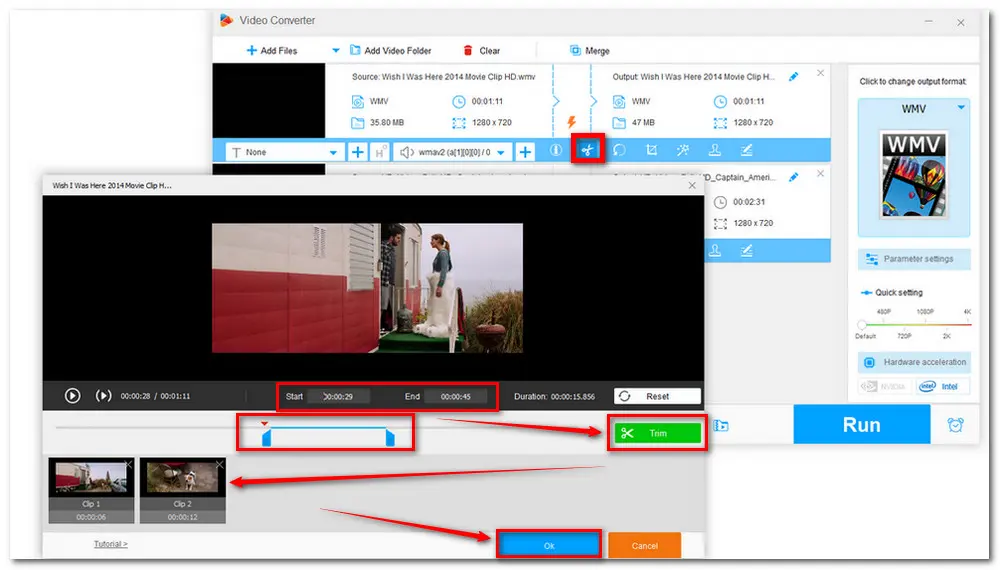
Hit on the format image on the right side of the interface to expand the format list. Go to the Video tab and select the WMV format. Here you can also choose other formats or device presets you prefer. Then, at the bottom of the interface, click the inverted triangle button to specify an output folder. After everything is OK, press Run to start the whole process.
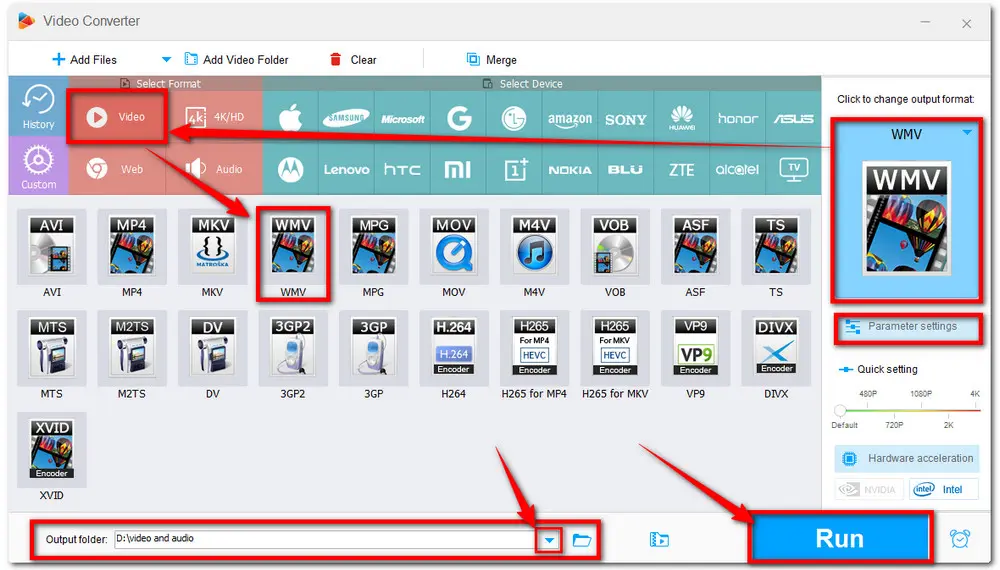
Tips: You can also enter the "Parameter Settings" window to change the video and audio parameters like video resolution, audio bitrate, and more.
Also Read: MPEG Splitter | Split YouTube Videos | 4K Video Splitter | WAV Splitter
Free HD Video Converter Factory is a totally free yet powerful software that offers the handiest way to split .wmv files. Besides the splitting feature, it is also a handy video converter that supports converting videos to 500+ presets. Get it now and try the exciting splitting process.
Openshot is a simple and free WMV file splitter that is designed for Windows, Mac, and Linux users. This versatile editing toolkit and the simple workflow allow novices to accomplish the video editing process (including split WMV) without effort. You just need to import the video and drag it to the track, put your mouse on the video, and right-click, then you can get a split video file. Finally, press the red round button to export the split videos.
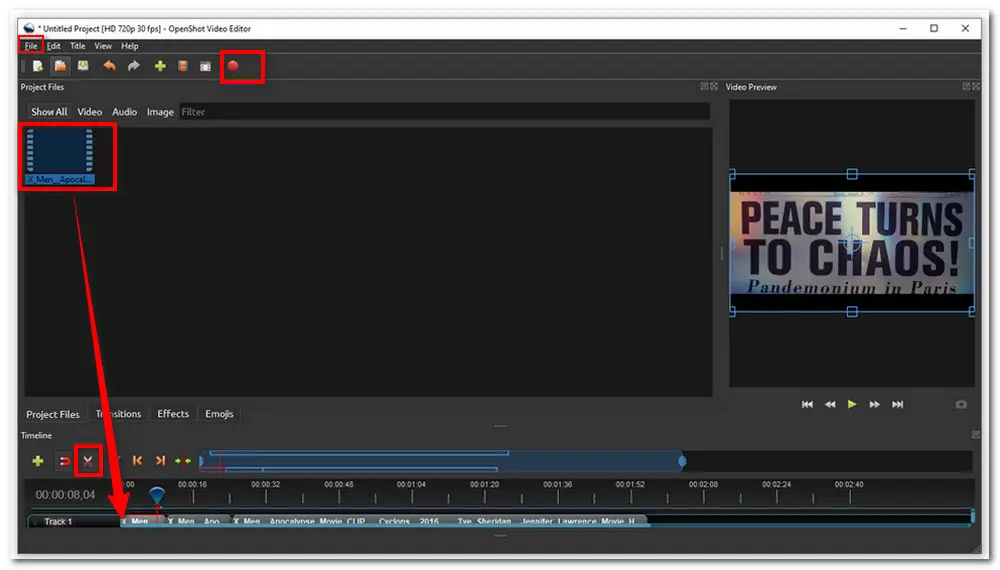
Pros:
1. Provide frame accuracy that enables to view WMV project frame by frame easily.
2. Edit Videos with the trim, crop, rotate, effects, 3D animations, etc.
3. No watermark and easy to use.
Cons:
1. Frequently lagging and suddenly quitting.
2. The process is very slow when handling large files.
3. The interface is relatively out of date.
Download Website: https://www.openshot.org/
This is a free lightweight WMV splitter that is very simple to use. It only deals with WMV files and contains very few editing options. You can drag the small sliders on the green timeline to select the duration you want to split. You can also manually enter the start and end times to split the video. Pre-specify the Output Directory and click the Split button. Then you can get the split video clip in your destination folder.
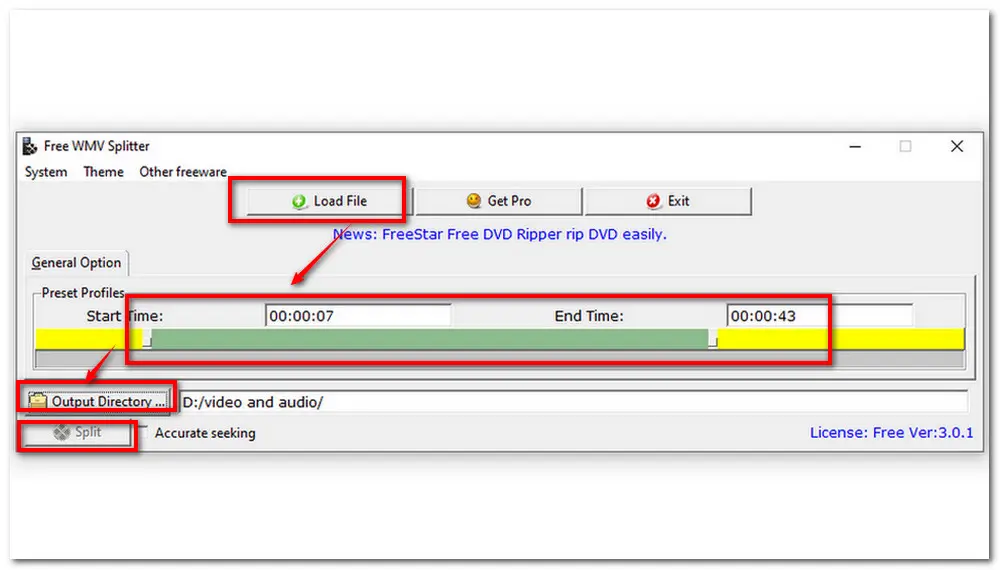
Pros:
1. It is very easy to handle the whole process.
2. Small space occupied and quick splitting process.
3. Concise and straightforward interface.
Cons:
1. Only works with WMV files.
2. More editing functions only available for the Pro version.
3. No video preview window.
Download Website: https://download.cnet.com/Free-WMV-Splitter/3000-13631_4-75885453.html
Veed.io is a powerful online video processing application. It can split your WMV videos with just three simple steps: Choose WMV Files > Start splitting > Export new video. Moreover, when uploading the video file, it will provide a tutorial video. Besides the video splitter, it also empowers you to do other edits like cropping, adding audio, etc. The easy-to-use interface is very simple and aesthetic.
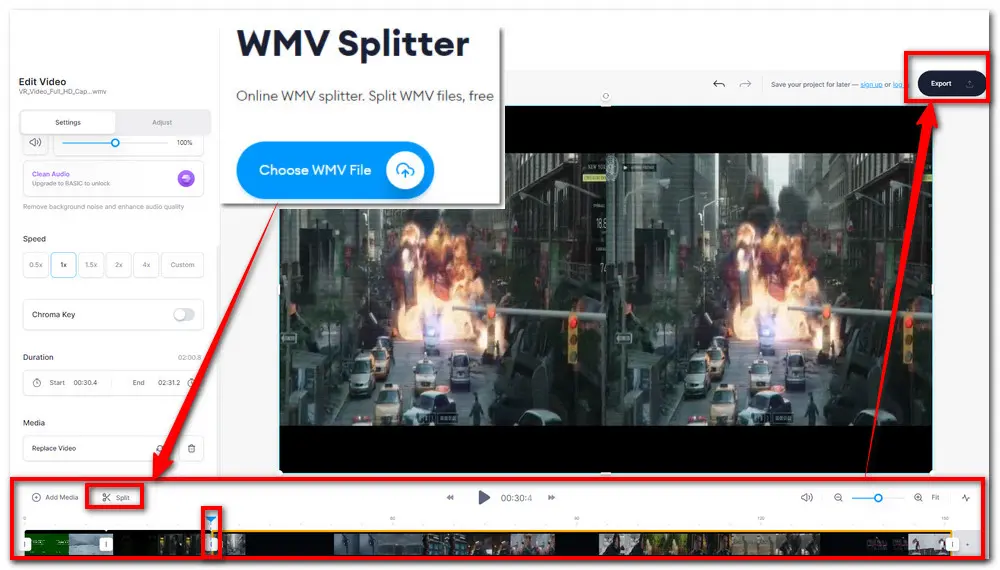
Pros:
1. Simple interface and easy to handle with splitting videos.
2. Far beyond a simple video splitter.
3. Supports many video/audio formats.
Cons:
1. The video length and output quality are restricted.
2. Cannot change the output video format.
3. Cannot remove the watermark.
Official Website: https://www.veed.io/tools/video-splitter/wmv-splitter
ASPOSE is also a free and online video splitter that not only deals with WMV files but also can split AVI, MKV, MOV, MP4, etc. It can both run on PCs and phones like Windows, Mac OS, Linux, Android, and iOS. The whole process is quite simple; you just need to upload your file, split it, and press the export button to get the download link. Apart from splitting videos, it can also manage conversion, compression, merge, cut, and other video processing functions.
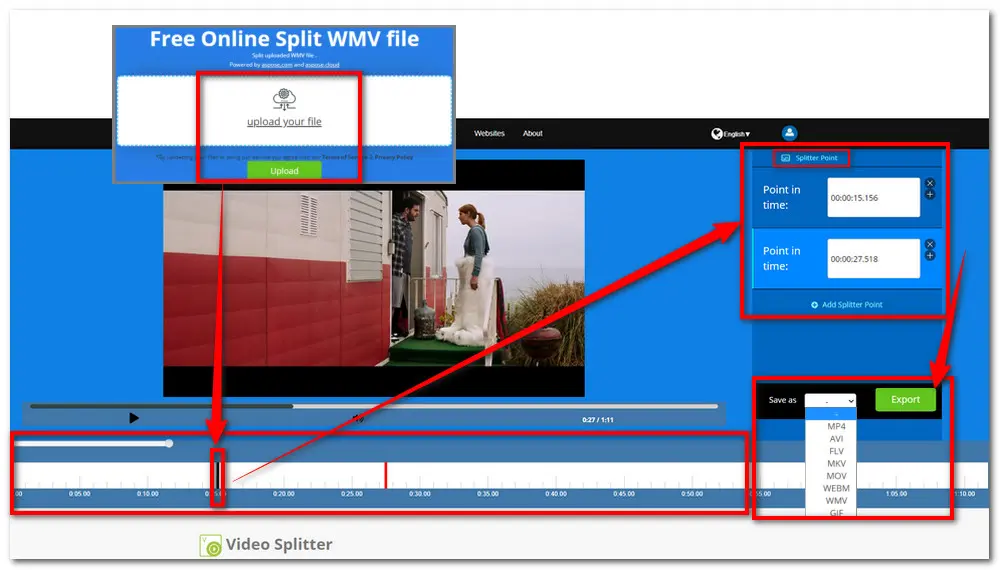
Pros:
1. It supports many input video formats.
2. Easy and efficient splitting steps.
3. Provide a simple and ad-free interface.
Cons:
1. The uploading process may take a long time.
2. Highly required for internet connection.
3. Limited file size.
Official Website: https://products.aspose.app/video/splitter/wmv
The listed 5 top free WMV splitters all have their merits and drawbacks. But the most recommended is still Free HD Video Converter Factory. Compared with other WMV file splitters, the Free HD Video Converter has a straightforward interface and easy video editing functions. It also has no video size limit and supports nearly all video formats and 500+ output formats. Moreover, the output video has no watermark unless you manually add the watermark to the video.
Get this wonderful WMV video splitter now, it will never let you down!

WonderFox HD Video Converter Factory Pro
Batch convert video/audio to 500+ presets
Compress large videos to half-size with quality preserved
Download movies and music from 1000+ sites
Cut/crop/rotate/merge/watermark/filter videos
Record PC screens, system sound, and microphone
Make animated GIFs, ringtones, and split-screens
Add/Extract subtitles and soundtracks to/from video
......
Privacy Policy | Copyright © 2009-2025 WonderFox Soft, Inc.All Rights Reserved