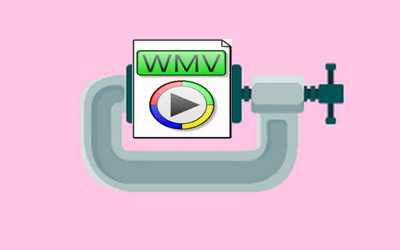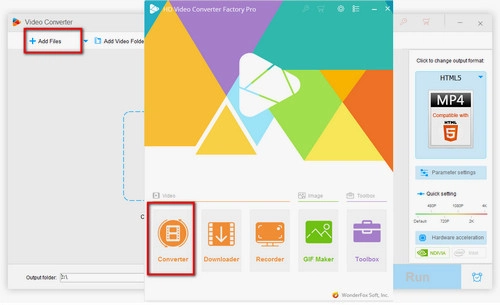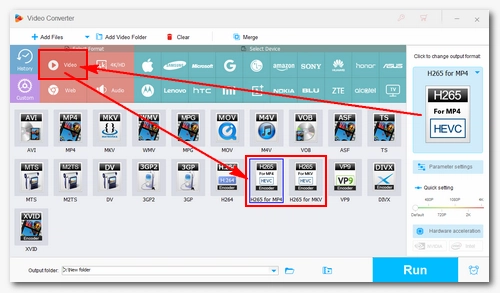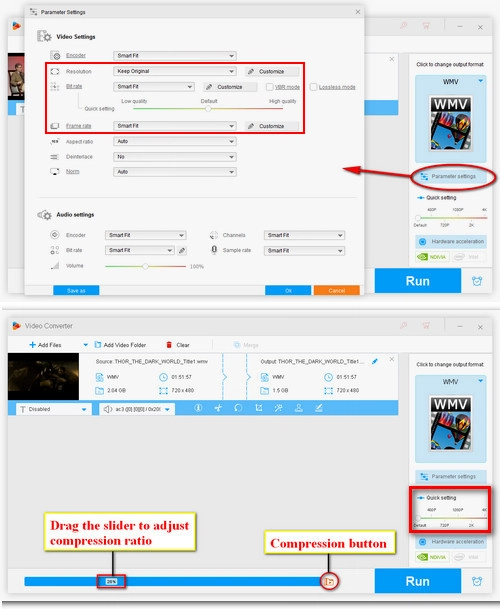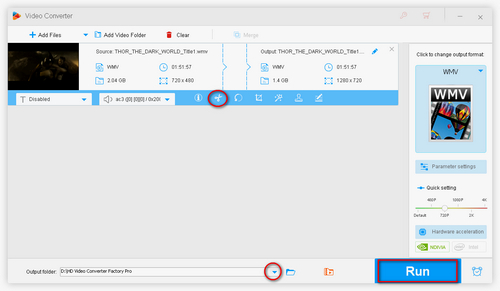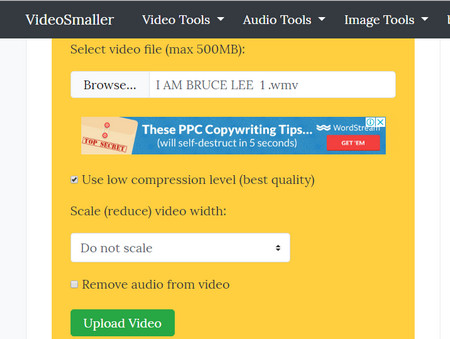WonderFox HD Video Converter Factory Pro is an excellent WMV compressor that can compress WMV files in just a few clicks. It is easy to use and efficient. With its batch compression mode, it can help you compress multiple WMV files at once. It can also compress MKV, MP4, AVI, TS, and other video files without any difficulty. Now, free downloadfree download the handy tool to compress WMV files with the steps below.