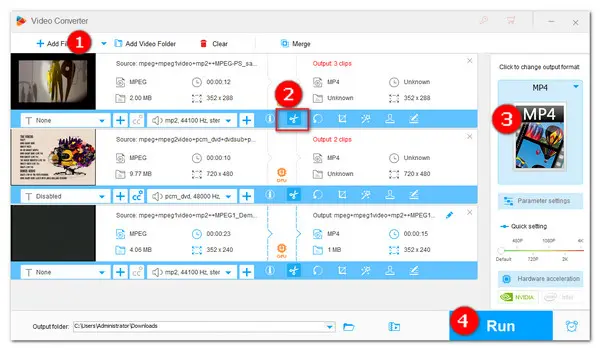
MPEG is a popular video file format developed by Moving Picture Experts Group. Because the fact is MPEG video files are so widely compatible, you can open them with most video editors. But if you are looking for a more robust, at the same time, simpler video editor capable of splitting multiple MPEG files effortlessly, I will share an amazing MPEG file splitter with you in this post.
Download and install it here. Then read on to learn how to split MPEG files into multiple segments in clicks.
https://www.videoconverterfactory.com/download/hd-video-converter-pro.exehttps://www.videoconverterfactory.com/download/hd-video-converter-pro.exe
No matter what your MPEG files are encoded with, either MPEG-1 or MPEG-2, WonderFox HD Video Converter Factory Pro will help you out immediately. It can split MPEG video files in bulk efficiently. More than splitting videos into clips for shorter length or smaller size, this versatile MPEG splitter provides a one-stop solution to basic video processing and editing. That is to say, you can also further edit MPEG videos by cropping, rotating, watermarking, adding effects, merging, or compressing. Additionally, it supports all video formats other than just MPEG format type. The straightforward layout and operation interface allows users in all level to perform video editing intuitively.
Free downloadFree download , install and launch this handy tool. Then follow the detailed steps of how to split mpeg files into multiple clips.
Open HD Video Converter Factory Pro, then enter Converter module. Click on +Add Files or Add Video Folder button to import MPEG files. You can also drag and drop MPEG files from your computer to the primary windows.
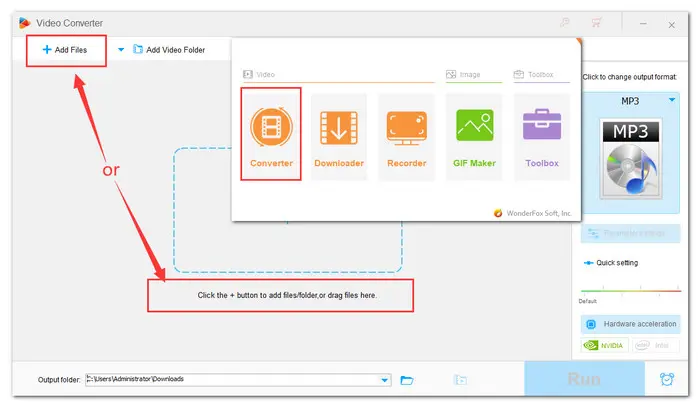
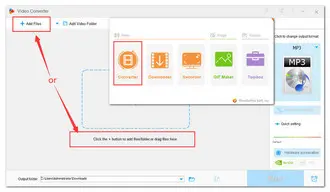
To split the added MPEG video, click the Scissors-shaped Trim icon to open a new window. Move your mouse on the time slider or input the exact time you want to trim. Then click the Trim button to split it off from the full-length video. Similarly, you’re able to split MPEG video into multiple parts. Click OK to go back to the main interface.
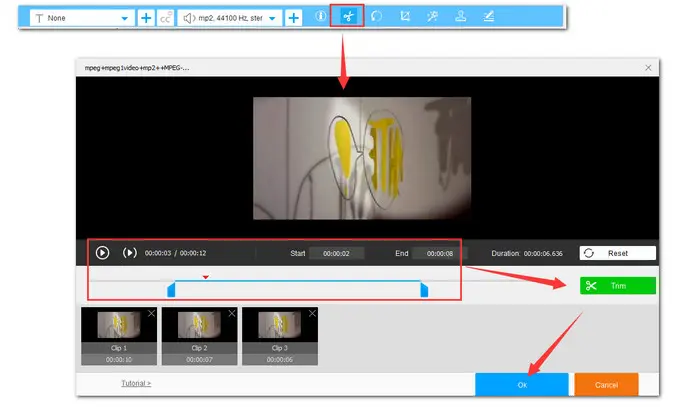
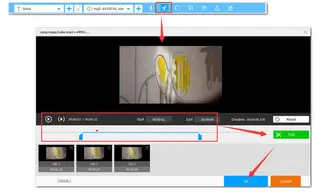
Hit the big Format Profile to change output format. If you don’t want to change MPEG format, just keep it. Or you can convert the edited MPEG files to any regular formats including MPEG to AVI, MP4, MOV, MP3, etc.
If needed, you can modify some specific parameters in Parameter settings window, such as video resolution, bit rate, aspect ratio, frame rate, audio volume, etc.
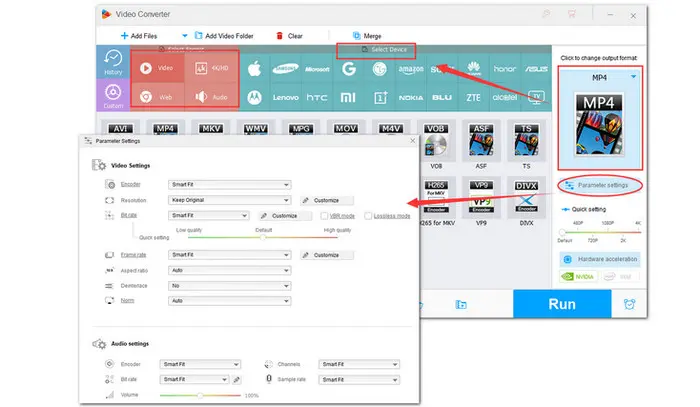
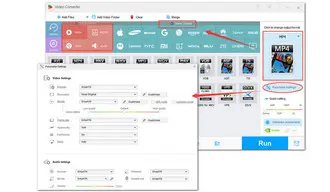
After selecting the target format, specify an output path by hitting the inverted triangle button or keep it as the default directory. Finally, click the Run button to start splitting MPEG files.
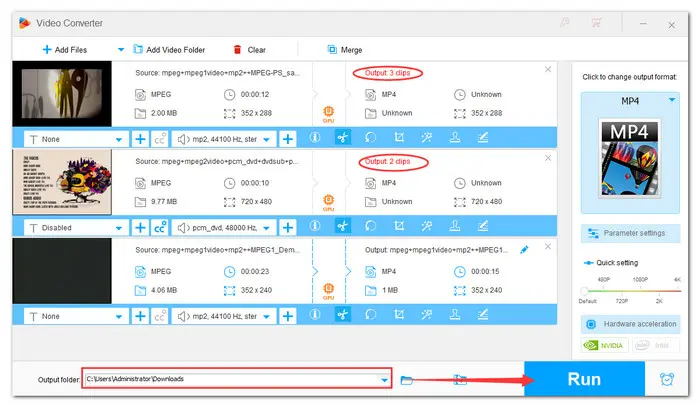
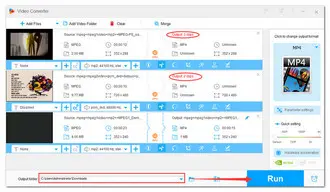
That's the whole process of how to split MPEG files into parts on Windows PC. It is powerful enough that even some professional users can be comfortable using it for basic video editing and conversion, and it’s also easy enough to learn and use that beginners will feel comfortable starting out with it. Hopefully, this practical utility is of great help to you. You can GETGET it now and more interesting features are waiting for your exploration. Thanks for reading and sharing.
Terms and Conditions | Privacy Policy | License Agreement | Copyright © 2009-2026 WonderFox Soft, Inc.All Rights Reserved