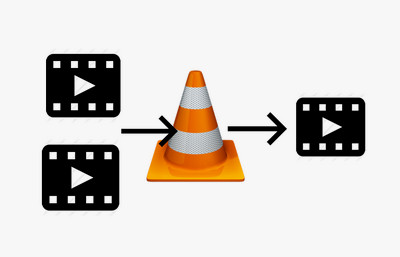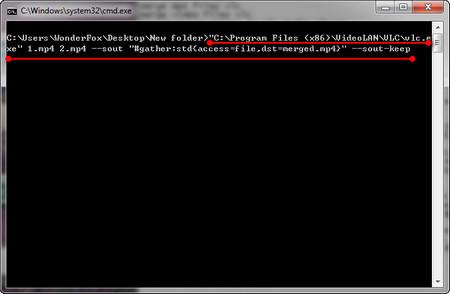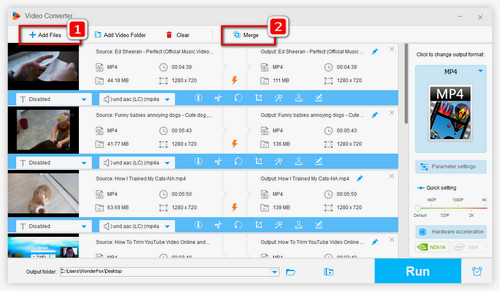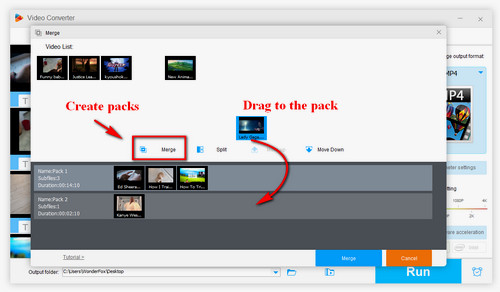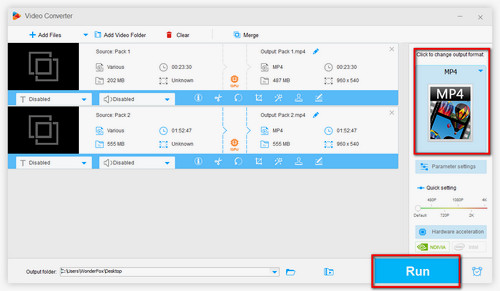You can merge videos with VLC using the VLC's command-line feature. And you can merge all kinds of videos, such as merge MP4 files in VLC, merge AVI, MOV, MKV, etc. But before using VLC merge videos, please make sure that the video clips you want to merge are the same video formats. If the video formats are different, then the first thing is to convert them to the same video formats. Now, follow the steps to go on with the VLC combine videos process.
Step 1. Set up a new folder and put in all the source video clips. Then hold the Shift button, right-click the new folder, and select Open command window.
Step 2. Input the VLC merge vides command line in the window. For example, "VLC installation path" file1.ext file2.ext file3.ext --sout "#gather:std{access=file,dst=mergedfile.ext}" --sout-keep
Notice: The number 1 and 2 represent the videos’ names. Before inputting the command, you can modify the command appropriately based on the situation, and pay attention to the sequence of the video clips.
Before opening the merged videos, make sure VLC is closed, or it will lead to the merging failure.