Encounter issues when playing M4A files? Want to convert M4A to FLAC for better compatibility while keeping the best audio quality? This post shares several handy ways to help you convert M4A audio to FLAC online and offline. Keep reading and choose a way to start the conversion now!
Have multiple M4A files to convert? Try WonderFox HD Video Converter Factory Pro. It is a professional audio converter that can handle all sorts of audio/video conversions in batch mode. With it, you can convert multiple M4A files to FLAC simultaneously and quickly. Besides FLAC, it also supports many other formats like MP3, WAV, AAC, etc. Featured with basic editing tools, this application also enables you to trim, merge, split files, and more.
Now, free downloadfree download the software and follow the steps below to finish the conversion.
HD Video Converter Factory Pro offers the most efficient way to convert M4A to FLAC. It also supports other video and audio file conversions with 600+ output profiles. With it, you can enjoy more features like editing, compressing, recording, downloading, etc. besides conversion.
Launch HD Video Converter Factory Pro after installing it on your PC. Then enter the Converter interface and click + Add Files or Add Video Folder to import all the M4A files you wish to convert. You can also drag and drop them into the workplace directly.
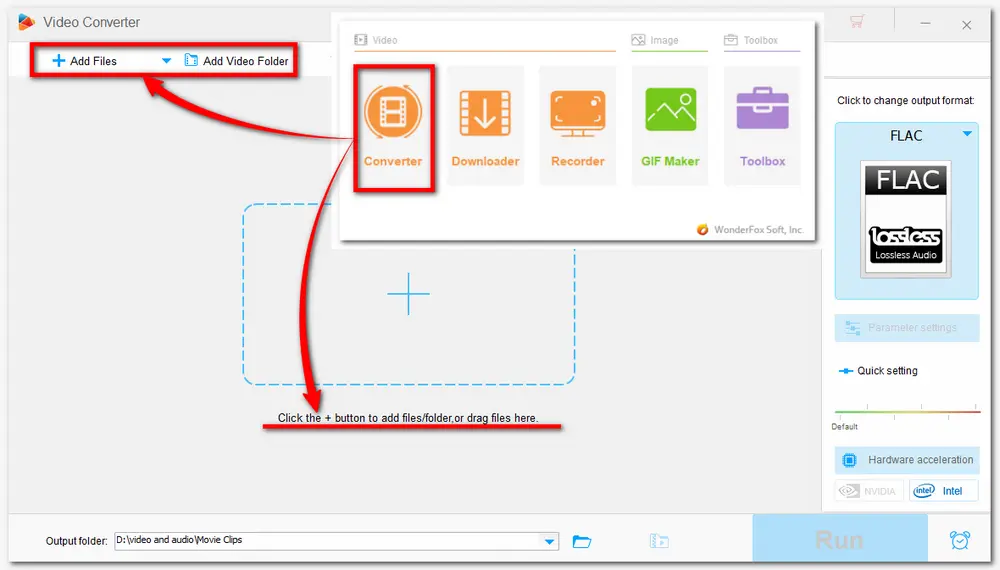
To convert M4A to FLAC, you need to click on the format icon on the right of the interface. Go ahead to Audio under the Select Format menu and choose FLAC as the target audio format. Here you can also choose other formats to convert M4A to MP3, OGG, etc.
Tips: You’re able to modify the related audio parameters. For example, you can alter the audio bitrate, sample rate, increase the audio volume, etc.
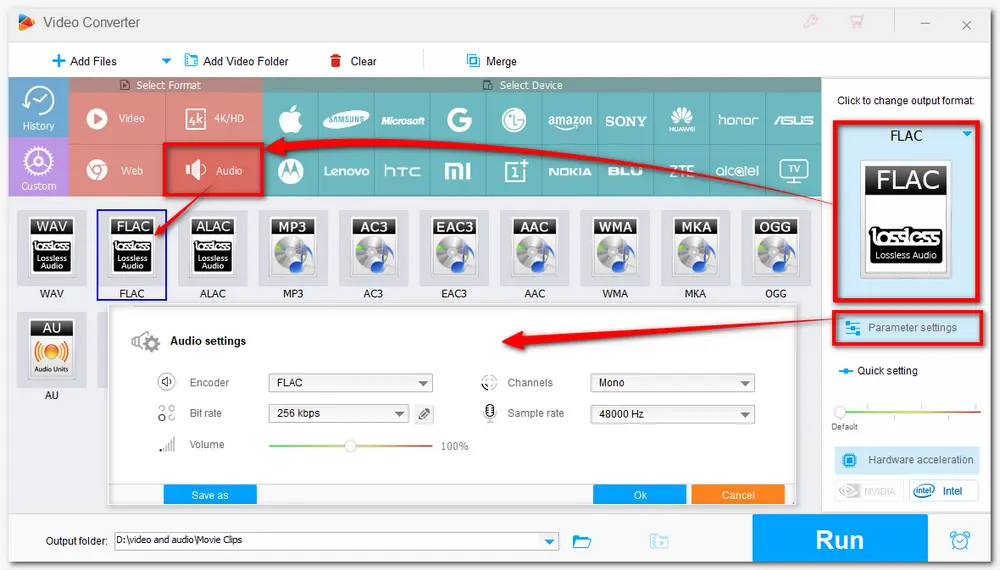
Before starting the conversion, you can also trim the audio file by clicking the scissors icon or merge the audio files by clicking the Merge button in the top menu bar. Then specify an output folder to keep the exported files or leave it as default. Finally, press Run to start the M4A to FLAC conversion.
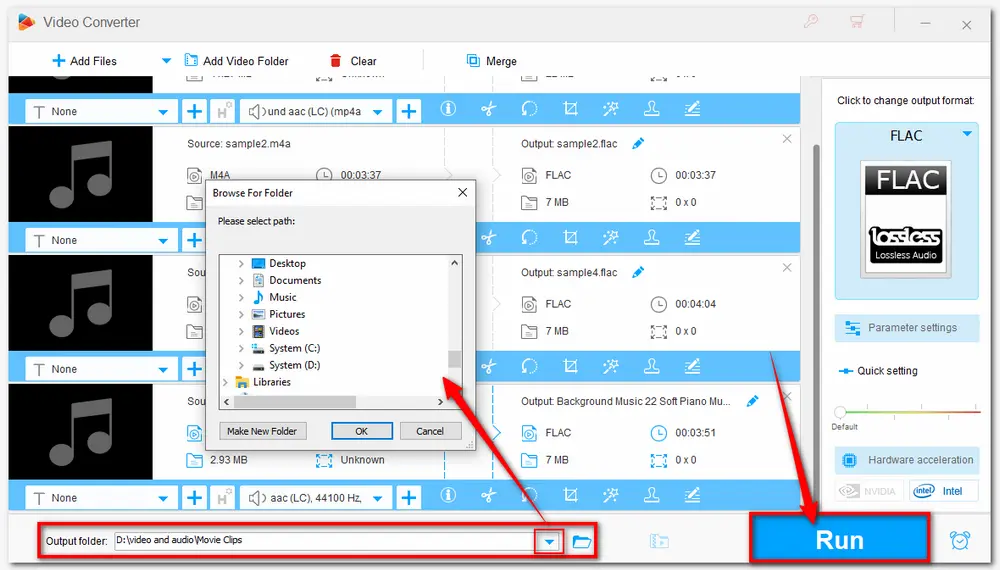
Also Read: Play M4A on Windows | M4A to AIFF | M4A to Audacity
Don't want to download any software for M4A to FLAC conversion? Online converters can also convert video and audio easily. In the following, we picked 2 reliable online tools that can help you finish the conversion for free. However, not that online tools also have some drawbacks, like file size limitations and network-influenced conversion speeds. So the online converters may be more efficient for small files.
Convertio is a popular online media file converter that supports M4A to FLAC conversion. With it, you can import a file under 100 MB and trim the audio before conversion. You can also modify the audio channel, frequency, and volume.
Step 1: Visit the online converter’s official website: https://convertio.co/m4a-flac/
Step 2: Click on Choose Files button to add M4A files to the converter;
Step 3: Hit on the Convert button to start the conversion
Step 4: Download the converted files.
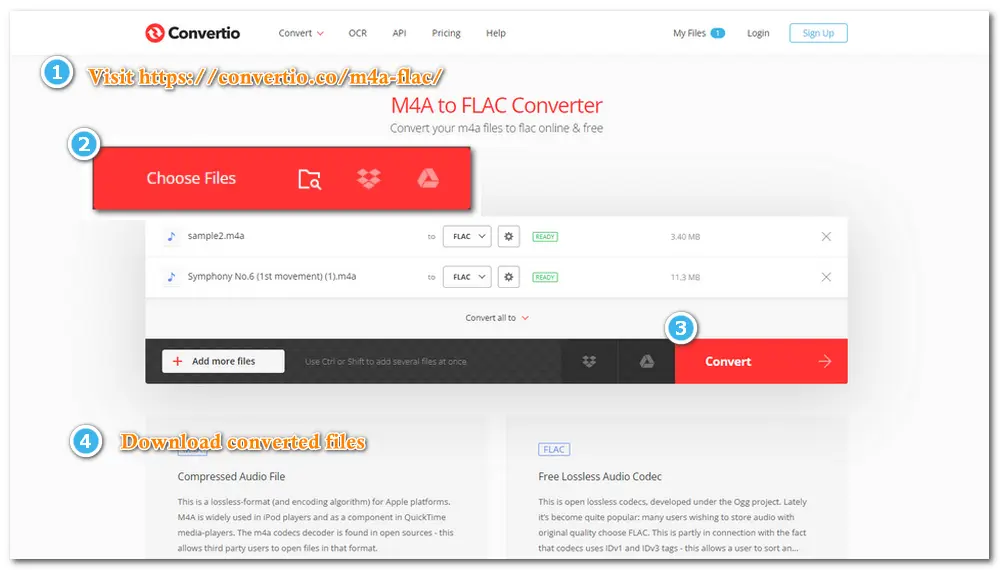
CloudConvert is another online audio converter that allows you to convert M4A to FLAC, trim the audio, and modify the audio bitrate, sample rate, and other settings. With CloudConvert, you can import a file up to 1 GB for conversion. However, it only supports 25 conversions per day for free.
Step 1. Visit https://cloudconvert.com/m4a-to-flac to open the CloudConvert M4A to FLAC conversion.
Step 2. Click Select File to import the M4A audio file.
Step 3. Press the Convert button to start conversion.
Step 4. Once finished conversion, download the converted file to your device.
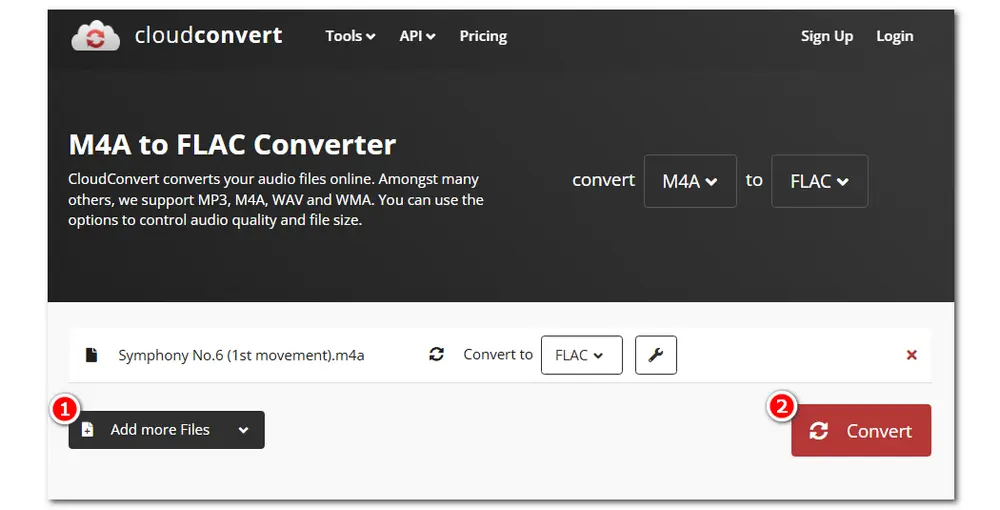
Converting from M4A to FLAC won't be a difficult task through the efficient applications I listed in this post. And if you have constant needs for media file conversion, you're recommended to use HD Video Converter Factory Pro. You can also use the recommended online converters if you do not frequently convert files. That's all I want to share with you. Thanks for reading!

WonderFox DVD Ripper Pro
WonderFox DVD Ripper Pro is a professional DVD ripping program that can easily rip any DVD, be it homemade or commercial, to all popular formats without a hitch. It can also extract audio from DVDs into all mainstream audio formats. Editing and compressing DVD videos are also supported. Download it to enjoy the fast and trouble-free DVD ripping experience.
* Do not rip any copy-righted DVDs for commercial use.
Privacy Policy | Copyright © 2009-2025 WonderFox Soft, Inc.All Rights Reserved