![]() by Oswald
by Oswald
Updated on Oct 13, 2023
Exodus is like a old god in Kodi addons that has been forked countless of times, and it's good to know that it has a working version. Follow this guide to learn about what is Exodus and how to install the latest working Kodi Exodus addon on Kodi.
Exodus Redux is long discontinued while the scraper package OpenScraper it uses isn't. You can still use Exodus Redux to find niche links yet we highly suggest that you disable auto-update feature for Exodus Redux. Additionally, we advise the use of updated addons, see our best Kodi addons list to find out more.
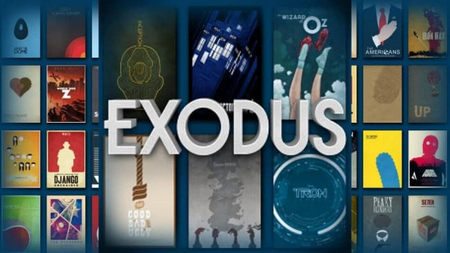 Kodi Exodus
Kodi ExodusAnything you want to do with Kodi, you might have to seek support from Kodi addons or repositories. Mostly developed by third parties or individual users, these useful little gadgets enable to practically achieve any video stream on the internet. Exodus is one of the oldest, most classic and popular choice on Kodi with which you can access free and high-quality movies, TV shows, live channels, live sports, etc. worldwide. Also, with the help of its attached movie scrapper, you can easily get your movies poster, cast, tags, subtitles, etc. so as to create a tiny movie theatre of your own. The point is, for those who care for enjoying media resources on Kodi, Exodus is so not to be missed.
But note that there’s an obvious defect about Exodus and almost all Kodi addons: instability, any of those addons you’re having a good time using could go down any day after, for various reasons. Here, I’ll introduce how to install the stable one, Kodi Exodus Redux on your Kodi, which is an addon on top of the best Kodi addons list.
Before starting,
· Install the latest Kodi on your device, if you haven’t installed Kodi already
· Set Kodi to allow installation from unknown sources to install third-party addon/repos
Step 1. Launch Kodi, open the "Settings" option from the main menu and then go to System settings.
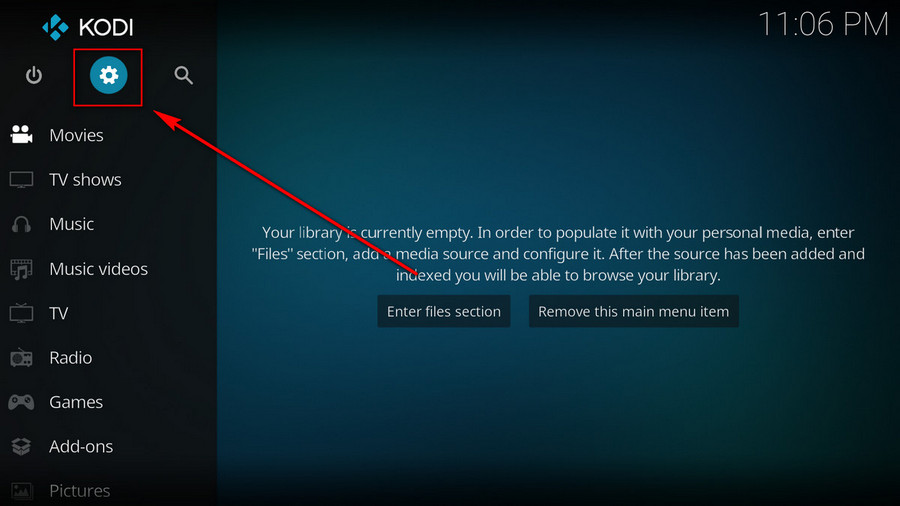
Step 2. Click on the File manager module from the System menu.
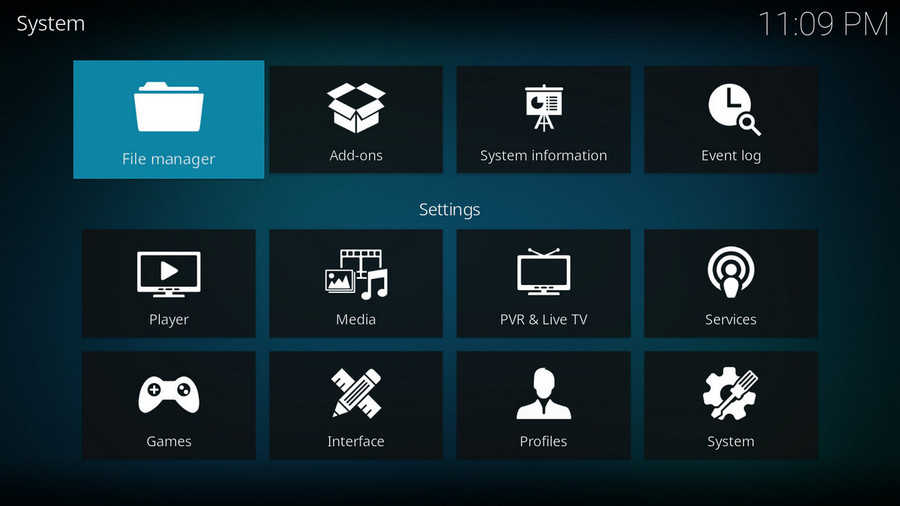
Step 3. Double click on the Add source bar on the left side.
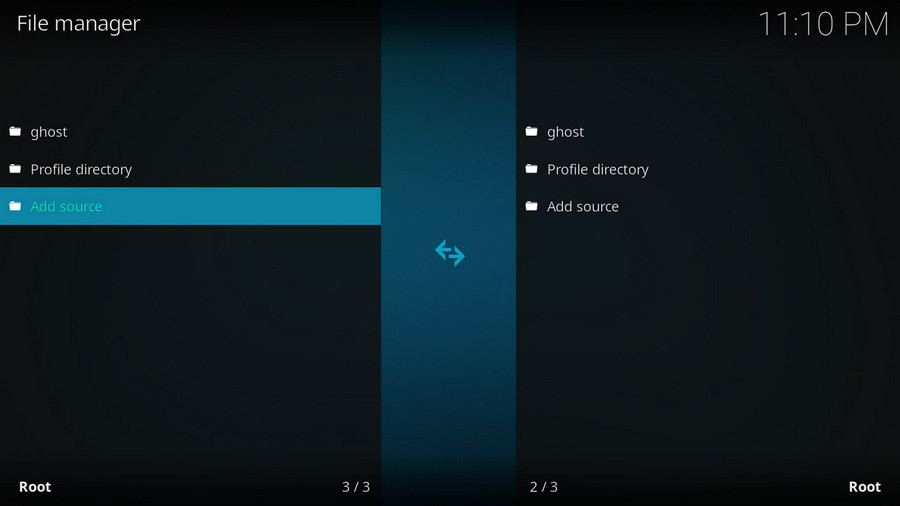
Step 4. Click on the character <None>.
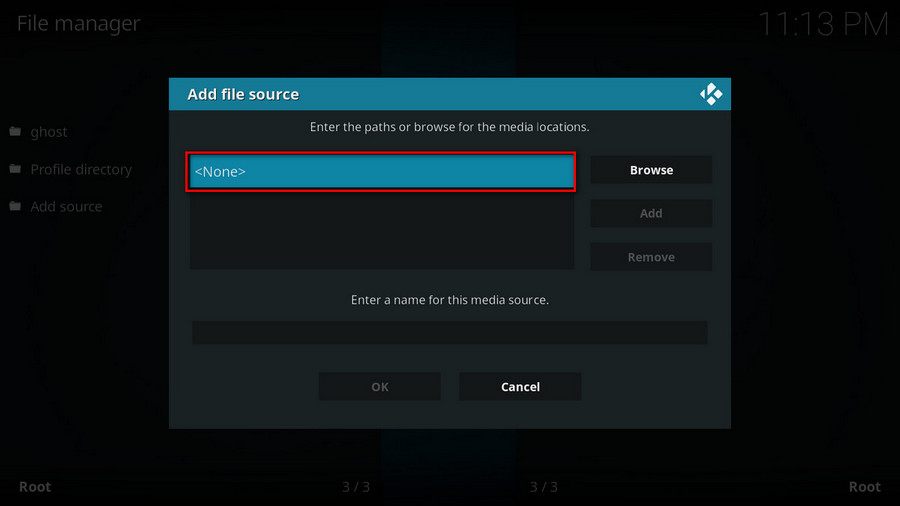
Step 5. Copy and paste or type in exactly https://i-a-c.github.io/ in the popup location box, then click OK.
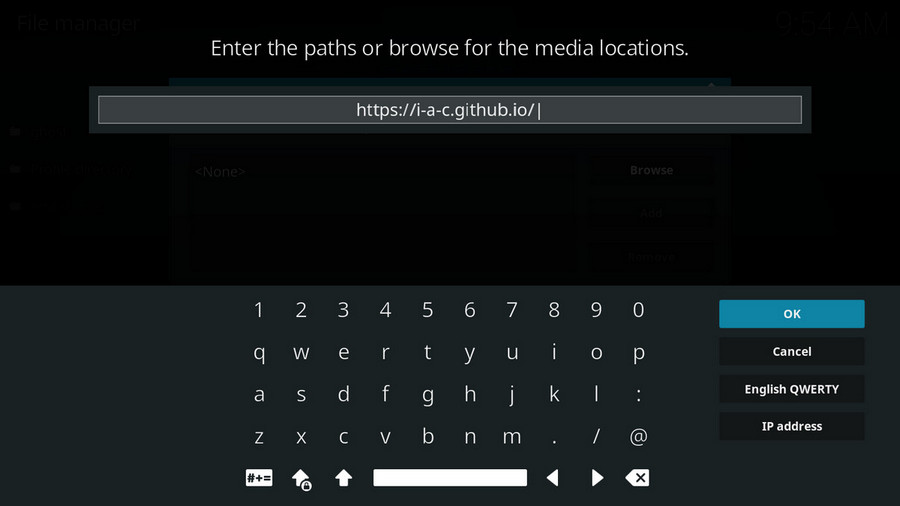
Step 6. Enter a name redux for the added media source in the lower box. Make sure all characters of the source name should be lower-case, or you might encounter a problem connecting to internet server later during installation. Then click OK.
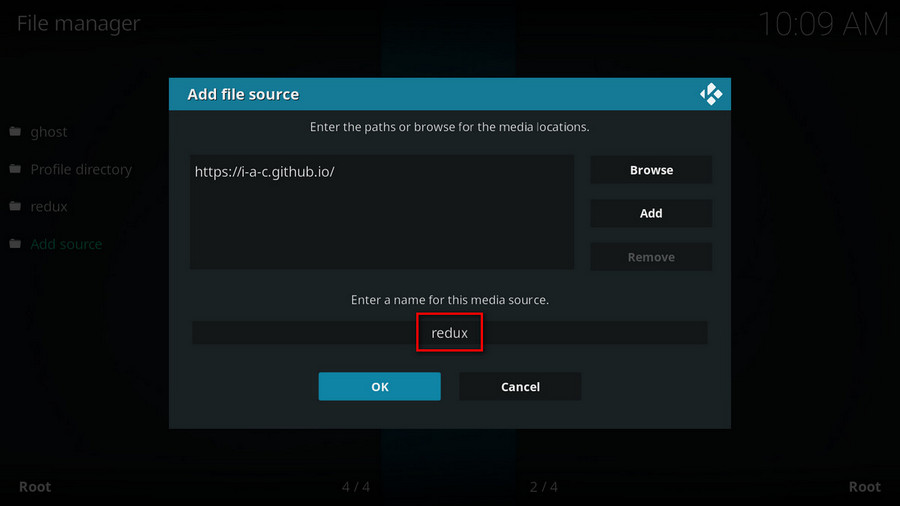
Step 7. Go back to the main menu and click Add-ons from the left panel.
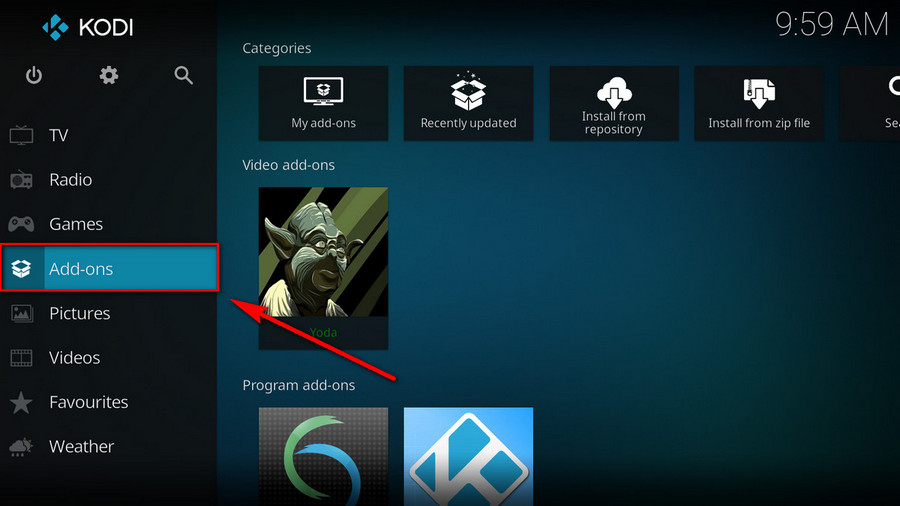
Step 8. Click on the box icon from upper side of the left panel.
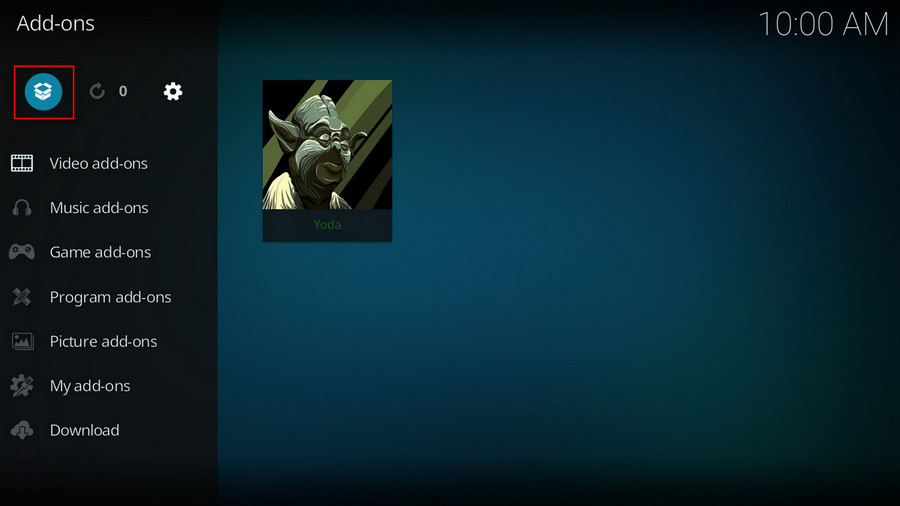
Step 9. Click on Install from zip file.
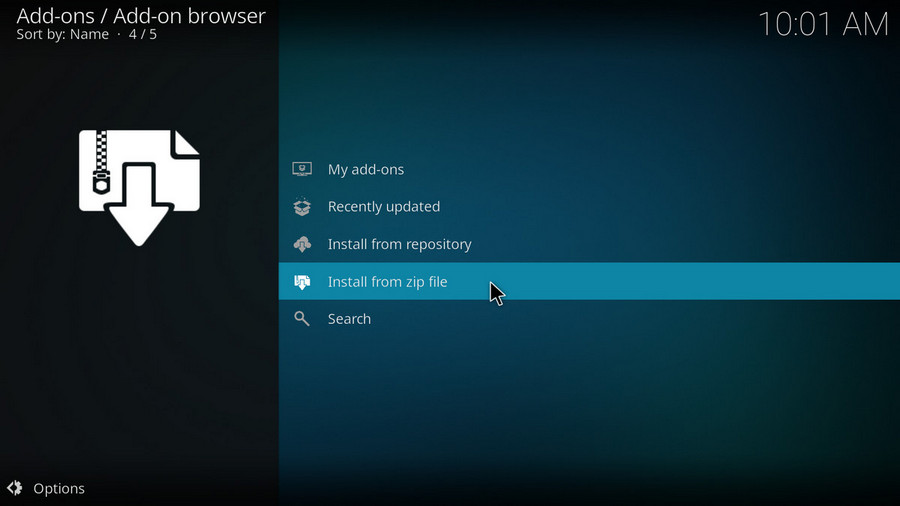
Step 10. Click on the source redux we just added to Kodi.
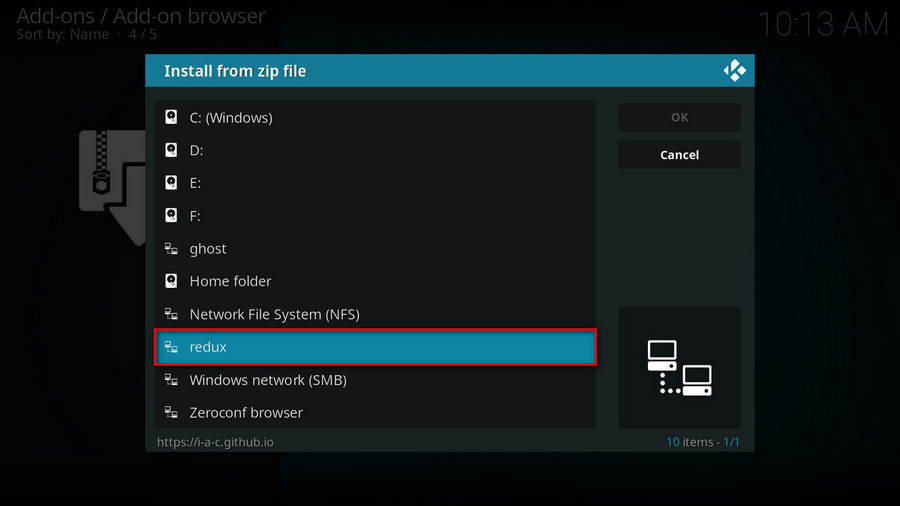
Step 11. Click on the .zip file within.
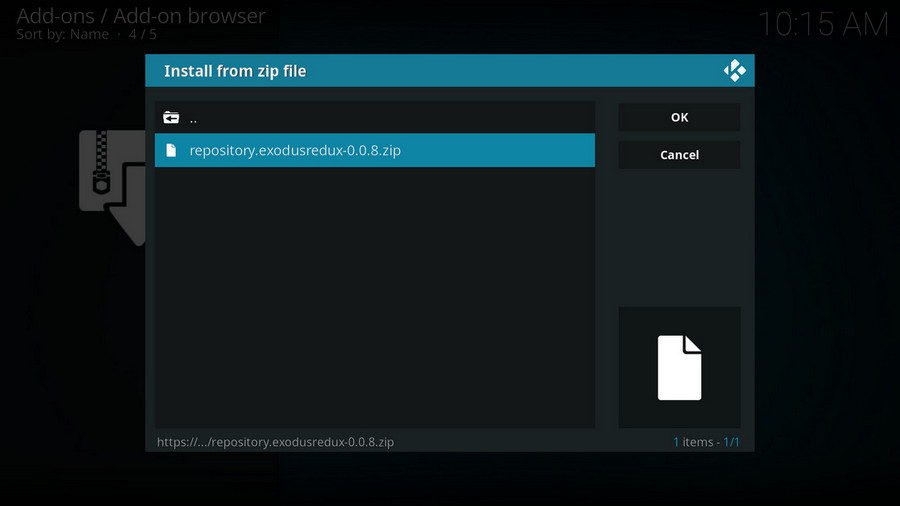
Step 12. Wait until you can see a message pops up on the upper-right side saying Exodus Redux Repo Add-on installed. Note that is just the installation of the repository, then it's time to add addon to Kodi from repository. Click Install from repository.
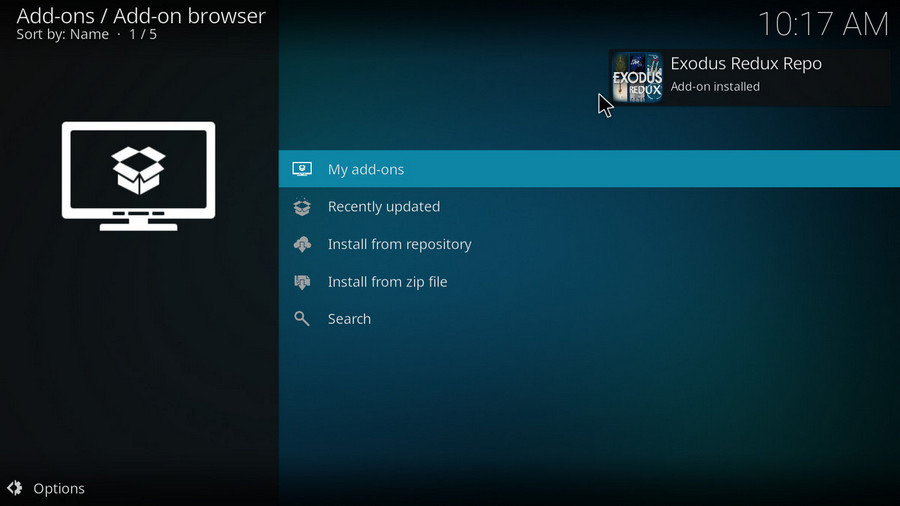
Step 13.Select Exodus Redux Repo.
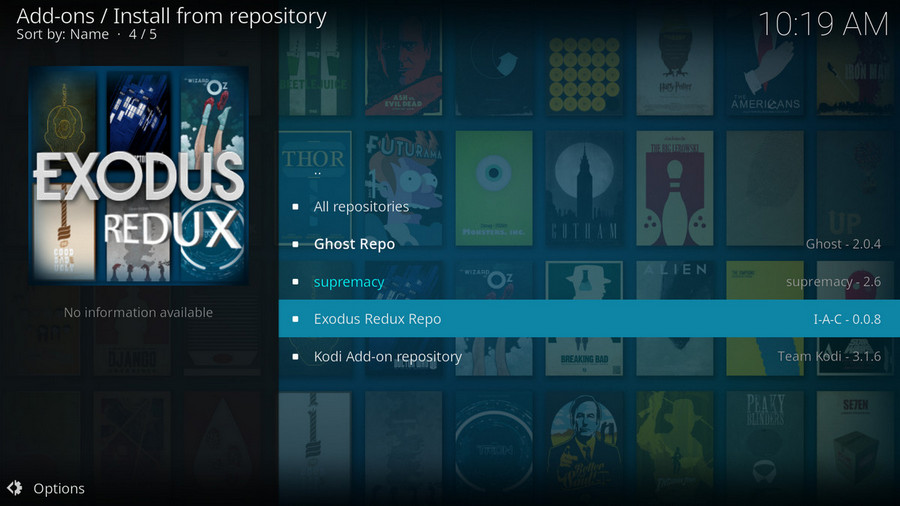
Step 14. Click Video add-ons. Within Video add-ons category, select Exodus Redux, then click install. Click OK to allow installing additional dependencies and add-ons when a dialog pops up.
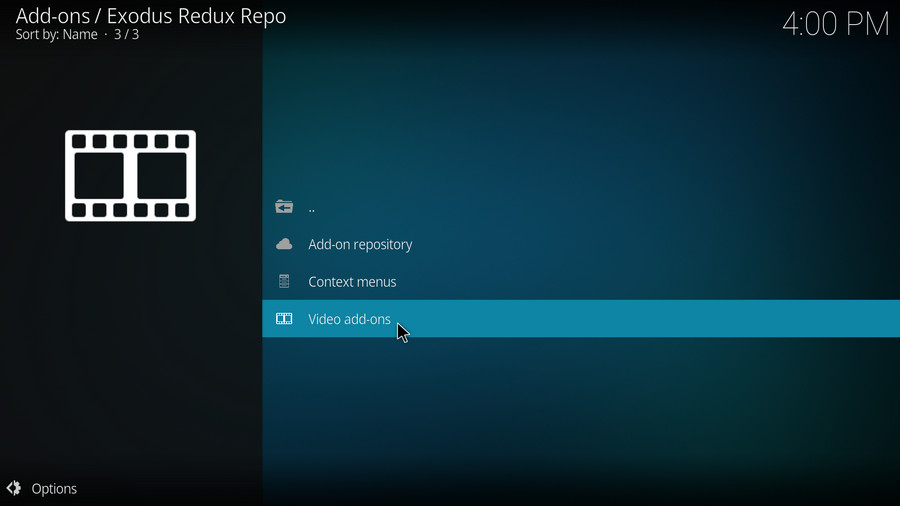
Step 15. Select Exodus Redux
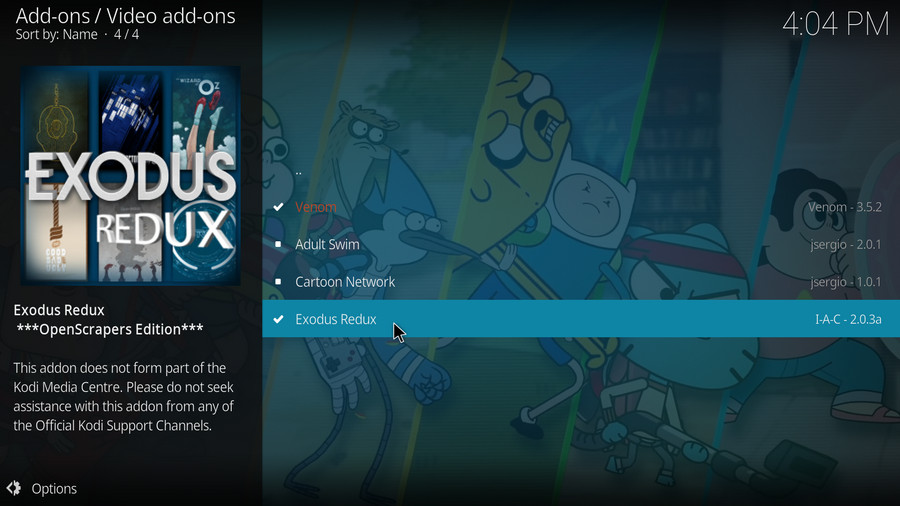
Step 16. Click Install from the lower-right side to install Exodus Redux addon
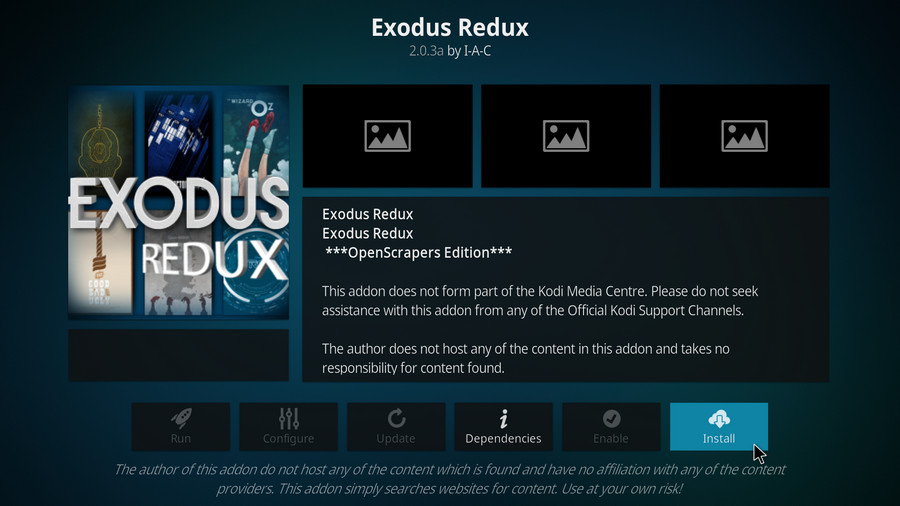
Step 17. Click OK to allow installing additional dependencies when this dialog pops up.
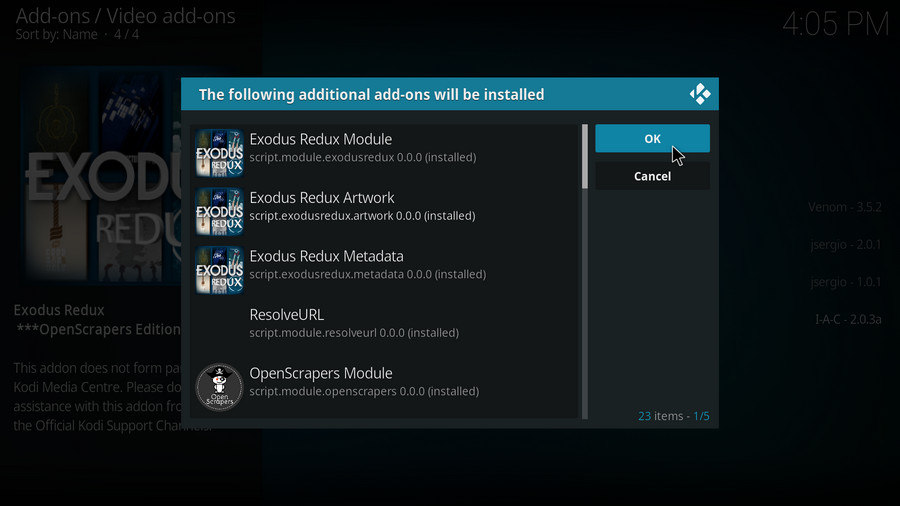
Step 18. Wait till you can see the message Exodus Redux Add-on installed pops up. That's it! You can now find you Exodus Redux addon from main menu > Add-ons. Enjoy!
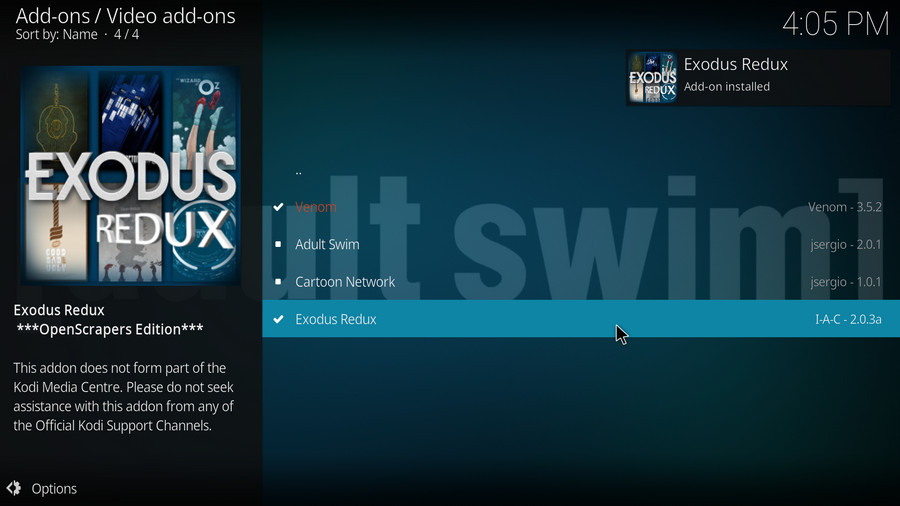
Real-Debrid is a service with which you integrate Kodi to acquire faster internet stream downloads for buffering-free video playback. To get started, go to https://real-debrid.com/ to sign up for a free account, if you haven’t had one already.
· Here’s a post where you can learn more about Real-Debrid.
Step 1. Go to Add-ons > Video add-ons, open Exodus Redux
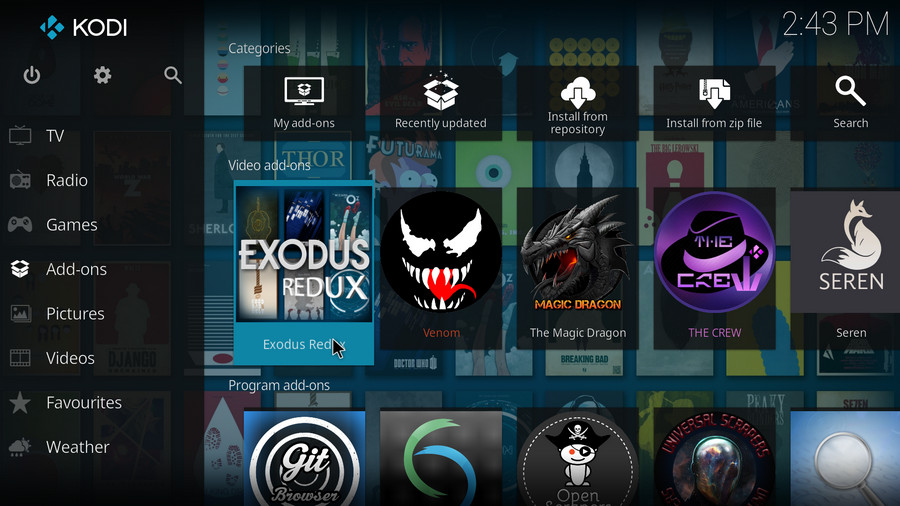
Step 2. Click on Tools.
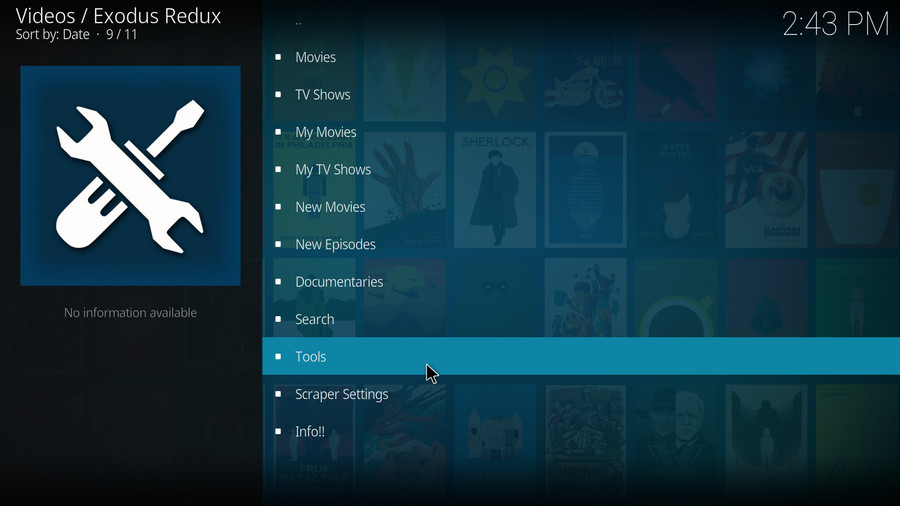
Step 3. From the bottom of the option list, click on ResolveURL Settings.
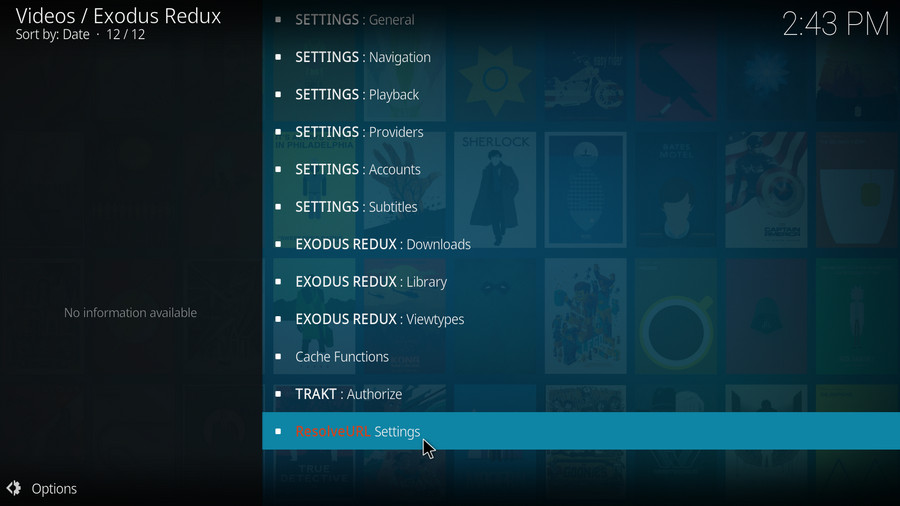
Step 4. From the Universal Resolvers tab, you can see there are multiple service that Exodus Redux supports, scroll down until you find Real-Debrid. Then click (Re)Authorize My Account from Real-Debrid section.
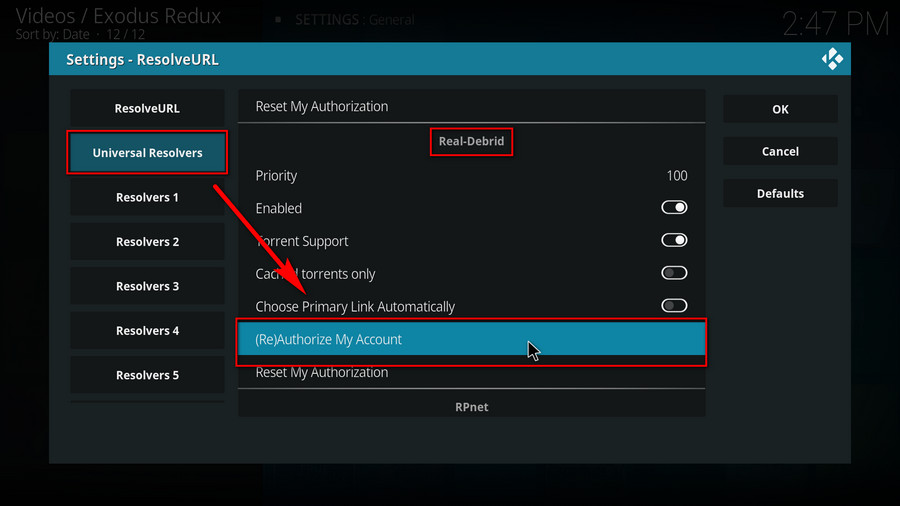
Step 5. A small window will pop up with an authorization code automatically generated, do not click Cancel now. Note that it’s a temporary code that expires shortly, so we better hurry.
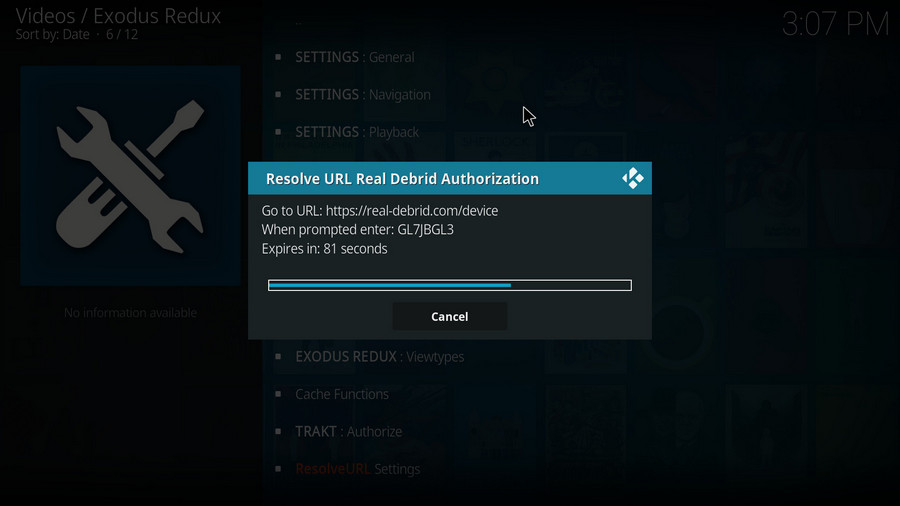
Step 6. Visit https://real-debrid.com/device with your browser, enter the authorization code into the box exactly. Check if there’s any typo! Then Real-Debrid will ask you to login, if you haven't.
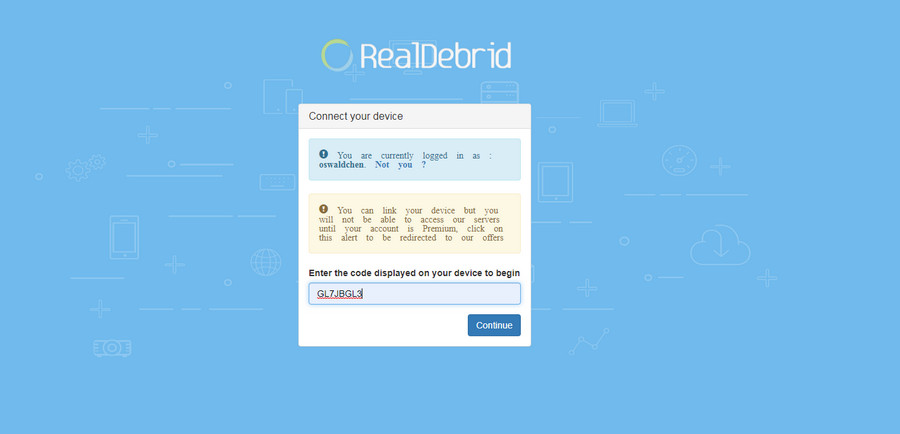
Step 7. It’s done! Real-Debrid is now fully setuped on your Exodus Kodi addon. You can now set an identifiable name for your current device, like Android TV living room and close this webpage.
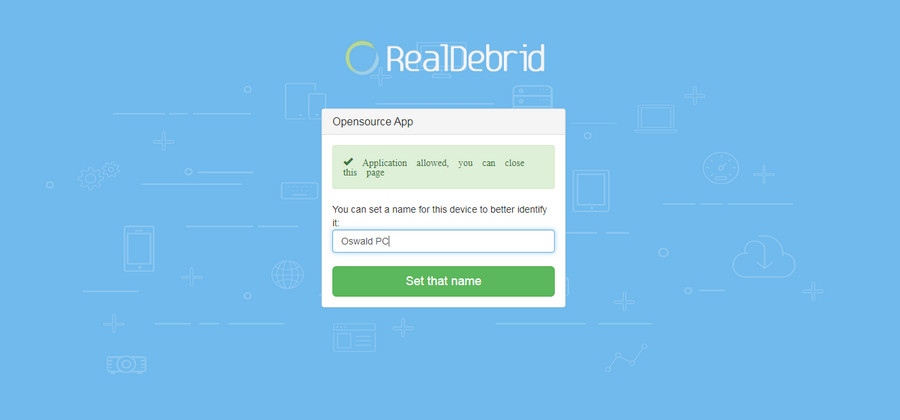
Exodus No Stream Available/Streaming Buffering/Stream Pending after Loading but Won’t Play
The causes of no stream available and other streaming failed issue vary, most effective solutions include:
1. Use the option in your device settings or maintenance addons to clear Kodi cache.
2. Reauthorize debrid services like Real-Debrid, Premiumize and All Debrid with the updated ResolveURL.
3. Go to addon settings and switch Auto Play feature to Source Select.
4. Stop using VPN with debrid services.
5. Use a proxy to bypass ISPs blocking.
Exodus Fails to Start/Launch
That could be the addon stopped working, we'll put up an announcement from the top of the page, in that case, stay tuned to our updates. In addition, working addons will also fail to launch, try the following methods to sort that.
1. Make sure the server and port number in your Kodi Internet access match the ones of your network. Check that especially if you're using a VPN. Learn more: Kodi Proxy Settings
2. Try clearing Kodi app cache in your device settings or with maintenance tools like Open Wizard, reboot Kodi, and launch the addon again.
Exodus Error Check the Log for More Information
First try clearing Kodi app cache from your device settings, reboot Kodi, and try the previous behavior again and see if this issue still occurs. If so, learn how to check log file on Kodi and draw support from someone who can read it. Please note that don’t seek assistance for third-party addons from official Kodi support channels.
Exodus Links Fails to Play Requiring Stream Authorization
If you’re asked to authorize stream when trying to play a link, you can either:
1. Use a static IP address to pair with the hoster site.
2. Use a debrid service with Kodi and disable free hosters in addon settings.
Learn more: Stream Authorizations on Kodi – Is it Safe Several Ways to Deal with Them
Exodus The Dependencies Could Not be Satisfied
This issue results from python code discrepancy of addon’s dependencies. In that case, you should use a compatible version of Kodi for the addon. As always, we only advise the use of the latest stable release version of Kodi and the latest version of continually-updated addons.
Best Program to Convert/Rip Your Entire Movie Collection to Kodi Library

WonderFox DVD Video Converter
· Fast convert your video/DVD collection to MP4, MOV, MKV, WMV and 500+ digital formats and devices including Kodi
· Automatically enhance your video quality for better viewing enjoyment
· Compress your media library without quality loss, significantly free up storage for your devices
· Decrypt/bypass any advanced DVD copy protection
· Download up to 8K videos from YouTube, Vimeo, FB, Dailymotion and 1000+ websites in original quality
· Add subtitles to any video in one click