The popular live TV streaming service, Philo, offers live TV, on-demand, unlimited DVR, and content from top programmers. You can enjoy shows on web browsers, mobile phones, TV sets, and other devices. Meanwhile, you can record and save Philo shows to your favorites or for later watching. Besides the built-in DVR, third-party recording software can help you achieve that.
The following post will demonstrate how to record on Philo in detail. You may install the handy screen recorder for preparation: https://www.videoconverterfactory.com/download/hd-video-converter-pro.exehttps://www.videoconverterfactory.com/download/hd-video-converter-pro.exe
Philo is a well-known entertainment-focused streaming TV service in the US. The Philo app takes the hassle out of TVs and brings you endless enjoyment at an unbeatable price. Paying $25/month, you’ll get 70+ channels and more than 75,000 hours of on-demand movies and shows, with unlimited DVR.
You can record shows using the Philo DVR on your Fire TV, Roku, Android TV/Google TV, Apple TV, Samsung TV, iOS/Android devices, Chromecast, or the web. If you want to record Philo TV shows on the computer (web browser), the 3rd-party screen recorder seems a better way to go. See the main features of recommended recording software here > WonderFox HD Video Converter Factory Pro
Warm tips:
Black-screen may happen when you record a protected video from the website. It’s not legal to record copy-protected content for commercial use. We do not advocate copyright infringement and advise you to get permission from the video owner before doing so.
1. Record TV programs on Philo, Spectrum, Hulu, etc.
2. Support HD/4K recording with audio.
3. Edit screen recordings like trimming and merging.
4. No time limit, watermark, or frame drop.
The unlimited Philo DVR feature lets you record your favorite content with the click of a button. You can save anything currently airing on Philo and store them for a year. But if you’re on a legacy Philo plan, episodes will be saved for only 30 days. Let’s have a quick look at how to use Philo DVR below:
Step 1: Open the Philo TV app on your computer and log in.
Step 2: Click Guide on the top toolbar and select or search for the show you want to capture.
Step 3: Hit the “+” icon on the screen to start saving/recording the show.
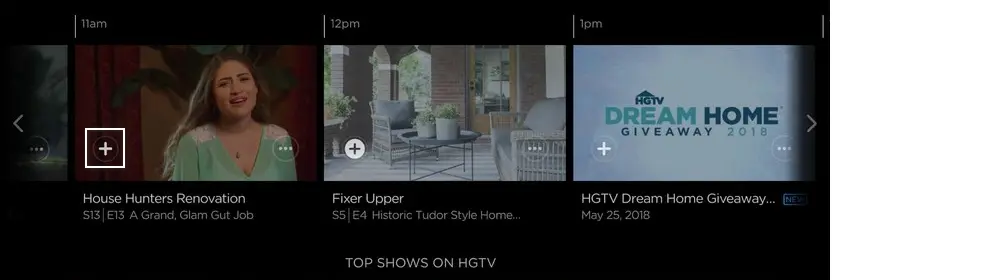
Step 4: Go to Saved at the top of the interface to check the captured episodes.
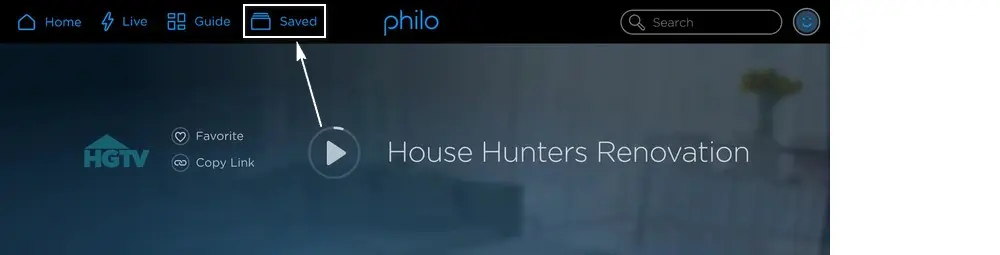
Note: When a show is saved, all feature airings are recorded. You can view DVR recordings (marked with the DVR tag) only by selecting Recordings in the Saved menu. However, you can’t delete recordings before their 1-year expiration.
To view or delete your Philo recordings whenever you want, you can save shows on the computer using an external unlimited streaming TV recorder, instead of the limited DVR. Learn more in the next part.
We recommend you use WonderFox HD Video Converter Factory Pro, a simple yet efficient HD screen recording app. It’s lightweight, and the self-explanatory interface is friendly to all users – you can handle the software without any hassle, even if it’s your first time!
This software can easily record videos from live streaming services like Philo, Fubo, Sling, Hulu, YouTube TV, etc. Besides live streaming TVs, you can record video meetings, gameplay, voice calls, and other activities on the screen. The software provides many configuration options for screen capture, including region, format, quality, FPS, audio, and GPU acceleration. Thus, you can customize your recordings without any effort.
Now, free downloadfree download the software on your PC and see how to record on Philo with no limit below.
Run WonderFox HD Video Converter Factory Pro on your computer. Then select Recorder on the home interface.
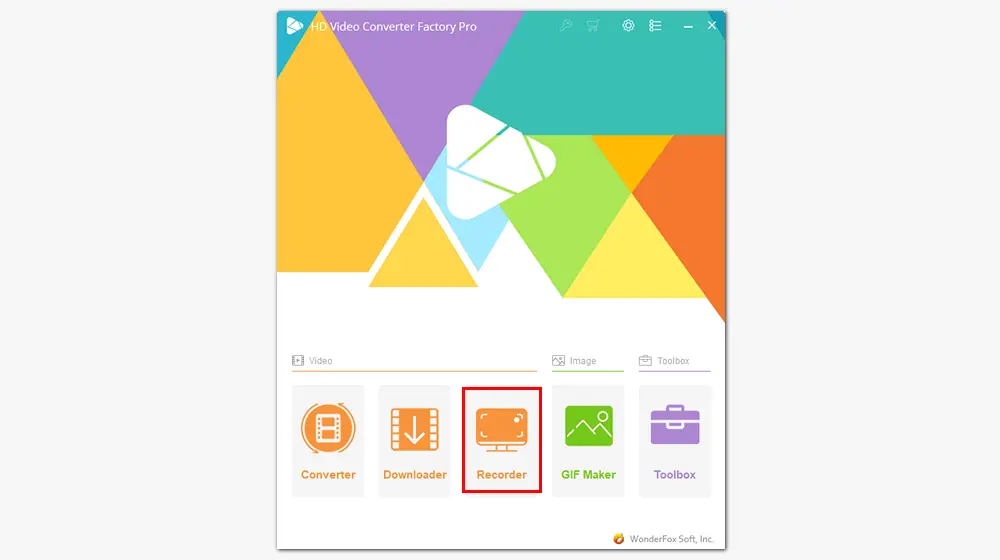
Select the part-screen or full-screen mode to record the Philo movie.
Entering the Screen Recorder, you can see four recording modes at the top. The first one is Custom, allowing you to record any portion of the screen by dragging the cursor to select the area. The second is Full screen, making you capture everything on the screen.
To confirm the recording region, click OK.
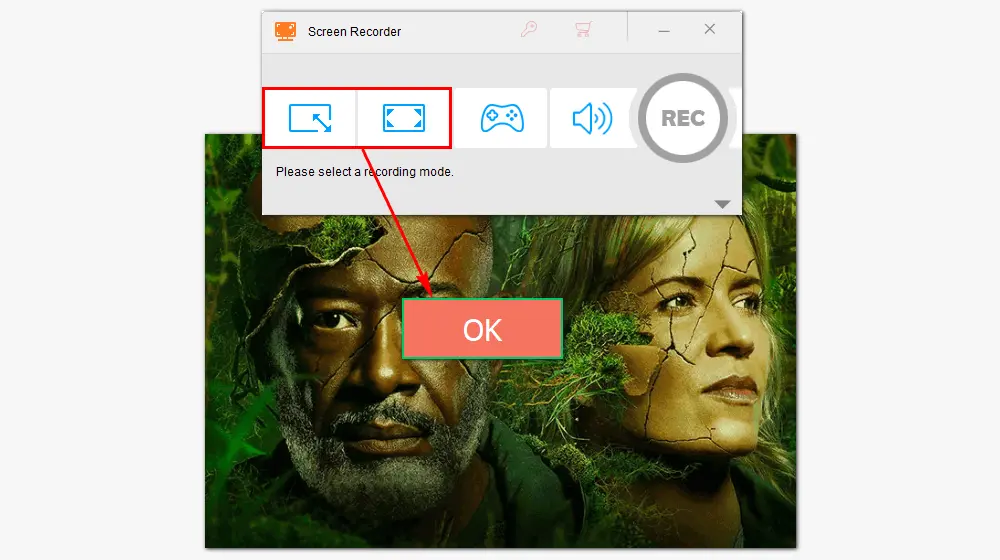
Choose a video format from MP4, AVI, MOV, and MKV. Select a quality and frame rate. Pick one or two audio sources and specify an output folder.
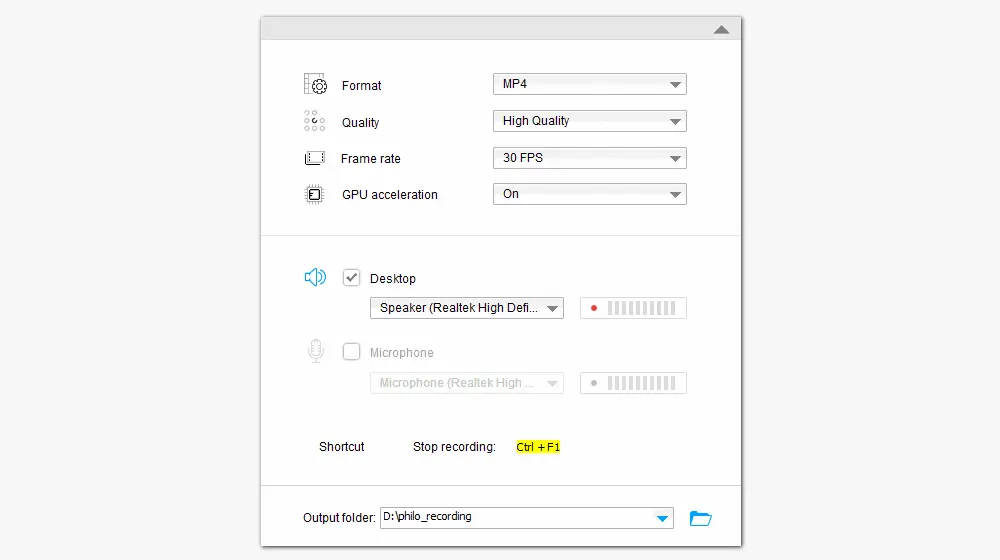
When all is ok, click the REC button to start recording shows on Philo. There will be a five-second countdown before the recording, and during that time, you should be ready to play a Philo video.
Once done, press hotkeys Ctrl + F1 or the stop icon to end the recording.
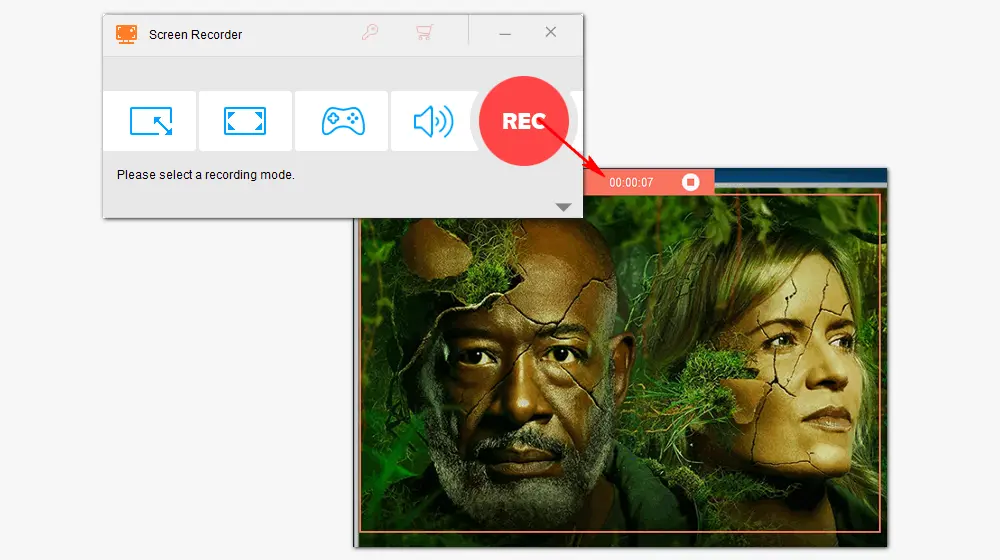
The recordings will be stored on your computer, and you can manage them in handy. If you import the recordings into the “Converter”, you can trim, crop, rotate, add subtitles, watermarks, special effects, audio track, merge, compress video size, enhance video/audio quality, etc. What a functional PC screen recorder!
Also Learn: How to Crop a Screen Recording | How to Convert Screen Recording to MP3 | How to Combine Screen Recordings
In addition to screen recording, WonderFox HD Video Converter Factory Pro can convert audio/video format, download videos from websites, edit video files, make GIFs and ringtones, extract subtitles from videos, and more. Just give it a try!
This article tells how to record on Philo in two different ways. One is to use the Philo DVR, and the other is WonderFox HD Video Converter Factory Pro. They both can help you record and save your favorite shows on Philo for endless entertainment.
What’s more, the cloud DVR allows you to capture upcoming shows within the app. Here is how to:

Step 1: Open Philo TV and log in to your account.
Step 2: Search for the intended upcoming TV show (There’s a list of shows going to air in the range of two weeks).
Step 3: There are two options for recording. Select Record New if you want to record one episode. Or choose Record All to capture all the upcoming reruns of the show.
Step 4: A red record sign will appear against the selected episode. Your shows will be recorded automatically when the episode airs.

WonderFox DVD Ripper Pro
The DVD ripping software can help you remove advanced DVD copy protections and convert DVDs to MP4, MKV, MPG, MP4, WAV, and other 300+ formats. It provides plenty of options to adjust the video resolution, frame rate, bitrate, volume, trim, crop, rotate, add subtitles, apply special effects, etc. It also supports 1:1 quick copy from DVD to ISO image or DVD folder. Get the software to build a personal digital library now!
* Please refer to the DVD copyright laws before ripping a copy-protected DVD.
Privacy Policy | Copyright © 2009-2026 WonderFox Soft, Inc.All Rights Reserved