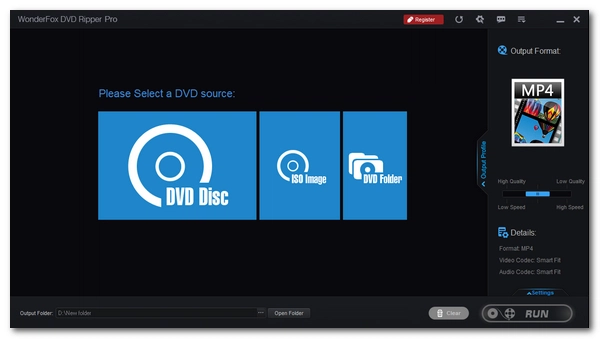
Wondering how to play DVDs on your laptop? It's actually quite easy, and many computer programs can help you with that. But first, note that there are laptop models with and without DVD drives, which makes the DVD playback situation slightly different. But don't worry. In this article, I will show you step-by-step how to play DVD on laptops in both cases, and provide solutions to errors you may encounter during playback. Without further ado, let's start!
It’s a simple case to play a DVD on a laptop computer that comes with a built-in DVD drive. The process is automated if you’ve installed the right DVD program and enabled AutoPlay.
Here are the steps to launch a DVD on a laptop with DVD drive.
Step 1: Install a DVD player program. On Windows 7, you can use Windows Media Player directly. But in later versions, you need to buy a DVD Player app from the Microsoft Store or use a third-party DVD player like VLC.
Step 2: Type “autoplay” in the Windows search bar and open the AutoPlay setting, then turn on the “Use AutoPlay for all media and devices” option.
Step 3: Insert a DVD disc into the optical drive on the side of the laptop. The DVD video should start playing instantly.
If the DVD didn’t auto-start, you can open File Explorer, find the DVD drive, right-click on it, and play with the DVD player program you installed.
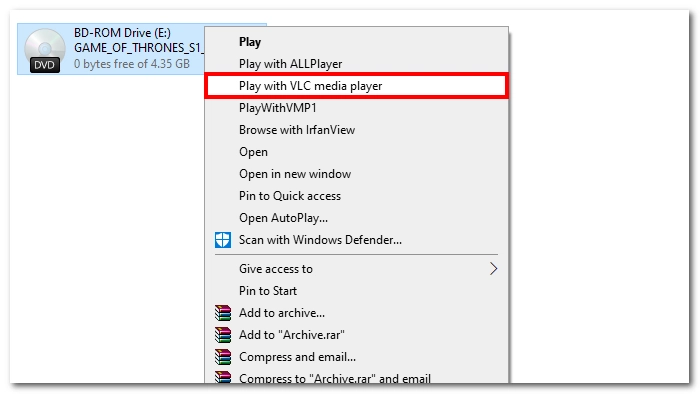
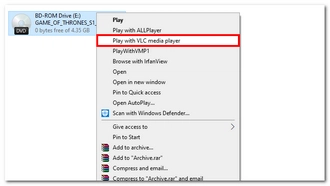
That’s how you play a DVD on a laptop with DVD drive and you can’t go wrong with it. But pay special attention to the DVD program you use, which should be compatible with your current system. For more details and error fixes, you can refer to these articles:
"How do I watch a DVD on my Dell laptop without an optical drive?" "How to play DVD on Asus laptop that is newly released?" "How to play DVD on laptop Windows 10?" Since DVD drives are gradually being phased out, many people are concerned with such questions. But it makes sense because
1. People are now more inclined to watch online videos or download videos and movies.
2. Leaving out the optical drive makes laptops easier to manufacture and saves considerable expenses.
3. Digital files can be saved to USB drives, which is a more portable way.
You may notice that most laptops now do not ship with a built-in DVD drive. How to watch a DVD on a laptop without a DVD drive or DVD player seems to be troublesome. Luckily, there are solutions. Next, I’ll show you in detail how to play DVD on laptop without a DVD drive.
Tip: It’s recommended that you download the best DVD ripper here to convert DVD to digital format so that you can play DVD movies on a laptop without a DVD player: https://www.videoconverterfactory.com/download/dvd-ripper.exe dvd-ripper.exe
An external DVD drive is required if you need to play physical discs.
DVD drives are available on Amazon, Best Buy, and other platforms. But when looking for such a device, be aware of the USB type and disc compatibility to ensure that it can work with your laptop and DVD.
After getting the external drive, connect it to the laptop, and the rest playback steps are the same as above.
However, it has an obvious disadvantage – it’s not convenient to carry. But you won’t need a DVD drive or DVD player any longer if you can manage to turn your DVD into digital form (you need to borrow a computer with a DVD drive first). The next method will cover more details.


Another cheaper and easier way to solve the problem is to copy your DVDs with a practical DVD ripping program. The first DVD converting tool you think of might be HandBrake. Honestly, HandBrake can rip DVDs at a relatively fast speed. However, if the DVDs are copyright protected, HandBrake can do nothing. Moreover, HandBrake only supports MP4, MKV, and WebM outputs after the update of 0.9.3 and people always meet problems like "no valid source found" using HandBrake. So, what else to choose?
If a trouble-free DVD ripping process is what you want, here I’d sincerely recommend WonderFox DVD Ripper Pro to help you with that. It is a perfect HandBrake alternative but without the HandBrake limitations. It supports converting DVD to more than 600 formats and devices including MP4, MKV, AVI, iPhone, Android, TVs, etc. It’s also capable of removing region codes and ripping Disney DVDs and other protected DVDs.
Free download Free download the best DVD ripper to extract DVD videos and save them into your hard drive for successful playback!
Firstly, find a computer with a DVD drive or a laptop with an external DVD drive and insert the DVD you want to copy.
Next, run WonderFox DVD Ripper Pro and click on DVD Disc to select the DVD file you want to copy. Click Ok to start the analysis. The program will load all the DVD videos into the ripping list with the main movie marked.
Tip: If your DVD has strong encryptions, you can enable Enhanced Decryption to bypass it.
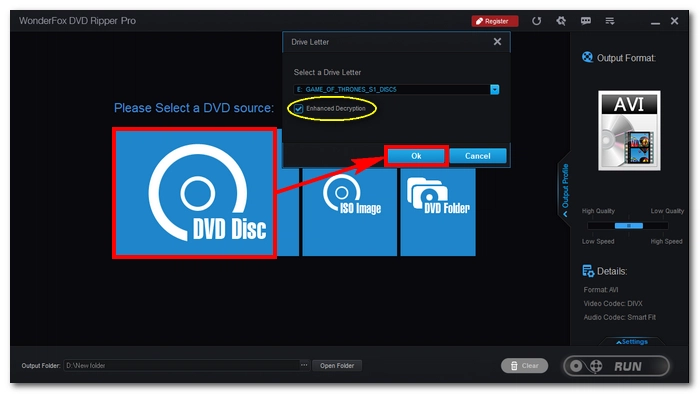
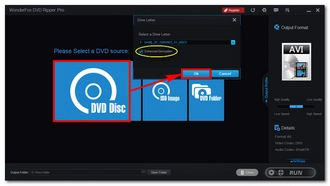
On the right side of the program, you can go into the format option and choose any needed output format. MP4 is highly recommended for its great compatibility.
Experienced users can click Settings to customize the parameters, such as changing the encoder, resolution, and bit rate, and deinterlace DVD.
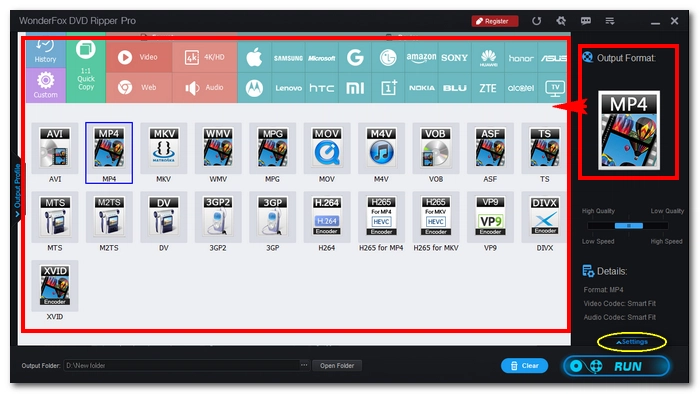
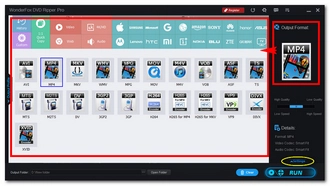
Remember to preset an output folder for your DVD video at the bottom of the interface. Finally, click Run to start the process. After a few minutes, a 10GB DVD (which can be compressed 10 times smaller in the course of conversion) can be completely copied to your PC and you can find the output video in the folder you preset before.
Now, you can watch the DVD video in any media player hassle-free. And that’s how you play a DVD on your laptop by ripping the DVD.
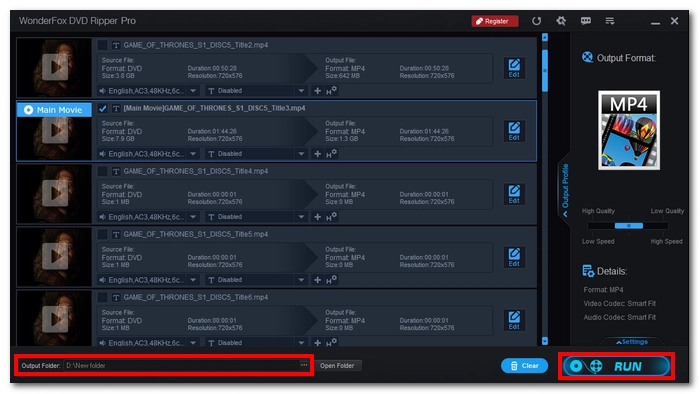
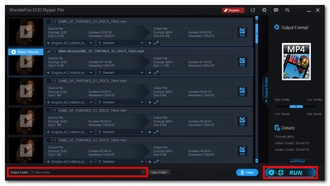
Disclaimer: WonderFox does not advocate any illegal duplication and distribution of DVDs and all information provided in this article is presented for general informational purposes. Please check if it is legal to rip DVDs in your country or region before you rip any DVDs. Ripped content CANNOT be used for unauthorized reproduction, distribution or any commercial use.
As you can’t play DVD on a laptop that’s without a DVD drive, another workaround is to obtain the digital copy of your DVD using a disc to digital service such as Vudu. Then you can watch the digital copy of your DVD on the laptop without needing a DVD drive.
The D2D service is still available on mobile phones and you can follow these steps to complete the conversion.
Step 1: Visit http://www.vudu.com/disc on your mobile browser and click Convert Disc.
Step 2: Sign in or sign up for the service.
Step 3: Allow permissions to your device.
Step 4: Use your phone camera to scan the barcode on the back of the disc case.
Step 5: Purchase the digital copy and it will be added to your Vudu library.
Step 6: Log into your Vudu account on your laptop and navigate to your library.
Step 7: Find the DVD movie that you converted and enjoy.
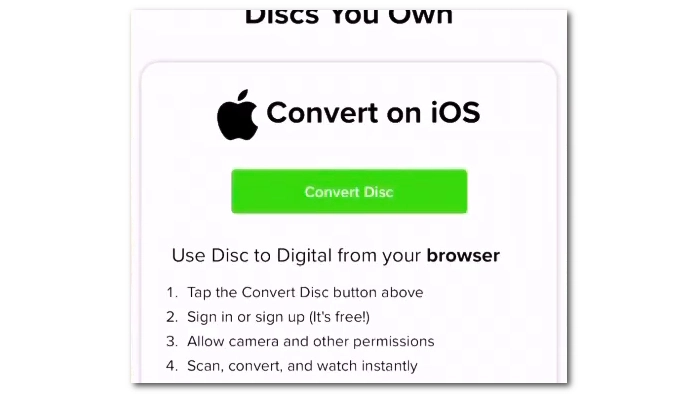
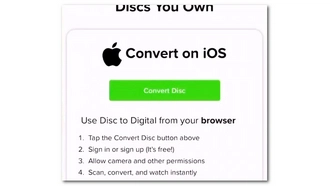
Sometimes, you can’t get a DVD to play on a laptop because of many factors, including
If your laptop is not playing DVD, you may try the following solutions:
No. Only the laptops with DVD drives can play DVDs. If a laptop does not have a DVD drive, it cannot play DVDs, unless it’s connected to an external DVD drive.
The reasons why you can’t play a DVD on your laptop vary, but generally include the following factors:
If your laptop can’t recognize the DVD drive, you should check whether the drive is detected in the BIOS. Disconnect and reconnect the drive if necessary. You can also try to update the DVD drivers to troubleshoot the issue.
Here are detailed solutions to play DVDs on different laptops:
Terms and Conditions | Privacy Policy | License Agreement | Copyright © 2009-2025 WonderFox Soft, Inc.All Rights Reserved