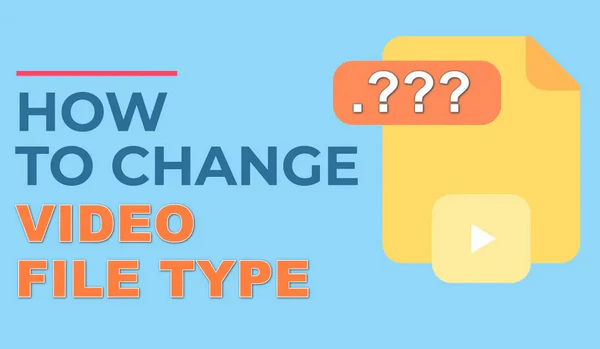
You know, 🎬 videos come in various formats, each suited for different uses, devices, and platforms. Have you ever spent ages downloading, recording, or creating a video, only to find that it's not supported on your device? It's incredibly frustrating! 😫
Many people attempt to solve this by simply changing the video filename extension. However, this is a risky move. In most cases, it doesn't actually change the nature of the video itself and could even corrupt the file. 😱
Therefore, this guide aims to provide a safe and efficient way to change a video file type.
Let's start by explaining some basics of video file types:
Changing a video's file type involves either:
👉 I don't want to complicate things, here's the proper way to change the file type of a video.
If you're still confused with the above abstract concepts, let's jump right to the simple solution. WonderFox HD Video Converter Factory Pro is an entry-level video processor that help facilitate the conventional video conversion.
It's a GUI-based application integrated with a rich set of features. Benefited from its intuitive and straightforward interface, it's quite simple to process videos like a Pro even if you're a beginner.
💡 You're able to add multiple video files. This application supports batch processing, saving you a lot of time and effort.
💡 If interested, explore other modules ("Downloader", "Recorder", "GIF Maker", and "Toolbox") for extra functionality.

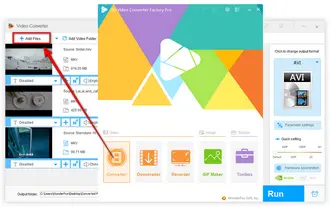
This amazing program offers over 600 common presets for you to choose from.
The presets are organized in a very user-friendly way, grouped by major video/audio formats and frequently-used devices.
For example, if you want to convert your video file type to the popular MP4 format:
💡 Similarly, you can also change video type to MKV, MOV, AVI, etc. as well as other device-compatible formats without further settings required.
💡 If required, it can be used to change audio file type as well.

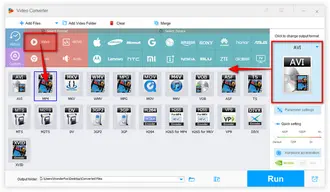
If you're an advanced user looking for more control, click the "Parameter settings" button located beneath the format image.
This will open a new window where you can fine-tune the video and audio track parameters, such as changing CBR to VBR, adjusting video frame rate, resolution, bitrate, aspect ratio, volume, and so forth. The click OK to save the settings.
💡 The app shows an estimated file size in the main interface before conversion.
💡 Adjust bitrate, resolution, and compression settings to reduce file size.
💡 Adjust the aspect ratio if your video looks stretched or has black bars.
By the way, if you want to change video file type without re-encoding (video remuxing), just check your video codec and change the video encoder as same as the original video codec.
For example, if there is a MKV file encoded by H.264, just select MP4 profile and change the video encoder to H.264. That's how to change file type from MKV to MP4 without re-encoding, a.k.a. remux MKV to MP4, which makes the conversion super-fast.
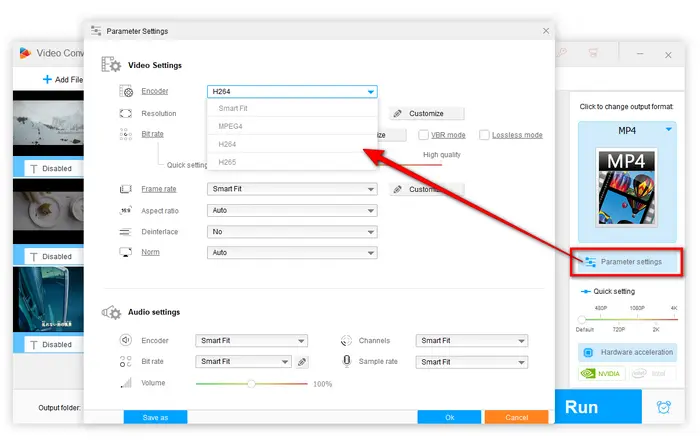
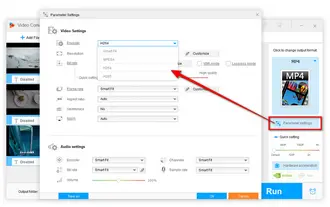
💡 Hardware acceleration (Intel QSV and Nvidia NVENC) is available for H264 and H265/HEVC encoding.
💡 The latest version of graphics card driver is required to utilize GPU acceleration.
💡 Learn more here: QSV Encoder| NVENC Encoder
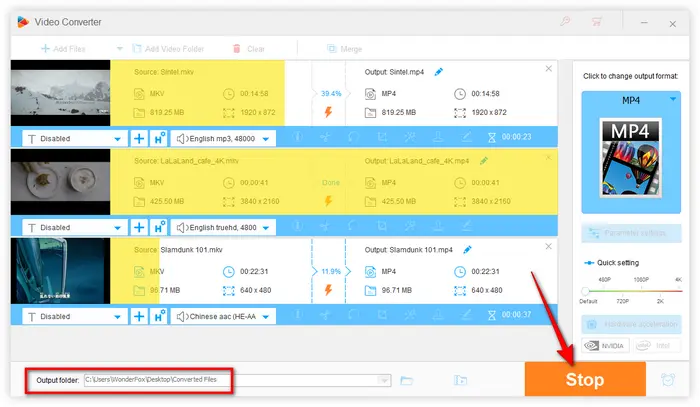
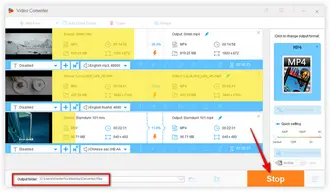
Hopefully, I make everyhing clear and you've figured out how to change a video file type. Rather than renaming the video file extension to get a prompt message "If you change a file name extension, the file might become unusable." with a possible risk of video damage, this guide provides a safe and surefire method to change the file type of a video readily and efficiently. Free downloadFree download this app and start your work.
Hope this post will is helpful to eliminate your confusion. If there is any question or problem, feel free to contact me via Facebook Messenger. Your thoughts would be appreciated!
A: There is no strict limit on file size, but extremely large files or files encoded with advanced codecs may take longer to process. The conversion speed also depends on your computer's performance.
A: Yes, just remux the video, only change the container with everything intact. WonderFox HD Video Converter Factory Pro will display a lightning icon if your source videos support remuxing.
A: Use the device-specific presets feature to optimize your video for your particular device.
A: You're welcomed to send some sample files to WonderFox support team. They regularly update their software to support new and emerging video formats. It's recommended to keep your software up to date to ensure compatibility with the latest formats.
Terms and Conditions | Privacy Policy | License Agreement | Copyright © 2009-2025 WonderFox Soft, Inc. All Rights Reserved