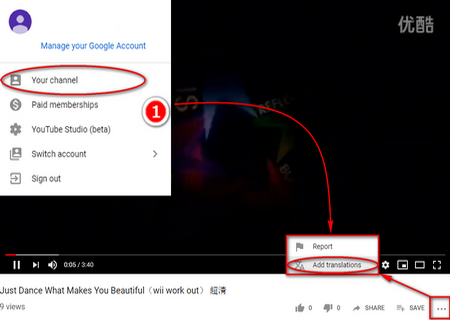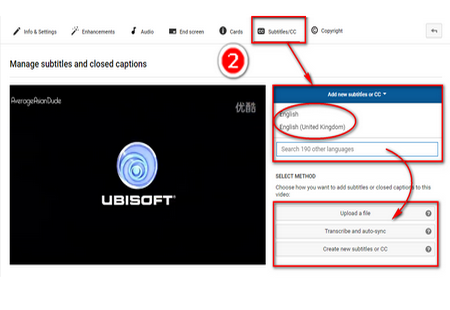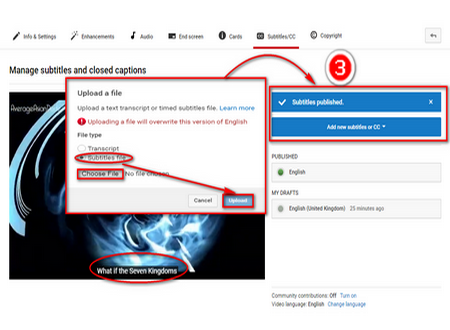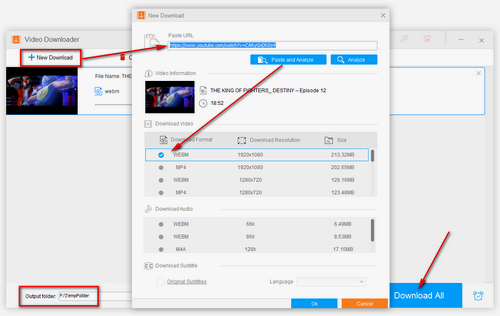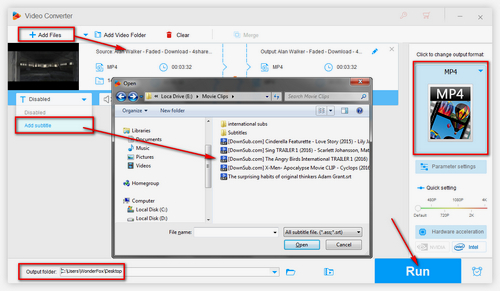Indeed, it’s inconvenient for most users who regularly watch videos on YouTube or save YouTube videos without subtitles. Most people are used to watching movies with subtitles on YouTube so that they can better understand the scenario, so people are more eager to find a way to solve the problems effectively. Sometimes, you can also encounter these problems that YouTube videos won’t play properly and how to fix YouTube Videos lagging, or downloading YouTube music. How can you do it? WonderFox HD Video Converter Factory Pro can help you solve them quickly.


 How to & Tips
How to & Tips Convert Video
Convert Video