GTA 5, short for Grand Theft Auto V, is an action-adventure game popular among our young generations. When playing the game, some players may want to record amazing moments but find that the default recorder - Rockstar Editor cannot produce high-quality videos. Don't worry. This post shares a powerful third-party screen recorder to record GTA 5 more clearly and smoothly.
Get the best GTA 5 recorder [WonderFox HD Screen Recorder] here to have a try:https://www.videoconverterfactory.com/download/hd-video-converter-pro.exehd-video-converter-pro.exe
You can find many recording apps for gameplay on the market with distinctive features. Based on my personal experience, WonderFox HD Video Converter Factory Pro is the best choice if you are running a Windows PC. This recording software can not only record GTA V but all the Grand Theft Auto series in high quality up to 4K 60 fps with no lag & watermark. Besides, it can capture live streams, online conferences, and other screen activities on your PC. It also offers other features like conversion, editing, compression, etc.
The self-explanatory interface makes it hassle-free for everyone to record GTA 5 gameplay.
Now, install the GTA 5 recording software and see how to record GTA V with simple clicks.
Launch HD Video Converter Factory Pro and click on the Recorder to open the recorder window.
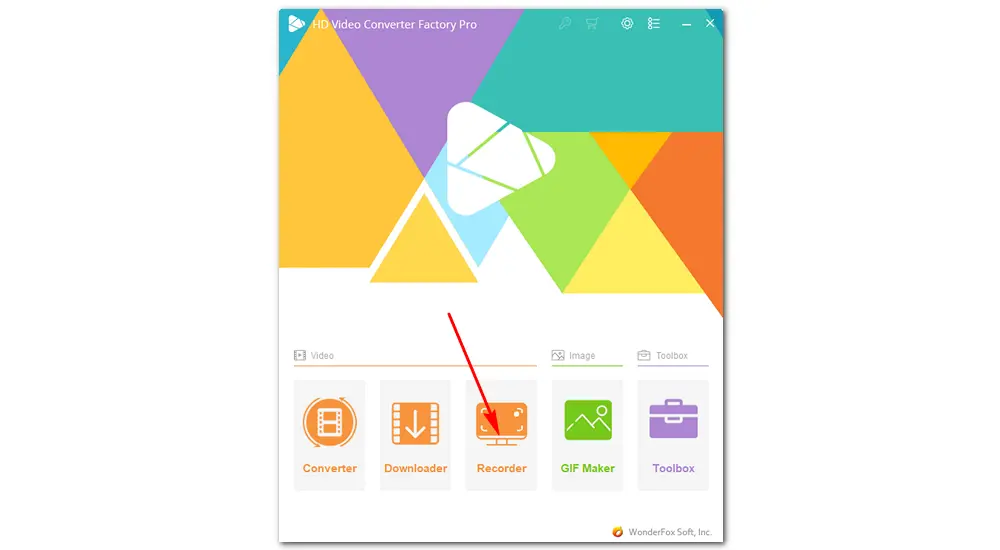
At the top of the Screen Recorder, click the gamepad shaped icon to select the game recording mode. Then click the first option to record the window of your Grand Theft Auto V gameplay or click the second one to record the whole screen of your PC. You can also drag the borders to adjust the recording region. When you’re done, press OK to save the change.
Select a recording format, quality, and output folder, or just leave them as default.
The Desktop (system sound) and Microphone (external voice) are enabled by default. If you don't want to record the background noise, remember to uncheck the Microphone box.
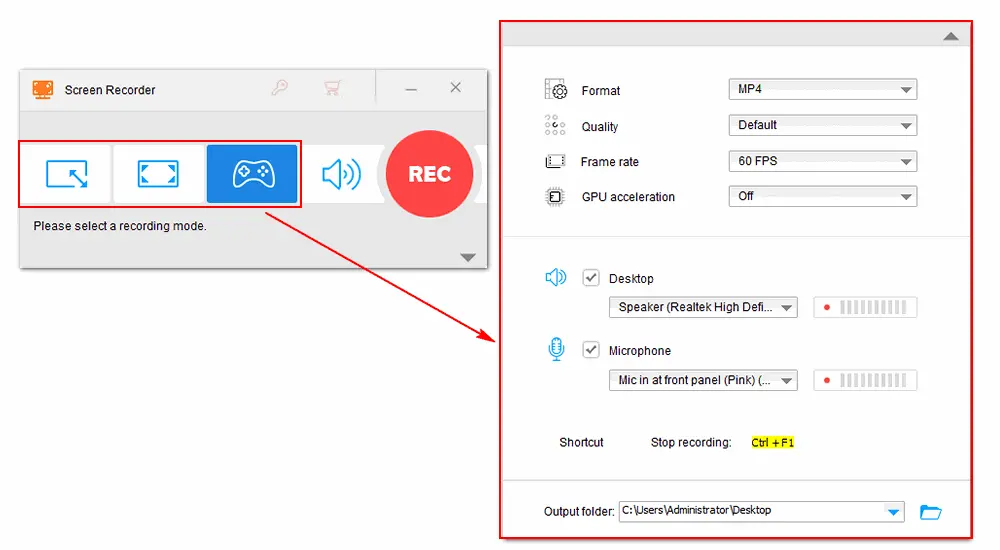
When all the settings are ok, specify an output path to store your recording. Then hit the red REC icon to start recoding Grand Theft Auto V (with audio) after five seconds countdown. Press Ctrl + F1 to stop recording.
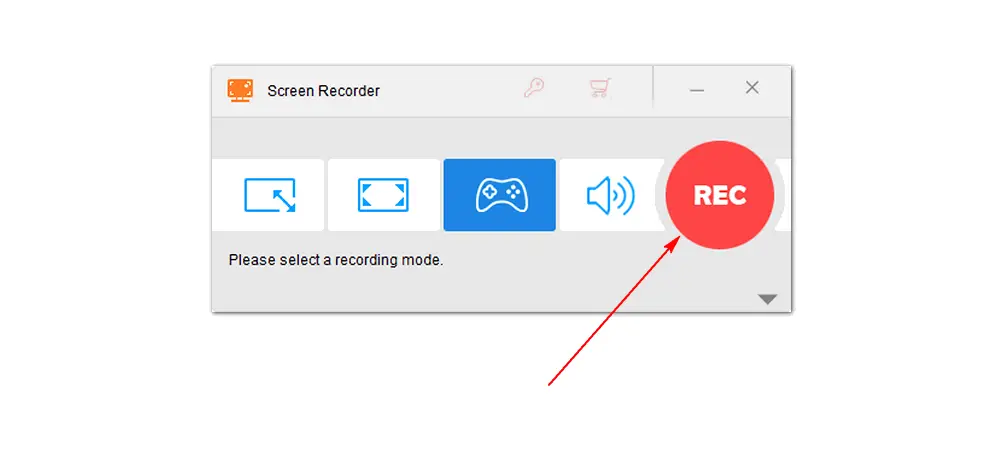
Among the GTA series, only GTA 5 on the PC version has a built-in camera called Rockstar Editor. Here is a simple guide on GTA 5 recording with Rockstar on PC and consoles.
Method of GTA 5 Recording on PC
Step 1. Start playing GTA 5 on your PC. Push down Alt to turn on the “Manual Recording mode”;
Step 2. Press F1 to capture the game screen. Cancel or stop recording by hitting F2;
Step 3. Press Left Alt and F1 to save the recording. You can also edit the recording in Rockstar Editor, then export the video to your PC.
Method of GTA 5 Recording on PS4/Xbox One
Step 1. Press the Switch Characters button.
Step 2. Press the down button on the D-Pad to select the capture mode and start recording.
Pro-tips: If you want to record other GTA series, the WonderFox HD screen recorder used above is the best solution that you can’t miss. Moreover, it also supports recording console gameplay on PC.
Sometimes people are confused about the start/stop recording steps, although it’s very straightforward.
• On Windows PCs: Press Alt + F2 to stop GTA 5 recording.
• On Xbox One/PS4: Press the Down button on the D-Pad to bring up the character switch menu on consoles. Then click the corresponding button to stop recording.
That’s all for how to record GTA 5 on Windows with different methods. For recording GTA game video in high quality, there’s no doubt that WonderFox HD Video Converter Factory Pro performs better than any other recorders. Hopefully, this post could be helpful to you. Thanks for reading!

WonderFox DVD Ripper Pro
1. Rip DVD to any video without quality loss.
2. Copy full-length DVD movies within 10 minutes.
3. Remove/bypass CSS protection and region code.
4. Recognize the right title of multiple chapters smartly.
5. Edit DVD videos by cutting, flipping, rotating, etc.
Privacy Policy | Copyright © 2009-2025 WonderFox Soft, Inc.All Rights Reserved