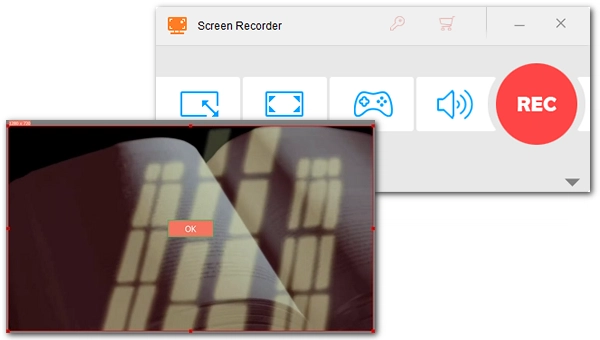
Want to save online courses to watch offline? It'll be easy to achieve that with a screen recorder. In this article, I will introduce the best app for recording online classes on PC and show you how to record online classes in detail. Just read and follow.
The best way to record lectures from online websites is using a desktop screen recorder. WonderFox HD Video Converter Factory Pro is a highly-recommended PC application to help you record your desired online courses easy & fast. It enables you to record online classes from a customized region or in full-screen mode. Meanwhile, it can output the recording in MP4 format so that you can play it on any device smoothly. The recording process is simple. Free download Free download this screen recorder and learn how to record online classes on laptop below.
Launch WonderFox HD Video Converter Factory Pro. You will see five modules on the startup interface – Converter, Downloader, Recorder, GIF Maker, and Toolbox. Select Recorder to enter the recorder module.
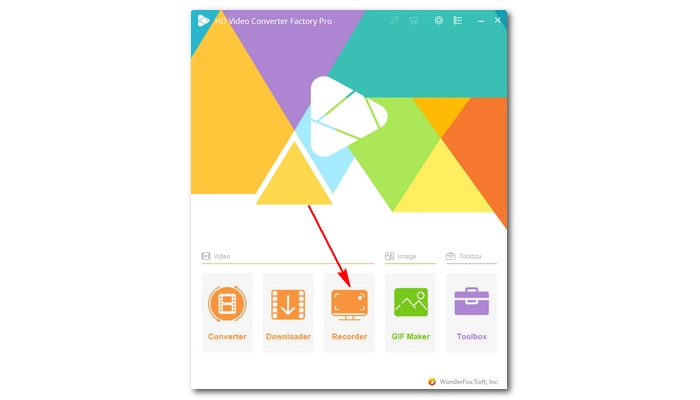
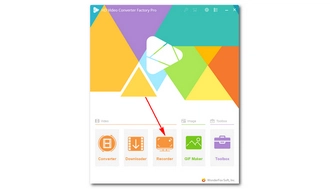
Open your browser and go to the online course page. Then return to the recorder and choose a recording mode from the four options. You can use the Custom mode first from the left and select the specific area you want to record manually, or you can capture the entire desktop with the second Full Screen mode.
Then, choose the recording settings below, including the recording format, quality, frame rate, and GPU acceleration (optional), based on your preference.
Next, select the Desktop audio source to make sure the course audio is captured.
Lastly, click the ▼ button to set an output folder.
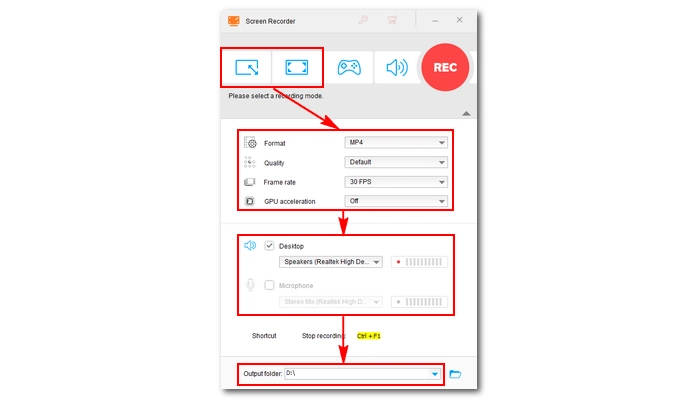
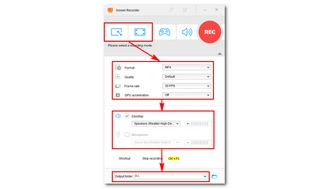
When all is set, hit the big REC button to start recording the course you want. When it is over, press ‘Ctrl + F1’ on your keyboard to stop recording. You can go to the output folder you just set to view the recorded file.
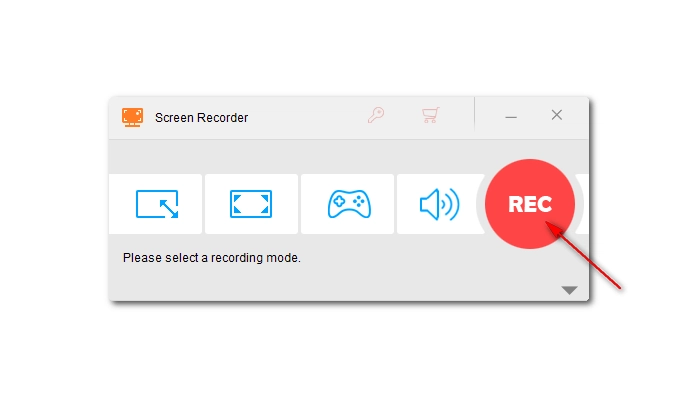
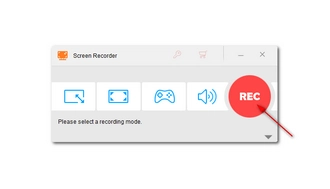
Disclaimer: WonderFox does not endorse or encourage recording any copyrighted materials without the copyright holder’s permission. This article is for instructional purposes only.
Yes, you can. There are online screen recorders and browser extensions available to record the screen without installing any software. Loom is such a popular Chrome extension that can help you record the entire desktop and even the webcam with no issue. It can also upload the recording to its cloud service to free up your device space.
As long as the courses are non-copyrighted, it is legal to record them. Otherwise, it is not. That said, you should be alright if you only record online video lectures for personal fair use.
It is simple to record online classes on a mobile phone if your phone comes with a built-in screen recorder. Or you can look for third-party screen recorder apps on your app store to record your online classes.
That’s all I want to share with you on how to record online classes with audio in high quality. I hope you find this article helpful. Thanks for reading.
Terms and Conditions | Privacy Policy | License Agreement | Copyright © 2009-2025 WonderFox Soft, Inc.All Rights Reserved