“How can I record my TF2 gameplay in near perfect quality?” –- from Steam Community
TF2 (Team Fortress 2) is a multiplayer first-person shooter game. When playing the game, players would get into fierce fights with their competitors, which may be a great moment for sharing. How do you share your highlights in TF2? Generally, the most common way is to record TF2 gameplay and upload it to social platforms. The following post introduces a handy TF2 recorder to help you record the game in ideal quality easily. Quickly install it here and follow the steps below: https://www.videoconverterfactory.com/download/hd-video-converter-pro.exehttps://www.videoconverterfactory.com/download/hd-video-converter-pro.exe
Good game recording software should be practical, user-friendly, and equipped with useful editing features. WonderFox HD Video Converter Factory Pro is such an excellent gameplay recorder with a bunch of advantages. Its built-in screen recorder enables you to capture Team Fortress 2 with no lag or watermark and save the recorded game videos as high-quality MP4, AVI, MKV, or MOV files.
Besides being practical game recording software, WonderFox HD Video Converter Factory Pro offers basic editing tools to cut and crop the game recording, rotate/flip videos, add background music, special effects, and watermarks, modify metadata, etc. With these good qualities, HD Video Converter Factory Pro is believed to be the best TF2 recorder for Windows. Moreover, the interface is brief and friendly to all levels of users.
The next part will illustrate how to record in TF2 with HD Video Converter Factory Pro. Please install it on your PC to be prepared.
Free downloadFree download the best TF2 recording software and follow the simple steps below.
Run HD Video Converter Factory Pro. There are five parts on the home interface. Click on the Recorder to open the Screen Recorder window.
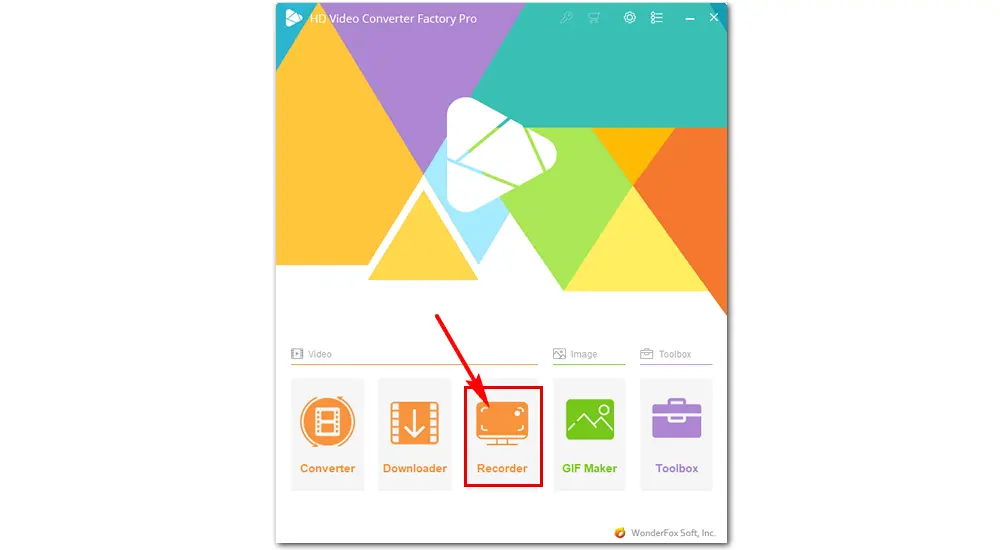
At the top of the Recorder interface, there are four recording modes that you can use. Click the first custom mode to select the recording region manually. Choose the second full screen mode to capture the whole screen of your PC. Or select the specialized game recording mode for 60fps recording. Press OK to confirm the recording area.
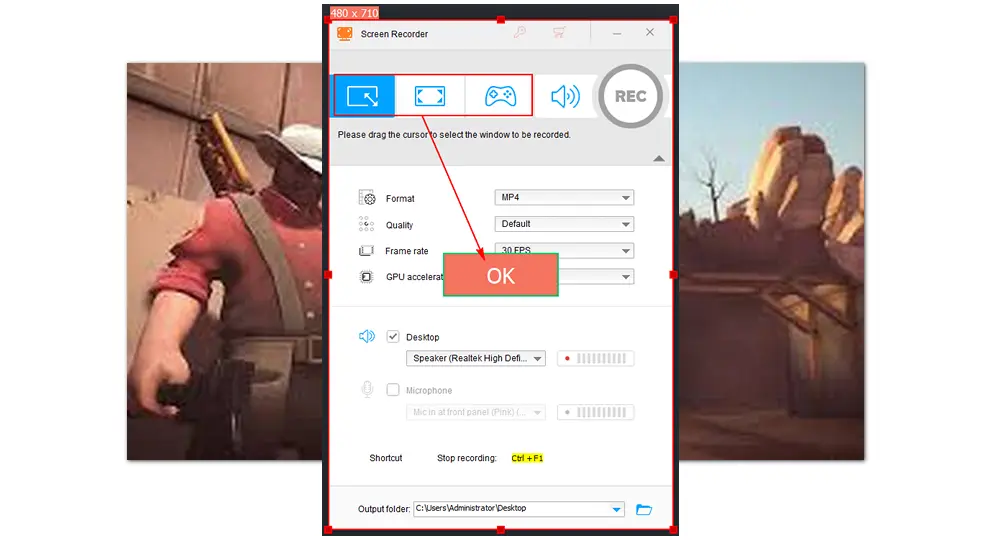
Set the recording format, quality, frame rate, and GPU acceleration, or leave the settings as default.
The Desktop and Microphone are both checked by default, which can capture the system sound and your mic voice simultaneously. You can also customize the audio source for recording.
Choose an output folder by clicking the bottom triangle button.

When all the settings are ok, hit the red REC button to start recording after a five-second countdown. Then press ‘Ctrl + F1’ to stop recording, and the window with the recorded video will pop up.
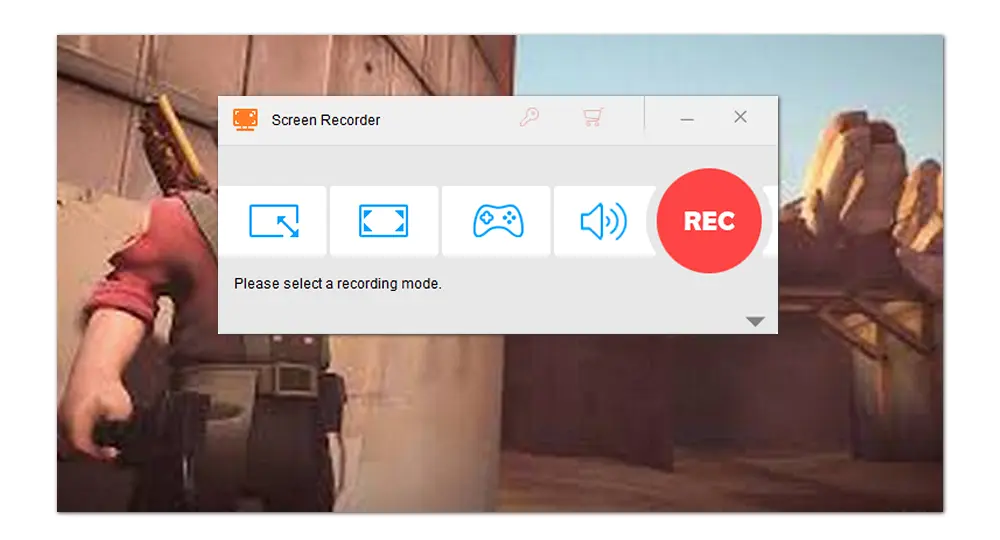
Now, we’ve walked through the whole process of how to record TF2 gameplay with HD Video Converter Factory Pro. As mentioned above, it is an all-in-one software for Windows, offering more amazing features to enrich your digital life. Download and try it now!
TF2 offers a built-in auto-recording feature. You can go to the "TF2 Advanced Option" tab and scroll the screen to the bottom. Then, you will see the "Recording Mode" option. Set the recording mode to "Auto-Record All Matches".
By default, the TF2 automatically recorded demos will be saved in: C://Program Files /x86/Steam/steamapps/common/Team Fortress 2/tf/demos. In this folder, you can view the TF2 demos saved as whatever you named them. To play the demo, type "demo name" in the console.
Yes. OBS is an open-source screen recorder that is widely used for capturing gameplay. You can use it to record high-quality TF2 gameplay.

WonderFox DVD Ripper Pro
1. Rip DVD to MP4, AVI, WMV, MOV videos.
2. Make an ISO image with 1:1 quality preserved.
3. Remove/bypass DVD CSS and region code.
4. Copy digital videos from DVD within minutes.
5. Cut, crop, rotate, flip, add subtitles to DVD movies.
Privacy Policy | Copyright © 2009-2025 WonderFox Soft, Inc.All Rights Reserved