"Is there a way to capture a video from Vimeo?" - from Quora.
Instead of downloading the entire video, sometimes users only want to save a specific portion of a Vimeo video. In this case, screen recording is the easiest way. Then, how to record Vimeo videos? This article will show you 3 effective solutions to record from Vimeo easily. You can download the most recommended Vimeo screen recorder for high-quality video recording here: https://www.videoconverterfactory.com/download/hd-video-converter-pro.exe https://www.videoconverterfactory.com/download/hd-video-converter-pro.exe
With around 260 million users, Vimeo is a very popular video sharing and hosting platform. You can find a variety of video categories to explore here, including animation, comedy, ads and commercials, music, and more. The best part is that, when creators on Vimeo enable the download option, you can easily download their videos directly from the platform.
What if the download option is not available, how can you get the videos? Recording Vimeo videos is a practical solution! Compared with downloading the whole video, recording can save more device space and provide flexibility in managing your video content. Next, I’ll introduce 3 methods to screen record Vimeo easily. Please keep reading.
WonderFox HD Video Converter Factory Pro can help you record streaming videos on Vimeo without lag or watermark and save them as high-quality MP4, MOV, MKV, and AVI files on your computer. Give it a try.
As mentioned above, lacking a built-in record feature, Vimeo videos cannot be recorded on the site. So I’d recommend a powerful screen recorder for Vimeo – WonderFox HD Video Converter Factory Pro. It’s a versatile application designed to deal with various kinds of video/audio processing issues. It can help you record the Vimeo screen without limit. It also lets you edit the recordings, such as trimming, compressing, merging, etc. Furthermore, you can convert recording to formats WMV, AVI, MPEG, MOV, etc., or the device/platform you use.
Now, free downloadfree download the practical Vimeo recorder and follow the easy recording steps below.
Run HD Video Converter Factory Pro and open the Recorder.
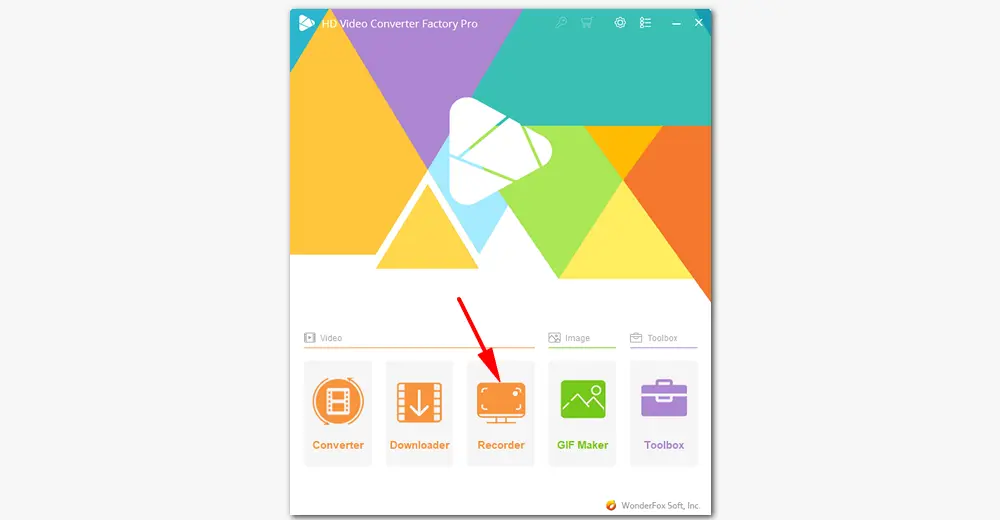
Play the Vimeo video you want to record. Return to the recorder and select a recording mode. Click the first option to choose a certain recording region. You can drag the four border lines to change the region. Or click the second the option to capture the whole screen of your PC.
Set a recording format, quality, and frame rate, or just leave it as default.
Tick the checkbox of Desktop to record the audio in Vimeo videos.
Then, click the bottom triangle button to specify an output destination.
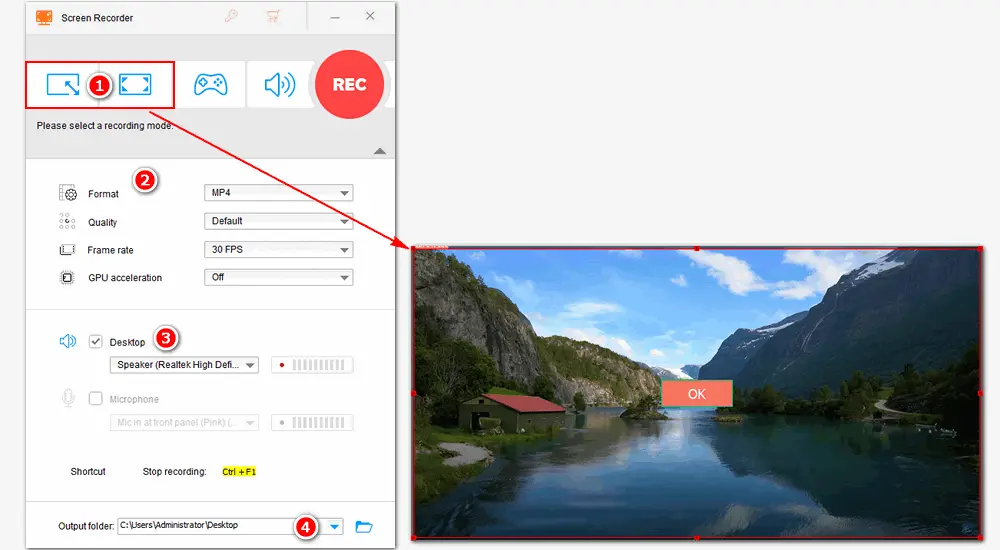
Finally, hit the red REC button to begin recording after a five-second countdown. When you’re done, press Ctrl + F1 or click the recording icon to stop recording. Then you can go to the output folder you just set to view the recorded Vimeo videos.
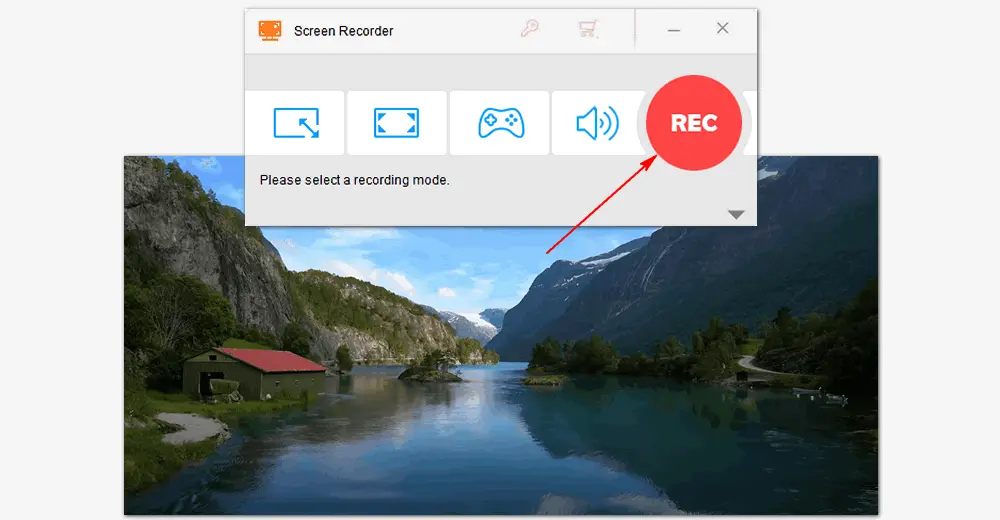
Disclaimer: The guide in this article is limited to personal fair use only. WonderFox does not approve of recording any copyrighted works from Vimeo for commercial purposes in any way.
The Chrome extension Vimeo Record – Screen & Webcam Recorder is another convenient tool to record videos from Vimeo, but you’re allowed to record within 2 hours. To learn how to record Vimeo videos with it, refer to the following steps:
• Visit https://vimeo.com/features/screen-recorder > Get started for free > Install the extension and launch it.
• Click the “Vimeo Record” icon at the upper right of the browser, and choose the screen to record.
• Press “Start Recording”, and the recording will begin after 3 seconds.
• Click “Stop Recording” at the bottom to finish recording. Then you can share or download it directly.
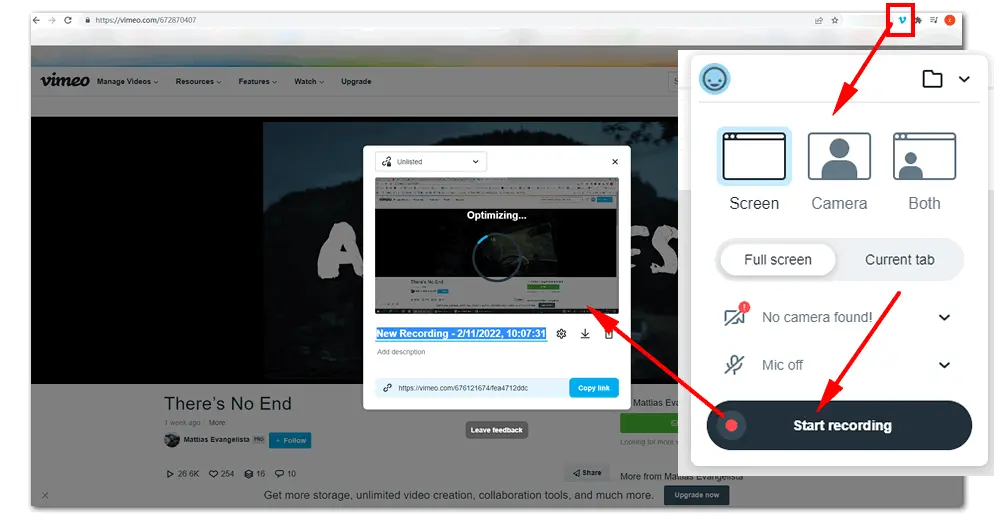
You can find many online tools that can help you record PC screens or cameras. In this article, I’ll share the rough recording steps on Clipchamp. It also includes a range of editing features waiting for your further exploration.
Step 1. Open Clipchamp on your browser with https://app.clipchamp.com/. Choose Screen under Start with a recording.
Step 2. At the bottom left of the new window, hit the big red recording button, and choose the Vimeo interface under Window. Check “Share system audio” to record the video with sound.
Step 3. Press the Share icon to start recording. When the video on Vimeo is over, hit the red button again to stop recording.
Step 4. Save and edit the recorded Vimeo video. It will be saved to your computer automatically.
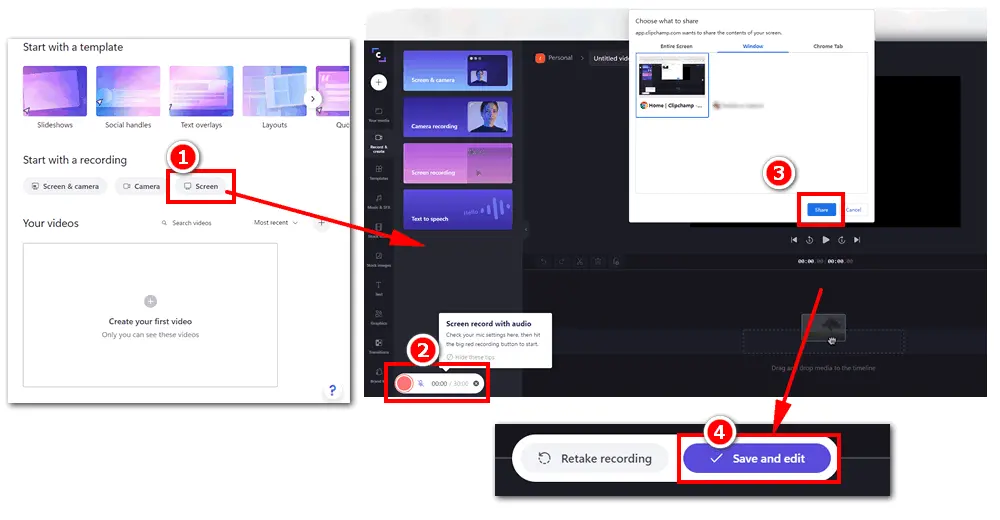
That’s all I want to share with you how to record Vimeo videos efficiently on Windows. You can choose one of the ways to record the content on Vimeo according to your preference. Hope it will help you solve the Vimeo recording issues with ease. Thanks for reading!

WonderFox DVD Ripper Pro
1. Rip DVD to any video without losing quality.
2. Back up full-length DVD movies within minutes.
3. Rip DVD videos to MP4, AVI, WMV and so on.
4. Remove/bypass DVD CSS, region code…
5. Find the right title among dozens of chapters.
Privacy Policy | Copyright © 2009-2026 WonderFox Soft, Inc.All Rights Reserved