When you attempt to play an MKV video or an MP4 movie in the Movies & TV app or Windows Media Player, you may encounter a playback error like the one below:
Can't play.
Choose something else to play. This item is in a format we don't support.
0xc1010103
If your video plays fine in other media players, this error may be due to an unsupported codec format. Although MKV and MP4 are officially supported by Windows, if the video is encoded with an unsupported codec, it cannot be played through the Windows media player apps.
As you probably know, a codec is a piece of software used to encode and decode media files such as video and audio. A media player must have an appropriate codec to decode and play video encoded with that codec. Therefore, you can fix the problem by installing the missing codec or changing the codec to a Windows-compatible format.
Nevertheless, the 0xc1010103 error may be related to other issues, such as issues with your GPU drivers. Your GPU driver might be corrupted or outdated, but you can fix this by updating the GPU driver to the latest version.
It could also be due to broken system files or file corruption that lead to this video error.
Don't worry. Below, you will learn 7 methods on how to fix the 0xc1010103 error on Windows. Read on.
Your MKV or MP4 video is likely encoded with HEVC codec, a high-efficiency codec for encoding high-resolution videos such as 4K and 8K. But Windows does not have native support for HEVC, so you’ll need to manually download the missing codec.
Fortunately, you can install HEVC codec extensions directly from the Microsoft Store: HEVC Video Extensions ($0.99). After that, you can check if the media player plays your media file without the 0xc1010103 error.
Tip: You can check the codec of your video with the method in this article: How to Check Video Codec

However, if installing the HEVC codec doesn’t help or your video file plays without sound, it could be other wrong codecs. You can try downloading the K-Lite Codec Pack (free) that contains all the essential codecs for common video playback and see if it works. Or you can use a free video converter to convert the video to a Windows-supported format for a quick fix. See more details in the next method.
If Windows won’t play your video because of a wrong video format, you can fix the problem by converting the video to a format supported by Windows, such as WMV and MP4 (H264/AAC).
WonderFox Free HD Video Converter Factory is a free but powerful video converter tool that can convert video to various formats or convert video directly to your device. It can quickly convert MP4, MKV and other videos to Windows-friendly formats. The whole conversion process only takes a few clicks. You can follow the steps below to convert your videos to Windows and fix the 0xc1010103 error.
Tip: The software has a built-in media player that can play video of all formats. After importing the video, you can click the video thumbnail to play the video instantly.
Step 1. Download and install Download and install the free video converter program. Then launch it.
Step 2. Select the Converter program, and then click Add Files to add the unplayable video to the program.
Step 3. Open the output format list and go to the Video format category. Then select WMV or the H264 profile.
Step 4. Click the ▼ button to choose an output folder and press Run to start conversion.
Tip: With this software, you can also change video and audio codecs in Parameter settings and convert video resolution, bit rate, frame rate, aspect ratio, volume, etc.
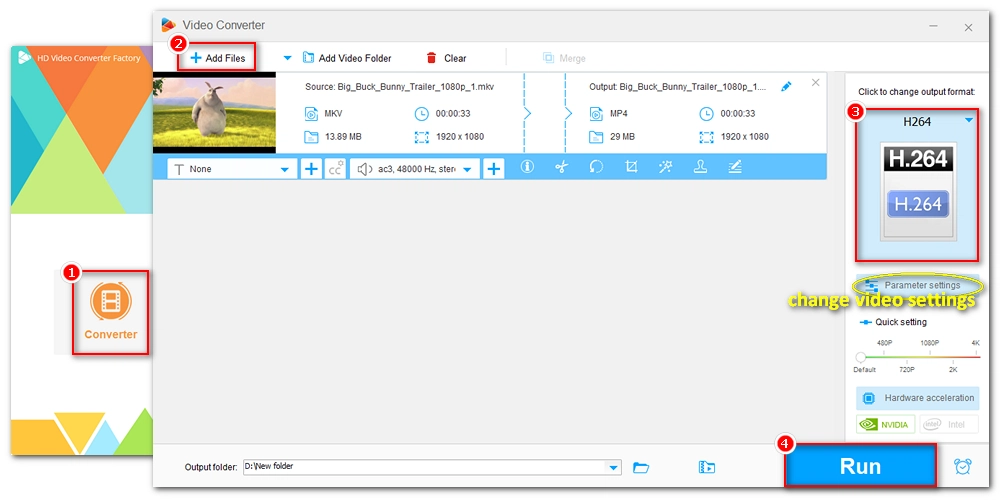
Now, throw the converted video file at the media player and see if it plays correctly.
The GPU driver is responsible for displaying high-visual images on your computer. There is a possibility that your video has a high resolution that your current GPU driver isn’t powerful enough to handle. Therefore, you need to update the GPU driver to the latest version to try to fix the issue. Follow the instructions below to update the GPU driver:
Step 1. Search Device Manager in your Windows search box and open the Device Manager.
Step 2. Expand the Display adapters option and right-click on the graphics cards, then select Update driver.
Step 3. In the prompt that pops up, choose Search automatically for updated driver software. Then wait until the process is complete.
Step 4. Reboot your system and see if the 0xc1010103 error is still there.
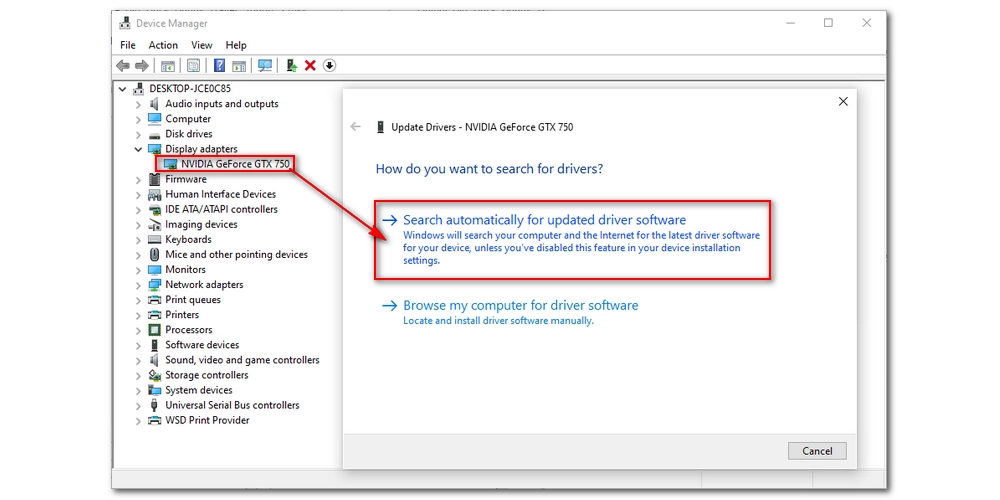
Although the default media player on Windows doesn't support your video, you can use a third-party media player to play your video smoothly. There are many excellent universal video players for Windows, and VLC Media Player is the best of its kind.
As an open source program, VLC is completely reliable and free to use. It also uses the FFmpeg library, so it can decode basically any video you can think of, including HEVC, AV1, MKV, 4K, etc. Just download the VLC media player and play your videos instantly.
The VLC official website: https://www.videolan.org/vlc/.
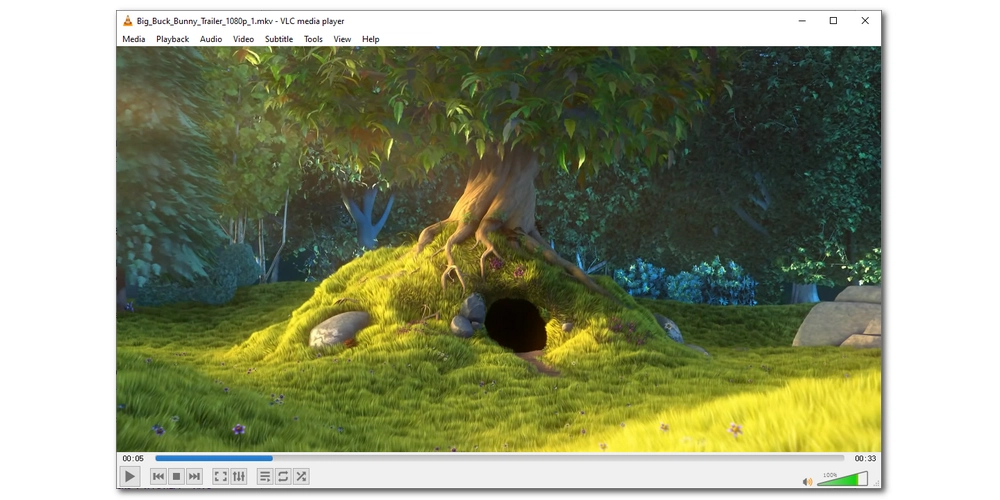
In addition to the methods discussed, there is another solution you can try - run the Video Playback Troubleshooter. Video Playback Troubleshooter will help you detect the issues causing the 0xc1010103 error and provide you with solutions. Here's how to run the troubleshooter on Windows:
Step 1. Click the Start menu on your Windows and open Settings.
Step 2. Select Update & Security.
Step 3. Click Troubleshoot and scroll down to find Video Playback.
Step 4. Click Run the troubleshooter.
Step 5. In the prompt, choose I want to continue with this troubleshooter and the tool will help you detect your video playback problems. Click Next.
Step 6. Now the problems have been found. You can click View detailed information to see the corresponding solutions.
Step 7. Follow the solution to fix the problem.
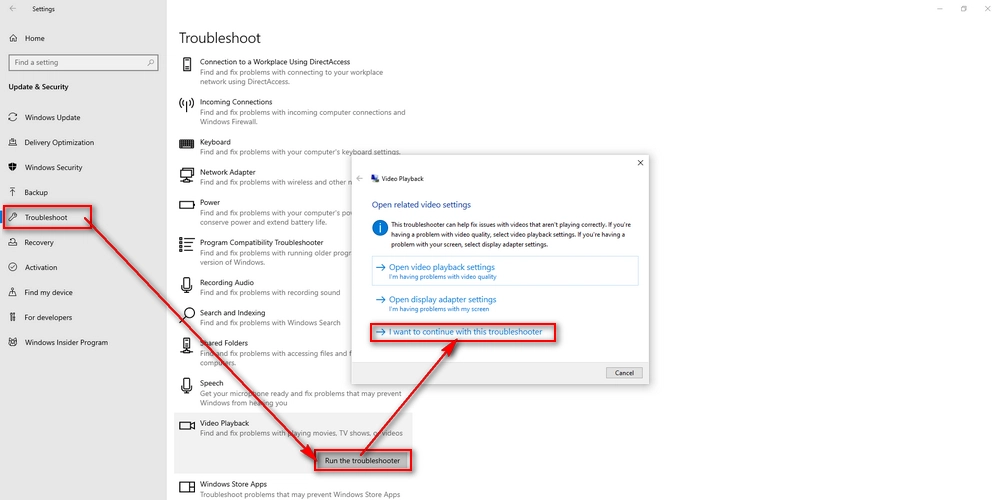
Temporary files related to media playback may be broken or many .temp files may have accumulated in the system drive, which will affect the overall performance of the computer, including media playback. To fix the resulting 0xc1010103 error, you can follow the steps below to delete unnecessary TEMP files so that new and usable TEMP files can be generated.
Step 1. Press Windows + R to open the Run app and type %temp%, then press Enter.
Step 2. Press Ctrl + A to select all temp files and click Delete to clear them all.
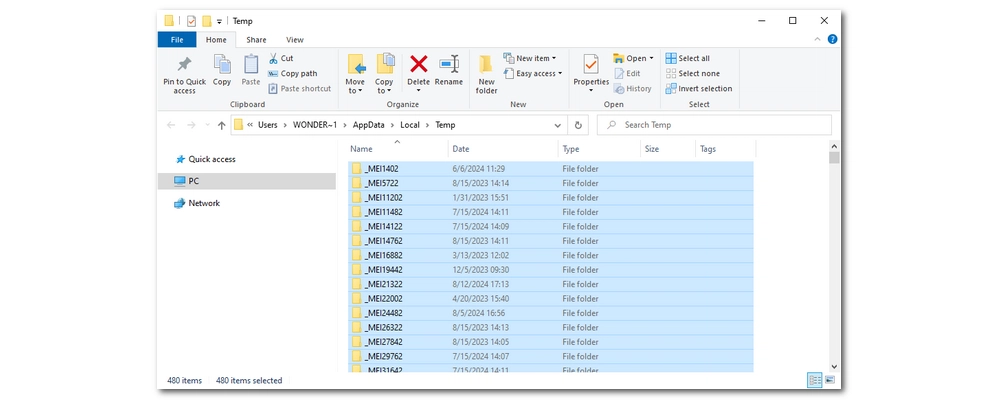
It’s important to note that none of the above methods will help if your video files are corrupted. In this case, you need to re-download the file or use a video repair tool.
Stellar Video Repair Tool is one of the best video repair software that can fix corrupted videos including unplayable MP4, MKV, MOV, etc. It offers a demo version that you can try for free, but it only shows a preview of the repaired video file, and the preview is limited to files smaller than 100MB.
The 0xc1010103 code is a common error on Windows when you try to play a video in the default video application. This error mainly comes from a missing codec, wrong format, and corruption. Fortunately, you can easily fix this problem by installing an appropriate video codec or changing the video format. In addition, if it is a problem related to the GPU driver, you can also quickly update the driver to solve the problem. But the easiest way to play unplayable videos is to use another media player. However, if the 0xc1010103 error persists, you might consider the file corrupted and use a video repair tool.
That’s all I want to share about the 0xc1010103 error and the fixes to it. I hope this article was useful to you. Thank you for reading. Have a nice day!

WonderFox DVD Ripper Pro
WonderFox DVD Ripper Pro is a professional DVD ripping program that can easily rip any DVD (whether homemade or commercial) to all popular formats including MP4, MKV, MP3, WAV, H264, H265, Android, iPhone, and so on. It also lets you edit and compress DVD videos efficiently. Download it to enjoy a fast and trouble-free DVD ripping experience.
Privacy Policy | Copyright © 2009-2026 WonderFox Soft, Inc.All Rights Reserved