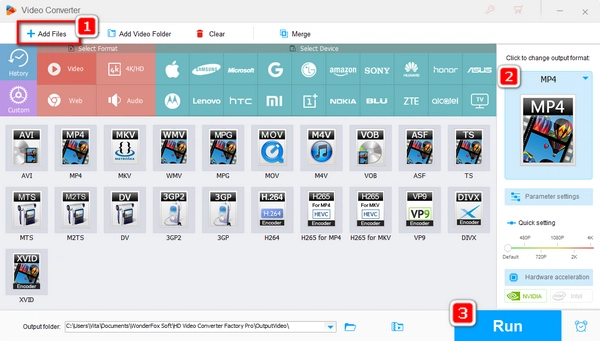
"Files play fine as MP4 but when I converted them to AVI, all I get is audio during playback on my computer. I'm guessing Windows 10 doesn't have the same codecs installed as previous Windows did for some reason. In the past, Windows would try to find the correct codec and install it for you automatically. I don't get that option at all now and the error message is This item was encoded in a format that's not supported. 0x00d5212. I think a proper AVI codec for Windows 10 will help me get out of the trouble. Any recommendation? "
AVI files not playing on Windows 10 might occur due to different factors and the most frequent one is a required codec isn’t available on the application. Besides the 0x00d5212 error, you may meet other Windows 10 AVI codec problems, such as:
• Invalid File Format Error=8004022F.
• The AVI file is played with a blank screen or bad audio.
• Unable to download appropriate decompressor.
• The source filter for this file could not be loaded.
The Microsoft official announces it supports AVI files in Windows Media Player 12 and later. However, AVI is just a wrapper that contains data encoded with different video and audio codecs, such as HEVC, H.264, MPEG-4, Xvid, DivX, VP9, VP8, MP3, AAC, DTS, and more. Once your AVI video uses an unsupported video or audio codec, you will fail to open it on the Windows PC.
So, where to find and download the codec for AVI playback on Windows 10? Below are the top three well-received options.
Website: https://codecguide.com/
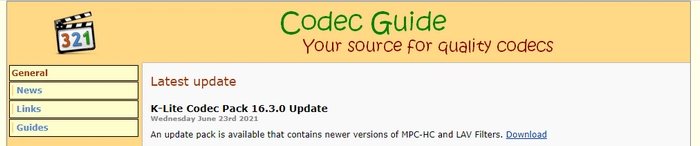

K-Lite Codec Pack is probably the best codec pack for Windows. It contains all elements you need to play all common video and audio files. There is also an array of additional functions for more convenient and smoother playback. Four editions are available including Basic, Standard, Full, and Mega, which have extended capabilities to different degrees but all can suite your common video playback demands. K-Lite Codec Pack keeps frequent updates. It is widely acclaimed by Windows users.
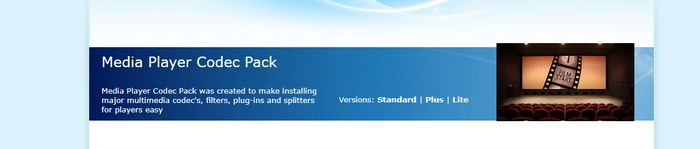
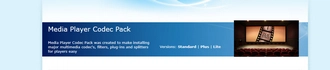
Media Player Codec Pack is a practical codec pack for both new users and the tech savvy. It has all common video decoding methods and file formats, while offering advanced and personalized settings. Of course, you don’t have to be very familiar with video codecs related settings. If you only want to play AVI in Windows Media Player or other Windows applications, Media Player Codec Pack offers an "Easy Installation" option, with all components included for the playback. Meanwhile, a "Detailed Installation" is ready for customized configuration.
Website: https://shark007.net/index.html
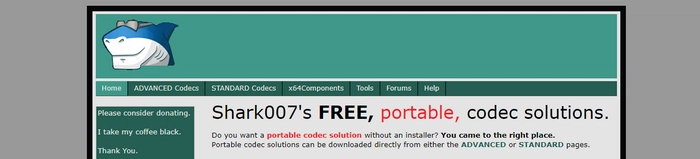
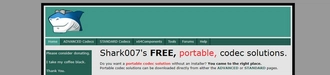
Shark007 offers easy and full-featured solutions to add video and audio codecs on Windows 10. In addition to containing AVI codec for Windows 10, Shark007 further offers advanced features in the most releases. For example, with this tool, you are able to enjoy Ultra/Full HD and 3D videos and listen to Dolby Atmos and DTS-HD Master Audio smoothly. Shark007 also comes with a highly personalized and manageable GUI. This codec pack is available as Standard package and Advanced package. You can select from the two Shark007 installers based upon your actual needs. On balance, it is a nice choice for experienced users.
Finding a good AVI codec for Windows 10 is an efficient yet controversial solution because many people don’t want to change default settings on their computers or worry about potential security risks when installing a third-party codec. Then, here comes a quick and effective method: converting AVI to MP4 or other Windows-compatible formats.
WonderFox HD Video Converter Factory Pro is the best video converter for Windows 10. It is well-known for its simplicity and HD conversion. Below is how you can convert AVI files with it. Download the converter and follow the simple steps:
Step 1. Launch the software and select "Converter". Click "+ Add Files" to select your AVI files and import them into the software.
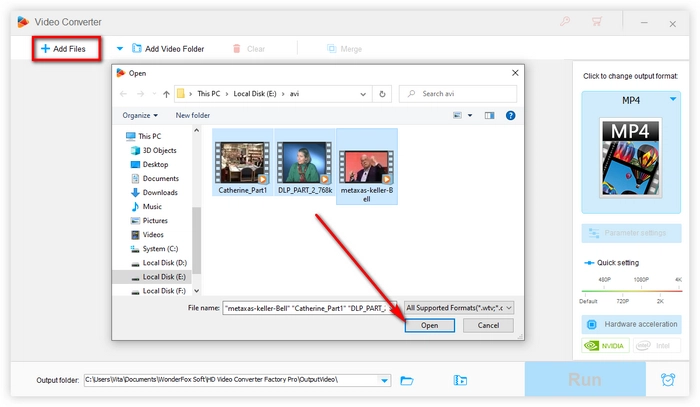
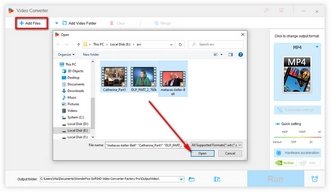
Step 2. Click the format icon on the right side, go to the "Video" tab, and select "MP4" as the output format.
Step 3. Click the ▼ icon to designate an output folder. Then, click "Run" to start conversion.
WonderFox HD Video Converter Factory Pro uses H.264 as default video codec for MP4, which is well supported by Windows applications.
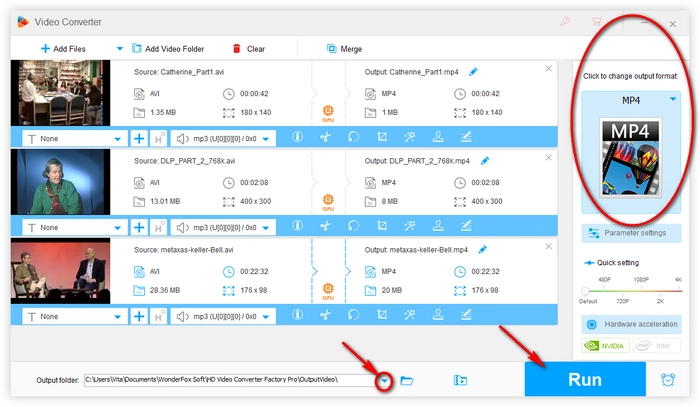
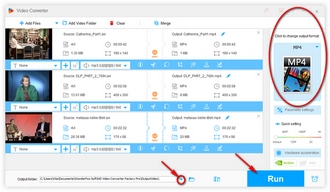
If downloading AVI codecs and converting files sound like too much of a hassle, you can opt for media players that have built-in support for a wide range of codecs, including those needed for AVI files. Here are a few popular options:
These media players are a great alternative if you don’t want to bother with installing separate codecs and video conversion.
The three codec packs will help you solve most AVI Windows 10 playback issues. If you are trying to find a quick solution, WonderFox HD Video Converter Factory Pro is a nice destination, as well. Meanwhile, using a more powerful media player is also many users’ preferred way when running into this hitch. Then, the well-known VLC media player may be your ultimate solution.
Terms and Conditions | Privacy Policy | License Agreement | Copyright © 2009-2025 WonderFox Soft, Inc. All Rights Reserved