Codecs are software used to compress and decompress media data such as audio, video, and images. MP4 codecs are used to compress video and audio streams in an MP4 container. Media players need MP4 codecs to play MP4 smoothly.
Since MP4 can contain various codecs such as MPEG-4, H.264, HEVC, AV1, AAC, MP3, and AC3, and Windows does not support all of them, you may encounter some MP4 files that cannot be played. Installing the missing codecs is one of the effective ways to get round this problem. Fortunately, there are several ways to download MP4 codecs.
In the next section, I will show you where and how to download MP4 video codecs for Windows 11, 10, 8.1/8, and 7. Please continue reading.
Though Windows does not support some of the MP4 codecs natively, it provides codec extensions for download in the Microsoft Store to help you enable some MP4 playback. Below is a roundup of the codecs for MP4 to download:
Tip: Want to know what codecs does your MP4 contain? Check out this article: How to Check Video Codec
1. HEVC Video Extensions (costs $0.99)
2. AV1 Video Extension (free)
3. VP9 Video Extensions (free)
4. MPEG-2 Video Extension (free)
5. Raw Image Extension (free)
After getting the MP4 codecs installed, you can play MP4 in Windows Media Player or Movies & TV and see if it plays properly.
If you don’t know which MP4 codec to install or can’t find the required codec in Microsoft Store, you can try downloading codecs for MP4 from codec packs.
A codec pack contains a number of different codecs to help play different types of media files. Here are the best four free codec packs with MP4 video codecs included.
The Media Player Codec Pack supports a wide range of codecs, including MP4 codecs, to play nearly all modern video and audio files, including HEVC, MPEG4, 10 bit x265, AVCHD, and many more. It has three editions, among which the standard version is enough for regular uses.
The Media Player Codec Pack is compatible with Microsoft Windows 11, 10, 8, 7, Server 2022, 2019, 2016, and any media player compatible with DirectShow. But note that this codec pack may install third-party toolbars that may cause changes to the computer.
The Windows 10 Codec Pack is similar to the Media Player Codec Pack in that it also includes the most popular codecs to play all sorts of video and audio files. By installing Windows 10 Codec Pack, you will have codecs for MP4, MKV, HEVC, WebM, FLV, TS, OGM, and so on.
The Windows 10 Codec Pack is compatible with Microsoft Windows 11, 10, 8.1, 8, 7, Server 2022, 2019, and 2016, Microsoft Windows Media Player 10+, and any player compatible with DirectShow.
The VLC Codec Pack provides not only the essential codecs to play MP4 and a lot of other media files but also includes VLC Player to help with broken or poorly encoded files. If your media player cannot play a file, the VLC Player will come to help. Yet, if you don’t want another media player, you can disable the option during Expert Installation.
The VLC Codec Pack is compatible with Microsoft Windows 8, 7, Vista, XP, 2000, 2008 & 2003, Microsoft Windows Media Player 9, 10, 11 & 12, and any player compatible with DirectShow.
K-Lite Codec Pack is another famous installer that combines all the major codecs that can be used to play not only MP4 but also other mainstream and rare media files. It provides different variants for download, ranging from basic to mega. You can choose the variant based on your own needs. But the standard version is recommended for the average users.
K-Lite Codec Pack is compatible with Windows 7/8.x/10/11 and works both on x86 and x64 variants of Windows.
Tip: These codec packs will automatically install MP4 codecs for Windows Media Player or the Video app on Windows. Once you installed the codec pack, reopen your media player and see if it plays your MP4.
Some believe that the third-party codecs could mess up the system environment, and they would prefer to convert the codec to a Windows-friendly format to make the video playable. If you have the same concern, you can try changing the MP4 video codec too. Since Windows Media Video (WMV) is the codec format supported by Windows natively, you can convert MP4 to WMV to make the video compatible with your Windows.
WonderFox Free HD Video Converter Factory is the perfect tool for this as it not only changes video formats but also converts video codecs. It can easily help you change the MP4 codec into WMV and other Windows-supported formats like H.264 and MPEG-4 with a few simple clicks. Just free download free download the program and follow the instructions.
Step 1: Launch Free HD Video Converter Factory on your Windows desktop and enter the Converter module. Next, click Add Files to import your MP4 video or directly drag the file into the converter interface.
Step 2: Click the format image on the right side of the converter program to unfold the output format list. Then, in the Video format section, choose WMV as the output format.
Tip: You can also select the MP4 format and go to the Parameter settings to change the video and audio encoders to a Windows-supported format.
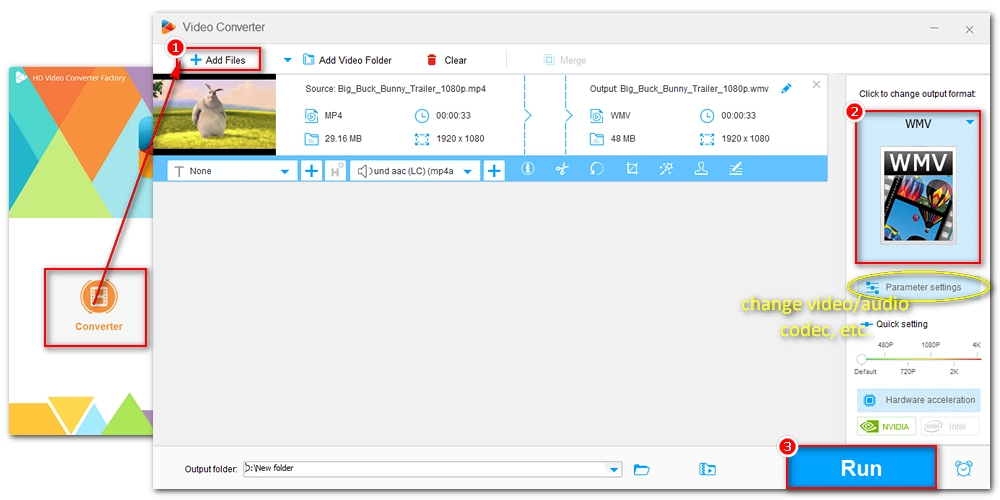
Step 3: Finally, choose an output folder at the bottom of the interface and click Run to start the conversion. After the conversion, you should have no problem playing the video on your Windows.
Since Windows Media Player lacks the codecs required to play some MP4s, you can simply use a third-party media player such as VLC, which fully supports almost all MP4 files with its rich built-in MP4 codecs.
If you’re interested in finding a good MP4 codec player, refer to this article Top 10 MP4 Players on Any Device.
MP4 codecs are important if you want to play MP4 on Windows 10/11 without playback error. But besides downloading codecs for MP4, you can try converting video codecs to a format supported by the target device. In fact, converting MP4 codec is the method I would most recommend to users who want to resolve MP4 playback issue one-and-for-all, because the codecs are updating so fast and the codec pack may not have all the codecs you need. With a codec changer, you don’t have to worry about the issue any more. Download Download the software to have a try!
That’s all I want to share about the MP4 codecs download for Windows. I hope this article has been helpful to you. Thanks for reading. Have a good day!
You can download MP4 codecs for Windows Media Player from the Microsoft Store or external codec packs. Follow the guide outlined here to learn more details.
Common MP4 codecs include H.264, MPEG-4, HEVC (H.265), AV1 for video, and AAC or MP3 for audio.
The software WonderFox Free HD Video Converter Factory used here provides a way to check the codec of a video file. Simply add your MP4 to the software, then click the information 🛈 button to view the technical details.
If you want to play MP4 files without installing additional codecs, you can convert the MP4 file to a Windows-friendly format like WMV using a video converter such as WonderFox Free HD Video Converter Factory. Another option is to use a third-party media player like VLC Media Player.

1. Convert DVD files to MP4, WMV, and 300+ formats;
2. Support ISO image and DVD Folder conversion;
3. Rip DVD with wanted subtitle and audio tracks;
4. Modify video codec, resolution, bitrate, etc.
5. Edit and compress DVD videos before conversion;
6. 50X faster conversion speed with hardware acceleration;
7. Built-in DVD player;
Privacy Policy | Copyright © 2009-2025 WonderFox Soft, Inc.All Rights Reserved