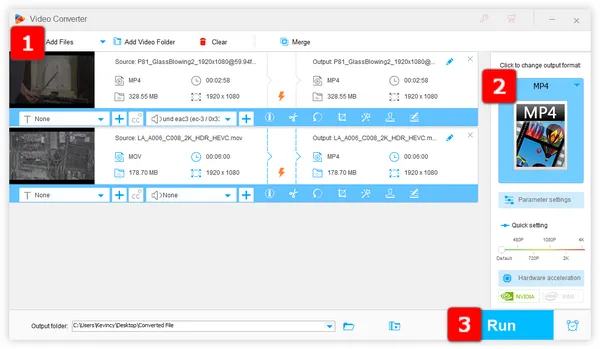
If you've encountered the DVH1/DVHE codec error or black screen while trying to play a Dolby Vision HEVC file on your Windows computer, you're not alone. This error can be frustrating and can prevent you from enjoying your media as intended. In this blog post, we'll explore what the DVH1/DVHE error is and how you can fix it so you can get back to watching your Dolby Vision HEVC files.
The DVHE stands for "Dolby Vision High Efficiency Video Codec". Dolby Vision HEVC file has two common FourCCs or codec IDs, "dvhe" and "dvh1" (dvh1 for the hvc1 variant, dvhe for hev1), which may result in playback error, wrong color, or no video image when you try to play a Dolby Vision HEVC file on a device or software that does not have the necessary codecs or capabilities to handle the file.
Dolby Vision is a high dynamic range (HDR) format that is used to enhance the color, contrast, and overall quality of video content. It is becoming increasingly popular, especially on streaming platforms like Netflix and Amazon Prime Video. However, not all devices and software are able to play Dolby Vision HEVC files due to their high quality and complex coding.
If you're encountering the DVH1/DVHE error on your Windows 10/11 computer, there are a few steps you can take to try and fix it as well as the following issues:
Make sure your monitor is Dolby Vision compatible and computer meets the system requirements for playing Dolby Vision HEVC files. This includes having a powerful processor, sufficient RAM, and a compatible graphics card.
If you're using the Movie & TV app as the default media player, in addition to adding the HEVC codec - HEVC Video Extensions, you need to have Dolby Vision Extensions installed as well from the Windows Store. However, as DV is proprietary, this method is not guaranteed to succeed even if you've got both extensions installed.
If you're using the third-party media player. Check that you have the latest version of your media player installed. Many media players, such as VLC that has its own codec libraries, have already added support for Dolby Vision HEVC files in the new version. Updating to the latest version of the media player may fix the DVH1/DVHE codec error.
For those media players do not have built-in support for Dolby Vision HEVC files like MPC-HC, you may need to install the necessary codecs in order to play the files. There are several free codec packs available online, such as the K-Lite Codec Pack, LavFilters, or MadVR that you can download, install, and configure to add support for Dolby Vision HEVC files to your media player. Don't forget to keep them up-to-date.
If the above steps do not work, you may need to convert the Dolby Vision HEVC files to a different format that is compatible with your media player. WonderFox HD Video Converter Factory Pro is highly recommended to make the process as simple as several mouse clicks. Thanks to the rich built-in codecs and 500+ predefined profiles, there is no difficulty in any video transcoding even if you're a non-tech-savvy guy. I bet you'll be impressed by its intuitive GUI, simple design and foolproof operation.
Step 1. DownloadDownload, install, and launch the DVHE/DVH1 converter on your PC.
Step 2. Open "Converter", click "Add Files" or initiate a simple drag-and-drop to import Dolby Vision HEVC files from your local drive.
Step 3. Open the Output Format library on the right side and select any profile from the 500+ configured presets.
Optional. Open "Parameter Settings" window to change video codec, video resolution, frame rate, bit rate, etc.
Step 4. Specify a destination folder, hit "Run" button to transcode Dolby Vision HEVC Files with GPU acceleration.
Also Read: HEVC codec for Windows 11 | HEVC Video Editor | HEVC Hardware Encoder
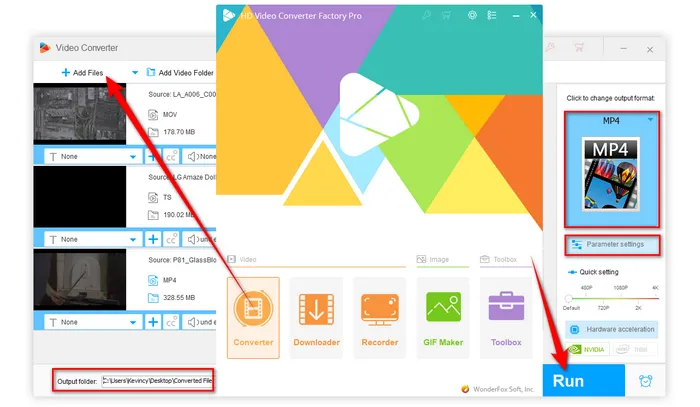
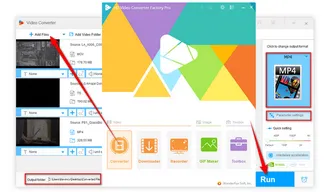
With any of above solutions or a combination applied, you're able to fix DVH1/DVHE codec error successfully, and play Dolby Vision HEVC files tagged with "dvhe" or "dvh1" on Windows 10/11 without any issues. Hopefully, this post is more helpful to you guys. Thank you for reading to the end.
A: Not exactly. While DVHE utilizes HEVC for video compression, it also incorporates Dolby Vision's dynamic metadata for enhanced HDR performance. This combination makes DVHE distinct from standard HEVC encoding.
A: Dolby Vision generally provides a more refined HDR experience compared to HDR10.
A: Consult your device's user manual or the manufacturer's website for specifications. Look for mentions of "Dolby Vision", "HDR10", or "HEVC/H.265" support. You can also check the settings menu on your device for HDR options.
A: Editing DVHE videos can be complex due to the embedded Dolby Vision metadata. While software like Adobe Premiere Pro and DaVinci Resolve supports HEVC, full Dolby Vision editing may require additional plugins or professional tools.
Terms and Conditions | Privacy Policy | License Agreement | Copyright © 2009-2025 WonderFox Soft, Inc. All Rights Reserved