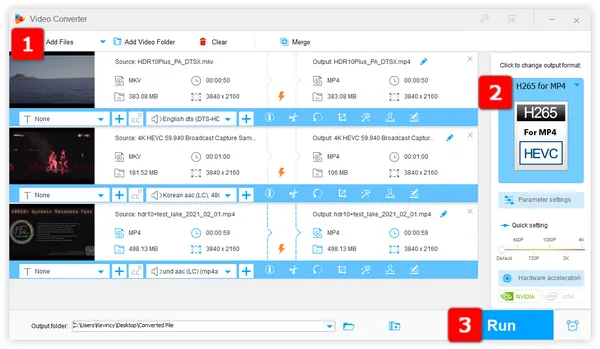
When you play or edit some of your 4K HEVC footage, an error message is likely to pop up saying your application fails to decode HVC1 video. What is going on? Actually, HVC1 is not a video format like our familiar MP4 file, instead, it is a format tag or codec ID associated with the H.265/HEVC video compression format. You know what, HEVC/H.265 codec has two common FourCC, HEV1 and HVC1, which are code points used to signal different packaging of the stream in the video container.
I'm not really privy to much of the technical differences or industry-specific stuff. In a nutshell, if your camera or recording device outputs a format tag of "HVC1" for HEVC video, it doesn't work for the applications that only recognize HEVC videos tagged with HEV1. Fortunately, this problem can be simply fixed by video transcoding or re-encoding.
If you're not that tech-savvy enough, WonderFox HD Video Converter Factory Pro is absolutely your ideal choice. With a wide variety of presets support, this nifty tool makes conversion a breeze! Download it below and learn how to re-encode HVC1 files to a more compatible format like MP4 H.264.
DownloadDownload, install, and launch HD Video Converter Factory Pro, then get into the "Converter" module. Click on the "Add Files" or "Add Video Folder" button to import your HVC1 video files. Alternatively, just drag and drop them into the main interface.
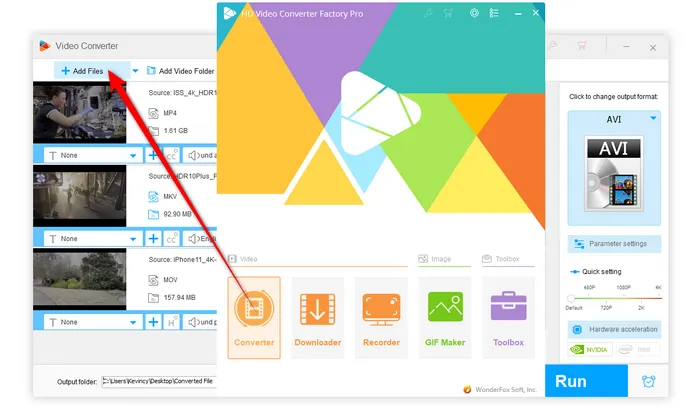
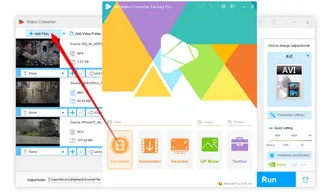
Then, simply click on the big profile image on the right side to open the full list of 500+ optimized presets. Switch over to "Video" category and:
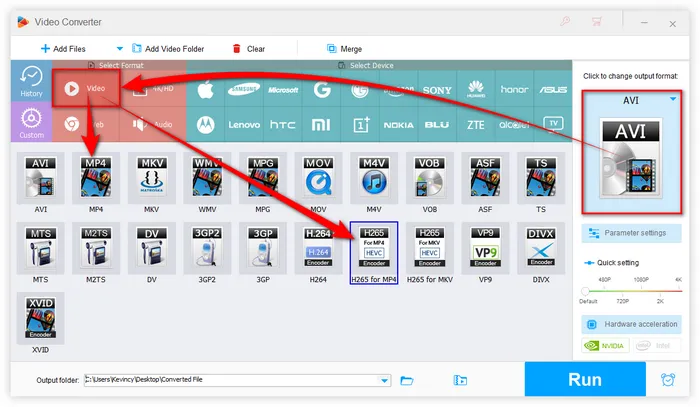
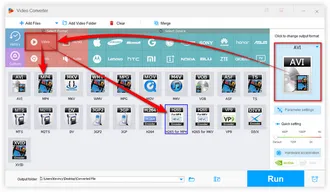
Specify an output folder by clicking the down arrow icon at the bottom. Finally, hit "Run" button to start the batch conversion with hardware acceleration enabled.
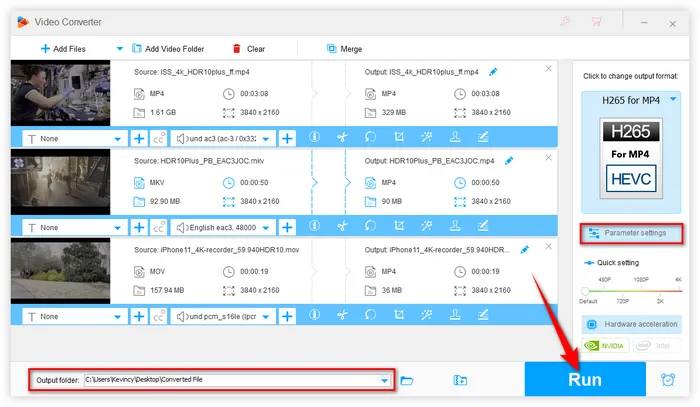
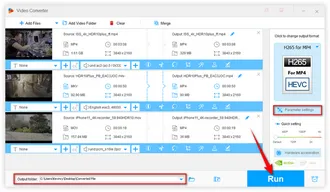
If needed, open "Parameter settings" window to modify video and audio parameters separately, such as bit rate, frame rate, resolution, aspect ratio, volume, and so forth.
Moreover, it also offers some basic editing features to help trim, split, merge, crop, rotate, flip, compress, watermark, or subtitle your video withe ease.
A: HVC1 is a codec ID for the H.265/HEVC video compression format, while MP4 is a digital multimedia container format. Think of HVC1 as the language of the video and MP4 as a book that can hold various languages.
A: The difference between the two tags is that hvc1 stores all parameter sets inside the MP4 container below the sample description boxes, while hev1 stores all parameter sets in-band (inside the HEVC stream). Not every platform/decoder supports both tags. hvc1 is widely used on Apple devices.
A: You can check video codec using MediaInfo to identify the codec id strings.
A: The latest version of VLC and KMPlayer have integrated HEVC codecs to play HVC1 files without a hitch. But other apps will show errors without converting first.
As you see, it's pretty simple to turn your HVC1 files into MP4 H.264 with the right application, right? However, you're not recommended to re-encode HVC1 to MP4 online because it's quite inefficient, and even time-consuming. Every operation requires a good and stable network connection with file size limited, which is a great challenge for processing large-sized video file. By contrast, the desktop program is obviously the best choice. If you agree with me, just go ahead, and start your work. This app will not let you down, I promise.
Terms and Conditions | Privacy Policy | License Agreement | Copyright © 2009-2026 WonderFox Soft, Inc. All Rights Reserved