
With the release of the new High Efficiency Video Coding (HEVC) standard, also known as H.265, a new generation of hardware encoders has emerged that promises to deliver significant improvements in video quality at lower bitrates. HEVC is now the preferred codec for many applications, including 4K/Ultra HD broadcasting and streaming.
However, encoding HEVC video is computationally intensive, and requires significantly more processing power than H.264. As a result, many video encoders struggle to encode HEVC video in real-time, especially at high resolutions.
This is where hardware acceleration comes in, offering several advantages:
Sounds great? Next, let's jump in how to encode HEVC/H.265 video at a fully hardware-accelerated speed.
If your graphics card or integrated graphics is powerful enough for HEVC/H.265 hardware accelerated encoding, then all you need is an H265 hardware encoder. WonderFox HD Video Converter Factory Pro is such a dedicated video processor that engages GPU in video encoding, increasing the speed significantly and unburdening the CPU.
💡 It's powered by technologies like the NVIDIA NVENC encoder and the Intel QSV encoder. There are also plans to expand support for the AMD VCE/VCN encoder in the near future.
👉 First, verify that your system's hardware supports HEVC encoding. Generally, modern GPUs from NVIDIA and integrated graphics from Intel offer such capabilities. You can look up your processor or graphics card online:
👉 Next, keep your GPU or CPU drivers fresh for bug fixes, performance improvements, and compatibility with the H.265 hardware encoders.
Go to the manufacturer's driver download page (NVIDIA or Intel) and download the latest driver compatible with your graphics card.
💡 If you're sure your hardware supports HEVC accelerated encoding, but the software says it doesn't, make sure your software and drivers are up to date.
💡 Currently, it doesn't allow AMD VCE/VCN hardware encoding, but the support will be added in the near future.
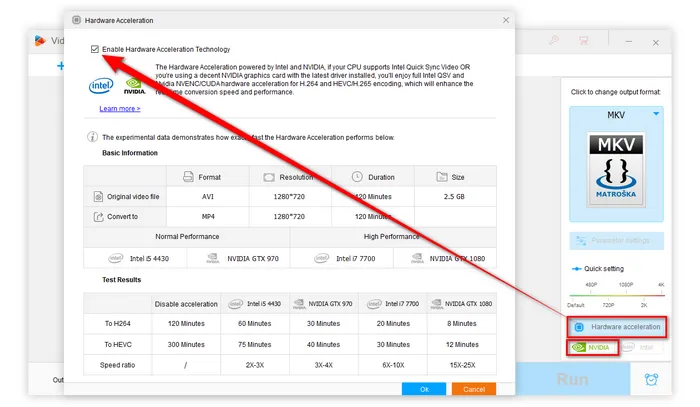
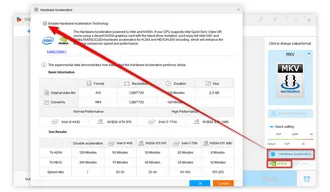
💡 Owing to its rich built-in codecs, it supports importing nearly all common and unpopular video file types.
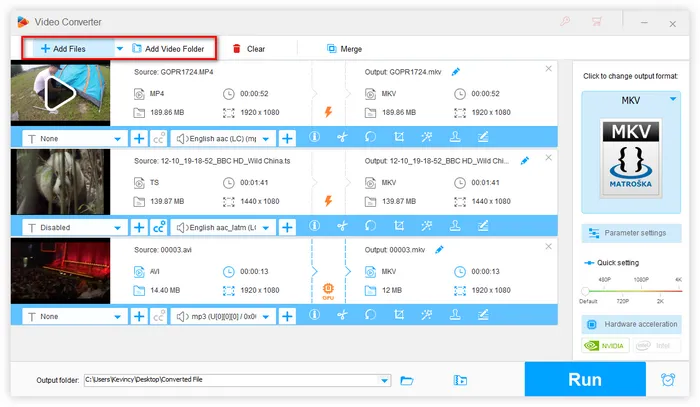
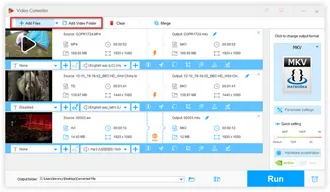
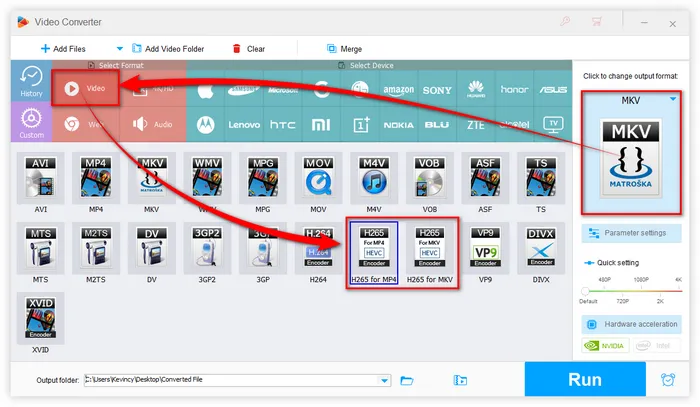
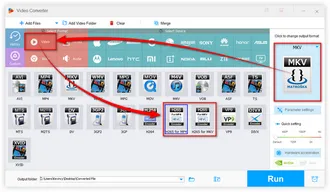
Also Read: AVC/H.264 Encoder | VP9 Encoder | Video Encoder Software
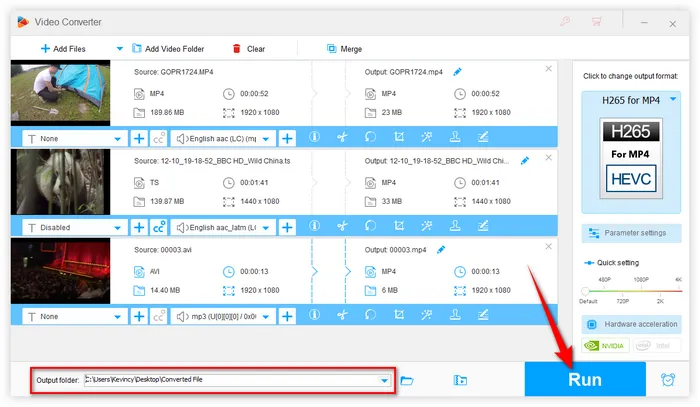
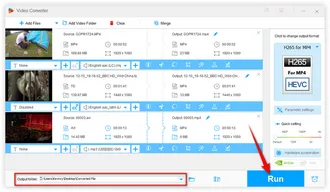
By using the proper HEVC/H.265 hardware encoder - HD Video Converter Factory Pro, it is possible to encode HEVC/H.265 video in real-time with minimal CPU usage. We have to say that, with the ever-growing popularity of hardware acceleration, it's convenient for us to increase the conversion speed to dozens of times or more. And video conversion is no longer a time-consuming job. Hopefully, this utility brings more convenience to you guys. Cheers!
Terms and Conditions | Privacy Policy | License Agreement | Copyright © 2009-2025 WonderFox Soft, Inc. All Rights Reserved