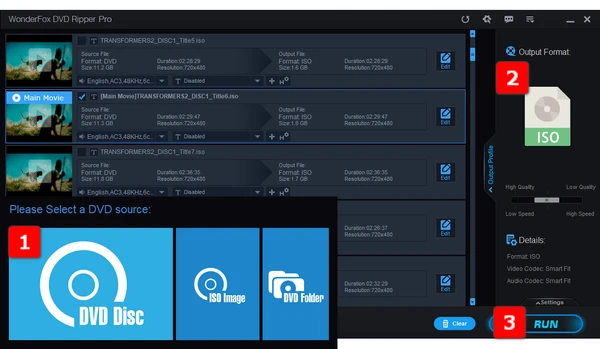
When it comes to DVD duplication, don't rush to find those costly DVD duplication services, makers or manufacturers. For general users, if you just want to share your unforgettable and memorable homemade DVDs in small circles, you can implement this seemingly complicated process by yourself, which can not only avoid privacy leaks but also prevent accidental or intentional DVD scratches and damages.
Thus, in this article, a simple and practical DIY solution to DVD duplication will be introduced to help you duplicate DVDs without any hassle. The whole workflow is divided into two parts. Now, let's dig deep into the following content.
WonderFox DVD Ripper Pro serves as a simple DVD duplicator that plays a crucial part in the entire DVD reproduction process. It's basically designed to make digital copies of personal homemade or commercial DVDs for backup and fair-use.
Free downloadFree download this awesome DVD duplication software on your PC and follow the steps below to duplicate DVDs with great ease.
Insert a homemade or copy-protected DVD disc you want to duplicate into your DVD-ROM drive. Launch WonderFox DVD Ripper Pro, click on the big "DVD Disc" button and select a DVD drive letter. Press "OK" to scan the DVD content. The DVD duplication software will automatically analyze, decrypt, and list all the DVD content in software interface.
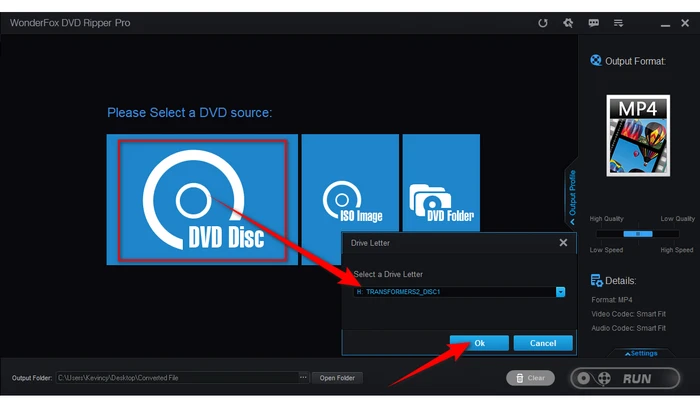
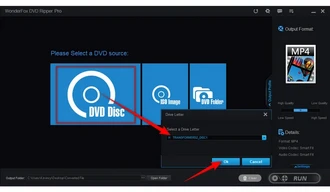
To make a 1:1 intact DVD duplication, press "Output Format" profile on the right side to unfold the full list of 500+ configured presets. Navigate to "1:1 Quick Copy" category and choose "ISO" or "DVD Folder" profile to reproduce DVD.
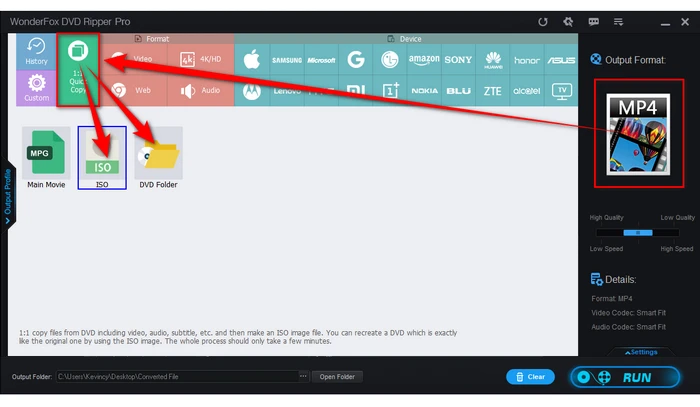
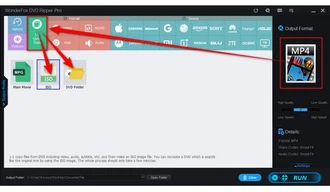
Click on the "three-dots" icon on the bottom to specify a destination folder to save the duplicated DVD files. Lastly, hit the "RUN" button to start the DVD duplication process.
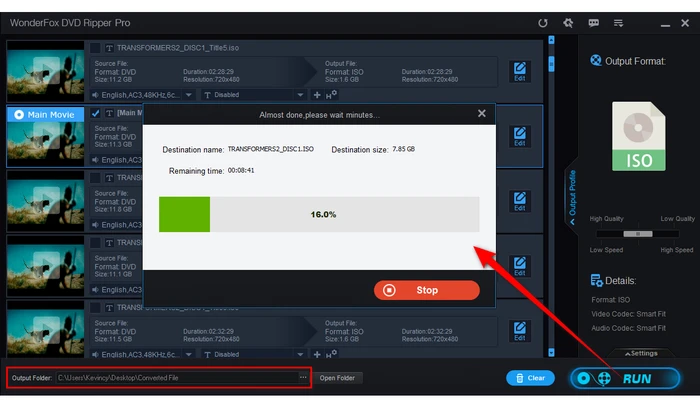
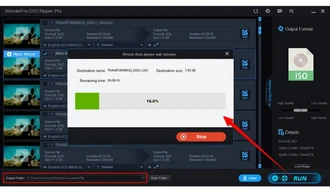
WonderFox doesn't advocate any copyright infringement, all information provided in this article is presented for homemade DVD sharing and distribution. DO NOT copy any commercial DVD for illegal usage. Figure out if it is legal to rip a DVD in your country beforehand.
After done, you've completed the first step of DVD duplication. Next, we will step into Part 2. Before that, you need to make some preparation.
1. Blank DVD+R or DVD-R discs with 4.7GB or 8.5GB capacity.
2. A modern DVD burner drive with decent read/write speed.
3. A free DVD burning software - ImgBurn. Download and install it from official website: https://www.imgburn.com/
Insert a 4.7 GB or 8.5 GB blank disc to DVD burner drive based on the file size of your ISO or VIDEO_TS folder. Run ImgBurn, click "Write image file to disc" for ISO image file or "Write files/folders to disc" for VIDEO_TS folder.
Click the file folder icon on the upper-left side of ImgBurn to import the ISO/VIDEO_TS folder to the DVD burner, then choose the DVD burner drive and finally click "Write" to start duplicating DVD.
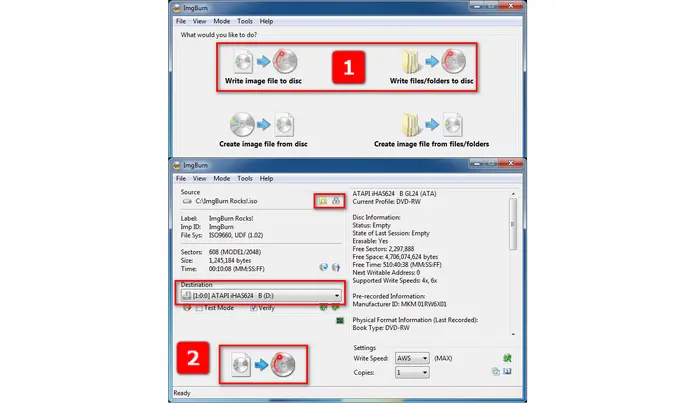
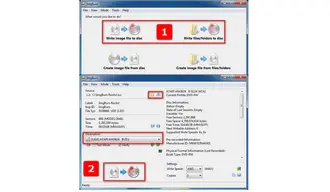
When you start writing VIDEO_TS or ISO to DVD, you have to wait for a while to finish the whole DVD duplication process. After done, you can play the new burned DVD in your DVD player directly. With the whole tutorial above, you can implement a DVD-to-DVD copy by yourself. Amazing?
Free downloadFree download the recommended DVD duplicator to start duplicating DVDs now! Thanks for reading.
Terms and Conditions | Privacy Policy | License Agreement | Copyright © 2009-2025 WonderFox Soft, Inc. All Rights Reserved