![]() by Rocabella
by Rocabella
Updated on March 12, 2021
What do you do with an ISO file once you've got it? An ISO file, is a single file that's a perfect representation of an entire CD, DVD, or BD. In most cases, for using ISO files, burning ISO file to DVD is a good idea. In this article, we share with you 2 free simple ways to burn ISO to DVD. Moreover, here is an excellent DVD ripper you may like:
Many times, software, games, programs, movies, TV shows, music and other files downloaded from the Internet are DVD image files ended with .iso, and we have also introduced how to open and play an ISO file in the previous article. However, as we all know, ISO files are usually very large, and if you don't use them often, these ISO files will take a lot of space on your computer's hard drive. But it is a pity to delete such files. After all, downloading ISO file takes a lot of time. In this case, why not burn the ISO file to a blank DVD for backup, which saves space on the hard disk and can be used at any time when needed. There are only three necessities for burning ISO to DVD, CD/DVD Drive burner, blank DVD disc, and ISO image burner. Then, let's take a closer look at how to burn ISO file to DVD.
Hot search: Convert ISO File to MP4 | Convert IMG to ISO | Converting ISO to MKV | Best ISO Extractor
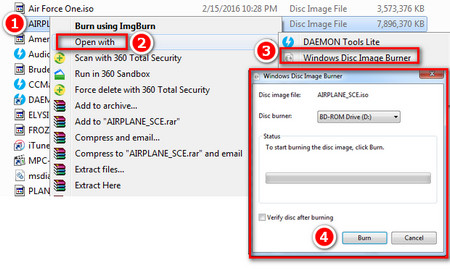 How to Use Windows ISO Burner
How to Use Windows ISO BurnerFortunately, the Windows 10/8.1/7 system comes with the Windows Disc Image Burner feature, which is capable of burning ISO file to DVD. Here are the steps on how to burn ISO to DVD:
Step 1. In order to burn ISO to DVD, firstly, insert a blank DVD into the CD/DVD Drive burner.
Step 2. Open the file directory where you store the ISO.
Step 3. Right-click the ISO file you want to burn and select Burn disc image or Open with > Windows Disc Image Burner.
Step 4. The Windows Disc Image Burner window will pop up and automatically select the default DVD Drive. If you have other external DVD drives, select them in the Disc burner drop-down list.
Step 5. Check "Verify disc after burning" if you're not in a hurry.
Step 6. Click the Burn button to start burning.
Since the built-in Windows Disc Image Burner tool isn't available for Windows Vista and XP, you also need to download ISO burner to help you burn ISO to DVD for older Windows systems. We have also recommended some reviews of DVD burning software before, and here is a demonstration with BurnAware Free. Previously, we have already introduced Burnaware Free in the Top 10 the best free DVD creator software review and the top 15 free DVD copy software review, so I won't go into details here. Of course, the recommended ISO image burner can also be installed and run on Windows 10/8.1/7.
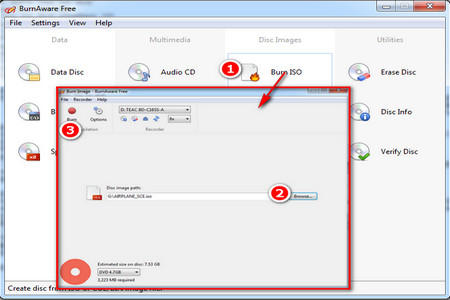 Burn ISO File to DVD with BurnAware Free
Burn ISO File to DVD with BurnAware FreeStep 1. Insert a blank DVD into the CD/DVD Drive burner.
Step 2. Download and install BurnAware Free: Http://www.burnaware.com/download.html.
Step 3. Run BurnAware Free and click the Burn ISO icon button.
Step 4. In the pop-up Burn Image window, select the DVD drive, burn speed, click the Browse button to import the ISO file.
Step 5. Finally, click on the Burn button above to start burning, and the disc will be ejected automatically after the end.
These are two common ways to burn ISO images on Windows, using built-in ISO burning software or third-party best free ISO burner. Try it yourself and find out which ISO to DVD burner is right for you. Hope this article does help you and you are free to share it with more people!
You May Need Other Tools for DVD Collections
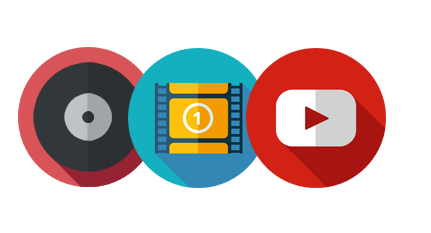
WonderFox DVD Ripper Pro
As we said before, WonderFox DVD Ripper Pro is an easy-to-use DVD ripper, which can rip all your DVDs to ISO, DVD folder, digital video formats and devices. Besides, you can cut DVD movie clips, extract audio from DVD, and do some simple video editing.