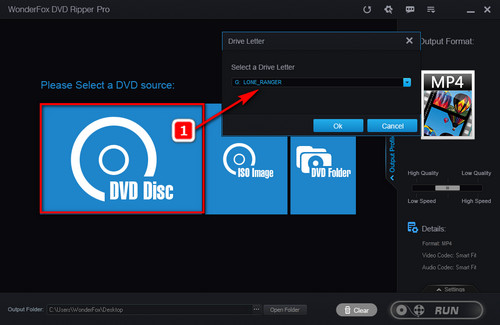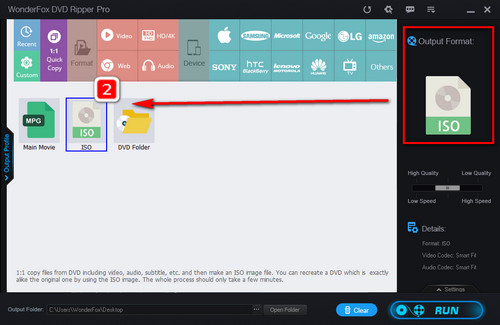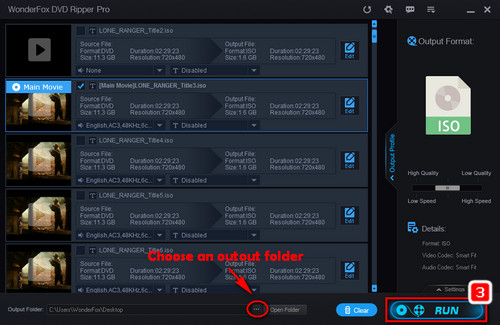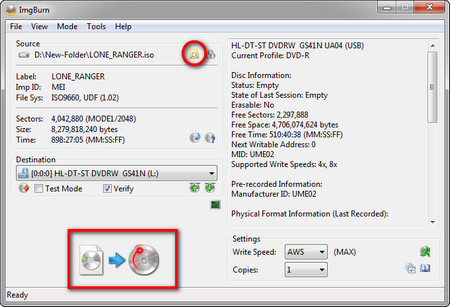For homemade DVDs, either you want to extract movie files from DVDs or copy DVD to DVD, a free tool helps enough. For instance, Handbrake re-encodes DVDs to digital formats and ImgBurn burns DVDs onto a new disc. However, the task will become tricky if you need to back up a copyrighted DVD, as most free tools including HandBrake and Imgburn, can’t circumvent copy protection. So how to make a backup copy of a DVD with encryption?
Here, we highly recommend you to use WonderFox DVD Ripper Pro. This DVD ripper offers easy but effective options to bypass advanced copy protections. It also enables you to make an ISO image from DVDs and then utilize a DVD burning program to back up the file into a new blank disc. Here is how to back up DVDs using this software. Please free download this powerful DVD ripper and follow the instructions.