Q 1: Why is my Divx MKV file not playing audio?
Q 2: playing divx movie but no audio??
Before jumping into the troubleshooting tips, it’s worth noting that DivX is a video codec that is typically wrapped in an AVI multimedia container. If you’re experiencing a DivX no audio playback issue, don’t worry. You’re not alone. The good news is that there are several workable solutions you can try to resolve the no audio playback error. In this article, we’ll walk you through 6 of the most effective fixes for the DivX-encoded file not playing sound problem. Let’s dive into the details now!
Quick Tip: In most cases, the video no audio issue is due to missing/incompatible codecs, you can fast fix it by transcoding with this recommended converter: https://www.videoconverterfactory.com/download/hd-video-converter-pro.exehttps://www.videoconverterfactory.com/download/hd-video-converter-pro.exe
There may be many factors for this DivX no sound issue, and some of them we have mentioned below:
▪ Issue with Audio Settings
If you set the wrong audio output device or use an outdated audio driver, you won’t be able to hear any sound while playing your DivX-encoded video.
▪ Corrupted File
Another possible cause of this no sound in DivX MKV or AVI video error can be file corruption.
▪ Incompatible Player
Of course, in case the player doesn’t support the audio format of your DivX file, it can also lead to the no sound issue.
▪ Missing Codecs
This error also occurs when the audio codec required for playing the file is missing.
With 500+ configured presets, WonderFox HD Video Converter Factory Pro allows you to convert unsupported video to the target format or codecs with ease. Then you can enjoy your videos without error. Get the software to solve your video playback failures now!
Now that we’ve discussed the possible causes of the DivX no audio issue, next, let’s go through the solutions below to get the audio back.
If there is an issue with the audio settings in your player or computer, then it can cause the DivX file no sound playback issue. To fix it, you can:
▪ check the muting settings to make sure that you haven’t silenced the sound in your player or on your system.
▪ enable your speaker by navigating to the Sounds settings > Playback. Select Speaker and click Set Default to set it as the default playback device.
If you’re still not hearing the audio in the DivX video, right-click Speaker and go to Properties > Advanced to adjust the sample rate and bit depth. Hit the Test button to see if the audio is back now.
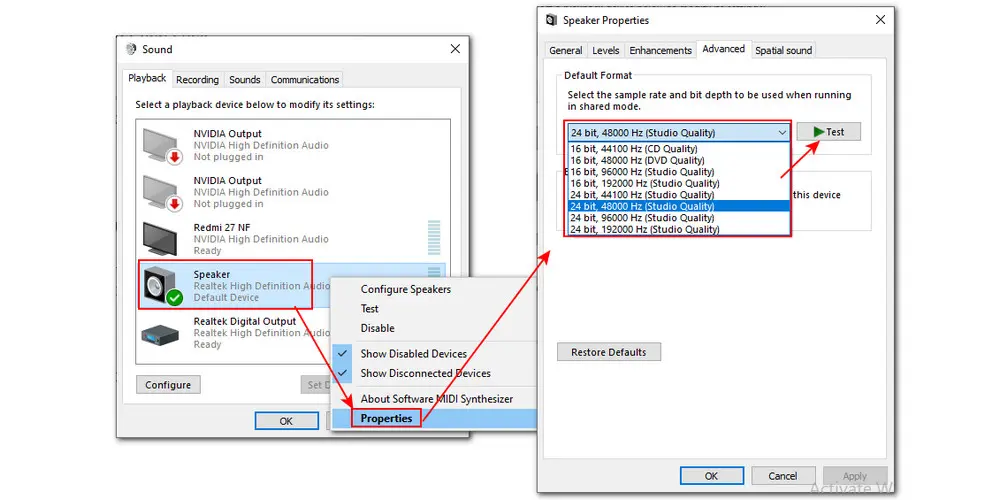
Sometimes, the DivX no audio error could also arise due to a corrupted or outdated audio driver. Therefore, the best way to fix it is to update your audio driver.
You can use the Windows Update to check for sound drivers and this is easy to do. Go to Settings > Update & Security > Windows Update and select Check for updates. If there are audio drivers available for update, click to install.
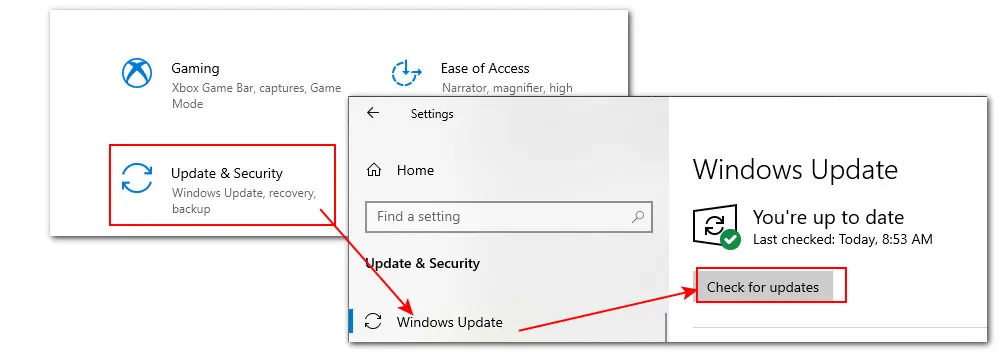
If the Windows Update fails to find the right driver, then you can try updating audio drivers using Device Manager. Here is a how-to guide:
▪ From the Start menu, type in Device Manager to open it.
▪ Then find Sound, video and game controllers in the search results and expand it.
▪ Right-click on the sound card for your device and select Update driver.
▪ In the pop-up page, choose Search automatically for drivers.
▪ Once done, reboot your computer and see if the DivX no sound issue is fixed now. If not, proceed to the next method.

The problem of playing video with no audio error could be a result of enabled Windows audio enhancements. The good news is that you can disable them with ease.
▪ Click on the Speaker icon and select Sounds.
▪ Under the Playback tab, double-click your default playback device and tap on Properties.
▪ In the Properties dialog box, switch to Enhancements.
▪ Tick Disable all sound effects. Then click Apply > OK.
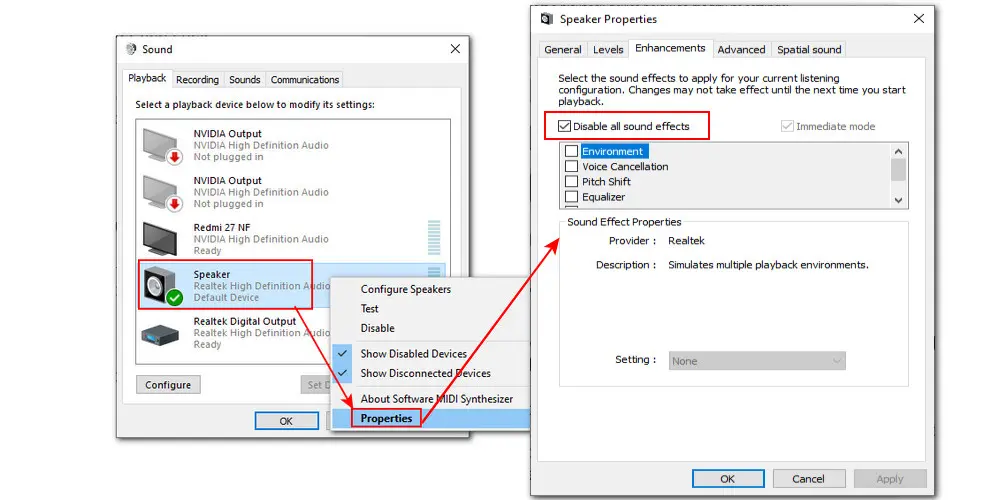
Codecs are responsible for data compressing and decompressing to make sure hassle-free file transmission and playback. Therefore, if no appropriate are found or installed, you will encounter the “playing video no audio” or “no video but only audio” error.
Under such circumstances, installing the missing DivX audio codecs is a great way to resolve the error. However, most of the users are unfamiliar with the codecs, so it becomes difficult to identify the missing or outdated codecs. So, we suggest you install a codec pack, e.g., K-Lite Codec, to tackle the missing audio codec error in the DivX file playing on Windows.
K-Lite Codec Pack is a well-known collection of audio and video codecs for Windows. It contains a wide range of necessary video and audio codecs, which can save you from the DivX audio not being recognized hassle.
▪ Visit https://codecguide.com/download_kl.htm and choose a version from the 4 variants: Basic, Standard, Full, and Mega. Then click to download it.
▪ Run the installer, and follow the instructions to select Normal or Advanced mode based on your preference. Next, select the preferred player. Keep going to finish the installation.
▪ With the installation of the K-Lite codec pack, the no audio playing in your DivX AVI or MKV issue should be settled now.
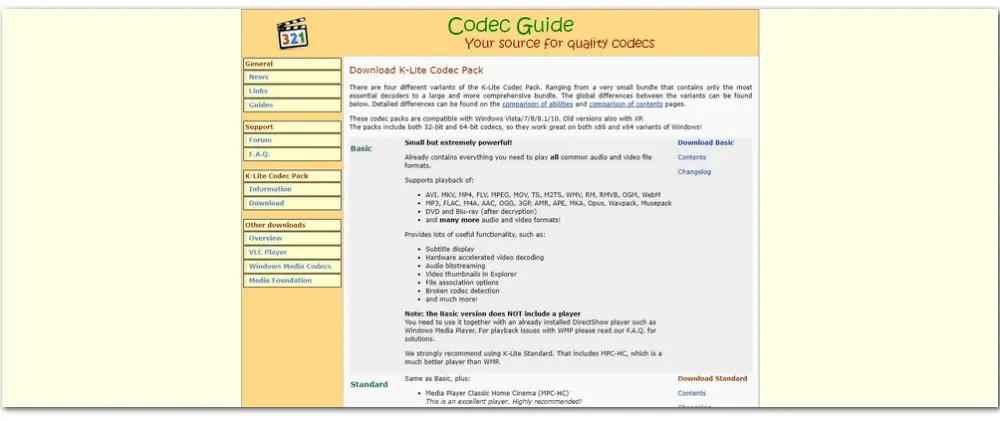
In addition to the codec installation way, the more effective and easier way is to get a DivX converter to transcode the problematic DivX to other formats for smooth playback on your target player/device.
Here, we are recommending you WonderFox HD Video Converter Factory Pro. This is an excellent tool for all kinds of video and audio conversion tasks. With it, you can convert any type of DivX-encoded video files to MP4, AVI, WMV, YouTube, Facebook, iPhone, Android, TV, and 500+ output profiles. It provides you with a straightforward workflow, fast conversion speed, as well as outstanding output quality.
And to fix the DivX no audio error, you can try converting your DivX file to MP4. Take the following steps:
First, please download and install HD Video Converter Factory Pro on your Windows.
▪ Launch this professional DivX video transcoder and open Converter. Next, click + Add Files or drag and drop your video(s) into the program.
▪ Click the right-side format image to enter the output format library. Switch to the Video section and choose the MP4 profile below.
▪ Open Parameter settings to set supported video and audio codecs, such as H.264/MP3, or H.264/AC3. Depending on your actual usage, you can continue to adjust other parameters including video resolution, frame rate, bitrate, aspect ratio, audio channel, sample rate, etc.
▪ Hit the bottom triangle button to specify an output folder or leave it as default. Finally, hit Run to start the transcoding.
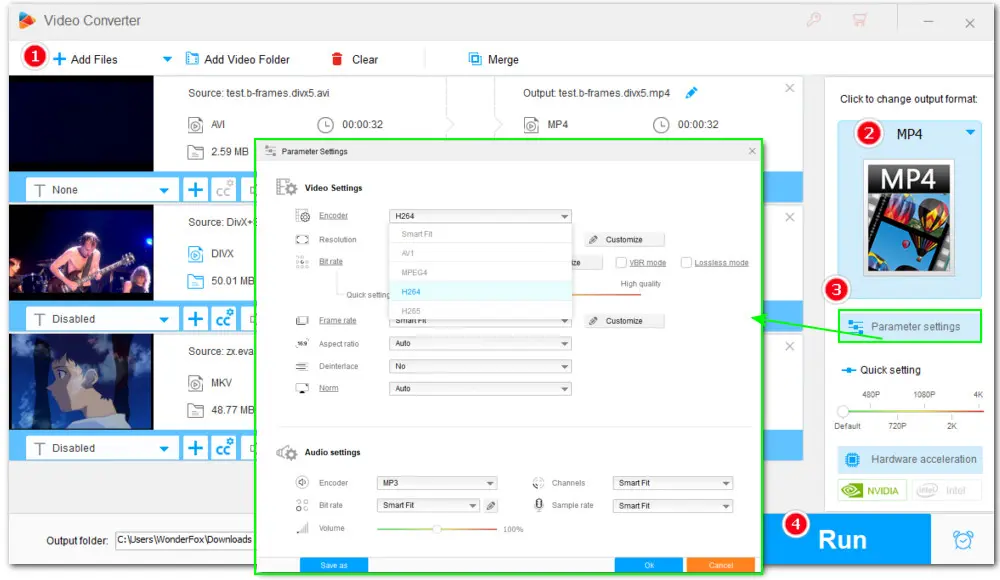
Now, this error is supposed to be eradicated once and for all.
With this handy converter, you can easily and fast fix any playback issues caused by incompatible formats/codecs, including: Fix Codec Missing Error | Import File into Premiere Pro No Audio or Video Stream | Can’t Import MP4 to After Effects | Audio out of Sync in Premiere Pro | Movies & TV App No Sound Problem | Fix 0xc10100bf Error
WonderFox HD Video Converter Factory Pro is far more than a powerful transcoder. It is an all-in-one toolkit that combines a Converter, Recorder, Downloader, GIF Maker, and Toolbox for ringtone making, split-screen video creating, etc. Quick download Quick download this comprehensive program now!
Also, the media player plays a vital role in playing a video file smoothly. Thus, another direct solution to fix this error is to try to open your DivX file with another player. VLC media player is our top pick because of its ability to play videos in virtually any format. Other players such as DivX Player, 5KPlayer, KMPlayer, and PotPlayer are also good choices you can trust.
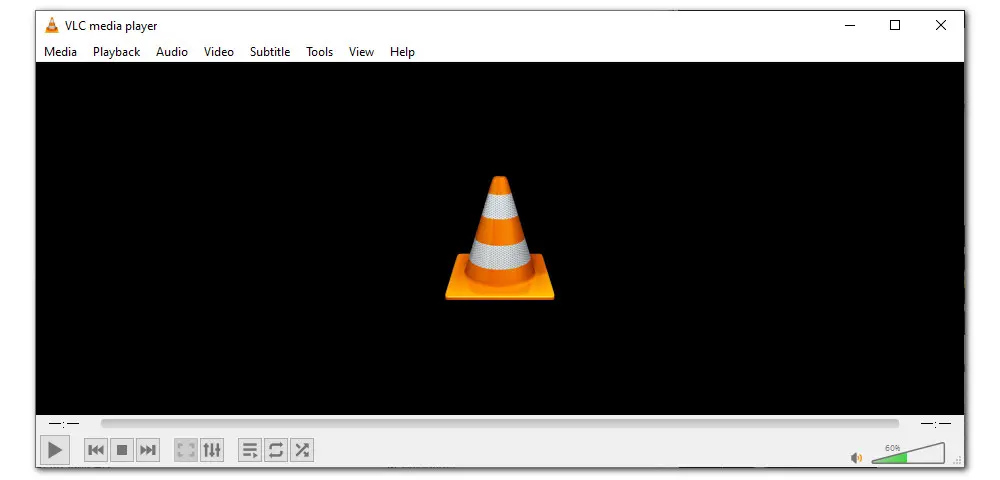
When you are facing a file with no audio or no video error on your device, you can try these tricks to fix it. But, if all these methods fail and you’re still facing the playback issue, it is commonly due to incompatible formats or codecs. In that case, a once-and-for-all solution is to use WonderFox HD Video Converter Factory Pro to transcode your files to another format that is optimized for your device.

1. Convert all mainstream audio and video files;
2. Download movies and music from 1,000+ websites;
3. Compress video while keeping high quality;
4. Record meetings, gameplay, streaming content…;
5. Trim, merge, crop, rotate, add special effects.
6. Batch processing and hardware acceleration;
Privacy Policy | Copyright © 2009-2025 WonderFox Soft, Inc.All Rights Reserved