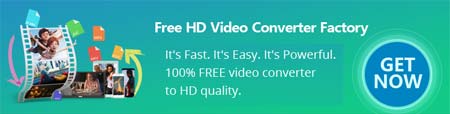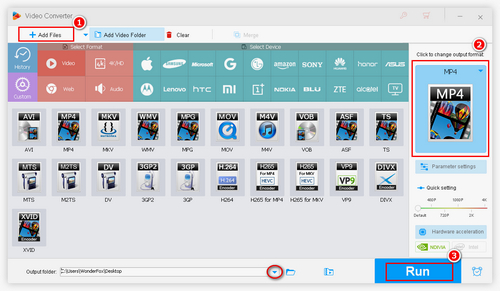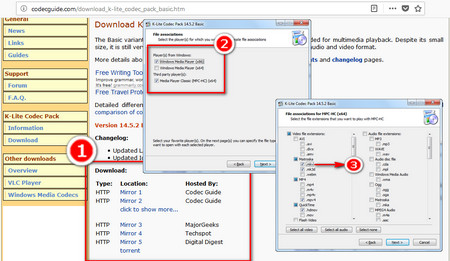Format/codec conversion is the most welcomed way to solve video unsupported problems. To perform such a conversion, a reliable video converter is needed. Here, we’d recommend WonderFox HD Video Converter Factory Pro, a powerful program that can fast convert MKV to Windows 10 compatible format/codec trouble-free. Moreover, this MKV video converter also enables you to change video formats and codecs for other video/audio incompatible issues. Now, free downloadfree download this software and see how to fix Windows 10 MKV file playback issue with it.