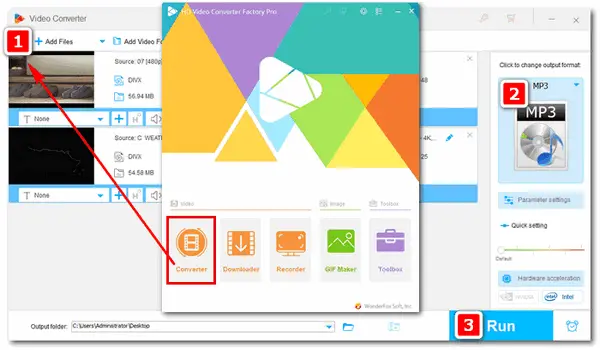
As we all know, DivX is one type of video codec, while MP3 is an audio file format. Can we change the DivX video to an MP3 audio? The answer is yes. The video to audio conversion used to be difficult task, but today, many converter programs can help you achieve that. For a fast and effective DivX MP3 conversion process, I recommend you use WonderFox HD Video Converter Factory Pro. Keep reading to learn how to perform the conversion easily on your computer.
As a professional video and audio converter, HD Video Converter Factory Pro comes with plenty of excellent features. It offers the easiest way to convert DivX to MP3 with good sound quality. In addition to DivX and MP3, the software supports almost all video/audio types and can convert them to MP4, AVI, MKV, H.264, H.265, WAV, Ogg, M4A, etc.
Not only changing video to audio, HD Video Converter Factory Pro also enables you to customize audio bitrate, boost up the volume, and change other audio parameters in one click. Besides, the built-in editing tool of the DivX MP3 converter allows you to cut the output MP3 files with a few clicks.
Next, I will show you how to convert DivX to MP3. Read on and follow the simple guide.
Now, free downloadfree download the converter and follow the steps to carry out the conversion.
Launch WonderFox HD Video Converter Factory Pro. You’ll see five parts on the home interface, and choose Converter to enter the video converter interface. Click Add Files to import the source DivX videos from your computer to the converter. Or you can drag and drop them to the blank area of the program directly.
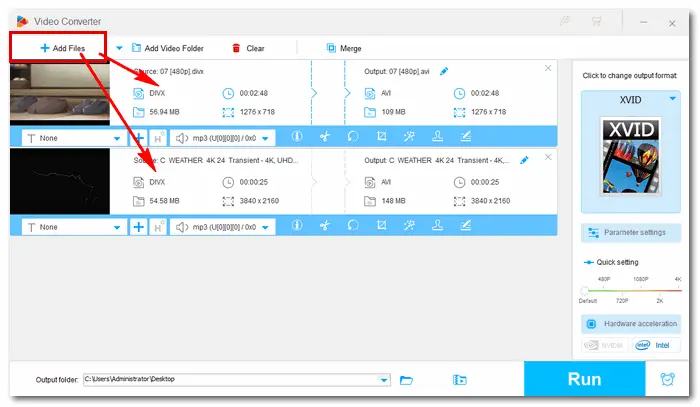
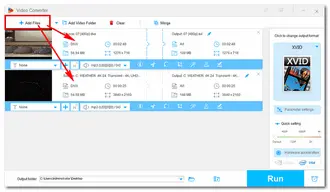
Click on the format image on the right side of the converter. In the profile list, there are more than 500 output formats and devices provided. Go ahead to the Audio tab, and hit the MP3 icon to set MP3 as the target format.
Additionally, you can adjust the video parameters in the Parameter settings. Codecs, bitrate, volume, and other settings can be changed as you wish.
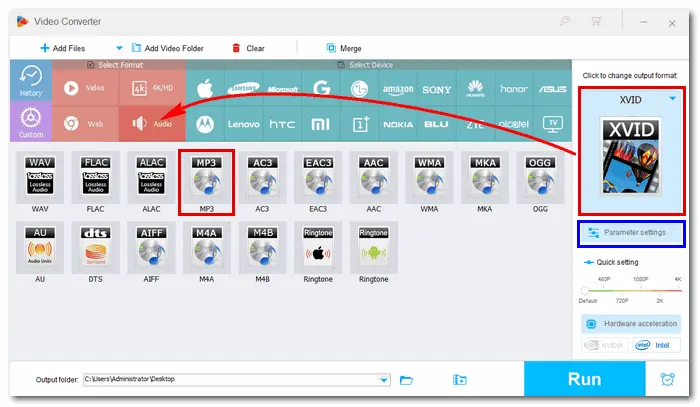
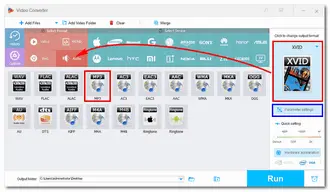
Choose an output folder by hitting the triangle button at the bottom of the converter. Press Run, and the DivX to MP3 converter will start the process in no time. It will take a few seconds to finish the conversion.
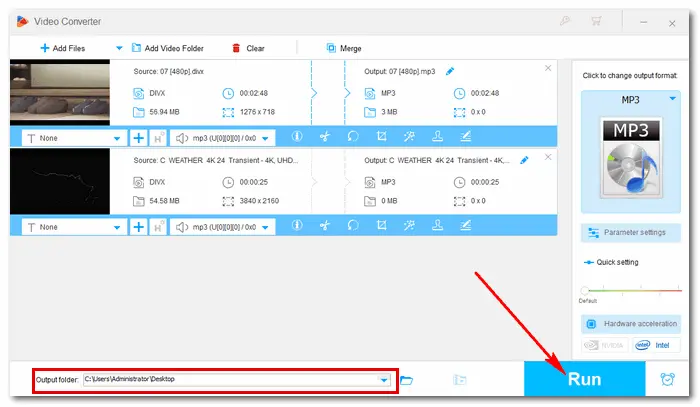
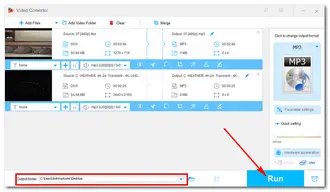
That’s all about how to convert DivX video to MP3 audio. Hope you can easily solve your DivX MP3 conversion issue with this recommended video converter. Thanks for reading!
Terms and Conditions | Privacy Policy | License Agreement | Copyright © 2009-2025 WonderFox Soft, Inc.All Rights Reserved