Windows allows you to play various media files through Windows Media Player or the Movies & TV app. But when playing some videos in it, especially MKV movies, you may encounter error code 0xc00d3e8c, which indicates that the file format is not supported or the file uses unsupported encoding settings.
Usually, the 0xc00d3e8c code is a codec problem, which means that the media player does not have the right codec to decode your video. In addition, it is possible that an app or system update caused the codec to be missing or the performance glitch.
Once you understand the cause, the 0xc00d3e8c error can be easily resolved. Below, I will share 6 solutions to solve the 0xc00d3e8c problem on your computer. Keep reading.
Changing the encoding settings of the video file is a proven solution to fix 0xc00d3e8c error. The encoding settings usually include the format, encoder, and some other parameters. And all you need is a reliable video converter, such as WonderFox HD Video Converter Factory Pro.
The software provides professional yet simple conversion, allowing you to quickly convert your videos to Windows-compatible formats such as WMV, AVI, MP4, MPEG-4, etc. In addition, it also provides customizable parameter settings so that you can convert the encoding settings of the video at will. Here are the specific steps on how to use this software to handle the conversion.
Step 1. Download and install Download and install the video converter on your PC, then launch it.
Step 2. Enter the “Converter” module and drag your unplayable video into the interface.
Step 3. Open the output format list on the right and select "WMV" under the "Video" category. The WMV profile has preset the best parameter settings for Windows.
Tip: You can choose "H264" as the output format, as this is also a profile (MP4 - H264/AAC) optimized for various devices, including Windows.
Step 4. Click the “Run” button to start the conversion process.
* Batch file conversion is supported.
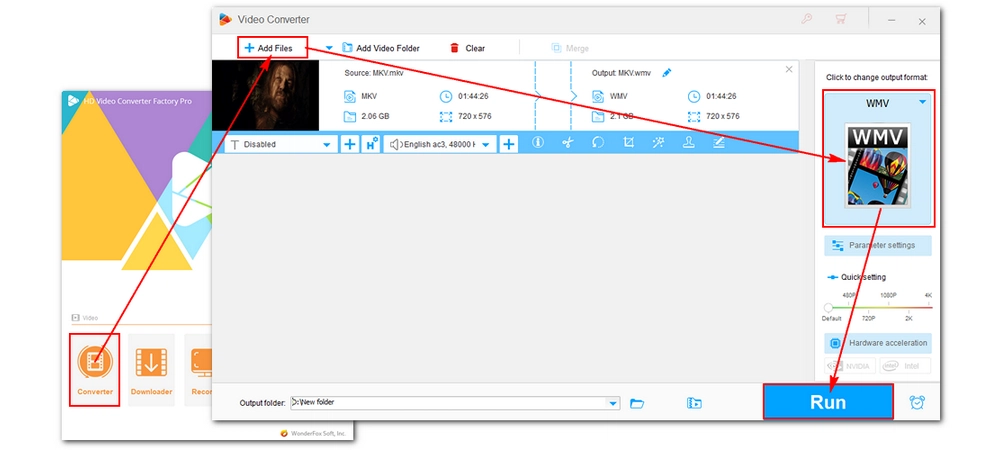
Since the 0xc00d3e8c error is most likely caused by a missing codec, you can try installing a codec to add support for the file that can't be played. You can search for relevant video codecs such as HEVC, AV1, VP9, MPEG-2, etc. in the Microsoft Store. These are usually free or cost a small fee.
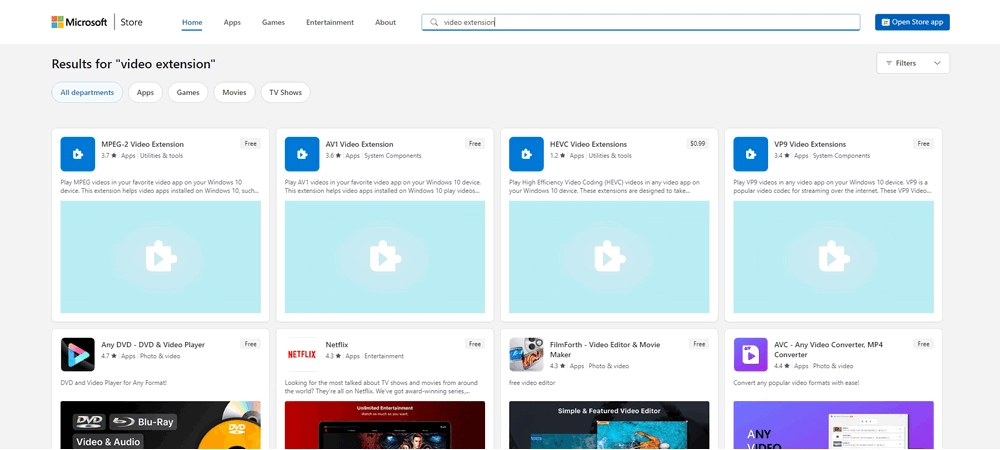
If you don't know which codec you need to install, you can use a codec pack such as the K-lite codec pack. It contains a variety of common codecs and formats, and after installing it on your PC, you should be able to avoid errors like 0xc00d3e8c. But please note that we cannot guarantee that these free codec packs are completely safe, please only download them from sources you trust.
K-Lite Codec Pack Download: http://codecguide.com/download_kl.htm
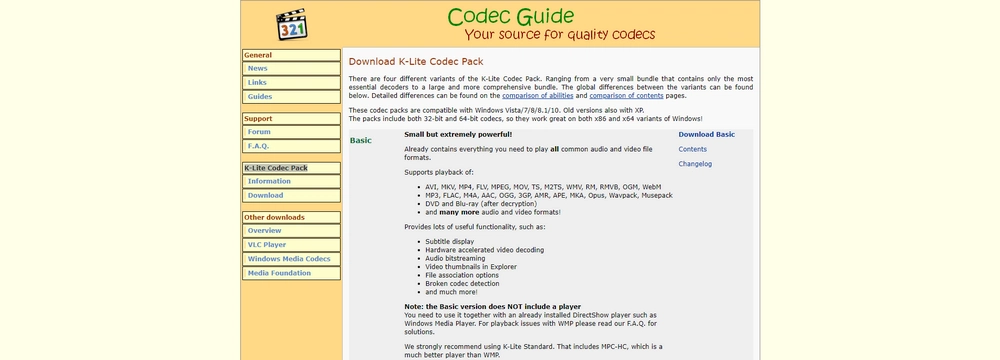
A glitch in the media player app can also cause this error code. Resetting or reinstalling the app to its default settings can sometimes fix the problem. Here’s how to reset the Movies & TV app.
Step 1. Click the “Start” button at the bottom-left corner of your Windows screen and select “Settings”.
Step 2. Click “Apps” > “Apps & features”.
Step 3. Find “Movies & TV”. Click on it and select “Advanced options”.
Step 4. Click on the “Reset” button to reinstall the app to its default settings.
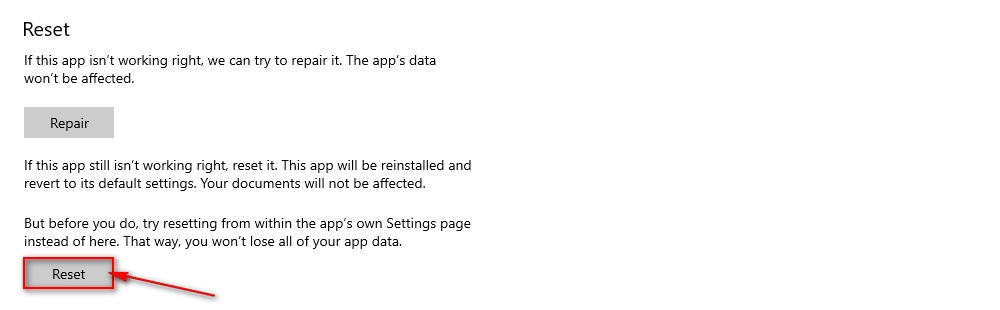
As you may know, the default media players on Windows supports limited media file formats, for example, HEVC is not supported. Third-party media players, such as the famous VLC, have better format support and can play a variety of video and audio files out of the box. Using such a player is the most direct way to get rid of your 0xc00d3e8c error code problem.
Also read: Best Video Player for Windows 11
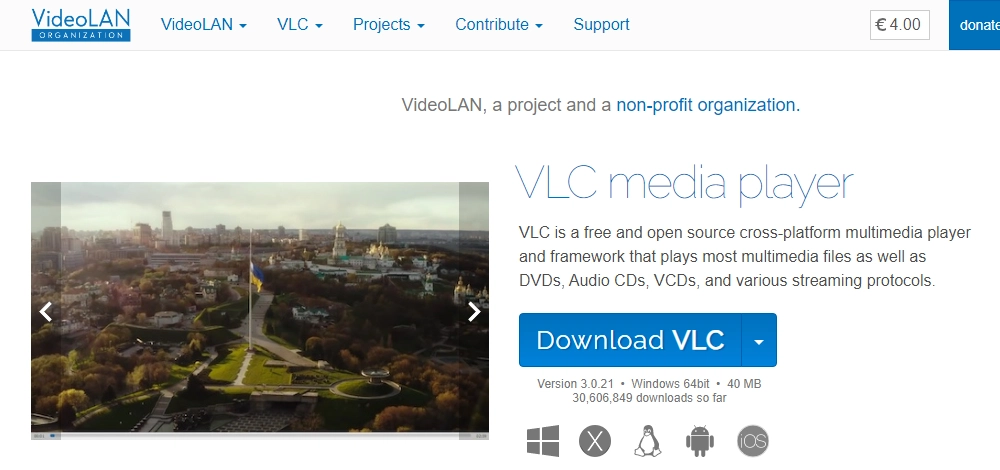
If updates are available for your Windows system, be sure to download them so that they fix existing problems (which might just happen to include the problem you're having now) and provide new services to improve the user experience.
Step 1. Go to the “Start” menu and select “Settings”.
Step 2. Click “Update and Security”.
Step 3. Click “Check for updates” and download the updates if there is any.
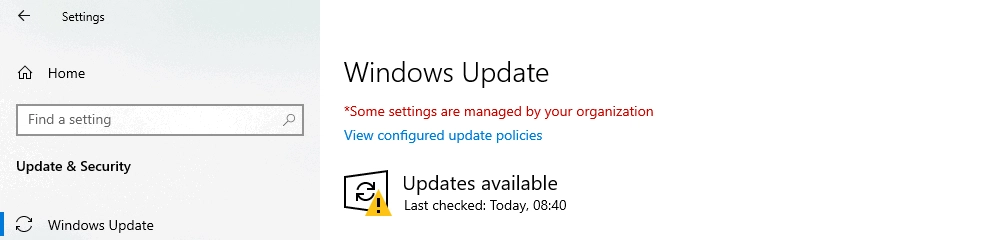
You can test if your video plays on another device or player. If it doesn't play at all, it means your video is corrupted. If the source is still available, you can download the file again, otherwise you will need to use a video repair tool to fix the video. You can find many such tools online, most of which offer free trials that will detect issues with your video but require you to purchase a license to apply the solution.
0xc00d3e8c video error is a common playback issue on Windows 10 and 11 due to unsupported format or incompatible codec. You can easily fix this error by changing the video encoding settings or installing a codec. In addition, you can try using a different media player to play the video. However, if you insist on using the default media player, resetting the player app or updating the system is also feasible.
I hope these methods can solve your problem. Thank you for reading. Have a nice day!

WonderFox DVD Ripper Pro
WonderFox DVD Ripper Pro is a professional DVD ripping program that can easily rip any DVD, be it homemade or commercial, to all popular formats including MP4, MKV, MP3, WAV, H264, H265, Android, iPhone, etc. without a hitch. It also lets you edit and compress DVD videos at high efficiency. Download it to enjoy fast and trouble-free DVD ripping experience.
Privacy Policy | Copyright © 2009-2026 WonderFox Soft, Inc.All Rights Reserved