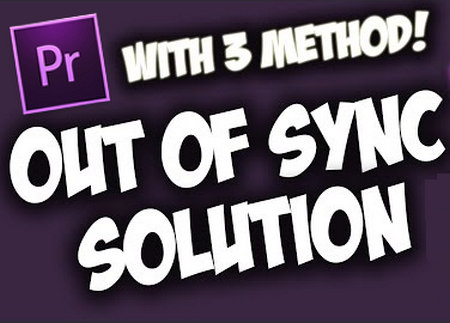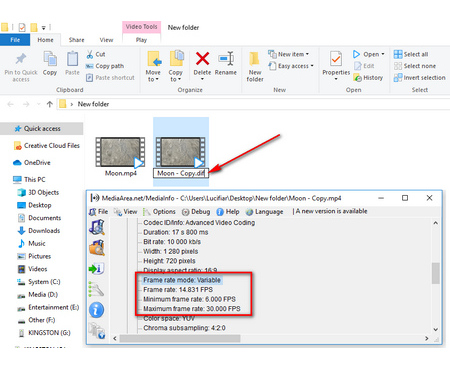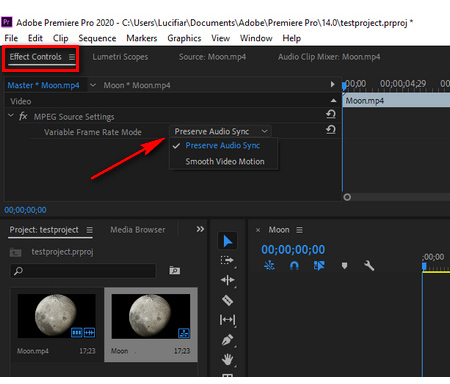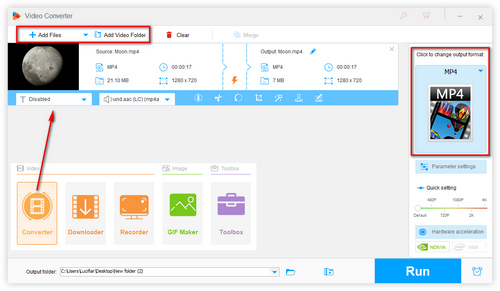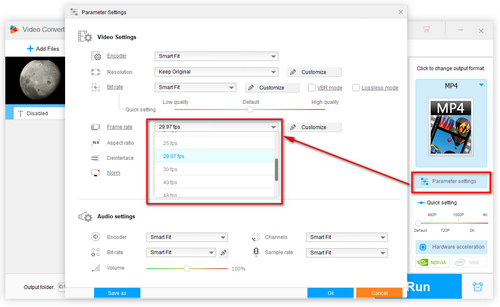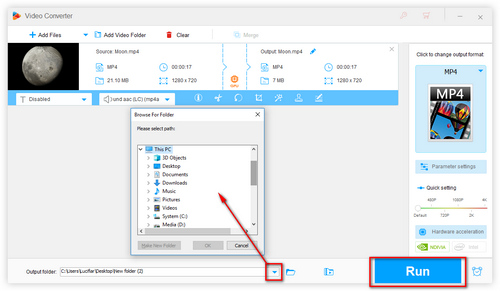If the 2 methods above don't work for you, you have to convert/transcode VFR video to Constant Frame Rate (CFR) mode which is favored by video editing programs while VFR is more suitable for media players. To achieve this purpose, WonderFox HD Video Converter Factory Pro is highly recommended owing to its simple GUI and straightforward operations. To your surprise, not just a video/audio converter, it's also equipped with some practical modules like downloader, recorder, GIF maker, and more. Anyway, get this program and let's see how it converts VFR to CFR easily and quickly.