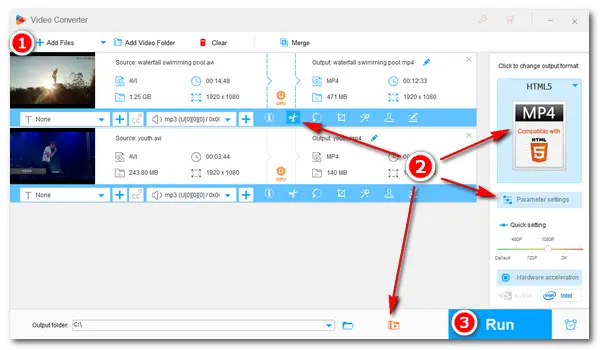
Compared with plain text, lively videos are more likely to catch people's eyes. It’s common to record something in the form of a video and then share the material on social platforms. Streaming websites like YouTube, Facebook, Twitter, Vimeo, and WhatsApp are widely popular. We can easily post something wonderful on these sites. But when it comes to large video files, we often need to spend so much time on the uploads. To make the load speed faster, we can optimize the video before uploading, and compression is a good solution for this. In the following part, I will show you how to compress videos for web handily & efficiently. Just keep reading to learn the details.
To optimize video for web by compression, a powerful video compressor is necessary. I recommend you use WonderFox HD Video Converter Factory Pro. It’s the best compressing software for Windows 10/11 computers and enables you to reduce video file size significantly while keeping good quality. It provides flexible options for compressing video sizes, and every feature is easy to use. Even if you know little about video compression, you can handle the process without effort. Now, free downloadfree download the software on your PC. Let’s start.
Run HD Video Converter Factory Pro and choose Converter on the home interface. Then, click Add Files to import the videos that you want to compress. Alternatively, you can drag and drop the files into the blank area here.
Tips. This software supports batch compression to process multiple files at the same time.
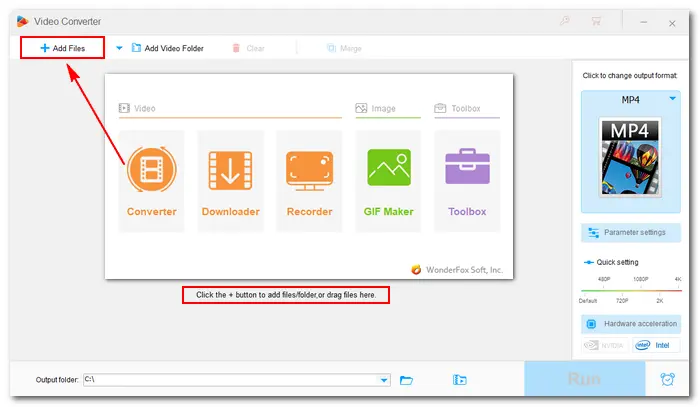
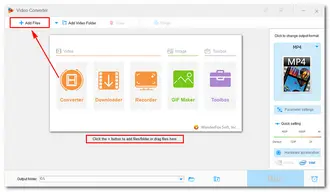
Way 1 – Use the Advanced Compression Setting
HD Video Converter Factory Pro offers a straightforward option to compress video for websites or other purposes. Just tap the compression button at the bottom of the interface and drag the slider to the right side. You should balance the video size and quality. If the ratio is too high, the video quality will be poor.
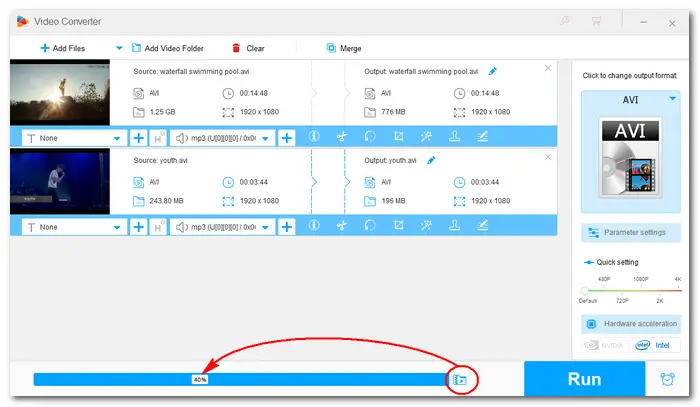
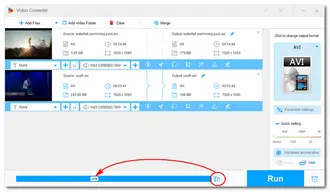
Way 2 – Change Video Format
You can convert videos to HTML5 supported MP4, WebM, and OGV formats to reduce video size for website. Click the format image on the right side of the interface, head to the Web category, and select a format compatible with HTML5 (MP4 is the most recommended).
As you can see, optimized presets for YouTube, Facebook, and other websites are also provided.
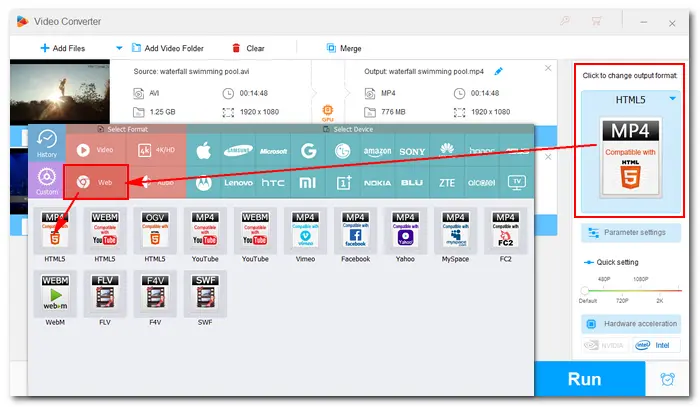
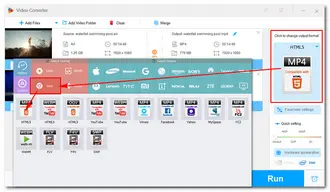
Way 3 – Modify Video Parameters
Click the Parameter settings icon below the format image. You can compress video for website by downscaling some settings.
Decrease video bitrate: Choose a bitrate value lower than 20Mbps from the drop-down list. The lower bitrate, the smaller file size, and accordingly, the poorer video quality.
Reduce video resolution: If the original resolution is 3840*2160 (4K), you can change it to 1920*1080 (FHD) or 1280*720 (HD) with minimum quality loss.
Lower frame rate: Though many websites accept videos with a frame rate of 60fps, for the majority of content, 30 frames per second is enough. You can also convert 30fps to 24fps without looking choppy.
Alter aspect ratio: The most commonly used aspect ratio for websites and devices is 16:9.
When you finish the settings, click OK to save your changes.
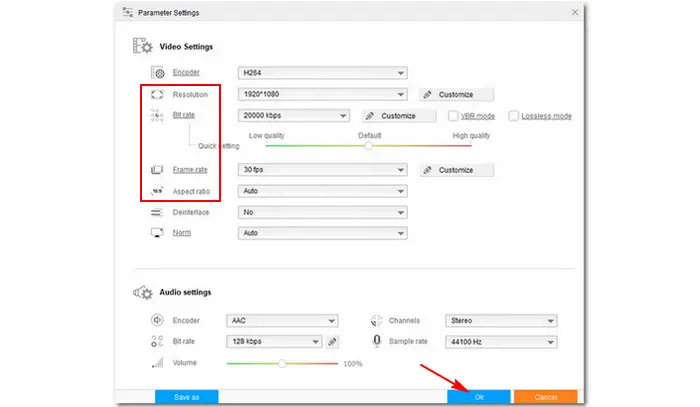
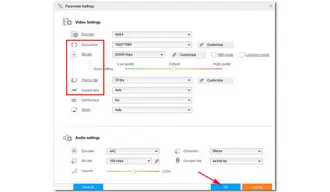
Way 4 – Cut/Trim Video for Web
Another way to reduce video size for website is cutting off unnecessary parts from the video. To do that, click the "scissors" icon under the video. Then drag the sliders on the timeline to choose the segment you want to save, and click the Trim button to create Clip 1, 2, 3... Press OK to save the change. Repeat this step to trim more video files.
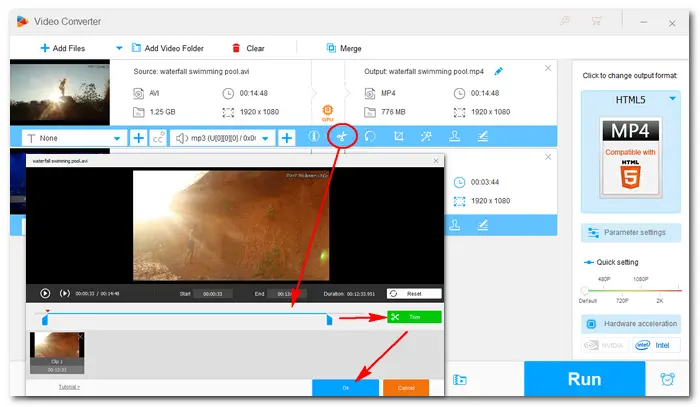
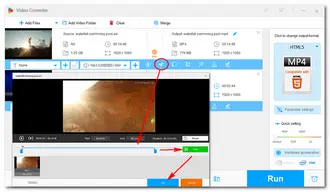
After all is prepared, click the inverted triangle button at the bottom to select an output folder. Finally, press Run to start compressing the videos. With hardware acceleration support, the conversion speed can achieve up to 50X faster than usual. When the process is over, files will be saved to the folder you set before.
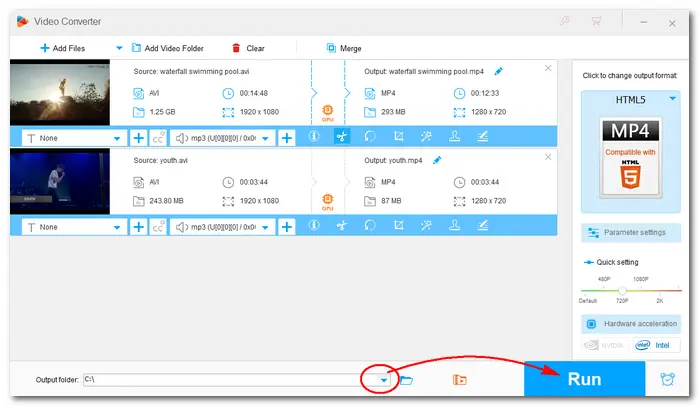
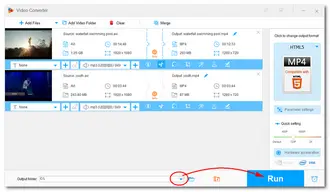
You can also make use of convenient online video compressors to downsize your video clips. Some free services like CloudConvert usually support video files with a max size of 1GB. If you need to compress videos up to 2GB or more, you can subscribe to one of their plans. Moreover, your Internet should be in a good condition, or the online compression will fail.
More importantly, the desktop compression software HD Video Converter Factory Pro exports compressed files in better quality than online tools.
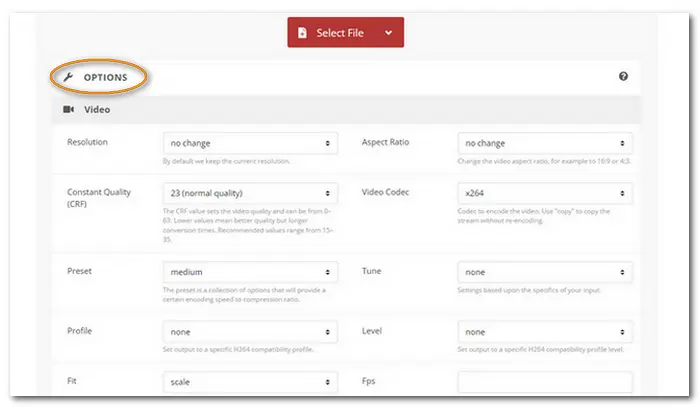
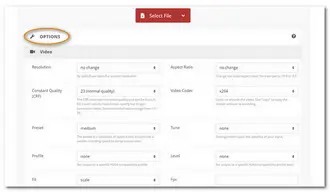
The above is all about how to compress videos for web efficiently. If you find this article helpful, you can share it with more people. Thanks for reading!
Terms and Conditions | Privacy Policy | License Agreement | Copyright © 2009-2026 WonderFox Soft, Inc. All Rights Reserved