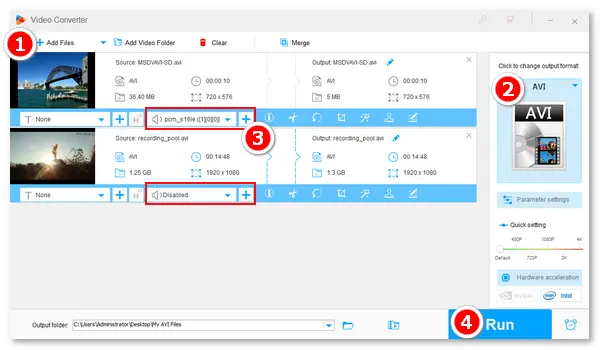
Want to add an additional audio file to your .avi video? The following article will introduce two simple ways to complete this task. Please keep reading and follow the instructions.
A video editor is needed for adding an audio track to a video file. Rather than sophisticated editing programs, you can get the job done in simple steps with WonderFox HD Video Converter Factory Pro. The software offers several handy editing tools to help you trim, crop, rotate, flip, add subtitles, and add audio tracks to video files. It provides a user-friendly interface. Even beginners can handle a process without learning any knowledge about video editing. Free downloadFree download it on your PC, and let’s get started.
Open WonderFox HD Video Converter Factory Pro. Select Converter on the main interface and click Add Files to import your AVI files. You can also drag and drop the files into the software.
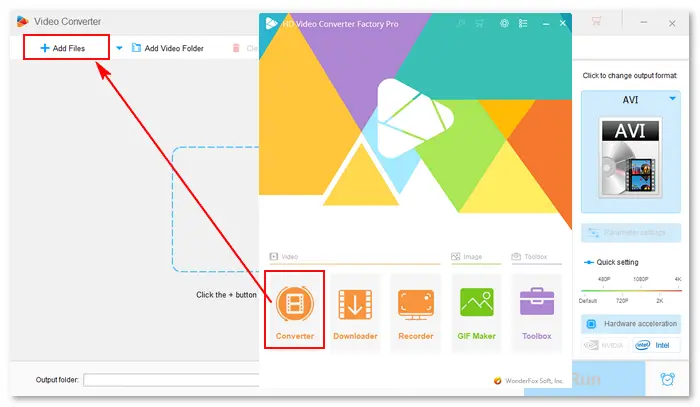
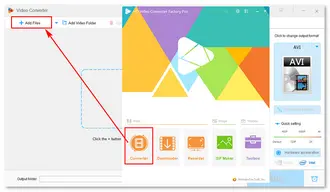
Go to the “Click to change output format” section on the upper right side. Then, navigate to the Video tab and choose AVI as the export profile.
Tips. You can add only one audio track to an AVI video. If you want the video to contain multiple tracks, choose MP4, MOV, or MKV as the output format.
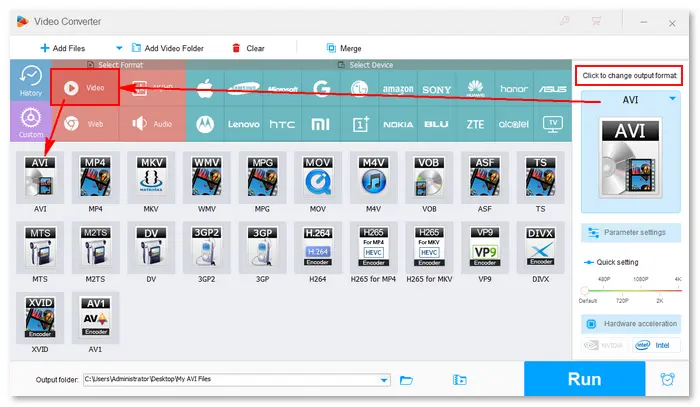
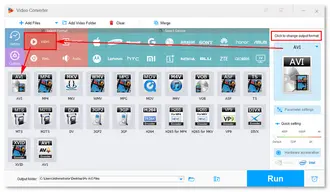
Click the second “+” sign in the editing toolbar (under the source video file). Select an audio file from your computer and click Open to add it to the AVI video. Most audio files are supported. For example, you can add WAV to AVI.
By doing so, you can add background music or sound to your AVI video that has no sound or replace the original audio track.
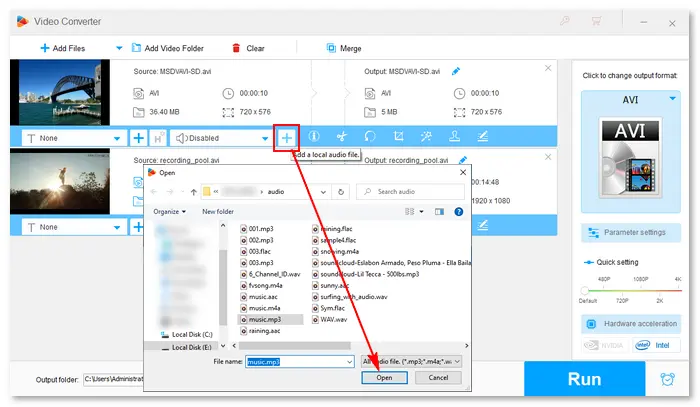
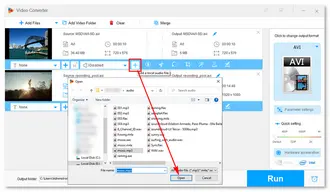
Click the bottom triangle button to select an output folder. Then, click Run to merge the audio with your video file. Once done, the resulting files will export to your computer automatically.
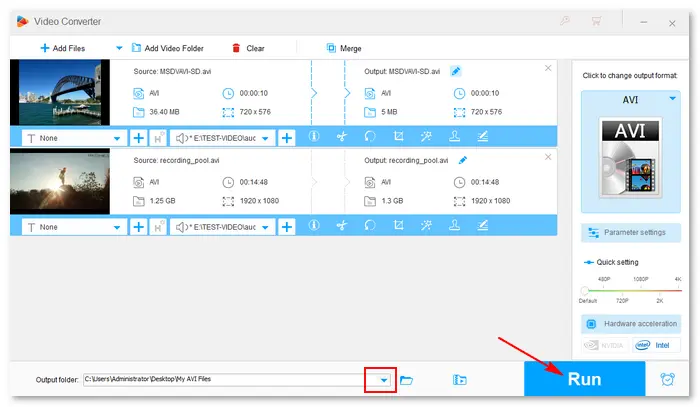
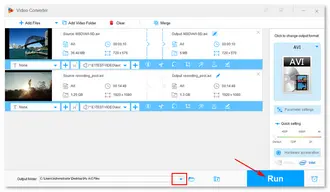
Some online video editors are equipped with the feature to add audio to video. Here, I select three of them for your convenience:
123Apps – https://online-video-cutter.com/add-music-to-video/avi
Aspose Products– https://products.aspose.app/video/add-audio/avi
VEED.IO – https://www.veed.io/tools/add-audio-to-video
I’d introduce how to add MP3 to AVI with 123Apps Online Video Cutter. (The process of using the other two online editing tools is similar.)
Step 1. Visit the site on your browser.
Step 2. Click Open file to upload an AVI file.
Step 3. In the Files tab on the left panel, click Add files to import an MP3 audio file. And you can adjust the volume and playback speed.
Step 4. Make sure the audio is as long as the video track.
Step 5. Go to the Save tab and select an output format (MP4), resolution, and compression ratio. Then, click the Export button to start processing. Once complete, click Save to download the file to your computer.
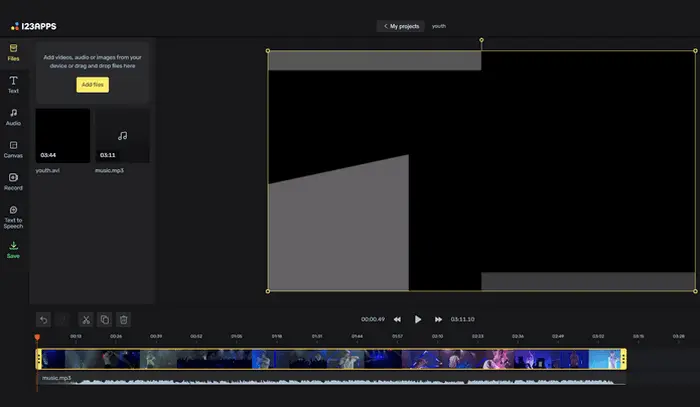
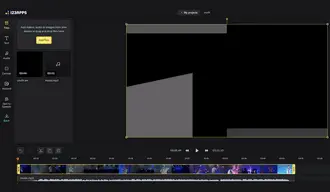
To sum up, this article shares two easy ways to add audio to AVI videos. Online video editors are good ways to go if you don’t want to install software on your PC. However, they require a good Internet connection and cannot support large video files. By contrast, the desktop software is a better option to deal with large and rare format files. Moreover, WonderFox HD Video Converter Factory Pro loads videos faster and exports files in more formats with customizable settings & higher quality. Get the software now!
Terms and Conditions | Privacy Policy | License Agreement | Copyright © 2009-2025 WonderFox Soft, Inc.All Rights Reserved