![]() by Oswald
by Oswald
Last Updated on June 30, 2023
7 of 9 is a great movie & TV shows addon that features rich contents and detailed categorization, and it's working perfectly as of this writing. From this detailed guide, you can learn how to install 7 of 9 addon on your Kodi.
I'll demonstrate the installation on Windows PC, with Kodi Leia 18.9. This installation guide applies to Amazon Firestick, Fire TV, Android & iOS, Mac, Android TV, Android Boxes, etc. as well.
 7 of 9 addon
7 of 9 addonUpdate: The 7 of 9 addon is no longer working.
7 of 9 Kodi Addon is a great all-in-one & one-click-play addon currently available from Diamond Wizard Repository. 7 of 9 has included a wide scope of sources for movies, TV shows, reality shows, news and more - all hidden under its extensive menus.
With the support for integration with Trakt & IMDB account and Real-Debrid service, you'll be expecting much more than you anticipated. I'd say, when using 7 of 9, it actually will take you a lot of time until a tough decision is made and you can finally settle for one content to play. Simply put, 7 of 9 addon is totally worth your time to explore.
Other recommended addons from Diamond Wizard Repository: The Magic Dragon | Delta Quadrant | Greased Lightning Movie Cinema
Addon name: 7 of 9 (AIO) + Real Debrid
Repo name: Diamond Build Repo (Primary Server, Main Repo)
The latest working source URL: http://diamondbuild.xyz/
Media source naming: diamond
Password for Adult 18+ Only Section: sexlover
· For new users, install Kodi on your device to get started.
· Since Kodi prohibits the installation of third-party addon/repos by default for security issues, we need to set Kodi to allow installation from unknown sources to go on.
· Update Kodi to the latest version to avoid potential issues. .
Step 1. Launch Kodi. Click on the cog icon from the upper side of the left panel to enter System.
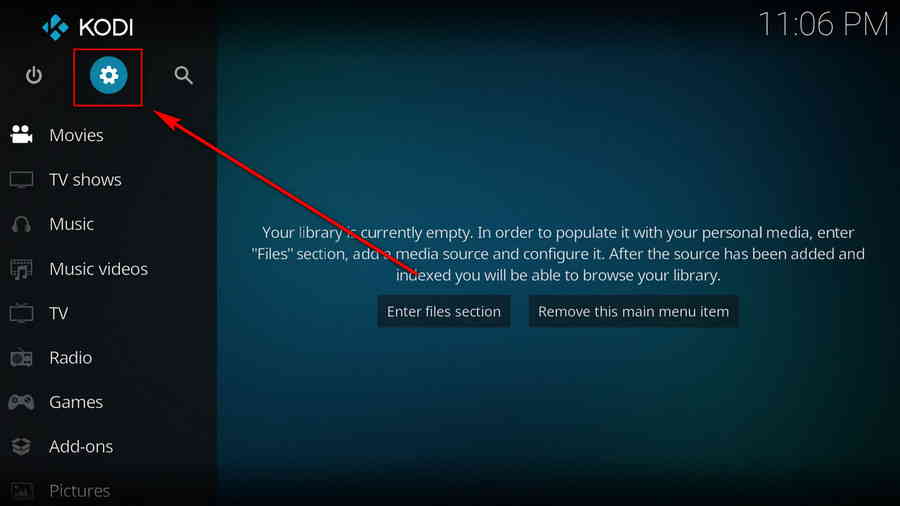
Step 2. Click on File manager from System page.
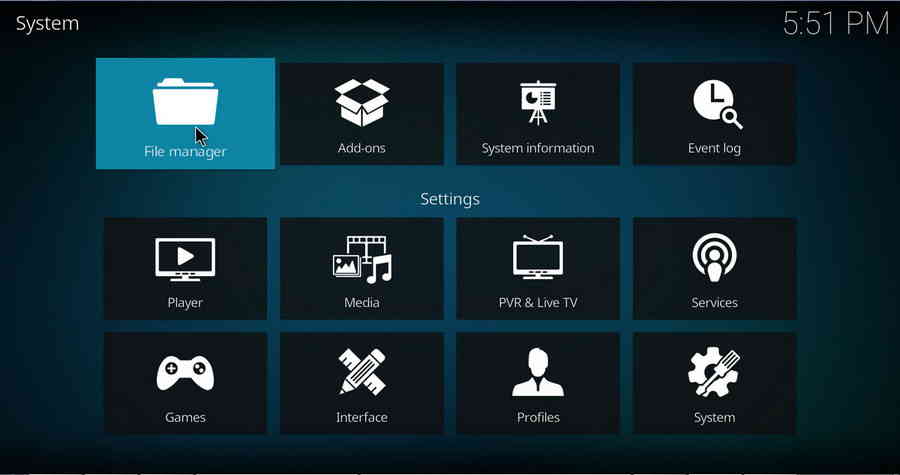
Step 3. Double click on Add source from the left column.
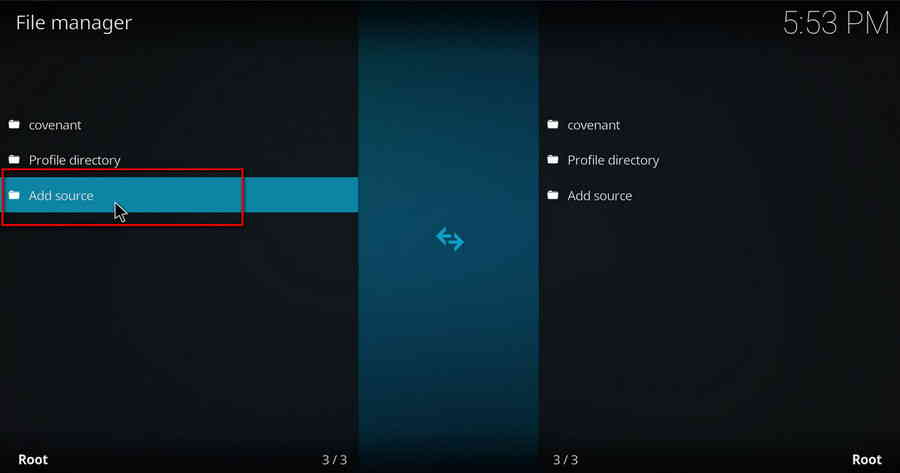
Step 4. Click on <None> from the box in the middle.
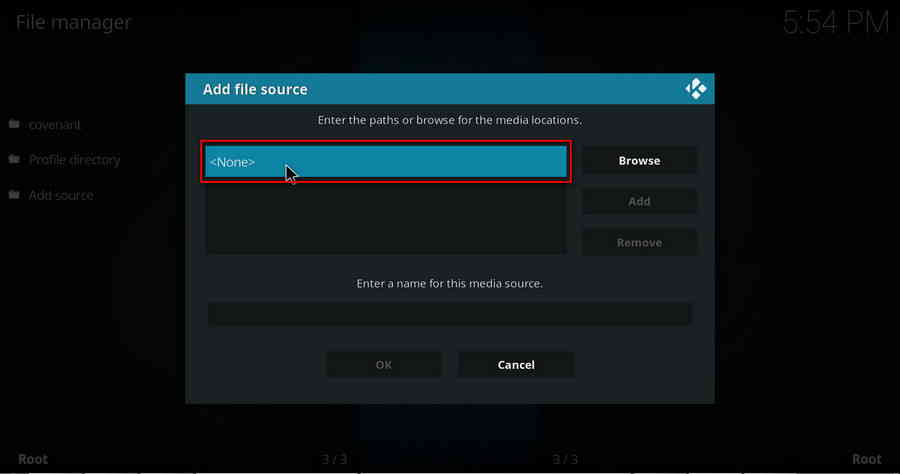
Step 5. In the pop-up box, copy & paste or type in exactly http://diamondbuild.xyz/ to the media location box, and hit OK button from the lower-right side.
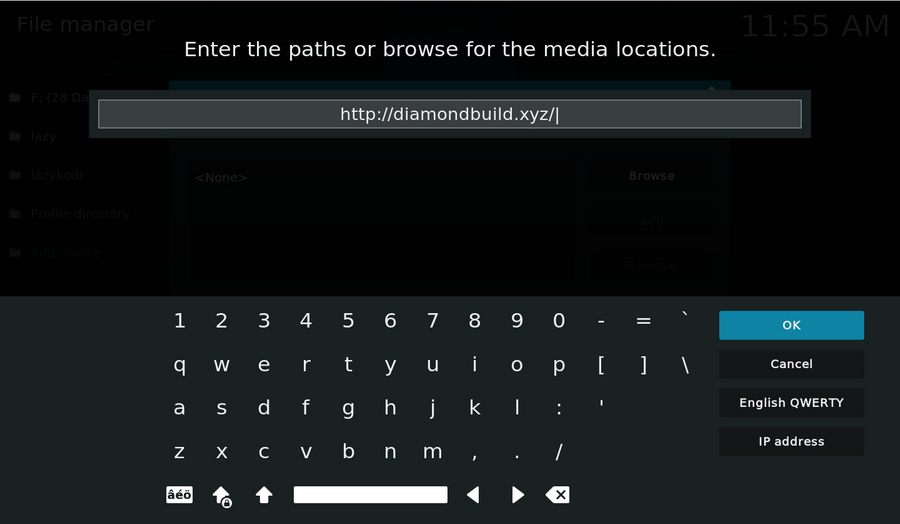
Step 6. Define a name for the media source we just added as diamond. Make sure all characters of the source name are lower-cases, or you might encounter a problem connecting to internet server later during installation. Then click OK underneath.
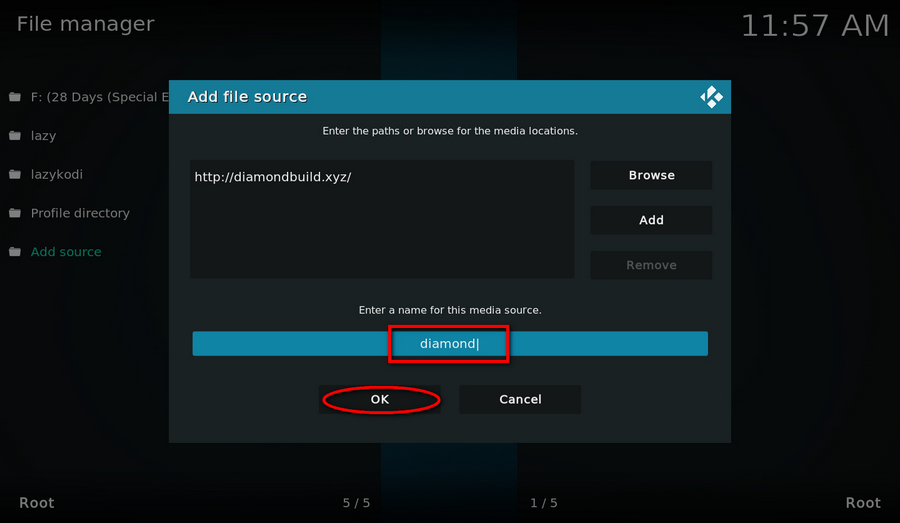
Step 7. Then get back to the main menu. Click on Add-ons from the left panel.
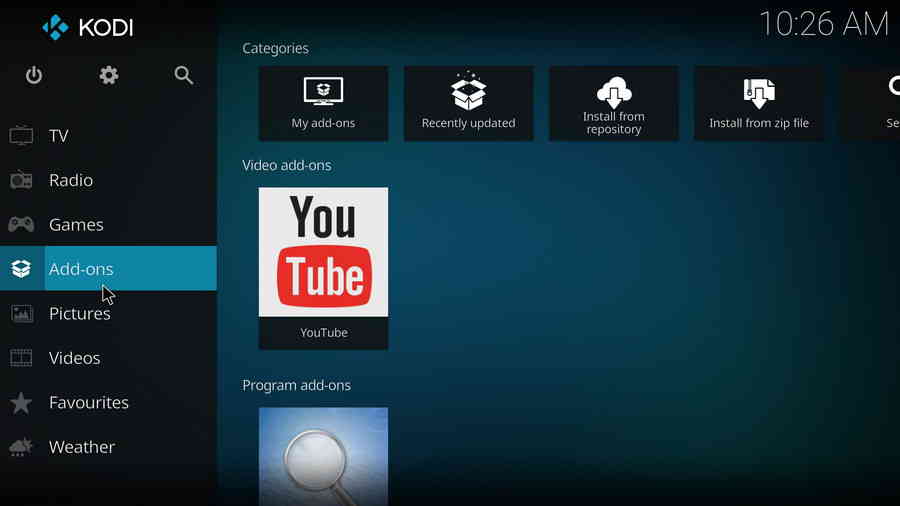
Step 8. Click on the box icon from the upper side of the left panel.
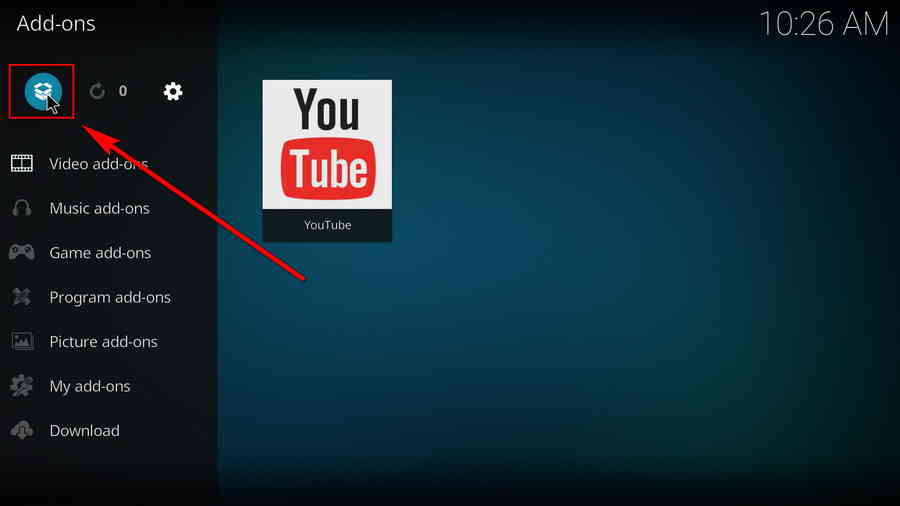
Step 9. Click Install from zip file.
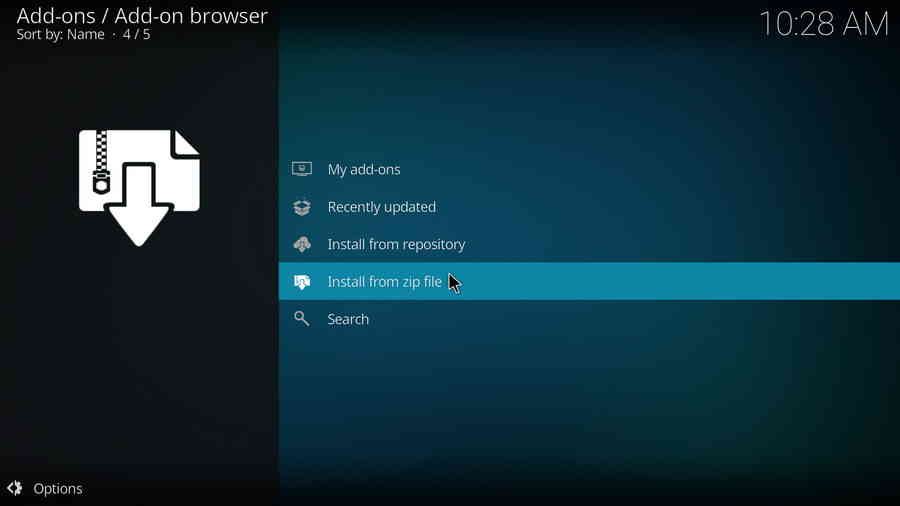
Step 10. Click on the media source diamond we just added to Kodi.
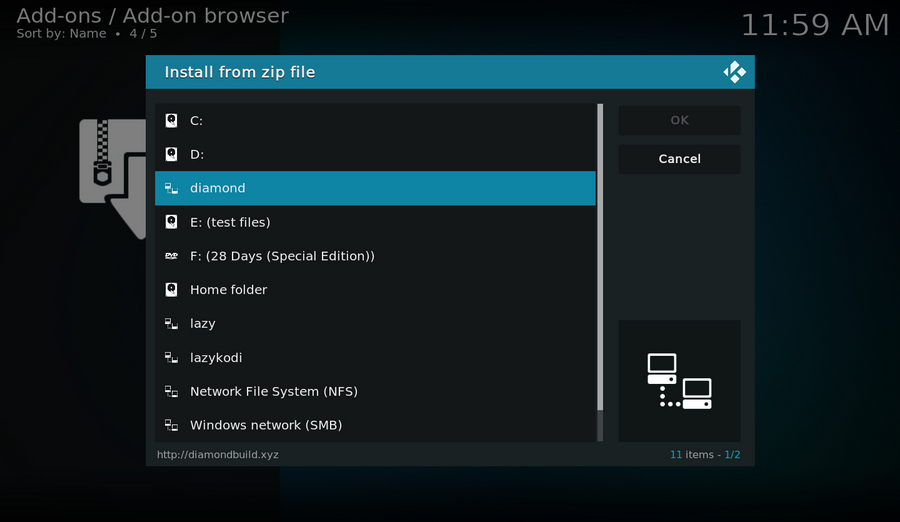
Step 11. Click on the repository.diamond-wizard-repo-x.x.zip file within (x.x stands for the version of the addon zip file).
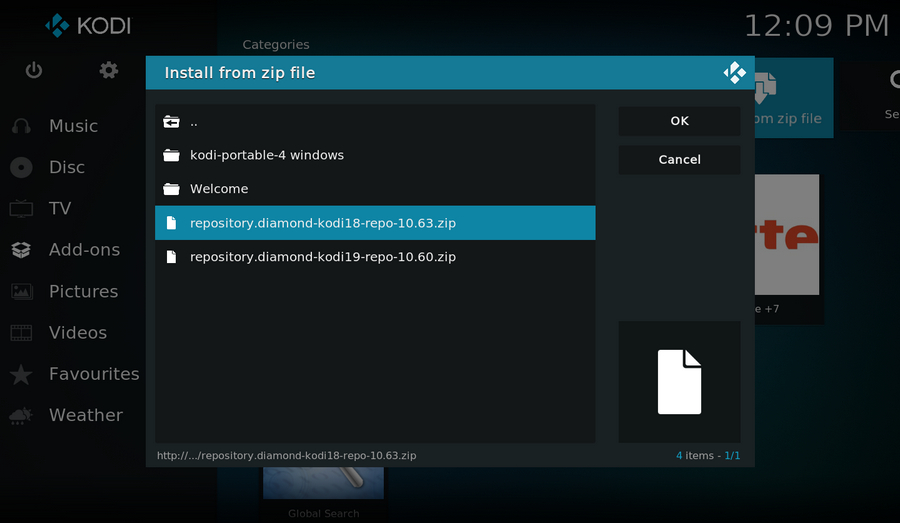
Step 12. Wait until you can see a message pops up on the upper-right side saying ***Diamond Build Repo (Primary Server, Main Repo)*** Add-on installed. Then click Install from repository from the current page.
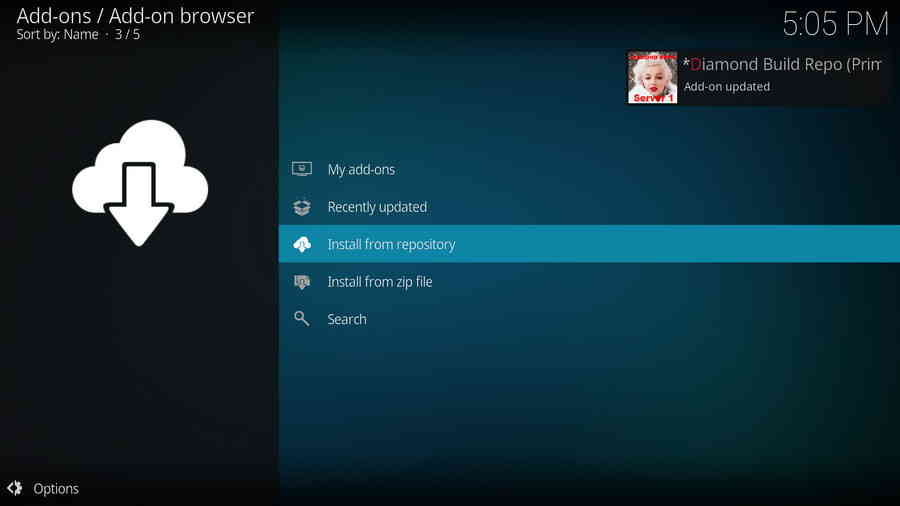
Step 13. Please note that's just the installation of repository, then it's time to add addon to Kodi from repository. Select ***Diamond Build Repo (Primary Server, Main Repo)***.
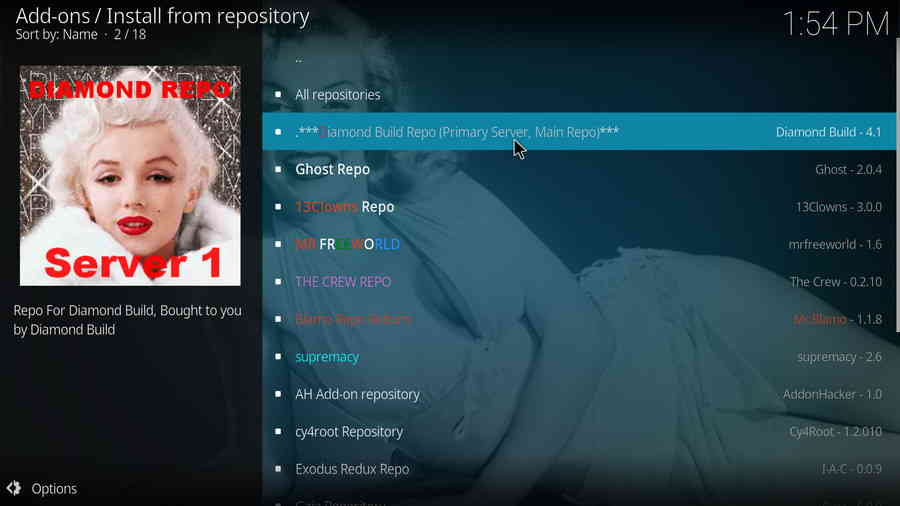
Step 14. Click Video add-ons.
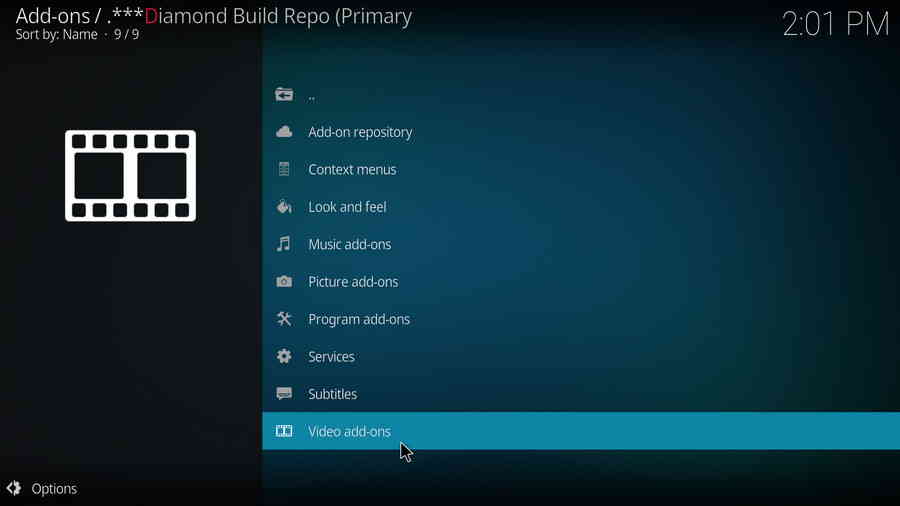
Step 15. Locate and select 7 of 9 (AIO) + Real Debrid.
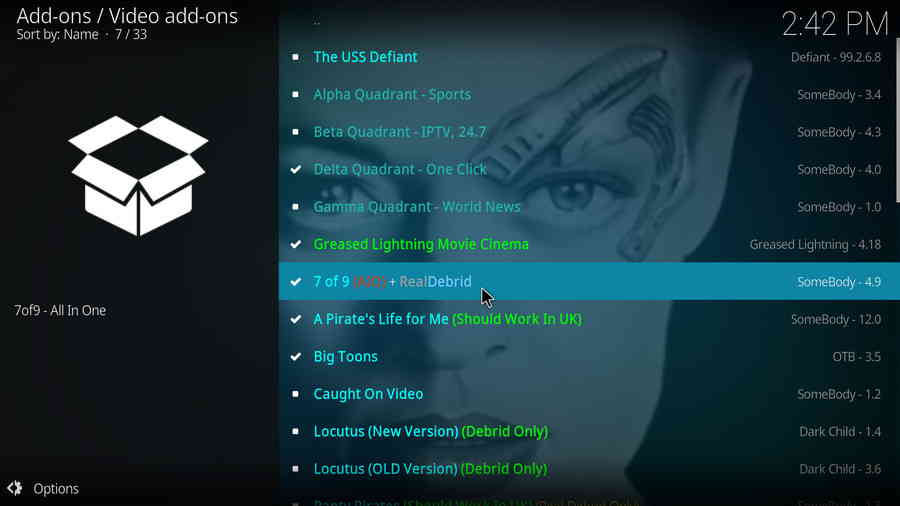
Step 16. Hit Install from the lower-right side to install 7 of 9 addon.
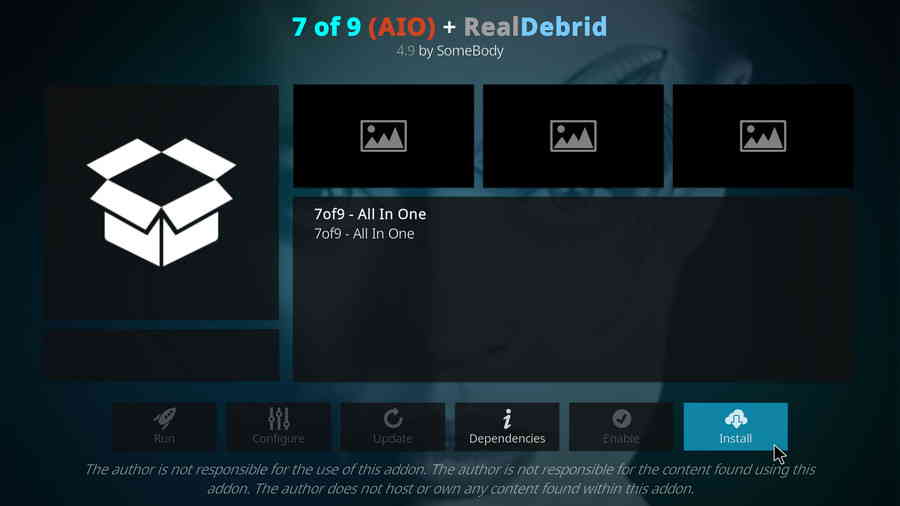
Step 17. Hit OK to allow installing additional dependencies when this dialog pops up. Select No if a setup-wizard message pops up.
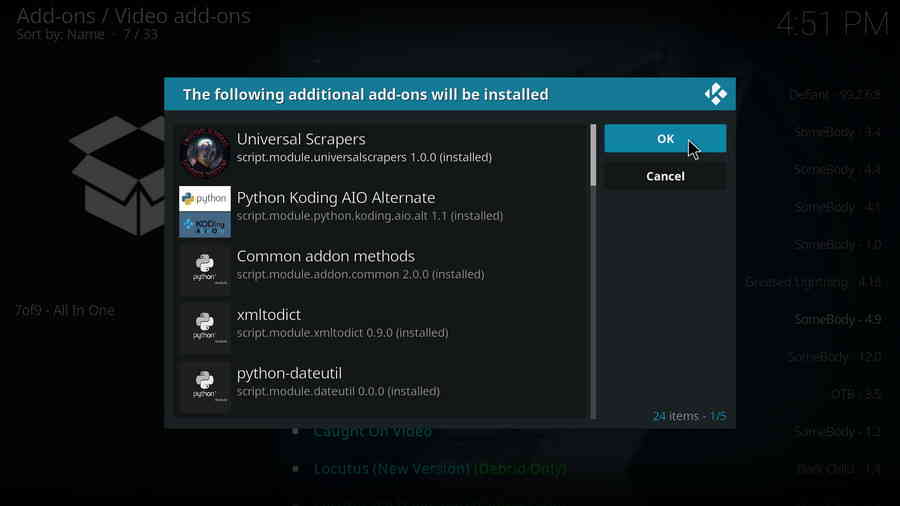
Step 18. Wait till you can see the message 7 of 9 (AIO) + Real Debrid Add-on installed pops up. That's it! You can now find you 7 of 9 addon from main menu > Add-ons, enjoy your 7 of 9!
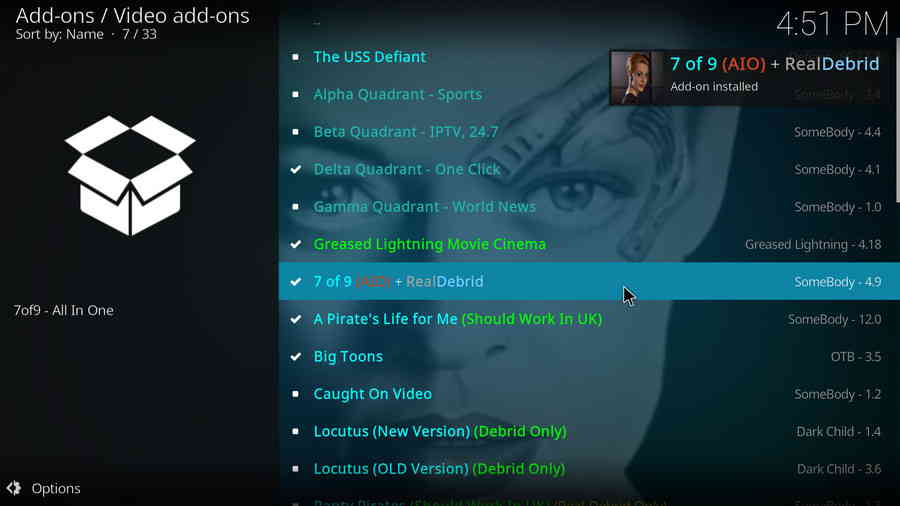
Real-Debrid is a service with which you integrate Kodi to acquire faster internet stream downloads for buffering-free video playback. To get started, go to https://real-debrid.com/ to sign up for a free account, if you haven't had one already. In the following tutorial, I'll step by step show you how to integrate Real-Debrid with 7 of 9 addon, the integration implementation for other supported ResolveURL or URL resolver services goes with the same principle.
· Here's a post where you can learn more about Real-Debrid.
Step 1. Go to Add-ons > Video add-ons, open 7 of 9 addon.
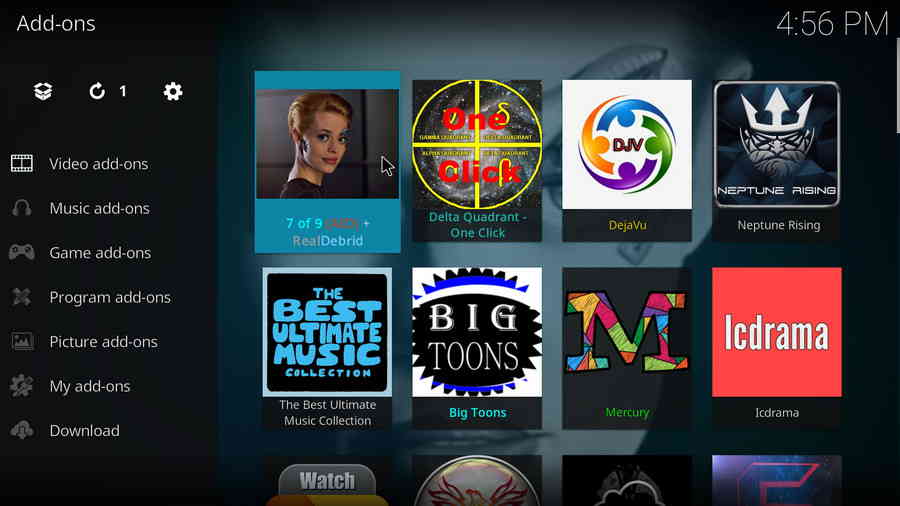
Step 2. Select AUTHORIZE Debrid / Manage Debrid.
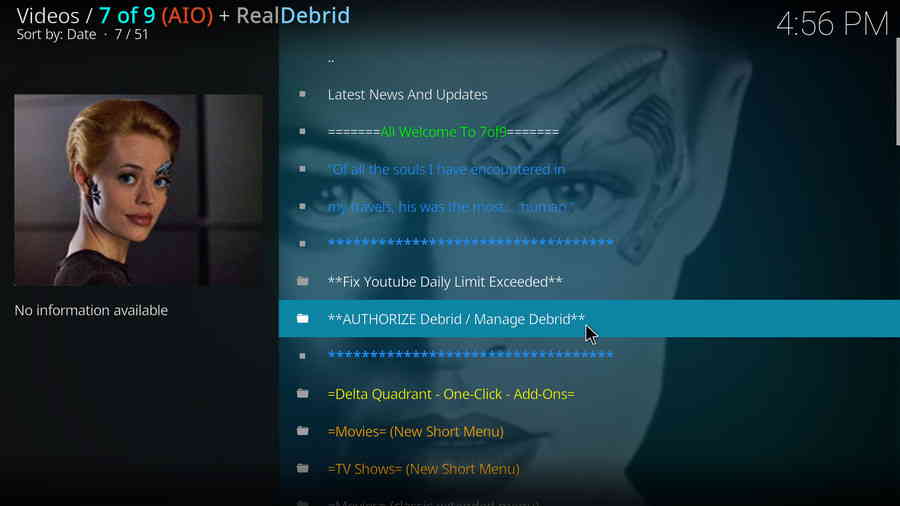
Step 3. Select Authorize ResolveURL Debrid Services.
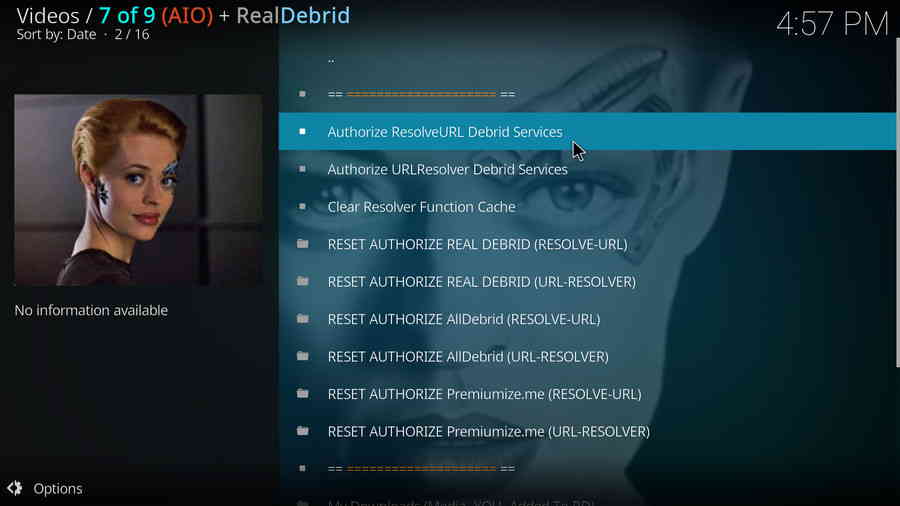
Step 4. From all supported services, select Authorize with Realdebrid.
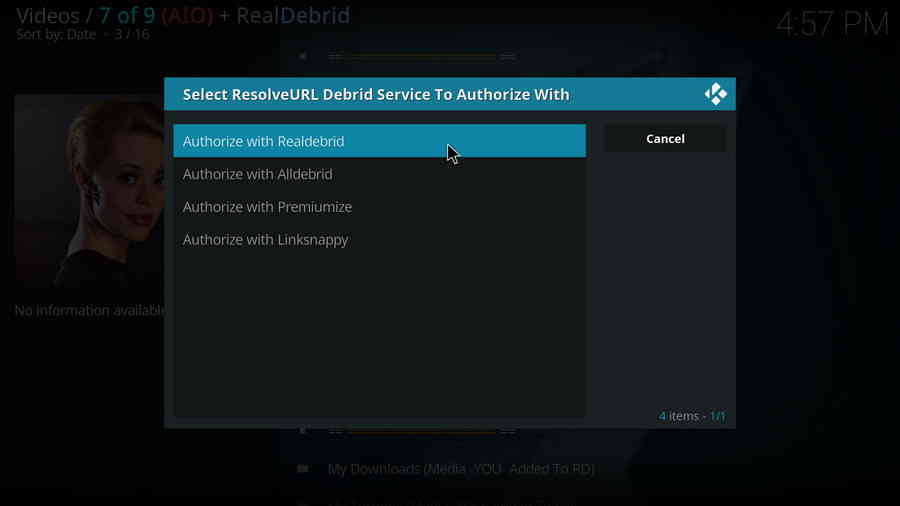
Step 5. A small window will pop up with an authorization code automatically generated, do not click Cancel now. Note that it's a temporary code that expires shortly, so we better hurry.
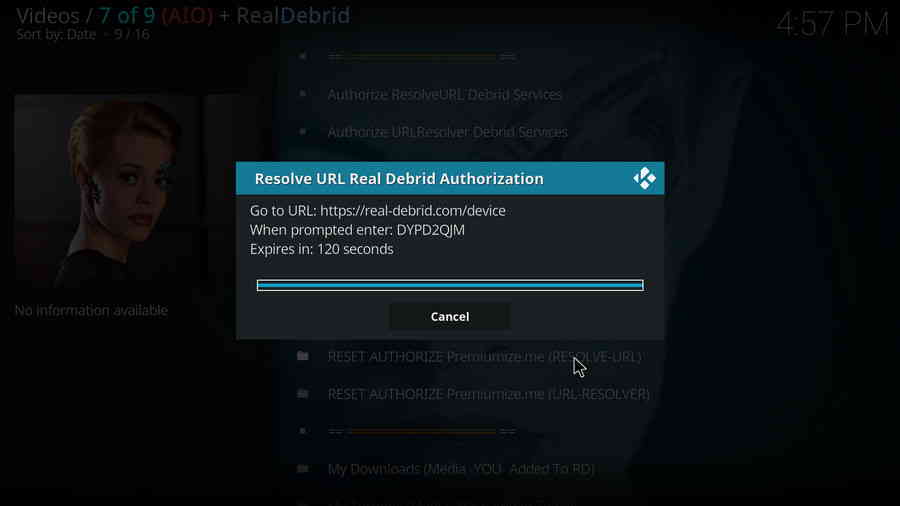
Step 6. Navigate to https://real-debrid.com/device with a web browser, enter the authorization code into the box. Check if there's any typo! Then Real-Debrid will ask you to login with your account.
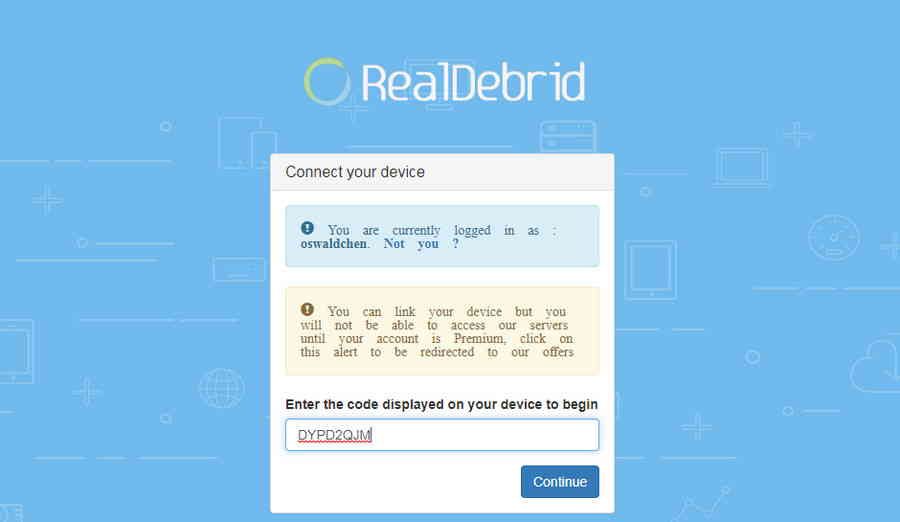
Step 7. Now Real-Debrid is authorized, you can now set an identifiable name for your current device (if needed), like Android TV living room, and close the page.
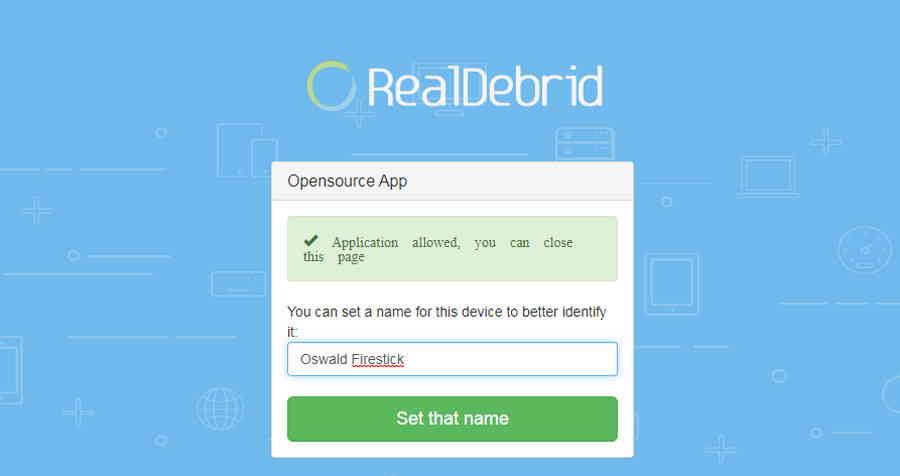
Step 8. Get back to Kodi, you can see a message saying ResolveURL Real-Debrid Resolver Authorised pops up on the upper-right side.
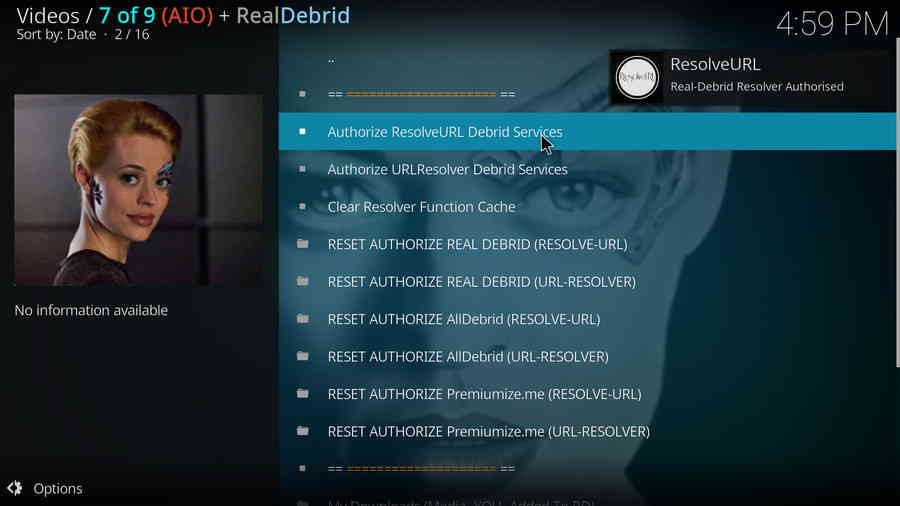
Wrap-up.
Now that 7 of 9 addon is fully installed on your Kodi, do enjoy! I suggest you use 7 of 9 addon with Real-Debrid and Trakt account to make sure that you don't miss out on any content and can access the best performance of 7 of 9 addon. This page will keep updating, if you have further questions or better ideas on 7 of 9 addon, feel free to reach me by clicking on my name from the top of the page, right next to my avatar. Have a good one.
A: Kodi is a free and open-source media player software application developed by the XBMC Foundation. Kodi features a sleek option buttons layout, easy to navigate GUI (Graphical User Interface), wide scope of video format supported, and smooth video playback performance and the specialty in serving as a media library for Kodi users to manage their media collection. The best part of Kodi is that the numerous versatile Kodi addons that capture online media streams, to provide users with gorgeous audiovisual content without cost.
A: For those who don't know, the official Kodi version doesn't provide any content whatsoever. Unofficial Kodi versions, however, are not recommended to use since they might bring you malware and other risks. To explore the full potential of Kodi on the official version, installing addons for Kodi is an essential process. Kodi addons will pull media resources from network streams to create a free connection between Kodi and online media resources, thus we Kodi users get to enjoy free movies, live TV, live sports, TV shows, etc. without cost.
A: Kodi repositories, Kodi repos in abbreviation, are containers like addon bundles that contain a set of filtered addons. By installing a Kodi repository instead of individual Addons, the Addons are automatically updated when a new version is released. Kodi repositories come in the form of ZIP files or a source URL, and adding addons to Kodi is often based on the repo's installation.
A: Here you can learn how to change language in Kodi so that you can understand.
A: Yes, here you can learn how to set a password for Kodi to protect your privacy.
A: Ares wizard is our highly recommended tool for Kodi maintenance, backup, tweaks. And it's perfectly working right now. Here you can learn how to install Ares Wizard for Kodi maintenance.
A: If there's nothing wrong with your network connection and bandwidth, and you're in no reason to be throttled by your Internet service provider, then Kodi buffering can very likely be boiled down to heavy cache. For smooth viewing enjoyment, learn how to clear Kodi cache in the simplest way, and this is also a possible fix to Failed to Install a Dependency Kodi issue.
A: The cause of that issue varies, here you can learn about some possible fixes for “Kodi unable to connect” error.
A: The original repository or media source of installed addons will get blocked or shut down - happens all the time. To slim your Kodi, you should learn how to remove unnecessary and invalid addons.
A: During the use of Kodi, we will inevitably run into a system crash or hardware failure and need to reinstall the system or Kodi. To avoid the loss of previously installed Kodi add-ons, customized settings and configuration, here's a great post for you to learn how to backup and restore Kodi.
A: There's a practical addon called Git Browser that was developed for that, learn how to install Git Browser on Kodi.
A: Find Kodi default media player somewhat unsatisfactory? Kodi can perfectly support almost any video player program as its external player, and adopting an external player for Kodi won't lose the marks on videos like “watched”. Learn from this guide on how to adopt an external media player for Kodi.