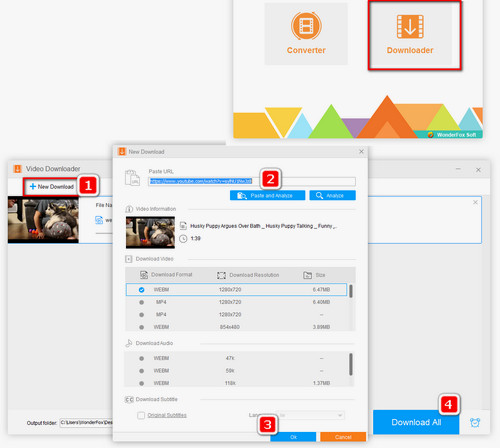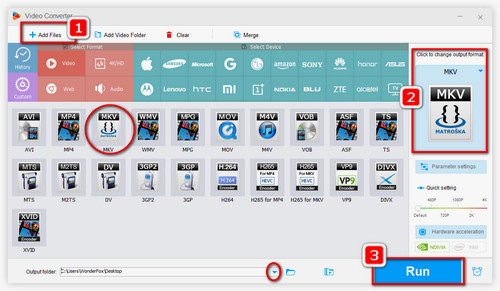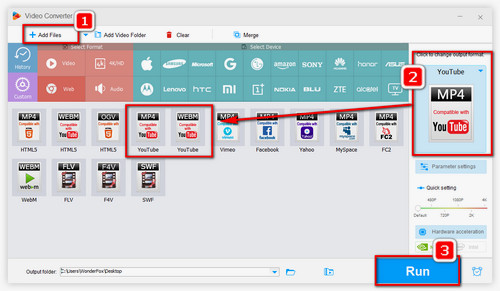WonderFox Free HD Video Converter Factory is a functional free video converter that supports 500+ video & audio formats conversion. Moreover, it’s a video downloader for downloading videos from YouTube, Facebook, Vimeo, Dailymotion and so forth. The optimized presets for video-sharing sites are also offered so you don’t need to know what specs they require. Just choose the corresponding website you want to upload videos to, and then Free HD Video Converter Factory will convert the videos to be perfectly compatible with the site. It’s just a cinch for the software to convert YouTube to MKV or convert MKV to YouTube. The following parts shows you how to achieve the conversions for YouTube MKV download and uploading videos to YouTube easily.
* Just download this handy free video converter below and keep reading to see the detailed conversion steps.
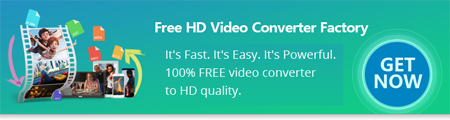

 How to & Tips
How to & Tips Convert Video
Convert Video