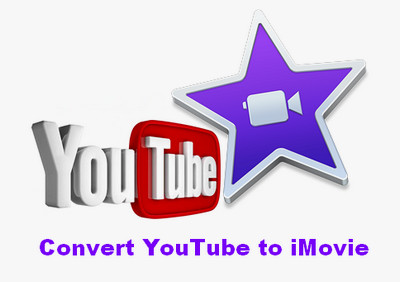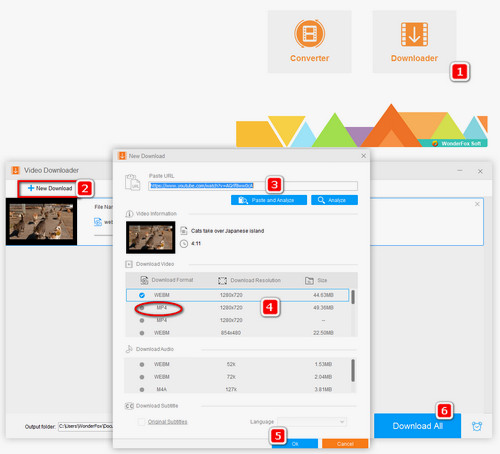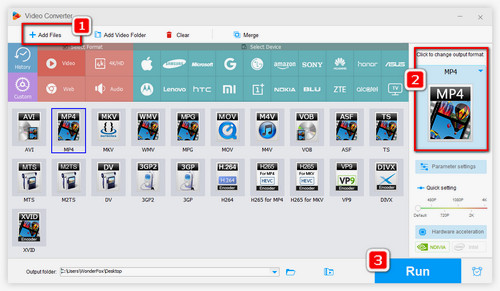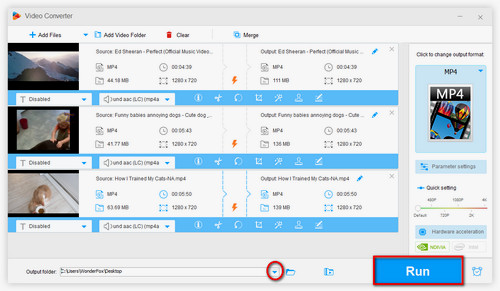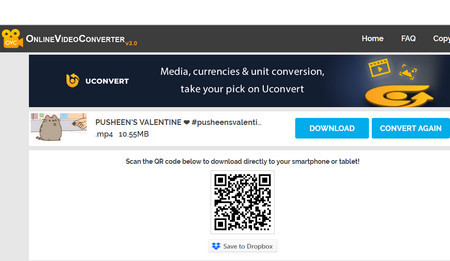The thing you need to know before converting YouTube to iMovie is what video formats iMovie supports. Generally, iMovie enables you to import DV, HDV, AVCHD, MOV, MP4, MPEG-4, MPEG-2, and H.264 videos. If you import YouTube videos in other formats like WebM, iMovie would fail to recognize the files. So you need to convert the video to any of iMovie supported video formats. For YouTube iMovie conversion, WonderFox Free HD Video Converter Factory is a perfect choice. It can download YouTube videos and convert the videos to MP4, MOV, and other 500+ digital formats and devices. The software is easy for every user. Follow the steps below to download and convert a YouTube video for iMovie.
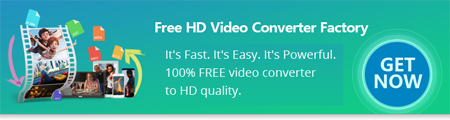

 How to & Tips
How to & Tips Convert Video
Convert Video