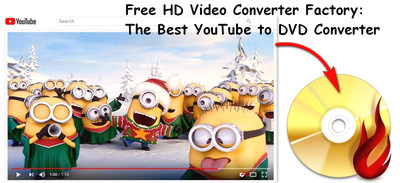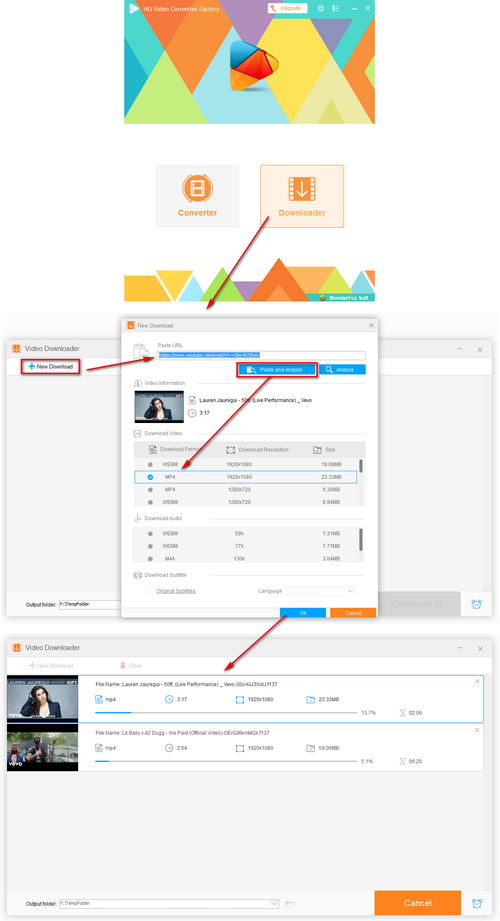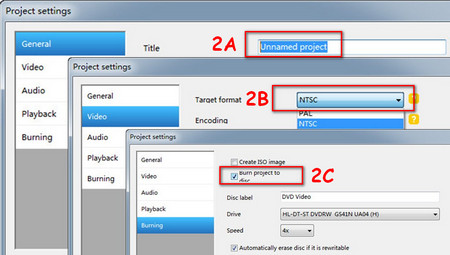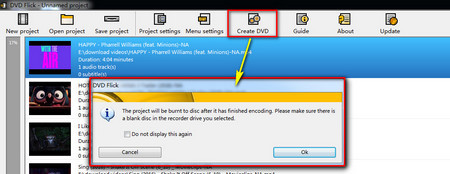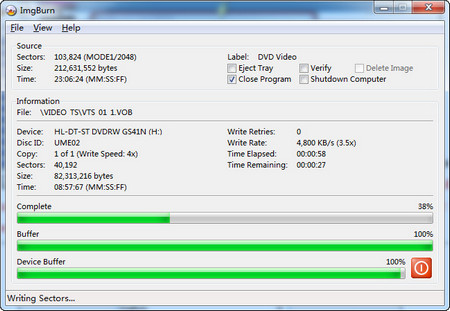To convert YouTube to DVD, we need to download the YouTube video/audio to your local disk first. Here I highly recommend you use Free HD Video Converter Factory to catch YouTube resources. Unlike the online YouTube downloading services which have flooding ads and the download speeds limited by website server, Free HD Video Converter Factory is able to fast download YouTube resources in a batch mode. You can check that if it is legal to download YouTube resources and follow closely to YouTube Terms of Service.
Related sources: Download YouTube Hot Video l Download 1080P YouTube Videos l YouTube 360 Degree Video Download | Burn a CD from YouTube
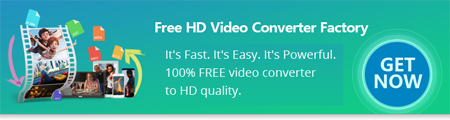

 Download Online Video
Download Online Video