I'm sure that many people have the need to split MP3 files from time to time, especially for long MP3 recordings or a complete MP3 music album. Obviously, however, it is unwise to buy expensive audio editing software for such a single requirement, not to mention that the advanced interface and complicated steps make ordinary users scratch their heads. Given that, I've gathered 5 free yet simple tools in this post to help you out.
5 Recommended Free MP3 Splitters
Splitting a lengthy MP3 file into multiple tracks can be beneficial in many cases, for example:
Fortunately, several free and user-friendly tools are available to help you complete the job efficiently. Below, we explore five effective methods to split MP3 files into multiple tracks.
WonderFox Free HD Video Converter Factory is not only a simple video converter, but also process audio files, helping you split MP3 into multiple tracks without difficulty. Most importantly, the well-designed layout and intuitive interface make it obstacle-free to everyone for navigation and operation. Let's see how it works effortlessly.
DownloadDownload, install, and run the freeware. Open the "Converter" module, click on the "Add Files" button to add an MP3 file you want to split. Alternatively, you can just drop and drop it into the interface.
Tips: You're able to import multiple MP3 files and severally split each MP3 into parts.
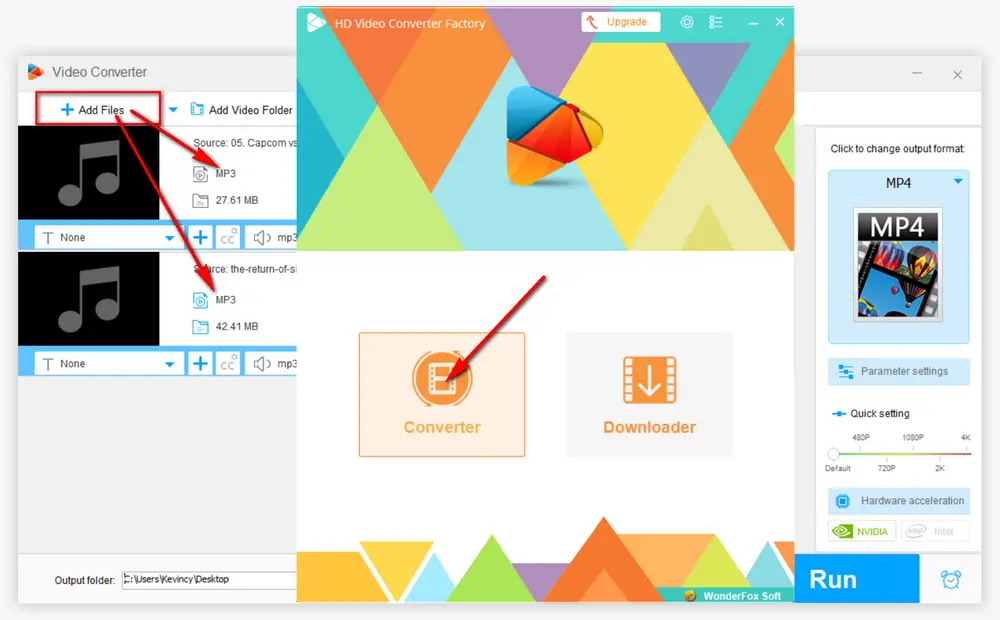
Press the "Format" image on the right side to expand the full list of 600+ configured presets. Navigate to "Audio" category and select "MP3" profile as the export format. You can also choose other options like WAV, FLAC, M4A, ALAC, Ogg, and whatever.
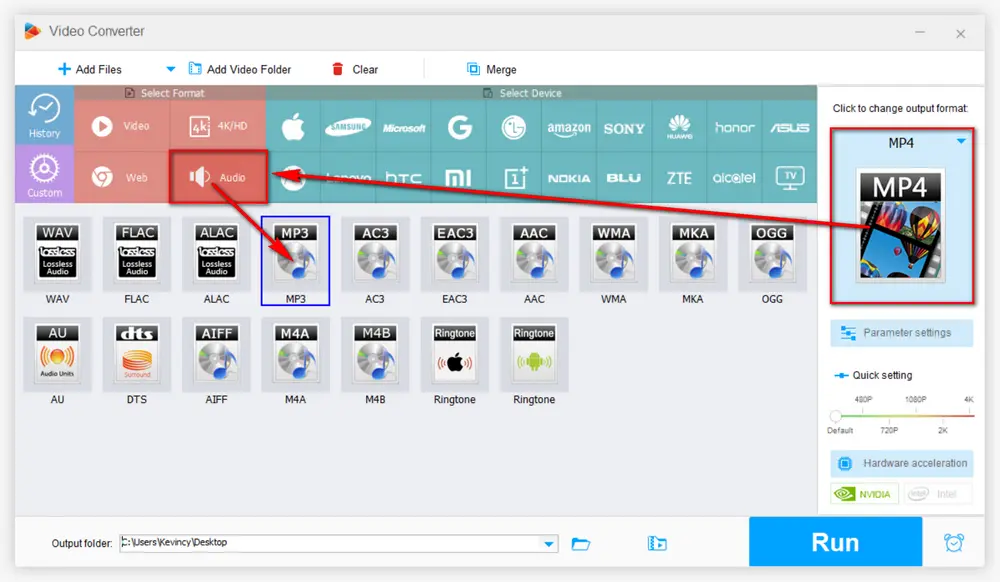
Press the "Scissors-Shaped" icon on the toolbar. Then move the two blue sliders along the progress bar to choose a desired part on the pop-up window. Press the green "Trim" button to cut a clip from the MP3 in the below section. To make it more accurate, just type in the Start and End time respectively.
Here's the point, to break MP3 into multiple tracks, just repeat the above steps to cut another one, two, three...clips as you wish. You're allowed to click on each clip to preview it. Press OK to go back, and you'll see "Output: xxx clips" in red on the information bar.
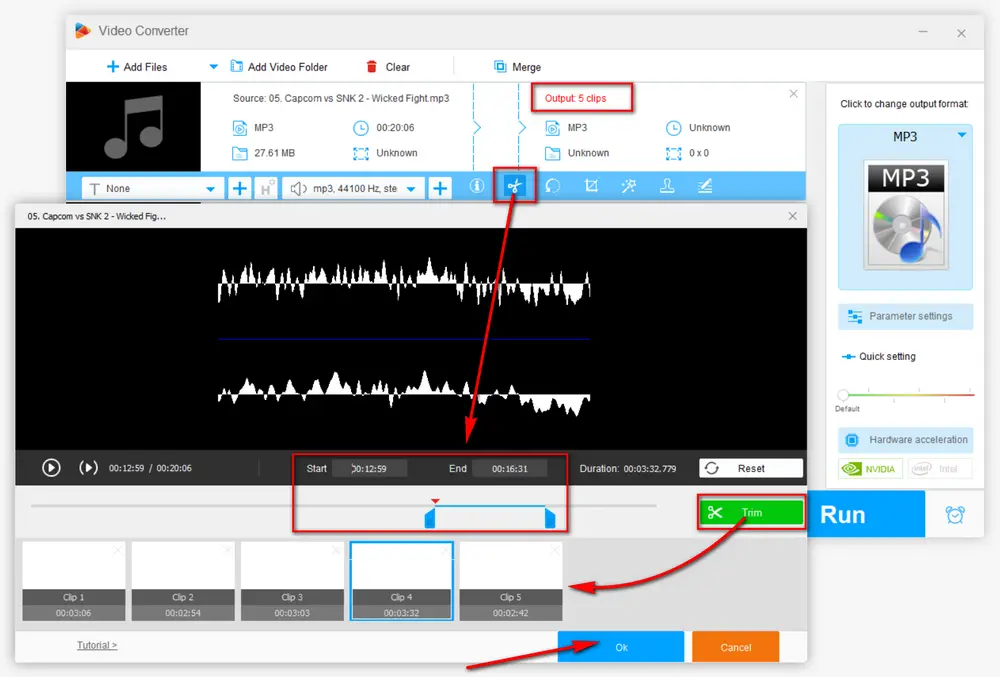
You're almost there. Specify an output folder to save the split MP3 tracks, eventually, hit the "Run" button.
Optional: Before the MP3 splitting process, you can open "Parameter settings" to modify bit rate, encoder, sample rate, channel mode, or volume.
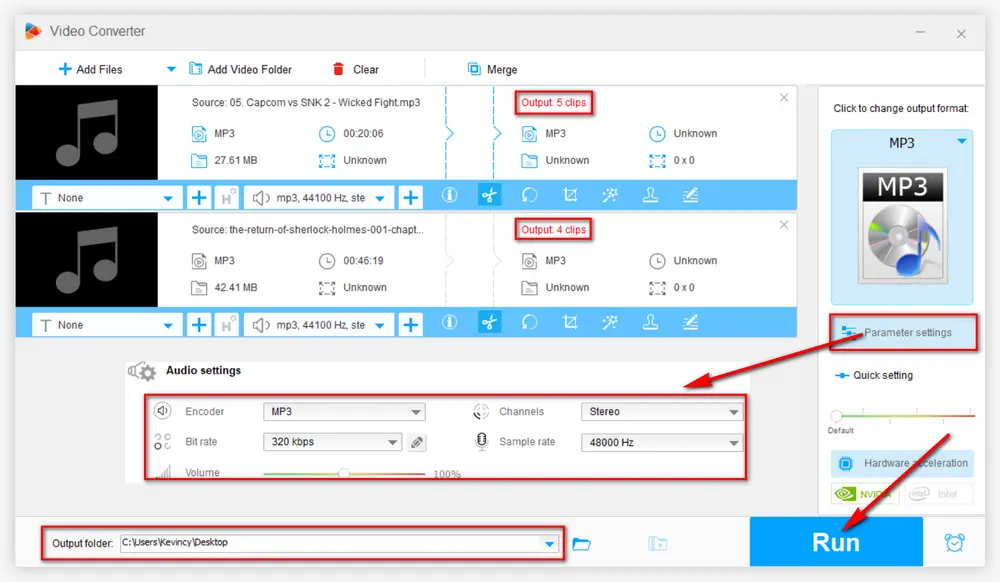
As an acclaimed, free and open-source audio editor, Audacity is supposed to be on the list. You had to have the LAME Library installed MP3 import/export in the past. As the patent of LAME encoding library has expired, LAME MP3 encoder has been built-in with latest version of Audacity. That is, it's more convenient to split tracks in Audacity. Here's the walkthrough.
Step 1. Download the up-to-date Audacity from official website: https://www.audacityteam.org/.
Step 2. Run Audacity, click "File" menu and choose "Open" option to add an MP3 file you need to split, or just drag and drop it to Audacity window.
Step 3. Click on the "Selection Tool" on the tools bar and select the first your desired track by holding down the left button on your mouse.
Step 4. Press "Edit" menu, go to "Labels" option and choose "Add Label at Selection", or use the keyboard shortcut "Ctrl + B", to create a label track below. To make it more accurate, you can specify the exact time in the "Start and End of Selection" on the bottom. Then rename the first audio track.
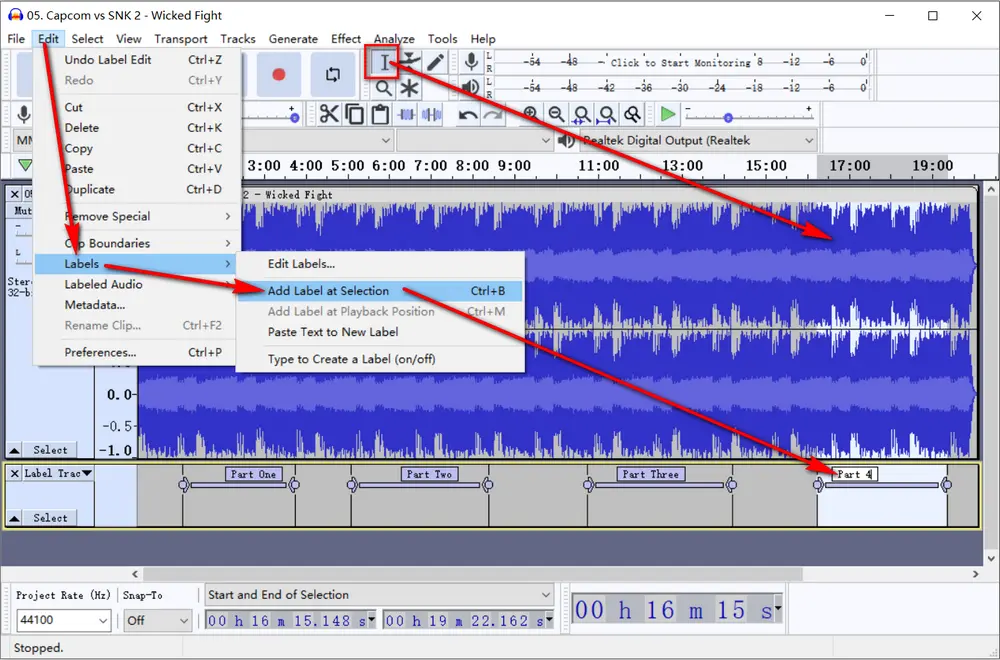
Step 5. Similarly, repeat the step to create multiple tracks on the label track until you have labeled all clips that you want to split from the MP3 file.
Step 6. Select the label track, go to "File" menu, choose "Export" and then "Export Multiple" option. Select an output directory and choose MP3 format. Mark "Labels" checkbox in "Split files based on" section. Lastly, press "Export" button to edit MP3 metadata tags and start splitting an MP3 into separate tracks in Audacity.
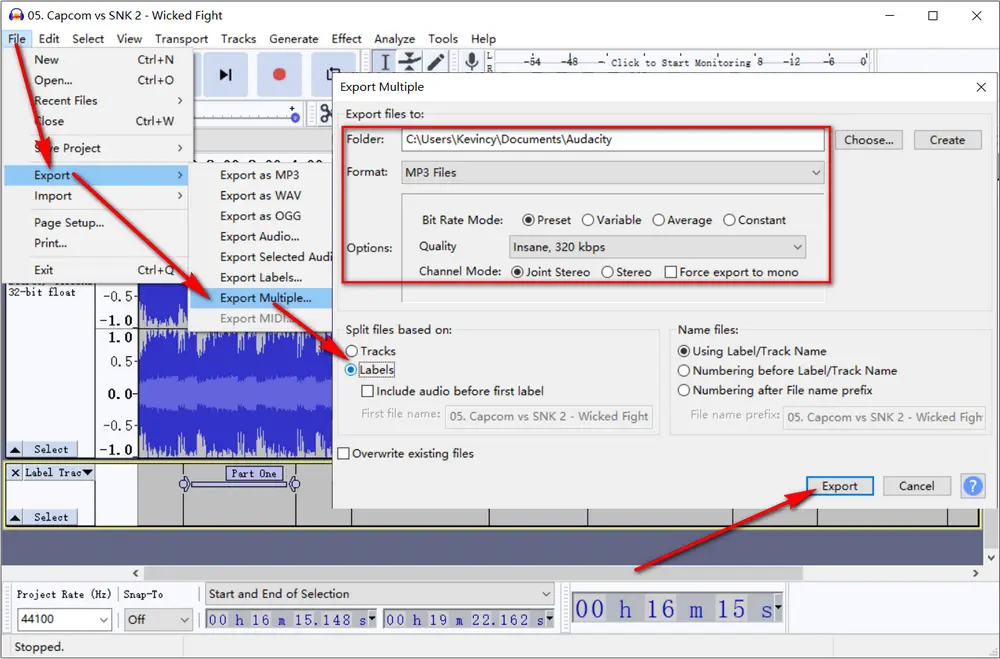
Free HD Video Converter Factory, a great Swiss army knife of A/V conversion, also works as a novice-oriented MP3 file splitter, allowing you to break up MP3 into smaller files with great ease. Download it and have a bash.
mp3splt-gtk is a free software that allows you to split MP3, OGG and FLAC files from several splitpoints, without need of decoding and re-encoding. It is useful to split large MP3 to make smaller files or to split entire albums to obtain original tracks. Follow the instructions to separate mp3 into tracks.
Step 1. Download mp3splt-gtk 0.9.2 from the link: https://sourceforge.net/projects/mp3splt/files/mp3splt-gtk/0.9.2/. This utility seems to be discontinued as the final update stops as 2014. It offers both of the installer and portable version.
Step 2. Run mp3splt-gtk 0.9.2, click on "File" menu > "Open single file" to add an MP3 file.
Step 3. Press "View" menu > "Splitpoints" to add multiple parts you want to split. Just type in the exact time in "Minutes", "Seconds" and "Hundredths" and hit "+ Add" button to create splitpoints.
Step 4. Customize the file names and metadata tags for each segment, and press "Close" to go back to the main interface. You can also add splitpoints at the current player position.
Step 5. When everything is ready, hit "Split" button to cut MP3 into parts.
Optional. This smart tool even supports batch & automatic split, and offers multiple modes to split MP3 files, such as splitting by a fixed time length, splitting in equal time tracks, splitting with silence detection, splitting with CUE file, etc.
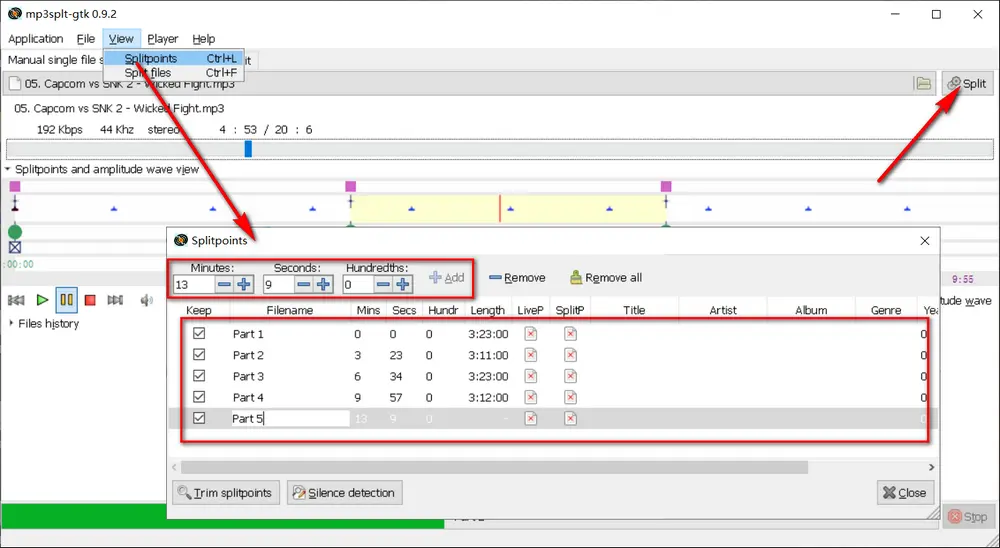
As the name implies, the Free MP3 Splitter is another simple application that helps you split long MP3 into tracks by time. That is, you can choose the most accurate parts of the MP3 file. I bet you'll be impressed by the straightforward GUI. Let's go through the operation steps.
Step 1. Download and install Free MP3 Splitter from official website: https://www.convertaudiofree.com/free-mp3-splitter.html.
Step 2. Run the MP3 splitter software, click on "Browse" button to add a long MP3 file.
Step 3. Move the two triangular sliders to choose your preferred part, then press "Add Current Selection" button to add an MP3 segment below.
Step 4. With the same steps, you're able to add multiple desired parts. You can also enter "Start Time" and "End Time" to make your MP3 clips more accurate.
Step 5. Choose an output folder on the bottom of the Free MP3 Splitter.
Step 6. Finally, hit the "START SPLIT" button.
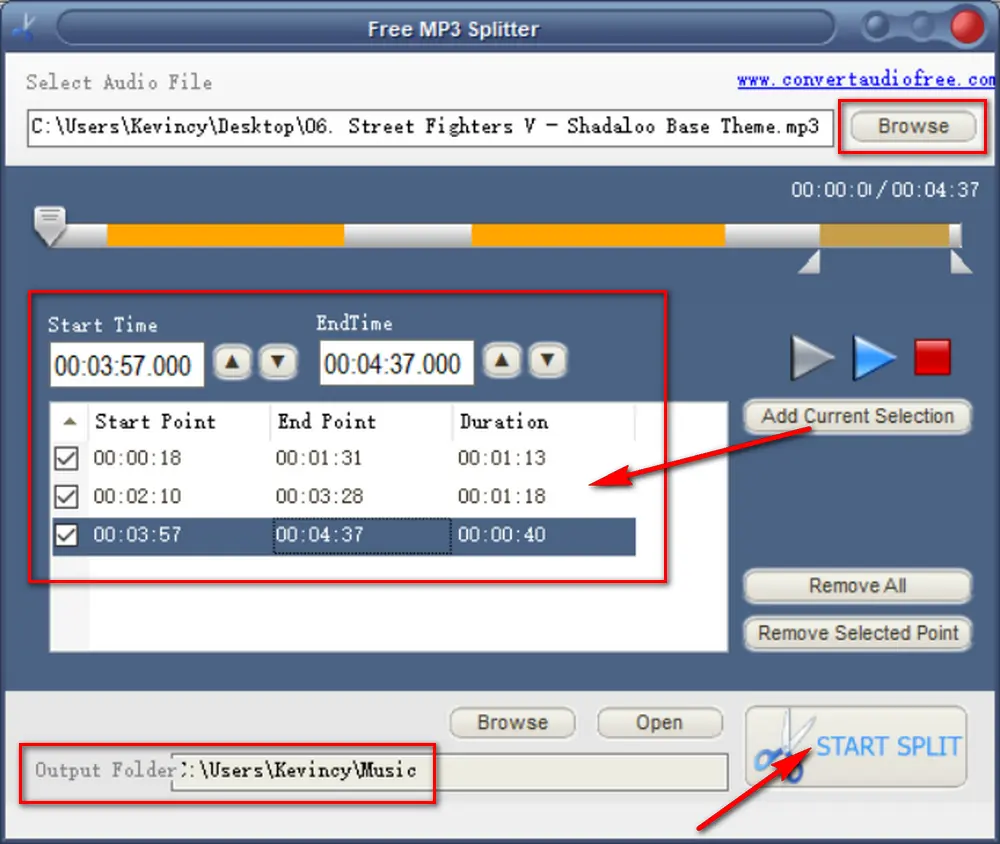
Apart from editing, converting and splitting MP3 files, Free HD Video Converter Factory even allows you to download HD/FHD/UHD music videos and songs/albums/mixtapes/audiobooks from YouTube and 500+ popular sites. All of these are 100% FREE!
If you don't want to install any software, plug-in or component, it's a good option to use an online service. Aspose provides you with a simple way to separate MP3 file into multiple tracks on all platforms like Windows, Mac OS, Linux, Android, iOS, and anywhere as long as you have a good network connection. Simply follow the steps below.
Step 1. Open https://products.aspose.app/audio/splitter from your browser.
Step 2. Click "upload your file" link to add an MP3 file you want to split. Or just drag and drop it to the dotted box area. Then click "Upload" button to upload the MP3 file. File size must be equal or less than 150M.
Step 3. Once the upload is finished, you'll see a simple player and a timeline on this page. Now, add a splitter point on the right side, and a vertical line will appear on the timeline. You can drag the vertical line to adjust the position you want to split, or type in the exact time in each "Point in time" box.
Step 4. After you split MP3 file into separate tracks, choose an output format in the drop-down list of "Save as" section.
Step 5. At last, press the "Export" button to start MP3 splitting process online.
Step 6. It may need a while to get the work done. When the process is complete, hit "DOWNLOAD NOW" button to download a ZIP package of your split MP3 files.
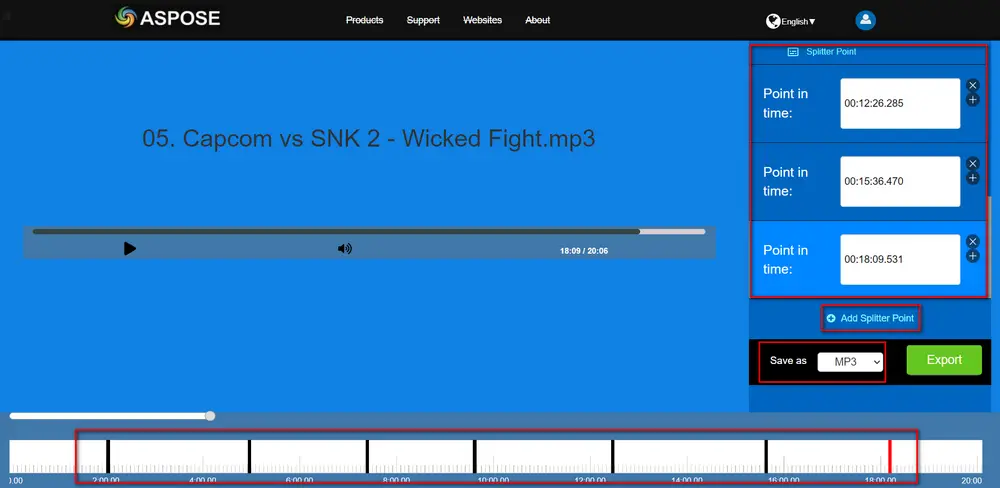
That's all I want to share with you how to cut an MP3 file into parts. All of the options are fairly easy-to-operate without paying a penny. Hopefully, you'll benefit from the 5 recommended MP3 file splitters. Thanks for reading.

WonderFox HD Video Converter Factory Pro
1. 600+ optimized presets for fast conversion in bulk.
2. Compress large-sized videos with no quality loss.
3. Trim, merge, crop, rotate, flip, watermark video.
4. Download HD/FHD/4K/8K videos from 1000+ sites.
5. Record live streams, gameplay, webcam, video call
6. Make animated GIFs from video or image sequence.
7. Make ringtones, extract subtitles & more...
Privacy Policy | Copyright © 2009-2026 WonderFox Soft, Inc. All Rights Reserved