![]() by Vita
by Vita
Updated on Mar 15, 2024
FLAC allows you to backup CDs without any quality damage and usually, when you rip CD to FLAC, you will get a large FLAC file along with a cue file containing the tracklist. To split an individual FLAC file to multiple tracks, you need a FLAC CUE splitter that enables spliting the FLAC file via the CUE file. And here we will show you two useful splitters. Moreover, if you need to convert the separated FLAC files to MP3, WAV, and other formats, this audio converter will be useful:
FLAC is a lossless audio format favored by many music enthusiasts. However, whether you archive CDs by ripping CDs to FLAC or download a FLAC album on the Internet, you will usually get a large single FLAC image file including all FLAC tracks along with a small cue file that contains metadata indexes of all audio tracks. Because the CUE file exists, you can split one single FLAC album file into individual tracks. Certainly, a great FLAC CUE splitter is an essential factor. The following part introduces two useful FLAC splitter software that can help you split FLAC CUE in easy way.
Hot Search: APE to MP3 l APE to FLAC l YouTube to FLAC l FLAC to iTunes
As a high-quality music player, Foobar2000 can also cut FLAC CUE as a FLAC CUE splitter. First install the player on your PC: https://www.foobar2000.org/
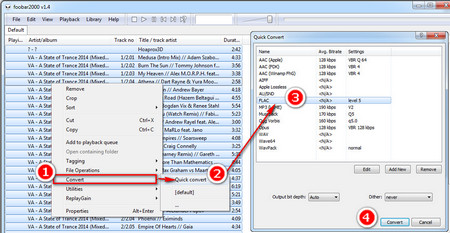 How to Separate FLAC Files with a FLAC Splitter
How to Separate FLAC Files with a FLAC SplitterStep 1. Open Foobar2000, select File > Open and import .cue files. Or directly drag and drop the files into the music player to split FLAC CUE files.
Step 2. You will find that the FLAC file has been split into individual track. Press Ctrl + A to select all tracks, right click and select Convert > Quick convert.
Step 3. Choose FLAC and click on Convert button. You can also choose MP3 if you need to convert FLAC CUE to MP3. Please note that, if the FLAC encoder is missing, visit the page to install it: https://www.foobar2000.org/encoderpack
Step 4. Specify an output folder, click on Select Folder and the conversion will be started at one go.
CUETools is also a useful and popular FLAC Splitter that makes sure the album image is preserved accurately and also split FLAC file with CUE effectively. Let’s have a look at how to split a FLAC file with it.
Install the stable release 2.1.7 here: http://cue.tools/wiki/CUETools_Download
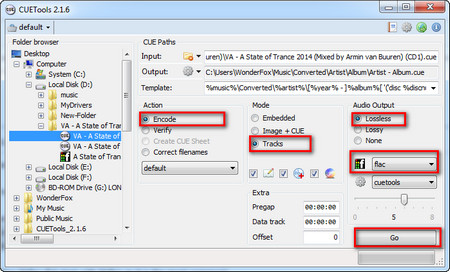 CUE FLAC Converter
CUE FLAC Converter Step 1. Extract the downloaded ZIP file, open the unzipped folder and run CUETools.exe.
Step 2. Click the button next to Input to import the .cue files into the FLAC CUE splitter.
Step 3. Select Encode in Action section.
Step 4. Select Tracks in Mode section.
Step 5. Choose Lossless and FLAC format under Audio Output.
Step 6. Click Go > Ok and split FLAC CUE file.
Now you can play the split FLAC tracks as you wish. Of course, you can convert the FLAC tracks to other audio formats for smaller size, such as FLAC to MP3. Besides, you can convert FLAC to WAV or ALAC to fix incompatibility issue while keep original audio quality, since FLAC is less compatible with players and portable devices. In addition to using the FLAC CUE splitters to convert a FLAC image file to other audio formats, you can also use a professional audio converter like WonderFox HD Video Converter Factory Pro. The advantage of HD Video Converter Factory Pro is that it supports more output audio formats and can batch convert multiple FLAC tracks to save your time. Moreover, it has many other outstanding features to achieve your various purposes of conversion and media file downloads.