![]() by Rocabella
by Rocabella
Updated on May 7, 2025
A CUE Sheet, or a CUE file, is a metadata file which describes how the tracks of a music album or audiobook are laid out. Often, you may want to split a recorded file into separate tracks based on the CUE file. This tutorial explains how you can split CUE file with 3 free best CUE Splitter software. Besides, here is a simple 2-in-1 audio editor & converter you may need.
Q: I am given a large FLAC file with a .cue file, and it's supposed to be separate tracks, how do I separate? And what is a cue file?
Q: I have 2 box sets I have downloaded but they are in .ape format so all the tracks are together in three gigantic files. Recently I have found out that I have to use .cue files to split the .ape files but I'm not sure which software can help me to split .ape CUE to MP3 or other audio files.
Well, people who like to download lossless music must have encountered this situation—the downloaded file is one or several large lossless music files and corresponding CUE files, rather than separate audio tracks. In this case, you need to separate the individual tracks from the one-album single image file. While among them, CUE files play a very important role in this process.
Then the following part will detail 3 best CUE splitter for you. Keep reading.
Hot search: APE to WAV | APE to FLAC | APE to MP3 | WAV to FLAC | FLAC CUE Splitter
An entire multi-track audio CD may be ripped to a single audio file and a CUE sheet, a metadata file which records tracks' title, artist and length, and can be used as a playlist. The CUE sheet contains information about the boundaries for each track. Therefore, if you want to split all tracks from the single image file, a cue splitter is essential. Here are 3 free best CUE splitter software recommended for you.
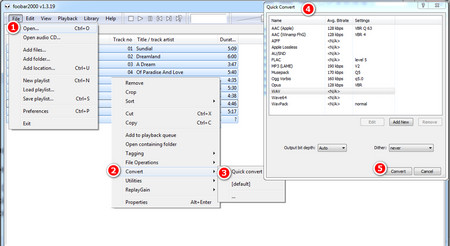 Cue File Splitter
Cue File Splitterfoobar2000 is an advanced free audio player for the Windows platform. It can also be used as an audio converter and CUE splitting tool while playing music. Download foobar 2000 from http://www.foobar2000.org/.
Step 1. Open foobar2000 and click File > Open to import the .cue file. Or drag the CUE file directly into the player.
Step 2. The entire lossless music file has been divided into separate tracks.
Step 3. Press Ctrl+A to select all the tracks, right click and select Convert > Quick convert.
Step 4. Select the format you want to convert and click the Convert button.
Note: If the corresponding encoder is missing, you can get them from here: http://www.foobar2000.org/components.
Step 5. Customize the file name, select the output directory, and start the conversion.
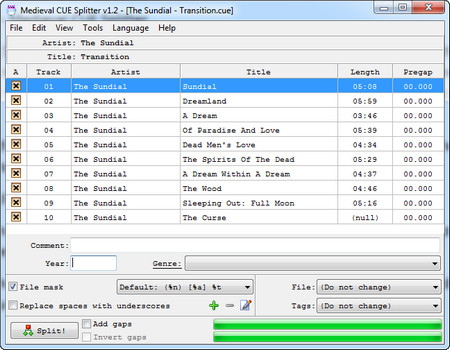 Medieval Cue Cutter
Medieval Cue CutterMedieval CUE Splitter is a practical and free lossless music song segmentation tool that cuts a single lossless music file into separate music files by audio track according to the time information in the CUE file. Download address: http://www.medieval.it/cuesplitter-pc/menu-id-71.html.
Step 1. Open the Medieval CUE Splitter and click on File > Open CUE file to import the CUE sheet you want to track.
Step 2. All tracks will be listed on the main interface.
Step 3. (optional) You are allowed to edit comment, year, genre, title, artist, add gaps, etc. according to needs.
Step 4. Click the Split button in the lower left corner, select the output directory, and start splitting the audio.
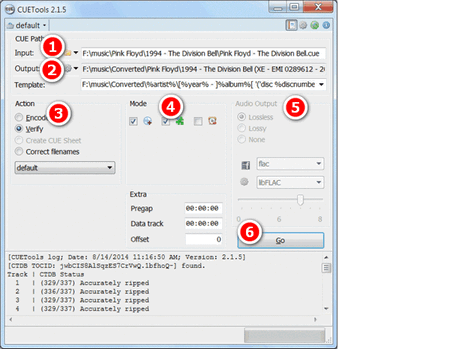 Cue Cut Tool
Cue Cut ToolCUETools is also an excellent lossless audio/CUE Sheet conversion tool that can cut audio, merge audio and adjust audio settings. Download address: http://cue.tools/wiki/CUETools_Download (Microsoft .NET Framework 2.0 (SP2) and Visual C++ 2008 runtime required)
Step 1. Open CUETools and click the button next to Input to import the imported .cue file.
Step 2. Click Output to select the output directory.
Step 3. Select Encode in the Action.
Step 4. Select Tracks in Mode.
Step 5. Select Lossless and the desired music format in Audio Output.
Step 6. Click Go > OK to start split cue file.
Now, you can split an album or a compilation into the relative individual tracks, using the information contained in the associated CUE Sheet file. Thanks for reading!
Will You Want to Split, Merge, Download, and Convert Audio?

HD Video Converter Factory Pro
For the people who want an easy yet efficient audio tool, just try HD Video Converter Factory Pro. It is a full-featured video and audio processing program that allows you to edit audio by trimming and merging, and convert any audio to MP3, WAV, ALAC, FLAC, etc. You can also extract audio from video and make it a funny ringtone. Besides, you can add BGM to video, replace default audio track. Download the functional audio converter and editor now! Let's experience it yourself!