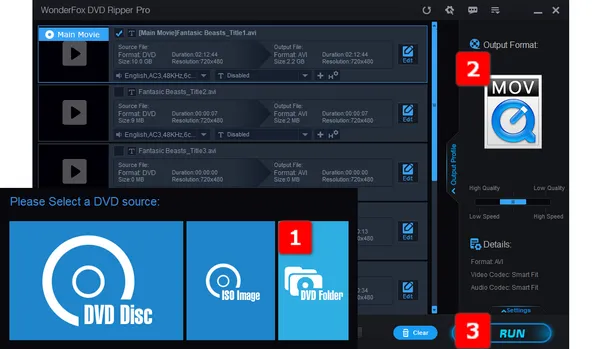
Q: "Right now, I am only able to play individual titles that are included inside a VIDEO_TS folder from a ripped DVD. Is there a way to play this folder as a whole? Or any way to play these ripped DVDs as a single .mov movie?"
A: A Video_TS folder that stores multiple VOB, BUP, and IFO files is typically found on the root directory of a DVD disc and contains all the data necessary to play the movie on a DVD player.
I bet many people have lots of DVD backups with VIDEO_TS directory. While this format is still commonly used for storing 1:1 intact DVD content and is a popular choice among DVD enthusiasts, it can be challenging to play a Video_TS folder on many modern devices, due to compatibility issues.
MOV, on the other hand, is a popular multimedia format that is compatible with many devices and editing software. If you have a Video_TS folder and want to convert it to MOV, this guide will walk you through the process step by step.
Instead of playing each VOB file that might be out of sequence, a surefire solution is to convert the entire Video_TS folder to a full-length MOV movie for seamless playback anytime and anywhere, and this is where WonderFox DVD Ripper Pro comes in. As a novice-oriented DVD copy application, it offers a worry-free process to convert DVD disc, ISO image, or Video_TS folder to MOV directly, no matter whether it is DRM-free or copy-protected. The intuitive UI makes it accessible to everyone.
Tips: It also allows you to convert an ISO image to MOV, or convert a homemade or copy-protected DVD disc to MOV with a DVD-ROM drive connected to your Windows PC.
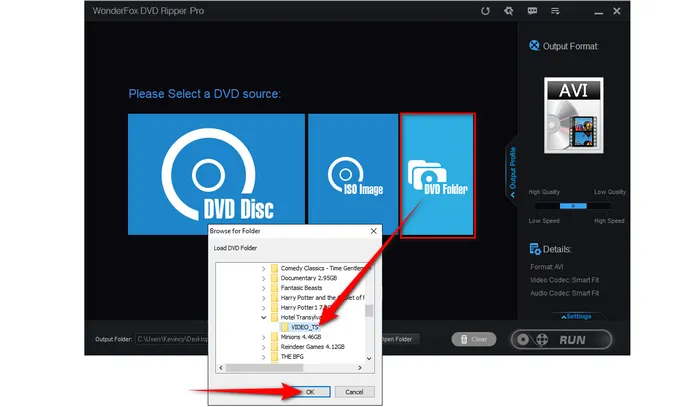
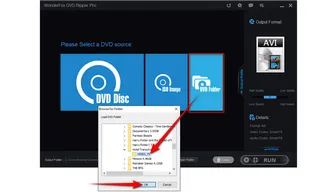
There are over 300 configured presets, ranging from common video/audio formats to hot devices. To convert Video_TS to MOV:
(Optional) You can also open the "Settings" panel to adjust the settings, such as resolution, bitrate, and frame rate, to customize the output according to your needs.
Also Read: DVD Folder to MP4 | VIDEO_TS to MPG | VOB Merger
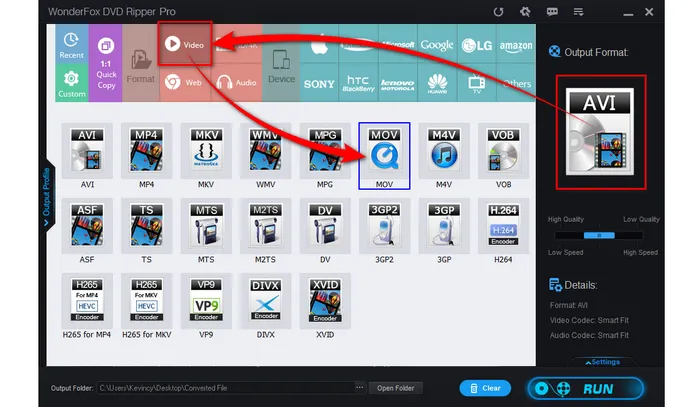
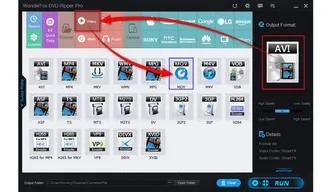
The process will be complete at a fully hardware-accelerated ripping speed.
Tips: Before that, you're free to select your desired audio track and add subtitles.
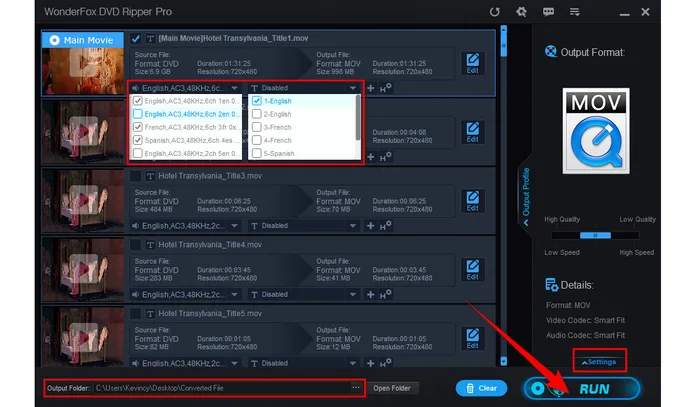
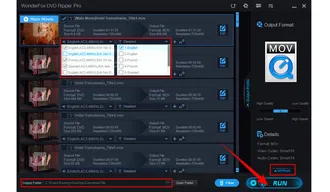
WonderFox doesn't advocate any copyright infringement, all information provided in this article is presented to make digital copies of personal DVDs for fair-use only. Figure out if it is legal to rip a DVD in your country beforehand.
After the whole workflow, you're able to seamlessly enjoy the full-length MOV file now. As you can see, converting a Video_TS folder to MOV is a simple process that can be completed in just a few steps. By using the recommended WonderFox DVD Ripper Pro, you can easily digitize your DVD Video_TS folder into any video format that is compatible with many modern devices and media players, no matter whether you need to play it on your computer, tablet, smartphone, media server and whatever. Give it a try and see how easy it is!
Terms and Conditions | Privacy Policy | License Agreement | Copyright © 2009-2025 WonderFox Soft, Inc. All Rights Reserved