RMVB is a less common format today, and if you have RMVB videos that won’t play properly, converting them to AVI can ensure the best playback experience. In this post, we’ll show you how to convert RMVB to AVI using three easy-to-use tools. Keep reading to learn the details!
👇 Download the best RMVB video converter:https://www.videoconverterfactory.com/download/hd-video-converter-pro.exehd-video-converter-pro.exe
WonderFox HD Video Converter Factory Pro is a powerful yet easy-to-use video converter, making it the best choice for converting RMVB files to MP4, AVI, MOV, MKV, and more. It supports batch conversion with fast processing speeds, which helps saving you time when handling multiple videos. Beyond RMVB, it can also fix a wide range of video compatibility issues thanks to its extensive format support.
With this tool, you have full control over output settings and can even edit your videos, such as cut, merge, crop, or add effects, before saving them.
The entire process is simple and can be completed in just three steps. Let's downloaddownload the software now and see how to convert RMVB to AVI with it below.
Let WonderFox HD Video Converter Factory Pro help you convert RMVB to AVI, MP4, and more in batches with high quality, and edit videos and customize output settings easily!
Open WonderFox HD Video Converter Factory Pro after the installation. Click the “Converter” module and press the “+ Add Files” button to import your RMVB files. You can also directly drag and drop multiple files here.
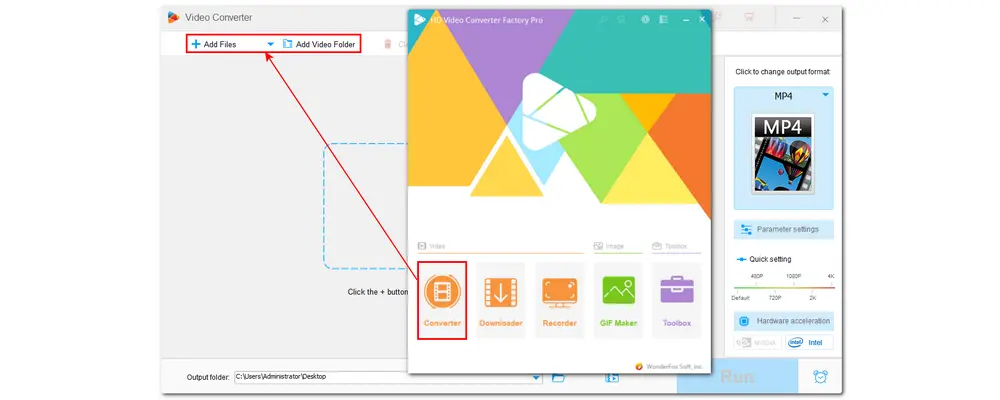
Hit the format image on the right side of the interface to open the output format library. Then go to the “Video” tab and click “AVI” to set it as the output video format.
[Optional] If you have advanced requirements on output videos, you can open the “Parameter settings” window below the format image to change the video resolution, bitrate, frame rate, aspect ratio, audio sample rate, volume, etc.
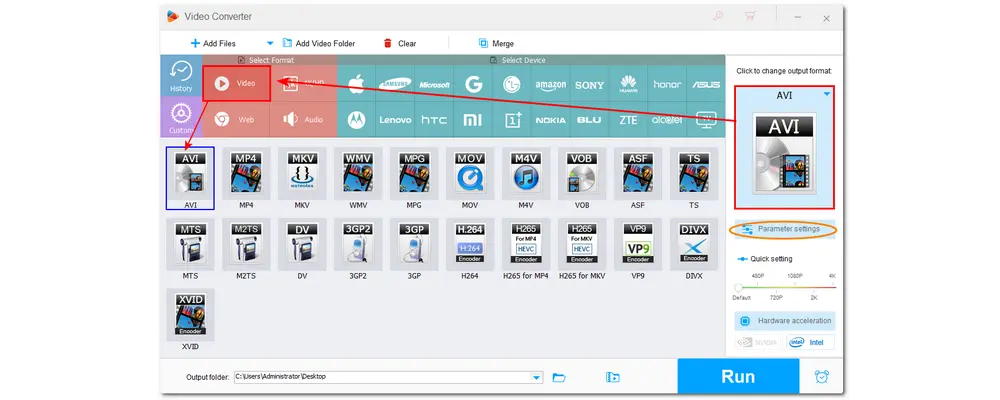
Click the ▼ button at the bottom of the interface to specify an output path for the converted files. Finally, press “Run” to start the conversion at once. The conversion process will take several seconds to minutes, depending on the file size and amounts.
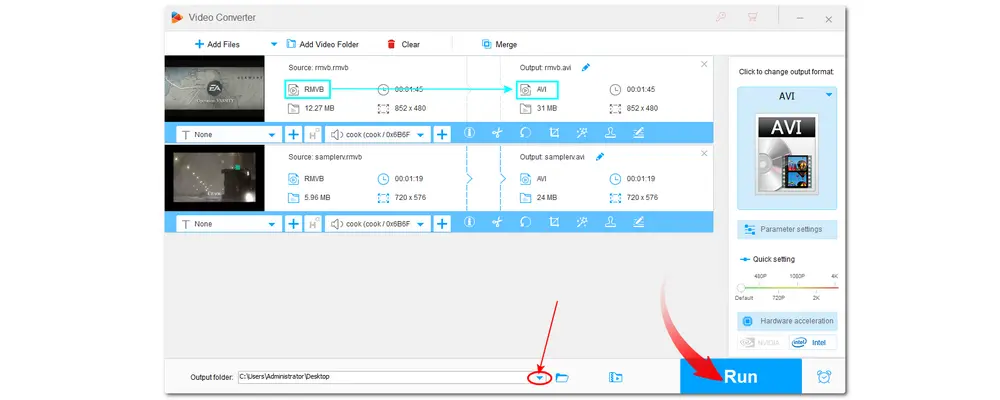
Batch convert videos to 500+ presets;
Compress video without losing quality;
Download videos and music from 1000+ sites;
Record onscreen activities with audio;
Make GIFs, extract subtitles, create split screens...
If you want to convert RMVB files for free on your PC, give VLC Media Player a try. Though designed as a multimedia player, it also features an easy-to-use video converter that supports various media conversions thanks to its powerful format and codec support. With it, you can convert RMVB files to AVI and more formats.
The following is a simple guide on how to convert RMVB to AVI with VLC.
Step 1: Download and open VLC. Then click "Media" > "Convert/Save..." > "+ Add..." to import the RMVB files.
Step 2: Click "Convert/Save" and select AVI from the "Profile" drop-down list. If you don't see the "AVI" option, click the "Create a new profile" icon to select "AVI" as the encapsulation and adjust other video & audio settings. Then click “Save” to keep the changes.
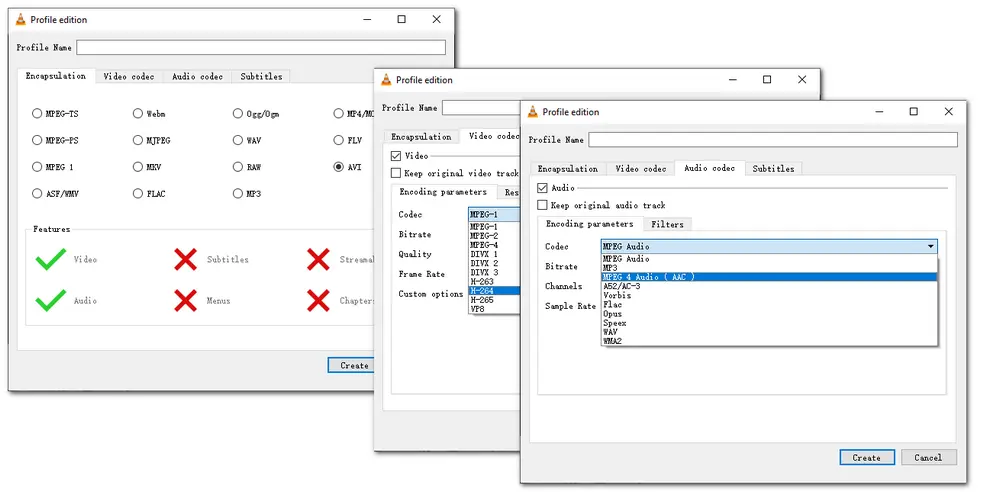
Step 3. Click the “Browse” button to select the output path and rename the file. Make sure the file ends with an “.avi” extension. Then click “Start” to begin the conversion.
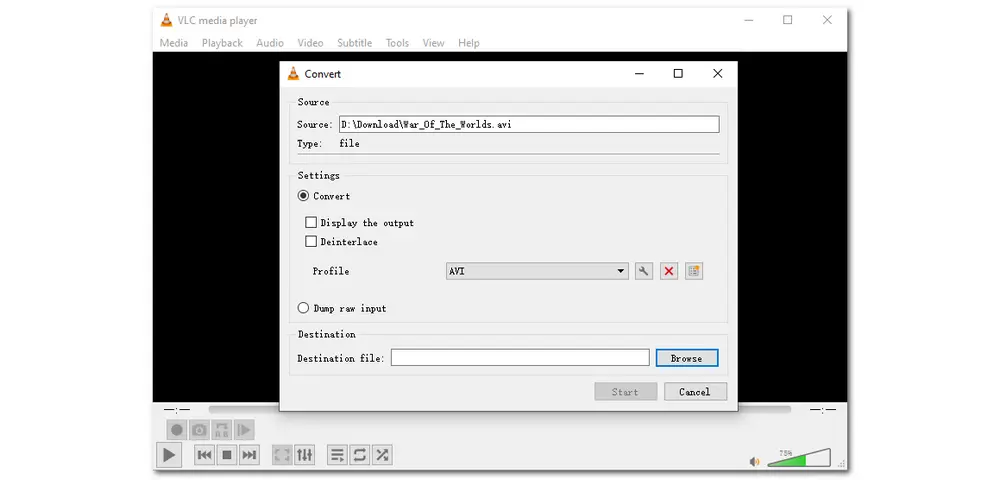
Besides using desktop video converter software to convert RMVB files, some online video converters also provide a convenient workflow to convert video files. They work directly from the web, without installing any software or plug-ins on your device. However, as web-based services, the conversion is usually influenced by video size, network connection, upload and download speed, etc. So you’d better use them to cope with small video files.
The following will present an example with FreeConvert which offers a maximum file size of 1 GB for free. You can also try other online video converters.
FreeConvert convert RMVB to AVI
Official website: https://www.freeconvert.com/rmvb-to-avi
Step 1: Enter FreeConvert’s RMVB to AVI Converter interface with the provided link.
Step 2: Click “Choose Files” to import videos from your computer. You can also press the down-arrow icon to import videos from Dropbox, Google Drive, and URLs.
Step 3: Press the “Convert” button to start the conversion. (You can also press the gear icon to customize video settings.)
Step 4: Wait for the uploading and converting processes. Finally, click “Download” to save it to your local device or cloud services.
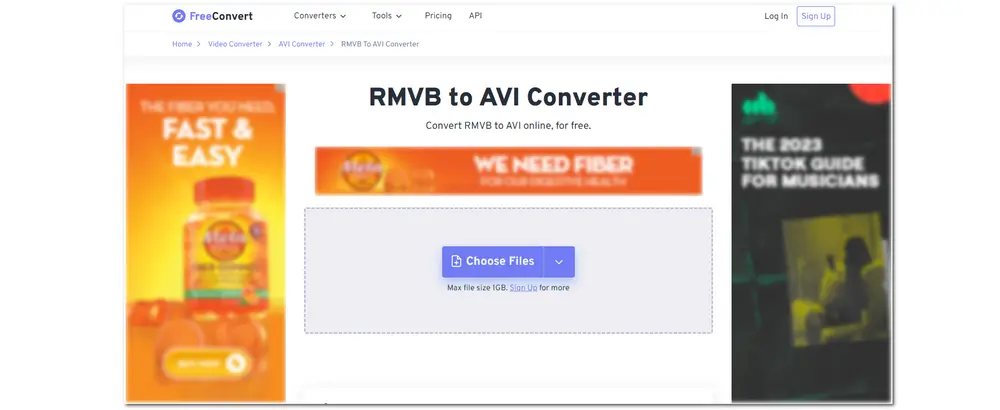
Other online RMVB to AVI converters you can try on your browser:
https://convertio.co/rmvb-avi/ (Maximum file size: 100 MB)
https://www.freefileconvert.com/rmvb-avi (Maximum file size: 300 MB)
https://www.onlineconverter.com/rmvb-to-avi (Maximum file size: 200 MB)
https://anyconv.com/rmvb-to-avi-converter/ (Maximum file size: 100 MB)
Before utilizing these online tools, you should check that the network is in good condition. Otherwise, your conversion will be stuck or even fail. Also, pay attention to online advertisements and pop-ups that usually appear when converting files online.
Both desktop and online solutions are practical and handy for video conversion. You can choose your preferred one according to your actual needs to get the conversion task done. From most users’ viewpoints, WonderFox HD Video Converter Factory Pro works best in video conversion, owing to its fast and lossless conversion, numerous output formats, and unlimited file size and amounts. Download and try it now. It will never disappoint you!
Thank you for reading till the end. Have a nice day!

WonderFox DVD Ripper Pro
Bypass any DVD encryption like region code, CSS, etc.;
Convert DVDs to MP4, MKV, ISO, and 500+ presets;
Extract soundtrack from DVD to MP3, WAV, M4A, etc.;
Edit and compress DVD videos with simple clicks;
No quality loss and fast conversion speed;
Compatible with Windows 11/10/8/7 and lower;
* Please DO NOT use it to rip copy-protected DVDs for commercial use.
Privacy Policy | Copyright © 2009-2025 WonderFox Soft, Inc.All Rights Reserved