You may be at a loss and have no clue how to convert CAMREC to AVI when you want to upload your videos to Camtasia to YouTube. Is it possible to convert CAMREC to MP4 without Camtasia? In this article, I am going to exhaustively explain how to convert CAMREC to various common formats including AVI, MP4 and MKV and more formats with Camtasia Studio 8 and its best alternative.
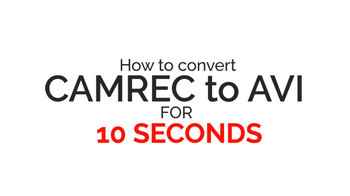
CAMREC File to AVI
CAMREC is generated by Camtasia Studio 8's screen capture application, and as an exclusive file type for Camtasia, it is not playable on any other players or devices nor can be transferred. If you want to upload your CAMREC file to YouTube or other devices you must change its format first. There is a built-in video converter of Camtasia within which AVI, MP4 are available. However, if you need more video and audio formats like "YouTube Exclusive MP4 Format" and WEBM especially for YouTube upload and MKV or MTS, a more professional video converter with various format options must be a far better choice.
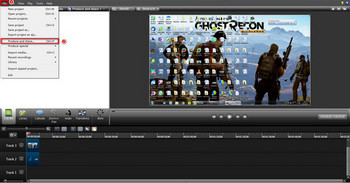
Convert file formats with Camtasia
1. Download and launch Camtasia Studio 8 first. Click on "File", choose "Import media" in the drop-down list and choose a CAMREC file by double-clicking on it and then drag it to the timeline.
2. Choose "File" again, select "Produce and share", select "Custom production settings" and click on "Next". Then you can freely choose among the 7 video formats including AVI and MP4.Press "Next" to
proceed.
3. Just do as the following instructions, preset output location and video parameters all the way to the last page and click on "Finish" to start conversion.
Also see: Convert DAV Files to AVI, MP4 | Convert FBR to MP4, AVI | HEVC Converter
Camtasia CAMREC converter is a convenient tool for conversion while it only offers a few formats for you to choose. What if you needed more such as MOV, MKV for special needs? The worse is that some users keep complaining that after converting CAMREC to MP4 their videos are still not compatible with YouTube or unworkable on their portable devices. So a more professional video converter is indispensable in this situation with more options for you to choose from including "YouTube Exclusive MP4 Format".
HD Video Converter Factory Pro perfectly fits the bill. A great number of formats and codecs - around 500 - are available, such as AVC1, VP9, ProRes, H265. What's more, the high compression ratio and fast conversion speed dramatically save storage space and your time and in the course of conversion there is definitely no quality loss which keeps the output image as clear as the original one.
Free download the best CAMREC to AVI Converter to Stream Your Files to Any Places
Convert CAMREC within 3 Steps
Download and launch HD Video Converter Factory Pro first. Press Converter icon. Click on "Add Files" on the top of the interface, locate the video converted by Camtasia's built-in converter and double-click on it or directly drag it to the interface. Remember to preset the output location before the next step.
Notice: 1. You can use batch conversion to add a video folder.
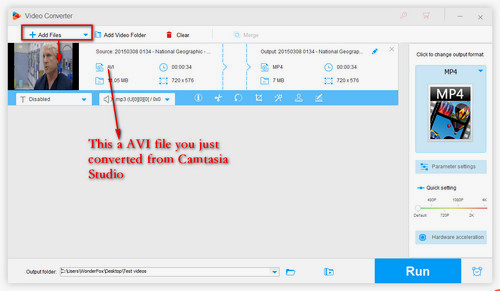
Add files
Click below "Output Format" on the right side of the interface. Choose the desired format in the related section by clicking on its icon. It’s not required, but after finishing choosing a format or a preset device profile, you can actually use "Settings" to customize video parameters, changing resolution to improve video quality, boosting up fps to 60 to make a smoother output or convert aspect ratio to make the image fit your screen.
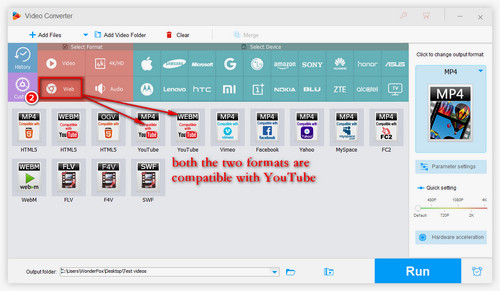
Choose a video format
Click on "Run" on the left bottom to start conversion. Wait several seconds and then you will find your file in the preset folder.
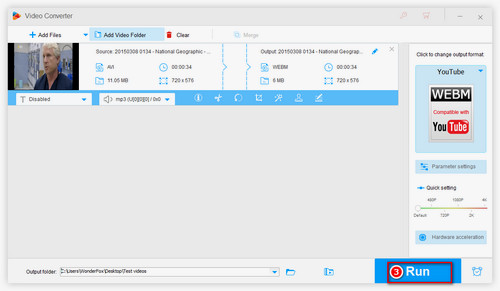
Launch conversion
Sometimes you may want to join multiple videos together to make a short movie. HD Video Converter Factory Pro allows you to combine AVI, MP4, MKV and other types of videos together in a convenient and safe way.
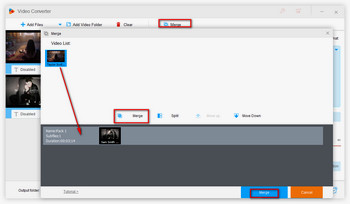
Merge videos
1. Add videos you want to join onto the interface.
2. Click on"Merge" to enter the "merge dialog".
3. Press "Merge" again to create a pack below.
4. Move the video files to the pack and adjust their orders by dragging.
Hint: You can merge MP3 fileslosslesslyas well in a similar way.
Make Full Use of HD Video Converter Factory Pro with Its Amazing Features
Convert Video | Rip DVD | Download Video | Play Video | Share Media Files | Record Screen | Edit Video | Toolbox | Third-party Software | Kodi
Store | Download | About | Contact | Support | Privacy | Copyright © 2009-2025 WonderFox Soft, Inc. All Rights Reserved.