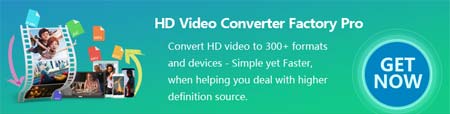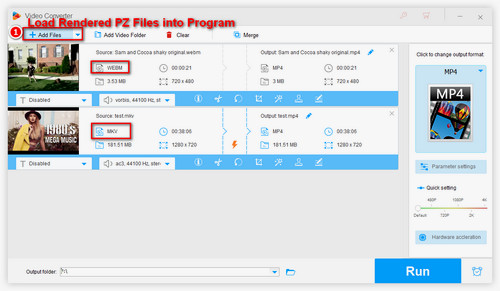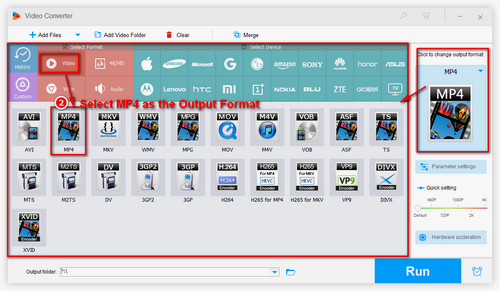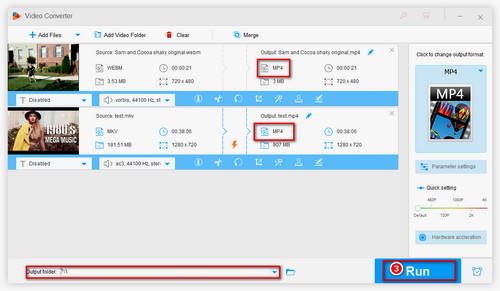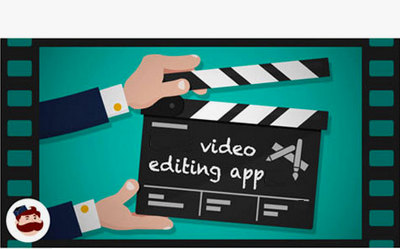Now, you have got the rendered video (.mkv video or .WebM video). At this time, converting PZ to MP4 is equivalent to converting MKV to MP4 or WebM to MP4.
In order to complete the above conversion, we need to seek the help of video converter. WonderFox HD Video Converter Factory Pro enjoys an excellent reputation among users. With it, you can effortlessly convert rendered .pz to .mp4 format, .mkv, .mov, .mp3, or any favored format. Besides, it can also do some simple video editing tasks as well as video setting adjustment for better output quality.
Now, free downloadfree download this software to get started.