![]() by Rocabella
by Rocabella
Updated on Aug 11, 2023
If you have used Wondershare Filmora to edit videos, then you should be familiar with WVE files. Instead of storing acutal video data, WVE file is a project file, which cannot be directly uploaded to YouTube or other video-sharing sites. Then converting WVE to MP4 is an excellent choice. Follow this article to learn how to convert WVE to MP4 for smooth playback and sharing:
Q: How do I upload .wve files to YouTube or Facebook? I can't find any way to post my .wve file video as it's not recognized at all. I really need this video for school. Please help.
Q: I want to know how to convert a .wve to MP4 format. I made a video on Wondershare Filmora, and I don't want to use their uploader. Anyone knows any way to convert .wve to MP4? Must be free & online. Thanks!
A: If you also encounter similar problems above, you're not alone. Give up wasting time looking for various conversion tools and WVE to MP4 converter online, because that is futile and impossible to achieve. A WVE file is a video project created by a Video Editor called Wondershare Filmora, which is not an actual video file but a proprietary project file. Therefore, no third-party tools other than Filmora can support .wve files import and conversion. Fortunately, this article can tell you the correct way to convert WVE to MP4 as well as solve other .wav issues.
Hot search: VPJ to MP4 | VPROJ to MP4 | DAV to MP4 | PRPROJ to MP4 | VEG to MP4
Note: Because the WVE file contains references to video and audio data, video effects settings, etc., if your WVE file is shared by friends or downloaded from the Internet, then just stop, because the source file and path are completely changed, this is a task that cannot be accomplished at all. If it is a WVE file on your own computer, then surely you have installed Wondershare Filmora, ithe only appropriate .wve to MP4 converter. The specific operation for converting WVE to MP4 is as follows:
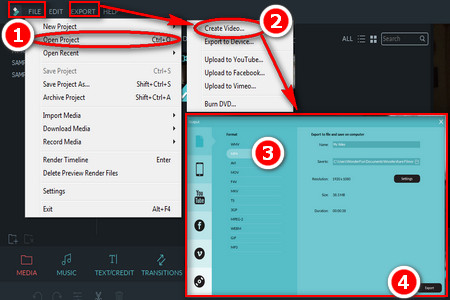 How to Convert .wve to MP4
How to Convert .wve to MP4Step 1: For converting WVE to MP4, firstly, please run Wondershare Filmora.
Step 2: Click FILE < Open Project in the upper left corner, or directly press Ctrl+O to load your .wve source file.
Step 3: Select the WVE file you want to convert and import it to the video editor, as long as the original media files path has not changed, you can restore all previously edited text, elements, transitions, effect, etc. Then, you are free to continue editing or directly go to the next step.
Step 4: Click EXPORT on the menu bar to open the Output Format window and select the MP4 format. Of course, you can also choose to convert WVE to MOV, WMV, AVI, etc.
Step 5: Finally customize the video name, output directory, select video resolution, and click Export to start WVE to MP4 conversion.
After the .wve to .mp4 conversion is over, you can play MP4 video normally. Not only that, you can also choose to upload videos directly to YouTube, Facebook, Vimeo, even burn video directly to DVD or create ISO image. Now that you've learned about how to convert WVE to MP4, and if you think this article is useful, please share it with more friends.
Perfect Tool for Converting Videos as well as Ripping DVDs

WonderFox DVD Video Converter
Are you still looking for a simple and practical video converter? Are you still looking for a powerful DVD ripper? WonderFox DVD Video Converter is a full-featured tool that can convert your video to any other video formats as well as can rip all your DVDs to digital videos. Download it and you will never regret!